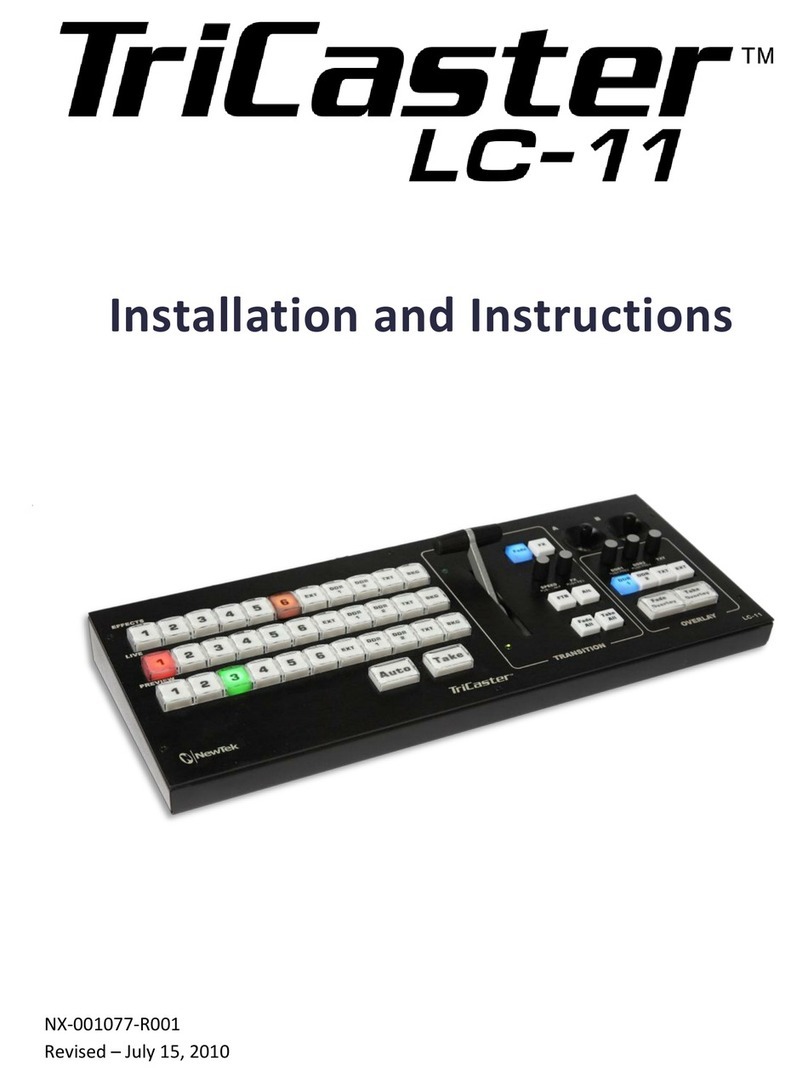NewTek TriCaster 8000 CS User manual

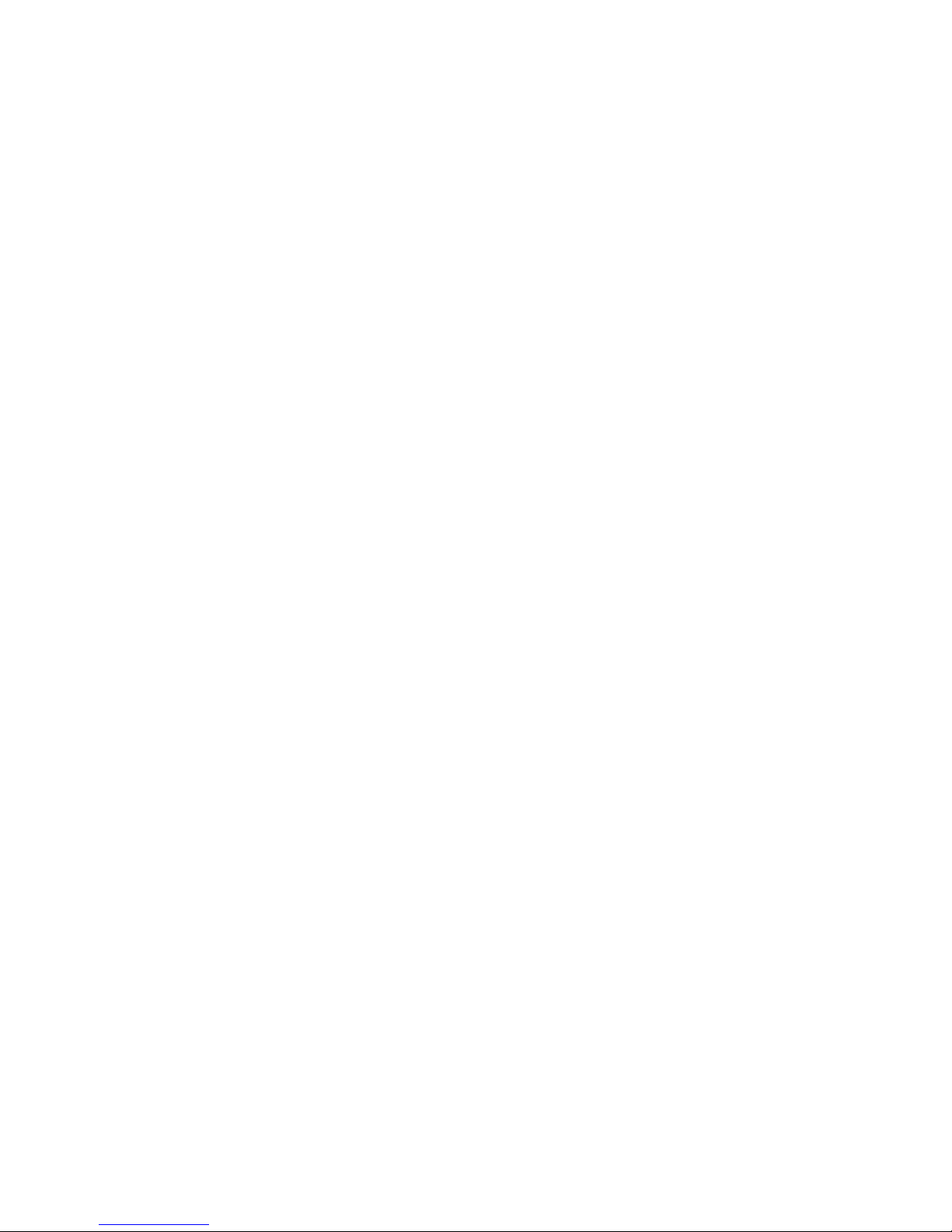
Revised –June 4, 2013
Trademarks: NewTek, TriCaster, TriCaster XD, TCXD8000, TriCaster 8000, TriCaster TCXD8000, TCXD850, TCXD850
EXTREME, TriCaster TCXD850 EXTREME, TriCaster 850 EXTREME, TriCaster EXTREME, TriCaster 850, TCXD450, TCXD450
EXTREME, TriCaster TCXD450 EXTREME, TriCaster 450 EXTREME, TriCaster 450, TCXD455, TriCaster 455, TriCaster
TCXD455, TriCaster 855, TCXD855, TriCaster TCXD855, IsoCorder, TCXD300, TriCaster 300, TriCaster TCXD300, TCXD40,
TriCaster 40, TriCaster TCXD40, TriCaster PRO, TriCaster STUDIO, TriCaster BROADCAST, TriCaster DUO, ProTek, ProTek
Care, ProTek Elite, iVGA, SpeedEDIT, 3PLAY, 3Play, 3Play 4800, 3PXD4800,3Play 820, 3PXD820, 3Play 425, 3PXD425, 3Play
330, 3PXD330, LiveText, DataLink, LiveSet, TriCaster Virtual Set Editor, TriCaster VSE, LiveMatte, TimeWarp, VT, VT[3],
VT[4], V[T5], Video Toaster, Toaster, Inspire 3D, 3D Arsenal, Aura, LightWave, LightWave 3D and LightWave CORE are
trademarks, service marks, and registered trademarks of NewTek. All other brand names, product names, or trademarks
belong to their respective holders.

TriCaster 8000 CS
AVID®Artist Mix
TriCaster 450/850 CS
TimeWarp 850 TW
TriCaster 40 CS
TimeWarp TW-42
LiveControlLC-11

TABLE OF CONTENTS
1About This Manual.............................................................................................................. 1
1.1 Manual Organization ........................................................................................................ 1
A.1 A Control Surface for Every Need ...................................................................................... 2
2Welcome and Setup............................................................................................................3
2.1 Welcome ...........................................................................................................................3
2.2 Something for Everyone .................................................................................................... 3
2.2.1 Primary Control......................................................................................................... 3
2.2.2 Instant Replay ........................................................................................................... 4
2.3 Installation ........................................................................................................................ 4
2.3.1 Making the Connection............................................................................................. 4
3TriCaster™ 8000 CS.............................................................................................................. 7
3.1 Walkthrough .....................................................................................................................7
3.1.1 Switcher Rows........................................................................................................... 8
3.1.2 MAIN TRANSITION Controls......................................................................................9
3.1.3 MEDIA PLAYERS....................................................................................................... 13
3.1.4 POSITIONER............................................................................................................. 15
3.1.5 M/Es........................................................................................................................ 17
3.2 Features and Controls ..................................................................................................... 20
3.2.1 Connecting to TriCaster ..........................................................................................21
3.2.2 Delegates and Synchronization...............................................................................21
3.2.3 Switcher Controls.................................................................................................... 21
3.2.4 MAIN TRANSITION Group ....................................................................................... 23
3.2.5 M/E Controls ...........................................................................................................25
3.2.6 POSITIONER Group.................................................................................................. 29
3.2.7 MEDIA PLAYERS Group ........................................................................................... 32
3.2.8 Record Group .......................................................................................................... 34
3.3 Special Buttons................................................................................................................34
3.3.1 MACRO....................................................................................................................34

3.4 T-Bar Illumination ........................................................................................................... 35
3.4.1 M/E TRANSITION –Lighting .................................................................................... 35
3.4.2 MAIN TRANSITION ..................................................................................................36
4Avid® Artist Mix ................................................................................................................ 37
4.1 Installing AVID® Artist Mix Software............................................................................... 38
4.2 Connecting Artist Mix......................................................................................................38
4.3 Getting started................................................................................................................ 39
4.3.1 Panel Layout............................................................................................................ 40
4.3.2 NUDGE .................................................................................................................... 41
4.3.3 BANK ....................................................................................................................... 41
4.3.4 Level Control ........................................................................................................... 42
4.3.5 Knob Set Selectors ..................................................................................................42
4.3.6 Balance/Pan Control ...............................................................................................43
4.3.7 Mono/Talk...............................................................................................................43
4.3.8 Solo & Mute ............................................................................................................43
4.3.9 Follow...................................................................................................................... 44
4.4 Audio Groups................................................................................................................... 44
4.5 EQ Control ....................................................................................................................... 44
4.6 Compressor/Limiter......................................................................................................... 45
4.7 CHAN Mode..................................................................................................................... 46
4.8 FLIP Mode ....................................................................................................................... 47
4.9 INSERT (Mic)....................................................................................................................47
4.10 Locking Channels.............................................................................................................49
4.11 Audio Presets .................................................................................................................. 50
5TriCaster™ 450 CS & 850 CS............................................................................................... 51
5.1 Walkthrough ...................................................................................................................52
5.1.1 Switcher Rows......................................................................................................... 52
5.1.2 Transition ................................................................................................................ 53
5.1.3 Local Controls.......................................................................................................... 53
This manual suits for next models
5
Table of contents
Other NewTek Recording Equipment manuals