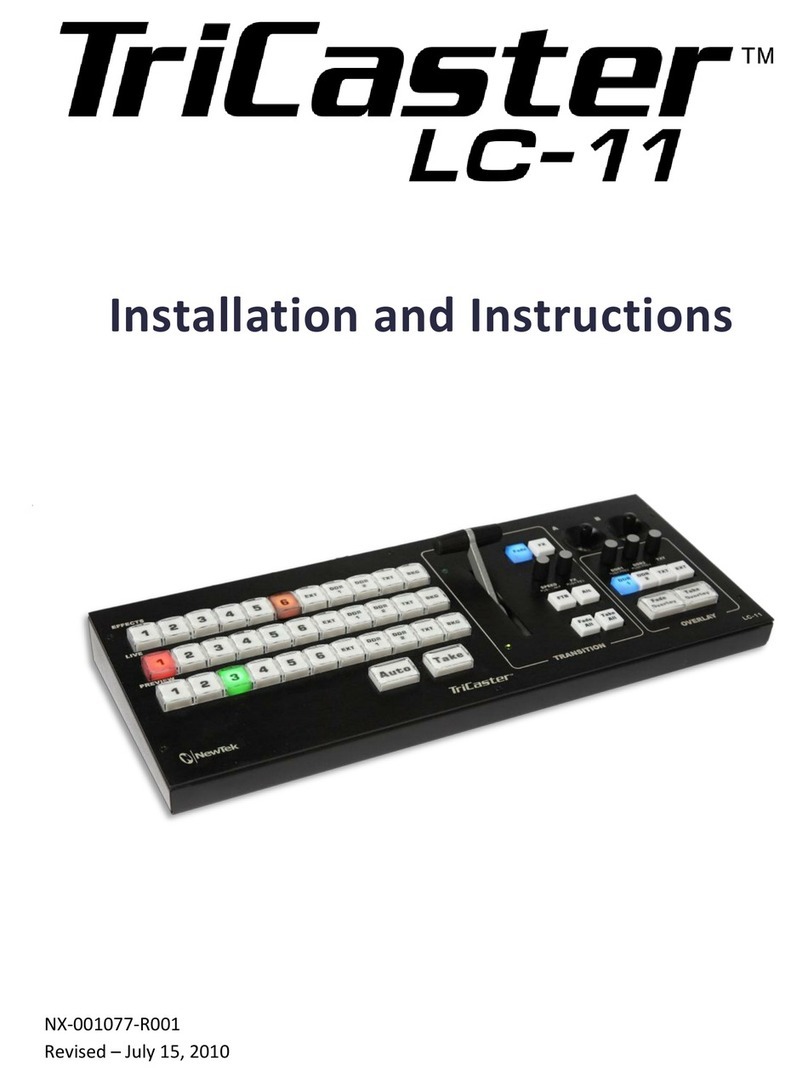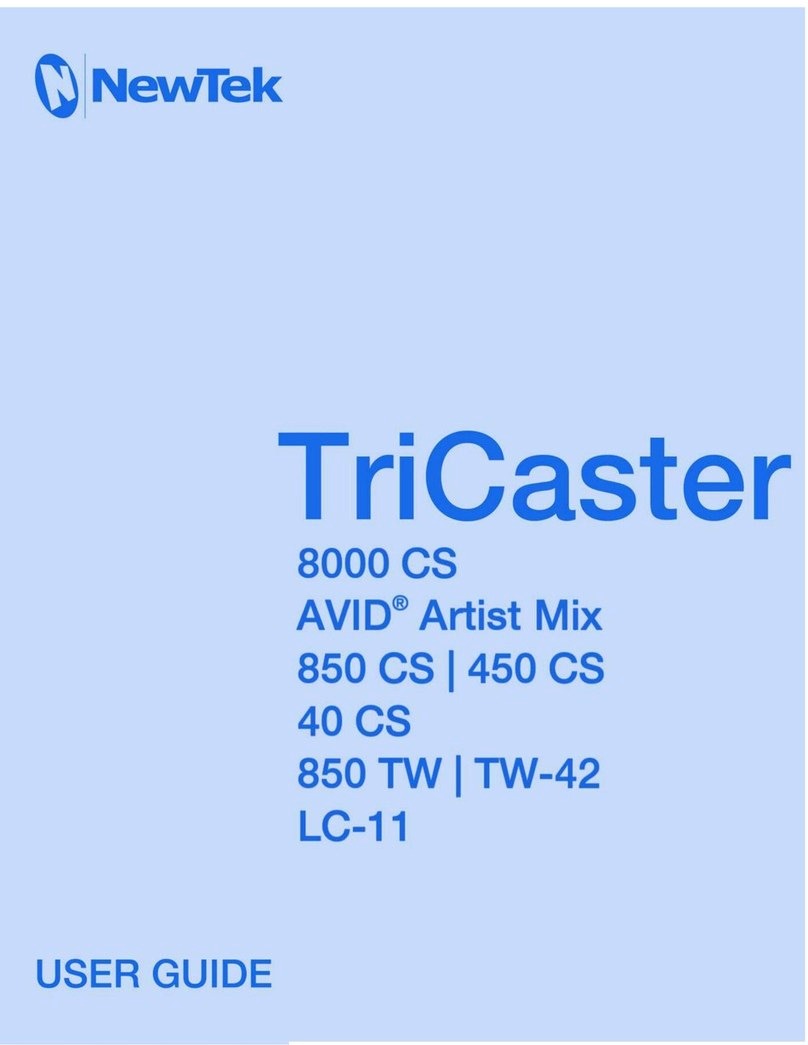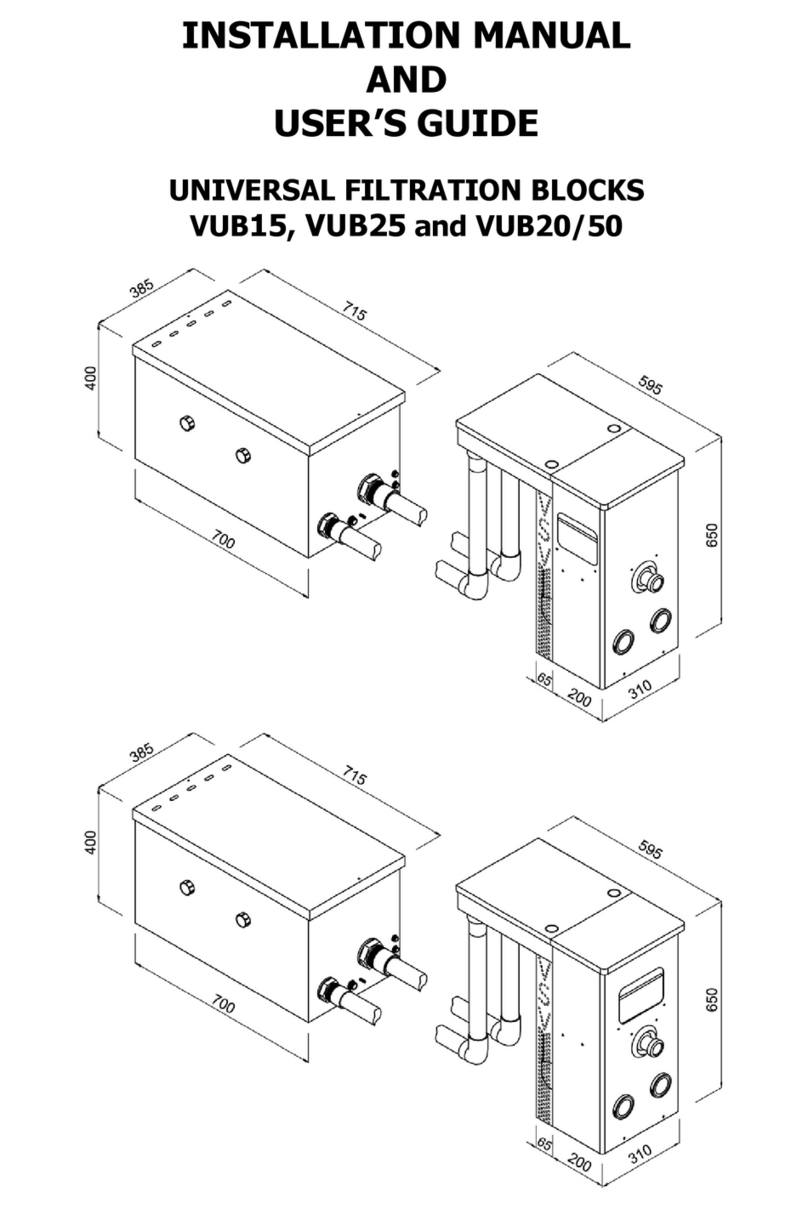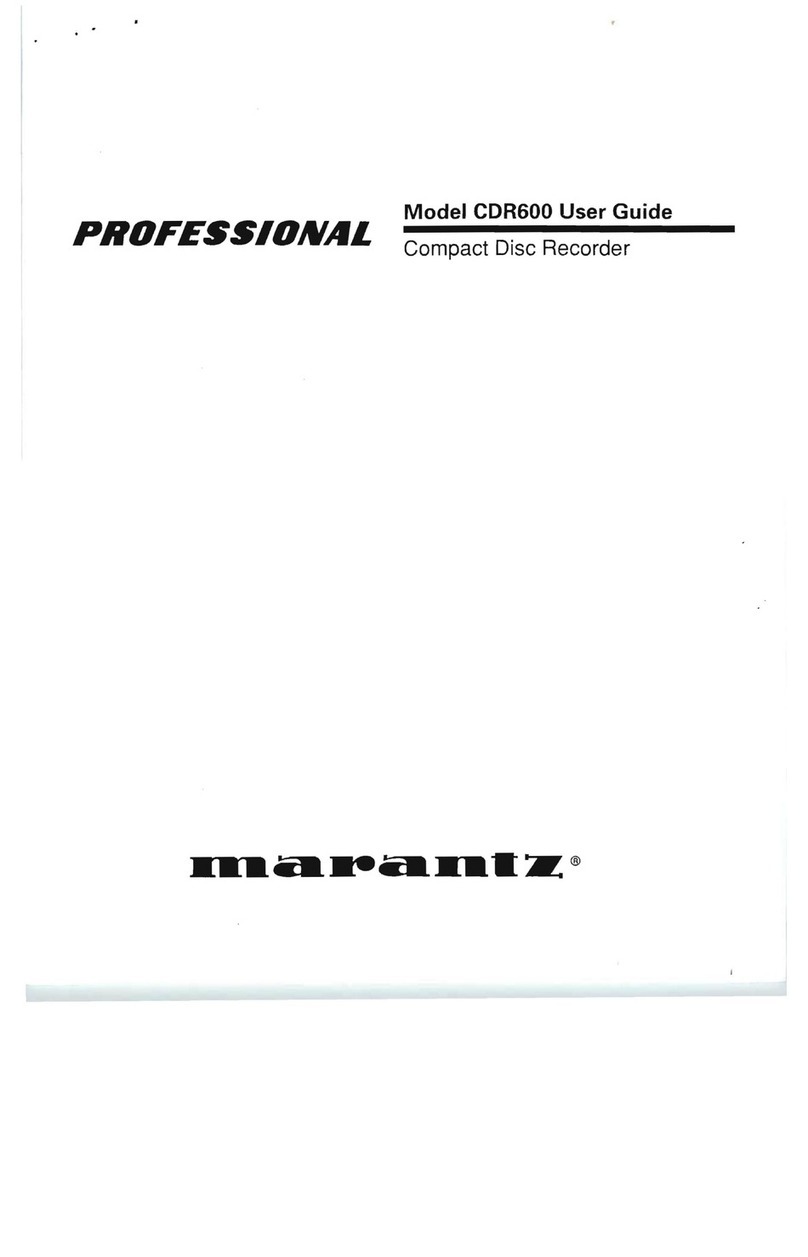NewTek TriCaster 40 User manual


Revised –Dec. 3, 2013
Trademarks: NewTek, TriCaster, TriCaster 40,TriCaster XD, TCXD40, TCXD850, TCXD850 Extreme, TriCaster TCXD850 Extreme, TriCaster 850 Extreme,
TriCaster Extreme, TriCaster 850, TCXD450, TCXD450 Extreme, TriCaster TCXD450 Extreme, TriCaster 450 Extreme, TriCaster Extreme, TriCaster 450,
IsoCorder, TCXD300, TriCaster PRO, TriCaster STUDIO, TriCaster BROADCAST, TriCaster DUO, iVGA, SpeedEDIT, 3PLAY, 3PLAY 820, 3PXD820, LiveText,
DataLink, LiveSet, LiveMatte, TimeWarp, VT, V[T5], Video Toaster, Toaster, 3D Arsenal, Aura, LightWave, LightWave 3D and LightWave CORE are
trademarks of NEWTEK. All other brand names, product names, or trademarks belong to their respective holders.

i
TABLE OF CONTENTS
1Introduction........................................................................................................5
2Getting Started ...................................................................................................7
2.1 Connections..................................................................................................................................................7
2.1.1 Multiview ..............................................................................................................................................8
2.1.2 Network ................................................................................................................................................8
2.1.3 A/V IO....................................................................................................................................................8
2.2 Registration..................................................................................................................................................9
2.2.1 Startup and Windows® Activation........................................................................................................9
2.2.2 TriCaster License and Registration .................................................................................................... 10
2.2.3 Online Registration ............................................................................................................................ 10
2.2.4 Registering by Telephone .................................................................................................................. 11
2.3 Startup and Configuration ........................................................................................................................ 11
2.3.1 All About Sessions.............................................................................................................................. 11
2.3.2 Configure Sources.............................................................................................................................. 14
2.3.3 Configure Output............................................................................................................................... 19
2.3.4 Internet Streaming............................................................................................................................. 21
3The Live Desktop ...............................................................................................22
3.1 Overview ................................................................................................................................................... 22
3.1.1 Titlebar Tips ....................................................................................................................................... 22
3.2 Monitors.................................................................................................................................................... 23
3.2.1 Contextual Tools ................................................................................................................................ 24
3.2.2 Interactive Control............................................................................................................................. 25
3.2.3 Waveform/Vectorscope .................................................................................................................... 25
3.3 The Switcher.............................................................................................................................................. 25
3.3.1 The Program and Preview Rows ........................................................................................................ 26
3.3.2 The FX Row ........................................................................................................................................ 26
3.4 Transitions................................................................................................................................................. 26
3.4.1 Video Layers....................................................................................................................................... 26
3.4.2 Local Layer Controls........................................................................................................................... 27
3.4.3 Main Layer Controls........................................................................................................................... 29
3.5 Media Players............................................................................................................................................ 29
3.5.1 Common Features ............................................................................................................................. 30
3.5.2 Speed ................................................................................................................................................. 33
3.5.3 Add (the Media Browser) .................................................................................................................. 33
3.5.4 Title Pages.......................................................................................................................................... 35

ii
3.6 Record, Grab ............................................................................................................................................. 36
3.6.1 Record Configuration......................................................................................................................... 36
3.7 Grab .......................................................................................................................................................... 38
3.8 Virtual Inputs............................................................................................................................................. 38
3.8.1 Positioner........................................................................................................................................... 39
3.8.2 Overlay............................................................................................................................................... 39
3.8.3 LiveSet Virtual Sets ............................................................................................................................ 40
3.9 Audio Control ............................................................................................................................................ 43
3.9.1 Audio Levels....................................................................................................................................... 44
3.10 Desktop Options .................................................................................................................................... 45
3.11 Shutting Down....................................................................................................................................... 45
3.11.1 Administrator Mode .......................................................................................................................... 46
4Network Sources...............................................................................................49
4.1 iVGA .......................................................................................................................................................... 49
4.1.1 iVGA Clients ....................................................................................................................................... 49
4.2 LiveText™ .................................................................................................................................................. 51
4.3 3Play™....................................................................................................................................................... 51
4.4 AirPlay® ..................................................................................................................................................... 51
5Streaming .........................................................................................................53
5.1 Streaming Configuration panel................................................................................................................. 53
5.2 Web Browser............................................................................................................................................. 54
5.3 Connection Options................................................................................................................................... 55
5.3.1 Browser Based ................................................................................................................................... 56
5.3.2 Adobe Flash® ..................................................................................................................................... 56
5.3.3 Windows Media Pull.......................................................................................................................... 58
5.3.4 Windows Media Push ........................................................................................................................ 59
5.3.5 Bandwidth Considerations................................................................................................................. 59
5.3.6 Audio Headroom................................................................................................................................ 60
5.3.7 Other Resources ................................................................................................................................ 60
5.4 Capturing the Stream................................................................................................................................ 60
5.5 Diagnostics and Troubleshooting.............................................................................................................. 61
5.5.1 Testing your stream ........................................................................................................................... 61
5.5.2 Port Forwarding................................................................................................................................. 61
5.5.3 Firewalls............................................................................................................................................. 62
5.5.4 Finding Your External IP number ....................................................................................................... 63

iii
6LiveText ............................................................................................................64
6.1 Project Files ............................................................................................................................................... 64
6.1.1 Sessions, Projects and Display ........................................................................................................... 64
6.1.2 Files/Filebin........................................................................................................................................ 65
6.1.3 Naming Stand-in Images.................................................................................................................... 65
7Files and File Management ................................................................................67
7.1 Manage..................................................................................................................................................... 67
7.1.1 Browse ............................................................................................................................................... 67
7.1.2 Import Media..................................................................................................................................... 68
7.1.3 Export Media ..................................................................................................................................... 68
7.1.4 Backup Session................................................................................................................................... 69
7.2 Live File Operations................................................................................................................................... 70
8Care and Maintenance ......................................................................................71
8.1 Help ........................................................................................................................................................... 71
8.2 Add-Ons..................................................................................................................................................... 71
8.3 Backup and Restore .................................................................................................................................. 72
8.3.1 Create a ‘User Backup’ Drive ............................................................................................................. 72
8.3.2 Restore TriCaster’s system Drive? ..................................................................................................... 72
8.4 TriCaster Tips............................................................................................................................................. 73
8.4.1 User Interface .................................................................................................................................... 73
8.4.2 Virtual Sets......................................................................................................................................... 73
8.4.3 Streaming........................................................................................................................................... 74
8.4.4 Network Sources................................................................................................................................ 74
8.4.5 IMAG and Latency.............................................................................................................................. 75
8.4.6 Third-Party Software.......................................................................................................................... 76
8.5 Contacting Customer Support................................................................................................................... 76
AKeystroke Shortcuts ..........................................................................................77
A.1 Switcher….................................................................................................................................................. 77
A.2 T-Bar.......................................................................................................................................................... 77
A.3 Virtual Inputs............................................................................................................................................. 77
A.4 Record, Grab & Stream ............................................................................................................................. 78
A.5 Tabs........................................................................................................................................................... 78
A.6 DDR ........................................................................................................................................................... 78

iv
A.7 Graphics 1 ................................................................................................................................................. 79
A.8 Graphics 2 ................................................................................................................................................. 79
A.9 General...................................................................................................................................................... 79
A.9.1 Selection and Navigation ................................................................................................................... 79
A.9.2 Misc.................................................................................................................................................... 79

5
1INTRODUCTION
Thank you for purchasing this NewTek™ product! Your TriCaster™ 40 belongs to a large
family of video systems and software with a remarkable heritage. NewTek is very proud of
its record of innovation, design excellence, and product support, and we want you to enjoy
the very best experience and value we can offer.
TriCaster™sets the standard for portable live production systems. It provides a powerful, reliable and efficient
platform for live production and web streaming, yet requires very modest space and can be operated by one
person.
No matter what your live broadcast
ambitions might be TriCaster can help you
fulfill them. You can produce and distribute
live video programs from diverse sources
and materials in both Standard and High
Definition.
Use multiple cameras, recorded digital
video, PowerPoint® presentations on
networked laptops, live web pages, digital
photos and graphics, and much more.
TriCaster also supports Apple’s AirPlay®
protocol, allowing compatible off-the-shelf
mobile video devices (such as iPhone® and
iPad®) to stream content wirelessly to
TriCaster.
Your presentations can simultaneously be displayed by video projectors, television monitors, broadcast by
traditional means, and streamed in high quality on the Internet.
TriCaster includes Animation Store Creator™, an immensely powerful add-on application, as well as an
integrated version of LiveText, which lets you prepare great live-editable title and graphics pages for your
productions. In addition, a number of other great products from NewTek including both add-on software and
hardware control surfaces can extend and enhance your productions.
NOTE: Some features described in this Guide –including Animation Store transitions, Animation Store Creator™,
LiveText™, progressive session formats, the Export module, some recording formats, White Balance, scopes,
certain Multiview layouts and Aux output options, and still more –are exclusive to TriCaster 40 Version 2
(Version 1 users can contact their reseller or NewTek Sales to inquire about upgrading).

6

7
2GETTING STARTED
This chapter will tell you how to connect, configure and register your new TriCaster™ live
production system. You’ll discover how to get both audio and video in and out of the
system, and to adapt both input and output to suit your production environment and
needs.
2.1 CONNECTIONS
Figure 1
Begin by connecting the A/C power cord to the three-prong
connections on TriCaster’s backplate, and plug the other end into an
external power receptacle (see Hint below). Continue on to connect
the mouse and keyboard to USB ports.
Connect the monitor you plan to use for the interface to a port (DVI
or HDMI to suit your monitor) on TriCaster’s backplate.
TriCaster’s interface requires a minimum screen resolution
of 1680x1050 or 1600x1200.
As for any ‘mission critical’ system, consider connecting your TriCaster™ and
related gear using an uninterruptable power supply (UPS). Likewise, consider A/C
“power conditioning”, especially in situations where local power is unreliable or ‘noisy’.
A word about UPS devices:
‘Modified sine wave’UPS devices are
popular due to low manufacturing
costs. However, such units should
generally be viewed as being of low
quality and possibly inadequate to
fully protect the system from
abnormal power events..
For a modest added cost, consider a
"pure sine wave" UPS. These units
can be relied on to supply very clean
power, eliminating potential
problems, and are recommended for
applications demanding high
reliability.

8
Surge protection is especially important in some locales. Power conditioners can reduce wear on TriCaster’s
power supplies and other electronics, and provide a further measure of protection from surges, spikes, lightning
and high voltage.
2.1.1 MULTIVIEW
TriCaster’s Multiview output serves for subsidiary monitoring purposes or perhaps projection applications.
Connecting a display device to one of the unused monitor connectors on TriCaster’s backplate is usually all that
is needed for the system to recognize it. A variety of Multiview layouts can be selected at any time in the Output
Configuration panel in TriCaster’s Live Desktop.
Note: Only two of the monitor ports on TriCaster’s backplate can be used simultaneously. The port type options
available for Multiview will depend on which connection you used previously to connect the monitor the UI. For
best results, configure Multiview Output to the native resolution of the external display (monitor or projector)
connected.
2.1.2 NETWORK
TriCaster can include screens from networked computers running NewTek’s iVGA™ client software, network
output from applications such as LiveText™, or Apple® Airplay® media in your live productions. As well, an
internet connection can serve for registration and updates, and of course for live streaming purposes.
2.1.3 A/V IO
TriCaster lets you ‘live switch’ up to four HD (or SD)
cameras or other analog inputs, along with internal
and network connected sources. You can even mix
SD and HD sources. In addition, multiple external
audio sources can be added to your program.
Audio and video output options are also quite
varied. Aside from Network inputs (Section 2.1.2),
all external media inputs along with Program and
Auxiliary audio and video outputs are conveniently
located on TriCaster’s faceplate.
Input and output connectors for upstream audio and video sources are conveniently mounted on TriCaster’s
faceplate (Figure 2). Connectors are grouped and labeled, making it easy to see what should be connected and
where.
Figure 2

9
VIDEO IN
Cameras or other analog video sources are connected to inputs in the VIDEO IN group. Connectors are organized
in four columns supplying Switcher inputs numbered 1-4. Optional connection types for SD video source include
composite, Y/C (S-Video) and component (Y, Pb, Pr). For HD sources, an HD component connection is required.
VIDEO OUT
Two independent video outputs are supplied. These are numbered 1 and 2 in the VIDEO OUT group and supply
TriCaster’s Program (PGM) and Auxiliary (AUX) video outputs respectively.
Connection types available for Output 1 (PGM) are identical to those for video inputs, according to the session
(HD or SD). The forma t for Output 2 (AUX) is separately configurable. In SD format, its connectors can be
configured to supply composite, Y/C or component video.
AUDIO IN
Connect your audio sources using the RCA (cinch plug) and ¼” (6.35 mm) TRS jacks in the Audio In group on
TriCaster’s faceplate. The ¼” TRS jack (also known as a phone jack) is a mono connector typically used for a
microphone. You might supply the RCA connectors from an external mixer or other audio source such as a CD or
MP3 player.
AUDIO OUT
The connectors in Audio Out are similar, but you’ll note that the ¼” jack is labeled PHONES, hinting that it is
intended for a set of stereo headphones suitable for monitoring sound.
2.2 REGISTRATION
2.2.1 STARTUP AND WINDOWS® ACTIVATION
Turn on the computer monitor, and push the Power switch on TriCaster’s faceplate. The Power LED will
illuminate, and the hard drive activity light should flicker as the device boots up. (If this does not happen, check
your connections and retry).
1. Click Next at lower right.
2. Choose your time zone.
3. Accept the license agreement.
4. Enter your 25-digit key (on some models, the sticker is on the bottom of the case).
5. Decline automatic updates (by clicking “not right now”).
6. Give TriCaster a distinct computer name for networking.
You can authorize your Windows installation by network or by telephone. If you have connected TriCaster to a
network (see Section 2.1.2) with Internet access, this provides the fastest method of activation.

10
1. Click ‘Obtain IP and DNS automatically’.
2. Agree to activate Windows. This activation is permanent, and you won’t see these screens again.
(Registration with Microsoft is optional).
3. Assign a name to the administrator account. You may type your name, company, or perhaps simply
“TriCaster”.
4. Click Finish, and TriCaster will re-start.
2.2.2 TRICASTER LICENSE AND REGISTRATION
On launch, TriCaster presents an End User License Agreement
dialog. After you accept this, the Registration dialog shown in
Figure 3 is presented.
If necessary, enter the unique TriCaster Serial Number and
Product ID for your system. TriCaster’s video output will show a
watermark until the system is registered and unlocked (by
entering the registration code).
Hint: If the Serial number doesn’t appear automatically, and you can’t find it on your unit, you can obtain it from
the registration webpage mentioned in the next section, or from NewTek’s Customer Support Desk (open seven
days a week).
You can register and obtain your registration code either by telephone, or online (directly from TriCaster or
another system connected to the Internet) as described next.
2.2.3 ONLINE REGISTRATION
If you have connected TriCaster to a network with Internet access, simply click the button under Step 2 to visit
the Registration page (http://register.newtek.com) in the Customer Care section of NewTek’s website, where
you will find further directions.
Otherwise, you can visit the registration webpage from another system with Internet access. In either case,
after registering on the website, enter the resulting registration code into the field provided at Step 4 of the
dialog.
Figure 3

11
Hint: It’s a good idea to record the login name and password you choose for your website profile in a safe place.
Jot down registration code too; it could come in handy if you ever need to restore the TriCaster software to its as-
shipped state without access to the Internet.
Check your personal area of the site from time to time afterward; among other things, you’ll be able to
download any free software updates that are made available going forward.
2.2.4 REGISTERING BY TELEP HONE
NewTek’s Customer Care center also handles registration requests by telephone, if that is more convenient
(when opportunity permits, you should still visit the website to set up your account, allowing you to access to
software updates). Please have your Product ID (from the Registration dialog mentioned earlier) handy when
you call. The phone numbers for Customer Service follow:
Telephone: (US) 1-800-862-7837
(Outside US) +1-210-370-8000
Fax: 210-370-8001
Note: For Customer Support contact information, please see Section8.5.
2.3 STARTUP AND CONFIGURATION
Figure 4
With TriCaster registered, the Startup Screen appears. This is where you configure and manage TriCaster
sessions (other Startup features are discussed later in this text as they arise.)
2.3.1 ALL ABOUT SESSIONS
When working with TriCaster, you provide certain information about your production environment:

12
What broadcast standard is used in your locale? Is it PAL, common in Europe among other places, or
perhaps NTSC, standard throughout North American regions?
Are you using HD or SD cameras (or a mix of both)?
How are your cameras connected?
As you continue, you may make other adjustments:
You might calibrate your cameras using the Proc Amps.
For any greenscreen sources, you will adjust the LiveMatte settings for optimal keying.
You will select output device connection types and settings.
You might create playlists in Media Players.
During the course of your production you may add to the media content available:
You could grab a series of still images from Program Output.
And capture the network Stream output as a file.
The list of adjustments, activities and assets involved in a specific production goes on, but the point to grasp is
that the session is comprised of all of the above. Best of all, if you do not delete the session you created before
a production, all of your media and your session settings too are ready for immediate recall.
When you re-open a session, it’s just as if you were continuing the earlier event. Thus, if you return to the same
venue another day under more or less similar conditions, simply re-open your prior session and you are virtually
ready to go. (Of course, it’s the course of wisdom to test everything before actually beginning the event.)
Naturally, you can create and store multiple sessions, and re-load your sessions to continue working with them.
CREATING AND LAUNCHING SESSIONS
The primary Startup screen (the one encountered first after
launching TriCaster) is the Home Page, which is dominated by an
icon ring (Figure 5).
When you click an icon it advances to the front position. For
example, the first thing you will likely do on launching a new
TriCaster is create a session. Clicking the New icon updates the
right-hand pane of the Home Page to show session options
(Figure 6; multi-standard TriCaster options shown).
Hint: You can also use the keyboard’s left and right arrows to cycle through the icons.
Select your local video standard (multi-standard model, select NTSC, PAL or NTSC-J) and session format –1080i,
720p, etc. Multi-standard models offer PAL format equivalents.
You will see a default name for the new session above the options pane; click the name to edit it.
Figure 5

13
Beneath the name is a field labeled Volume. Use the menu at right to
choose which hard drive the session (and its associated content) is
created and stored on.
Note: External hard drives are not recommended for use as session drives.
FORMAT AND OUTPUT CONSIDERATIONS
Remember that for live production, TriCaster can supply SD output (for
SD sessions), or both HD and SD in the case of HD sessions. The format of
video signal on Program and Aux outputs varies according to the session
type:
For all HD sessions, Program (Output 1) output is HD. For SD
sessions, Program (Row 1) output is likewise SD.
Aux (Output 2) –For an HD session, Aux output can be configured
after launch as either 16:9 or a cropped 4:3 display. SD sessions can be either16:9 or 4:3 aspect, and Aux
output respects the SD session format in that case.
Hint: The session settings determine the video format captured by TriCaster’s Record function when capturing
Program output (the Aux video stream is independent of session format). Also note that progressive formats are
best suited to web streaming purposes.
Having chosen session settings, click the Start Session button at lower right to
advance to the Session Page.
This page has a new icon ring with three icons –Live, Graphics, and Manage.
Click Live, and then click Start Live Production at right to launch TriCaster’s Live
Desktop.
THE LIVE DESKTOP
TriCaster’s Live Desktop is your heart of your live productions. We’ll discuss its features later (Chapter 3), but for
now we’ll just visit briefly.
Until you configure input devices or add content, the Live Desktop appears a bit barren. The first thing to do in a
new session is to configure your external connections.
Figure 6
Figure7

14
Figure 8
2.3.2 CONFIGURE SOURCES
Figure 9
TriCaster’s supports many different live audio and video source types.
Let’s consider how to configure these (see Section2.1 for more
information on connecting audio and video sources).
VIDEO
Generally, you choose settings for TriCaster inputs and outputs
in panels that you open by clicking conveniently located
Configure buttons, identified by a gear icon (Figure 9). These
buttons brighten when you move the mouse near them.
Move your mouse over the monitor for Camera 1 at upper left
on the Live Desktop. Notice the Configure button which appears
at right in the monitor’s titlebar. Click this button to open the
settings panel for Camera 1 (Figure 10).
Click the Connection Type menu to select the proper format for
the camera you connected to Input 1. (You can freely choose SD
or HD options in any session.)
Figure 10

15
Below this you’ll see Proc Amp controls that let you adjust the color characteristics of this source. Every
TriCaster video source has independent controls just like this. Of course internal sources, such as Media Players
do not require a Connection Type setting.
Hint: Network sources are selected right in their monitor’s titlebar, for quick access.
WHITE BALANCE
The White Balance controls in the Proc Amp group make it easy to quickly achieve a
pleasing color balance.
The U portion of the video signal carries the blue and yellow color information.
Rotate U Offset clockwise to shift the signal toward blue and counter-
clockwise to shift the signal toward yellow.
The V portion of the video signal carries the red and green color information. V
Offset clockwise to shift the signal toward red and counter-clockwise to shift the signal toward green.
To automatically white balance –click and hold the mouse button over the Color (eyedropper) button, and
then slide the pointer over the monitor for the corresponding source. Release the mouse button over a part
of the image that should be white.
LIVEMATTE AND CROP
The Input Configuration panel has a second tabbed pane labeled LiveMatte and Crop. This tab contains settings
for TriCaster’s powerful realtime keying feature –LiveMatte. Every video source has similar controls and can
optionally be keyed, then displayed over other content.
Using LiveMatte is easy. Click on the Pick Color
button in the Matte section of the panel, and keep
the mouse button depressed.
Drag the eye-dropper pointer over the green
background in the DDR’s monitor, and then
release it. This establishes the primary key Color, and turns the Enable
LiveMatte switch on.
Adjust the Tolerance slider value higher or lower to include more or less of
the key color in the matte (transparent region).
Figure 12
Figure 11

16
The Smoothness control lets you blend the
foreground smoothly into the transparent
background.
When overlaying the keyed source on another
image, this helps produce a seamless composition.
The Spill Suppression controls work in similar fashion, but operate
on key color that is unintentionally reflected or ‘spilled’ onto the
foreground subject. (It’s very common for a little green spill to occur on the
shoulders of a person in a greenscreen shot, for example.)
It is also very common for a greenscreen shot to have unintentional inclusions that remain after the base
chromakey process is applied, but which need to be removed along with the background. Common examples
include microphones or lighting fixtures dangling from above, or perhaps a harsh crease, blemish or tear in the
background screen.
Hint: Keyed sources are useful in the DSK (Down Stream Keyer) channels on the main Switcher or as layers in
Virtual Input compositions. These features are discussed in Chapter 3 .
The Crop tools in this tab can be used to remove such unwanted ‘garbage’ from the scene, or for other creative
purposes. The four numeric controls in this group allow you to define independent margins for the frame.
Simply drag the mouse left or right on the number fields to adjust them, or double-click the field to type a new
value.
Notice that enabling Proc Amp, LiveMatte, or Crop settings for any source results in an
indicator being illuminated in the titlebar of its monitor. Click these ‘lights’ to toggle the
feature on or off without opening the larger configuration panel.
Configure all connected external video sources in this manner. Afterward, you should be able to view them on
their respective input monitors.
AUDIO
Audio input configuration is similar. Click the Audio Mixer tab to access the controls for audio Inputs 1 and 2
along with other audio sources). Generally, consumer devices (such as a CD player or inexpensive audio mixer)
deliver ‘line level’ audio. TriCaster’s Input 1, representing the two ‘RCA’(a.k.a., ‘cinch plug’) inputs on the front
panel is devoted to this type of audio source.
Figure 14
Figure 13

17
The Mic controls govern the microphone (unbalanced, mic level, ¼”) input.For this
source, a Trim knob is provided, allowing you to adjust the nominal level for
different microphones. Note that the sound from this input is ‘mono-ed’ (sent to
both internal audio channels) by default. After establishing benchmark input levels,
use the Gain slider knobs (next to the vertical VU meters) to maintain suitable
volume for your needs.
Note: In digital audio systems, signal levels exceeding allowable values are
‘clipped’ (uniformly assigned the maximum value), resulting in audible issues.
The Audio Headroom setting In Record Configuration allows you to offset input
signal levels to provide a safety margin. This greatly reduces the possibility of
clipping in captured files. Beyond this, use Trim and Gain controls judiciously to
avoid over-modulation.
MUTE
Notice that one or more ‘speaker’ icons appear in the
header of each audio control group (Figure 16). These
brighten when the mouse pointer is near; clicking them
toggles the sound for the associated channel on and off.
FOLLOW
Enabling the Follow switch for an audio source directs TriCaster to track switcher operations for the related
video source. This results in the audio for this source being completely muted until the associated video source
is displayed on Program Output –whether as the Switcher’s Program row selection, via Overlay, or as Input A for
a Virtual Input.(Audio Inputs 1 and 2 track Switcher operations affecting video Inputs 1 and 2 when Follow is
enabled.)
Hint: When Follow is enabled for a video source not displayed on Output, the VU meter display is a grayscale,
rather than full color.
TALK AND SOLO
For input two, the control group includes Talk and Solo switches. Talk is an abbreviation of “Talk Over”. Enabling
Talk causes the level for all other audio sources to drop off by 20dB, allowing the ‘talk source’ to dominate (very
useful for public address announcements). Enabling Solo for a source sends its (post-fader) sound to the
Headphones output. This will also remove all non-soloed sources from that output. Solo (i.e., all currently
soloed sources) is also an optional source for the Stream output.
Note: Soloed sources are not affected by Mute, except on Master output. The Solo switch state does not affect
Master or Stream audio output,
Figure 16
Figure 15

18
MONO AND BALANCE
Mono and Balance controls appear for Input 1 (and other multi-channel sources). Enabling the Mono switch
centers the audio source on both channels. Center the Balance knob to apply gain equally to the left and right
channels. Sliding the knob to the left decreases gain applied to the right channel (channel 2) and vice versa.
PAN
Figure 17
A Pan slider is provided for Input 2 only. Sliding the Pan
knob left or right actually moves (or ‘pans’) the audio
between audio channels on output.
Hint: In the default center position, the Pan control has exactly the same effect as clicking a Mono switch would
produce (this is why a Mono switch is not needed for Input 2.)
NETWORK
Figure 18
TriCaster’s network source features are very powerful. You can use NewTek’s iVGA client to include displays
from networked computers, selected NewTek 3Play™ instant replay systems, or an Apple AirPlay® source (such
as an iPad® or iPhone®) in your productions.
Or, connect to a networked laptop running LiveText™, NewTek’s powerful realtime title software, letting you
assign CG duties to another person.
Note: Gigabit networking is highly recommended, and should be considered mandatory for HD sessions in
particular.
TriCaster supports two simultaneous network sources. When TriCaster recognizes a network source it adds it to
the Source menu located above the Net 1 and Net 2 input monitors. Move your mouse pointer over the header
of a Net monitor and click the triangular button to select a network source. To receive an AirPlay® source, select
the first item (marked by an AirPlay® icon).
Pan
Other manuals for TriCaster 40
1
This manual suits for next models
1
Table of contents
Other NewTek Recording Equipment manuals
Popular Recording Equipment manuals by other brands
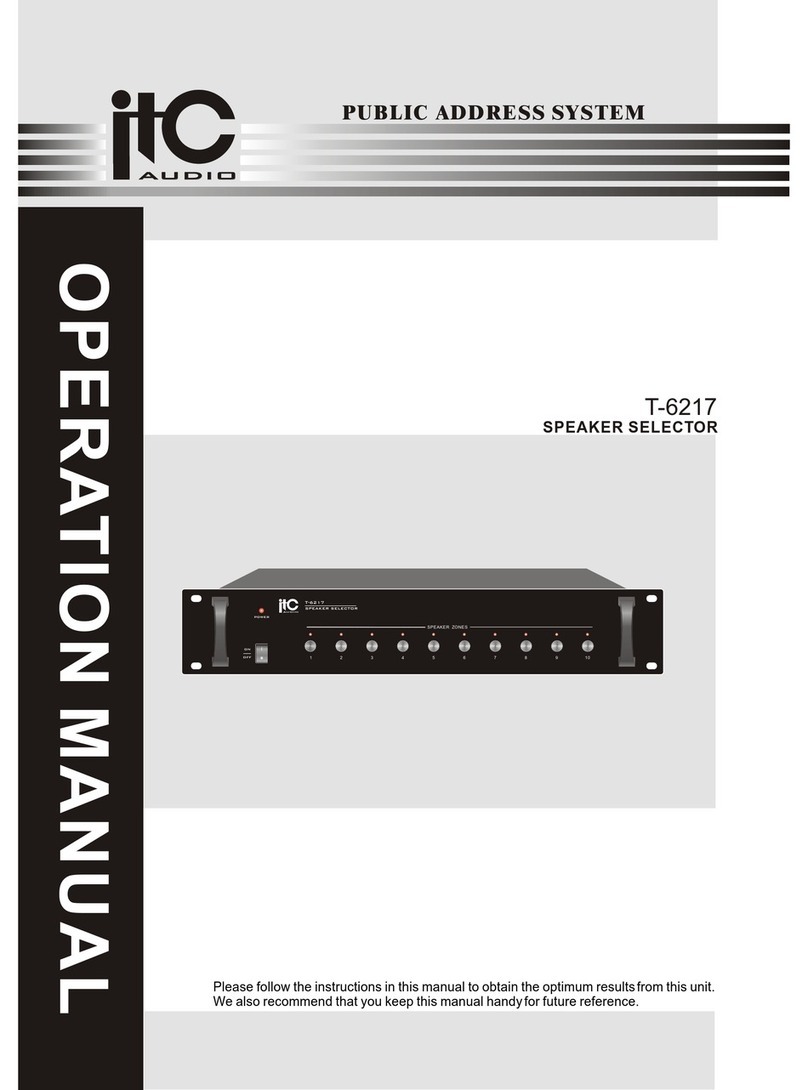
ITC Audio
ITC Audio T-6217 Operation manual
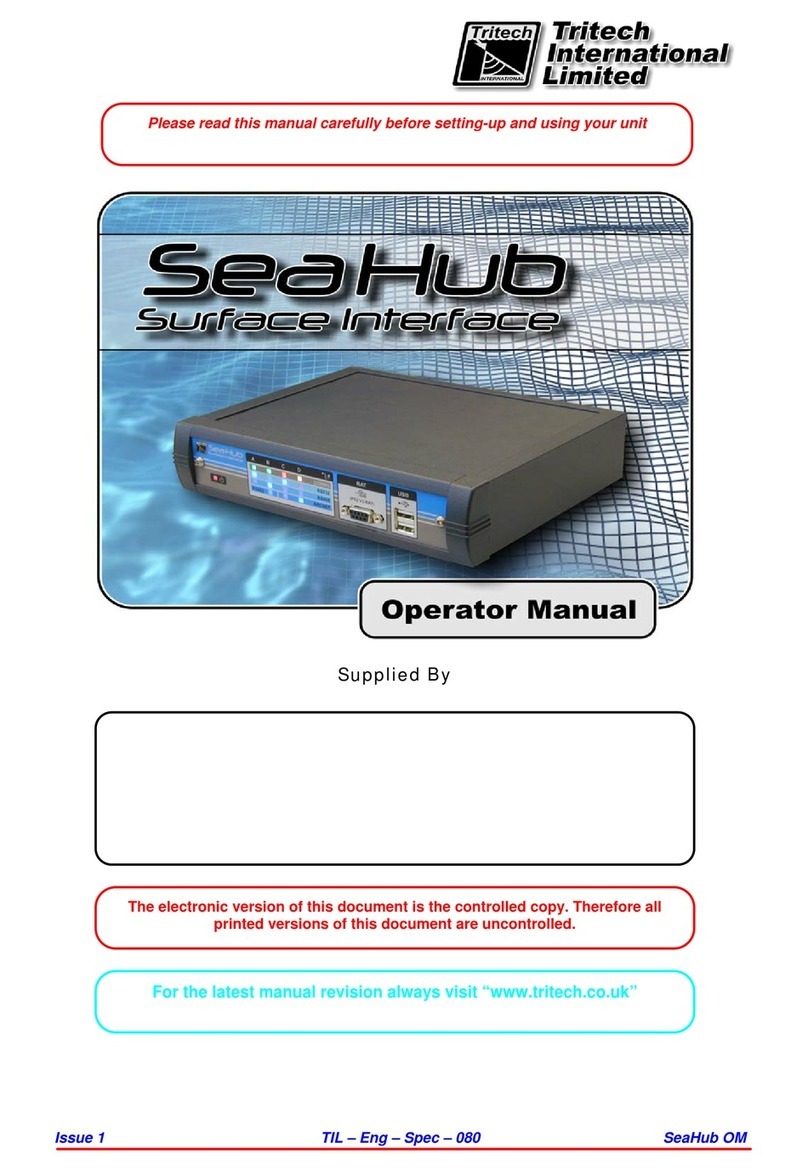
Tritech
Tritech SeaHub Operator's manual

epiphan
epiphan VGADVI Broadcaster Pro user guide

Siemens
Siemens SINAMICS V90 operating instructions
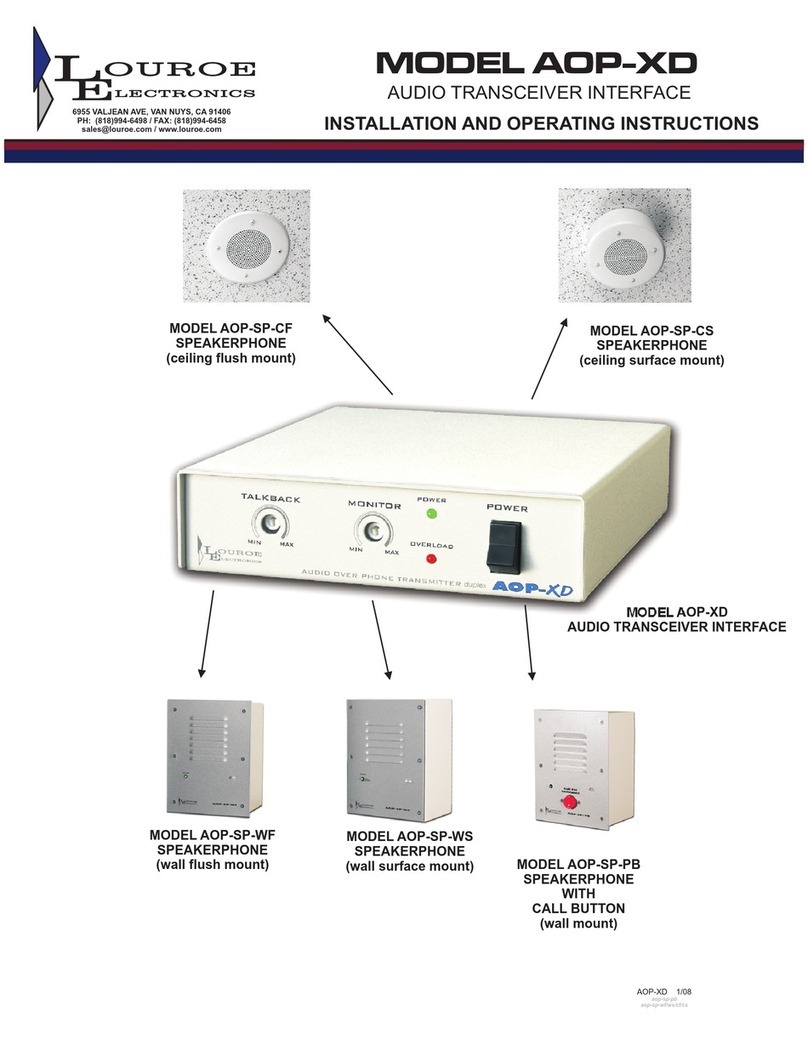
Louroe Electronics
Louroe Electronics AOP-XD Installation and operating instructions

Dangerous Music
Dangerous Music Dangerous Monitor manual