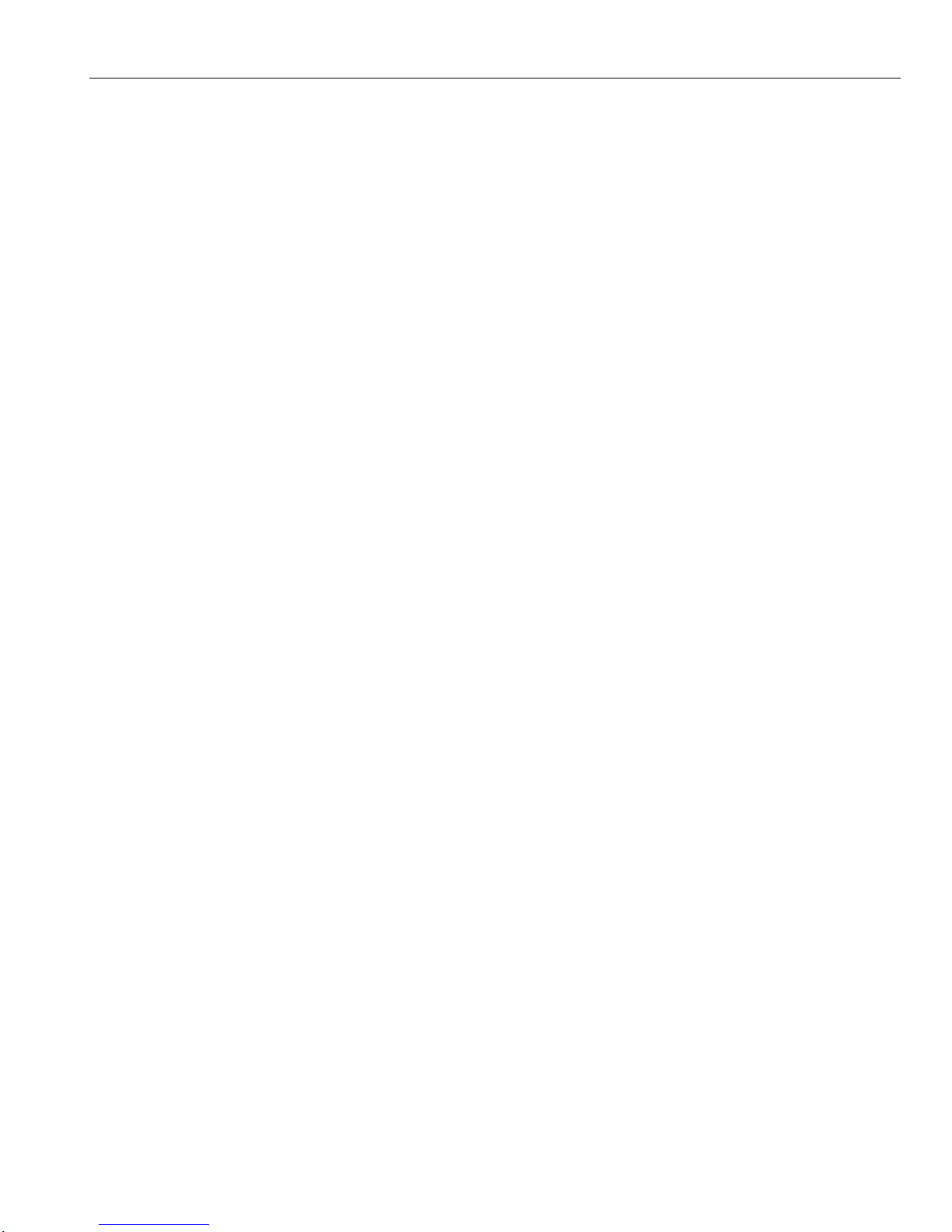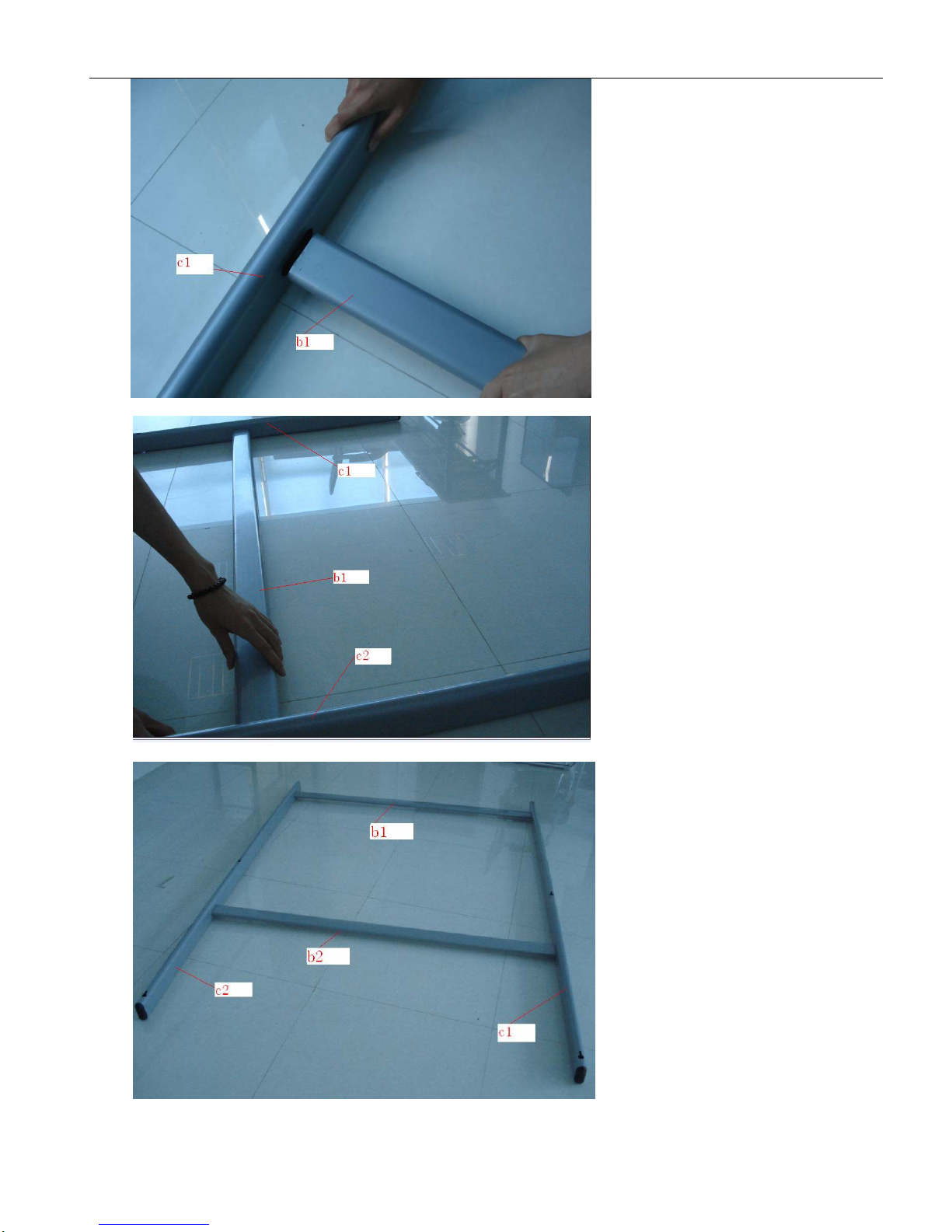UserManual
1
Contents Contents Contents Contents
AccessoriesList…………………………...…………………………………………………………...4
1. 1. 1. 1.Introduction Introduction Introduction Introduction........................................................................................................................................ ........................................................................................................................................ ........................................................................................................................................ ........................................................................................................................................4
1.1Infraredtechnologyprinciple.............................................................................................................4
1.2TechnicalSpecifications:...................................................................................................................6
1.3WorkingEnvironment........................................................................................................................6
1.4MinimumComputerSystemconfiguration.......................................................................................6
1.5Systemconfigurationrecommended..................................................................................................6
1.6Softwaresupportedoperationsystem................................................................................................6
1.7Hardwaresupportedoperationsystem...............................................................................................6
2. 2. 2. 2.How How How Howto to to toinstall install install installthe the the theinfrared infrared infrared infraredinteractive interactive interactive interactivewhiteboard whiteboard whiteboard whiteboard? ???...................................................................... ...................................................................... ...................................................................... ......................................................................6
2.1Mobilestandinstallation....................................................................................................................6
2.2WallmountingInstallation..............................................................................................................12
2.3HowtoinstalltheinfraredIWBsoftware?......................................................................................14
3. 3. 3. 3.How How How Howto to to touse use use usethe the the theinfrared infrared infrared infraredinteractive interactive interactive interactivewhiteboard? whiteboard? whiteboard? whiteboard?..................................................................... ..................................................................... ..................................................................... .....................................................................… ………17
3.1Connectthewhiteboardwiththecomputer.....................................................................................17
3.2CalibratetheInfraredInteractiveWhiteboard.................................................................................17
3.3Hotkeys............................................................................................................................................18
3.4Introductionofthesoftwaretools....................................................................................................19
3.4.1Basicattributesofthesoftware.....................................................................................................19
3.4.2
T
oolbar..........................................................................................................................................20
3.4.3Howtoshow,hideormovethetoolbar?......................................................................................22
3.4.4Drop-downMenus........................................................................................................................22
3.4.5Howtowriteontheboard?...........................................................................................................24
3.4.6Howtoeraseontheboard?...........................................................................................................24
3.4.7HowtousetheResourceinthesoftwareandcomputer?.............................................................24
3.4.8HowtouseHyperlink?.................................................................................................................25
3.4.9HowtouseBackgroundImageandResource?............................................................................26
3.4.10Howtocreatanewfile?.............................................................................................................26
3.4.11Howtosavefile?.........................................................................................................................27
3.4.12Howtoopenfile?........................................................................................................................27
3.4.13HowtoinsertText?.....................................................................................................................27
3.4.14Howtocombineobject?.............................................................................................................28
3.4.15Howtolockobject?....................................................................................................................29
3.4.16HowtouseRecorder?.................................................................................................................29
3.4.17HowtomakeScreenshot?...........................................................................................................29