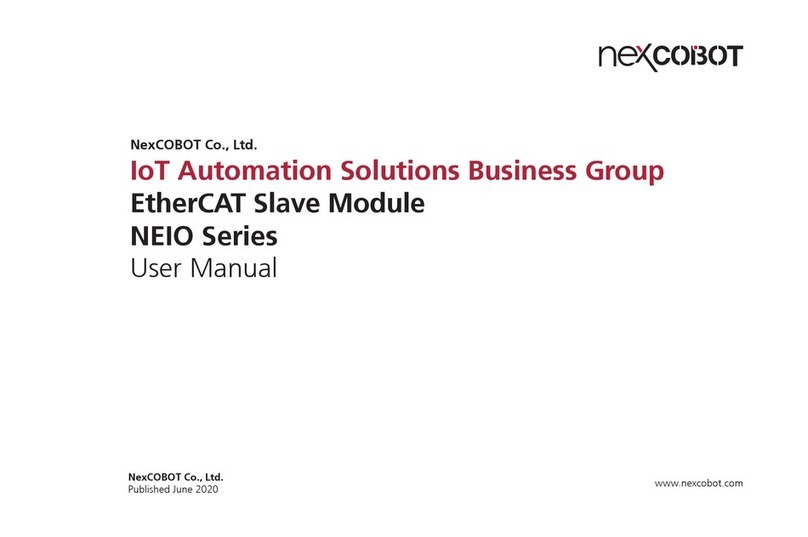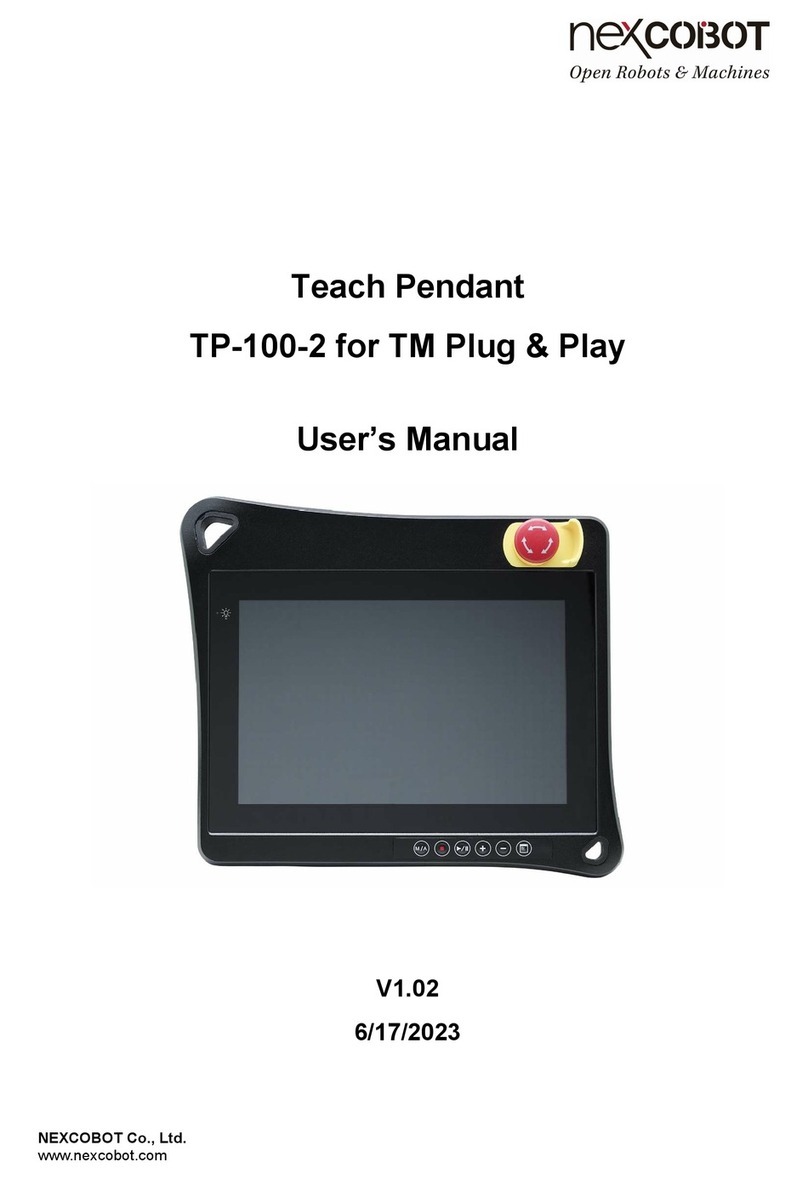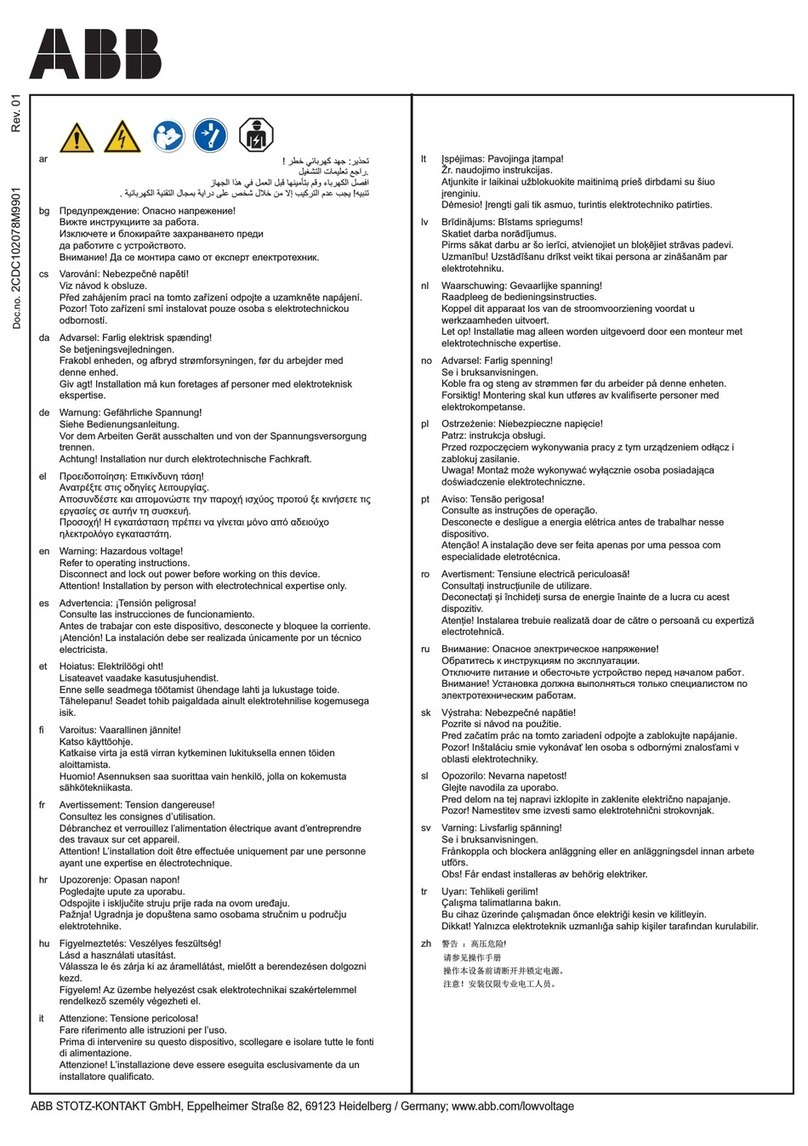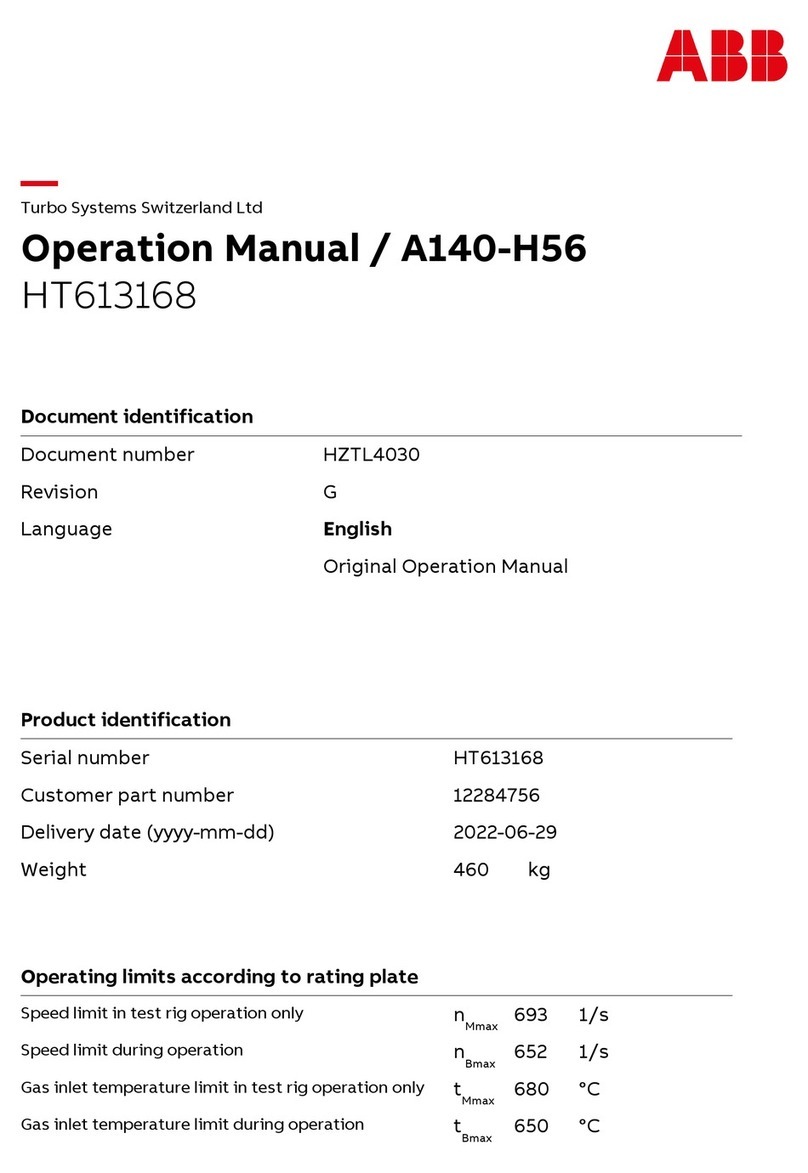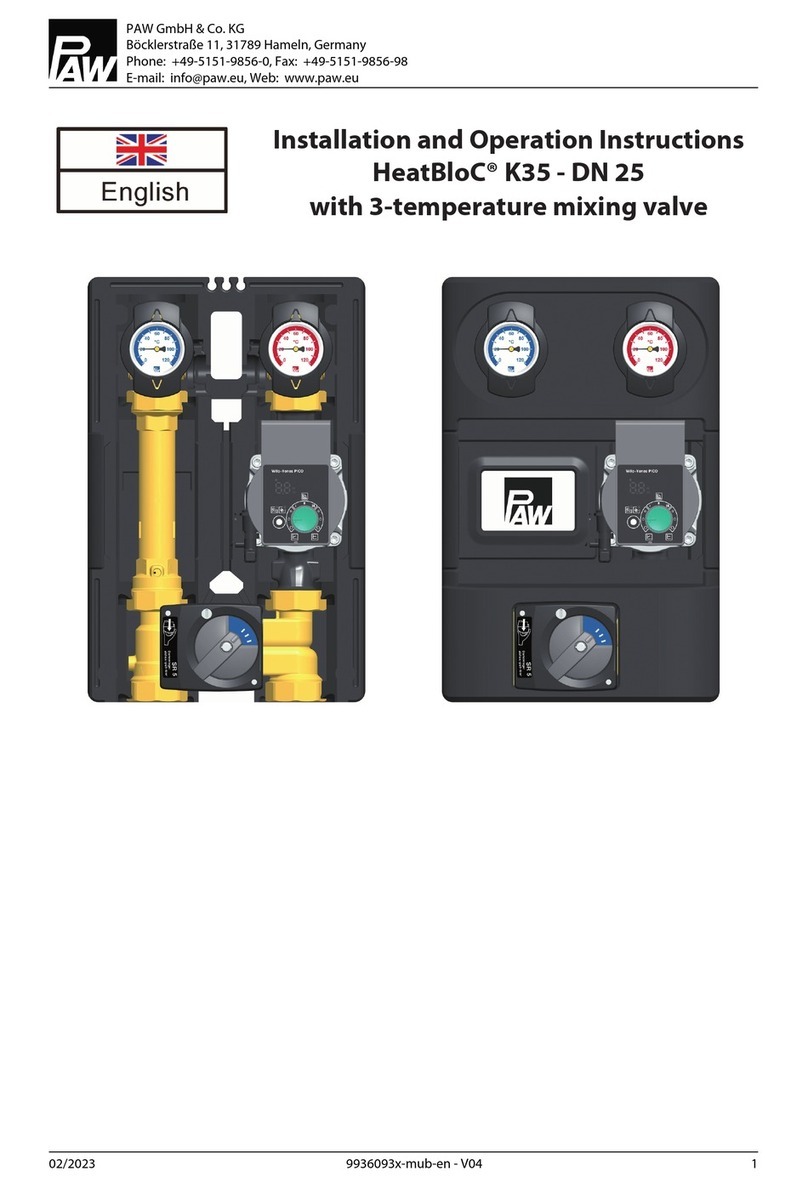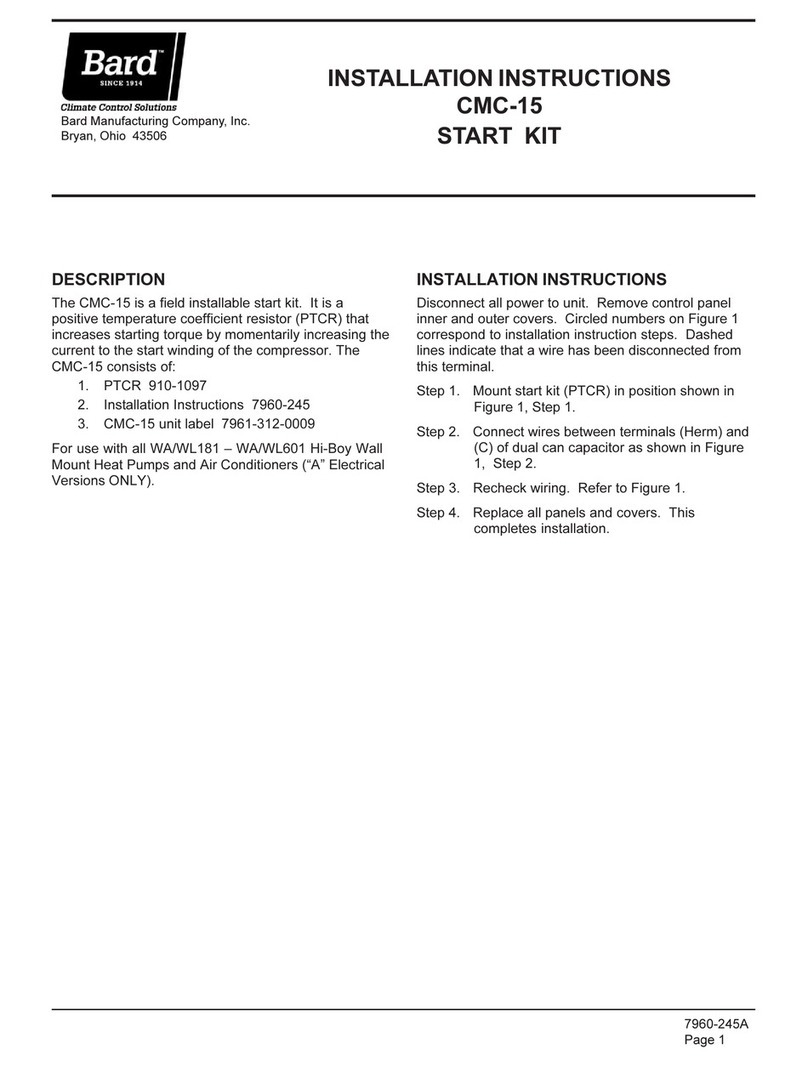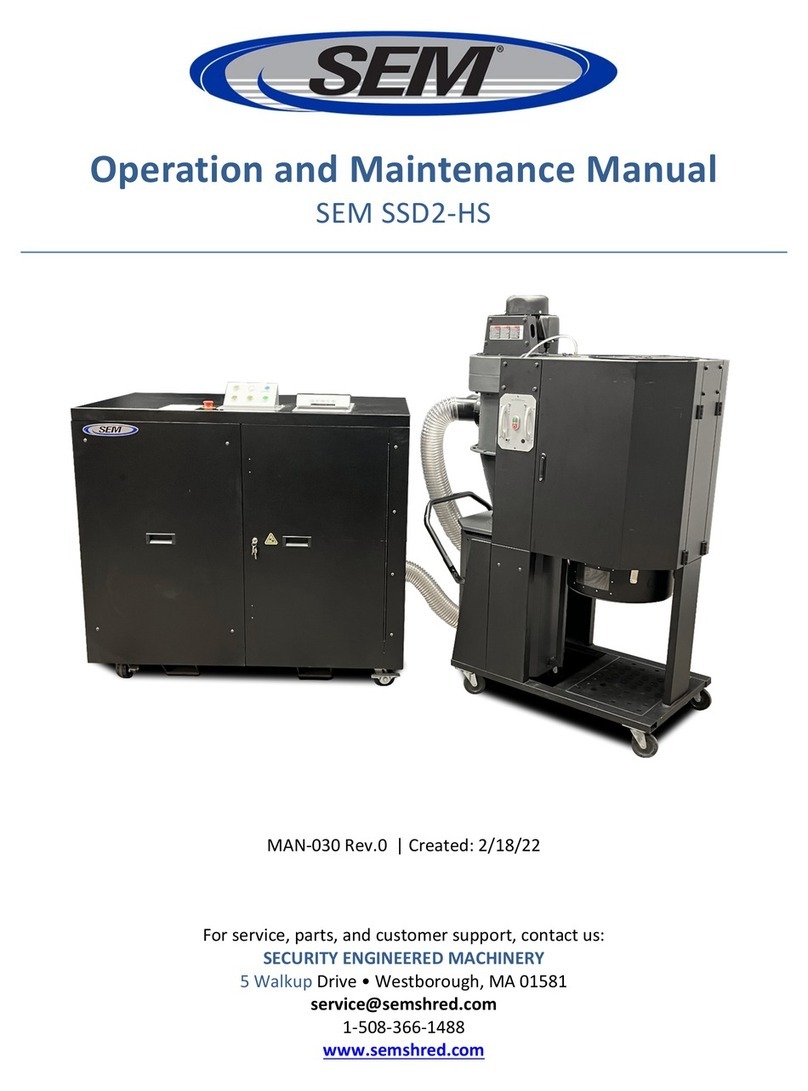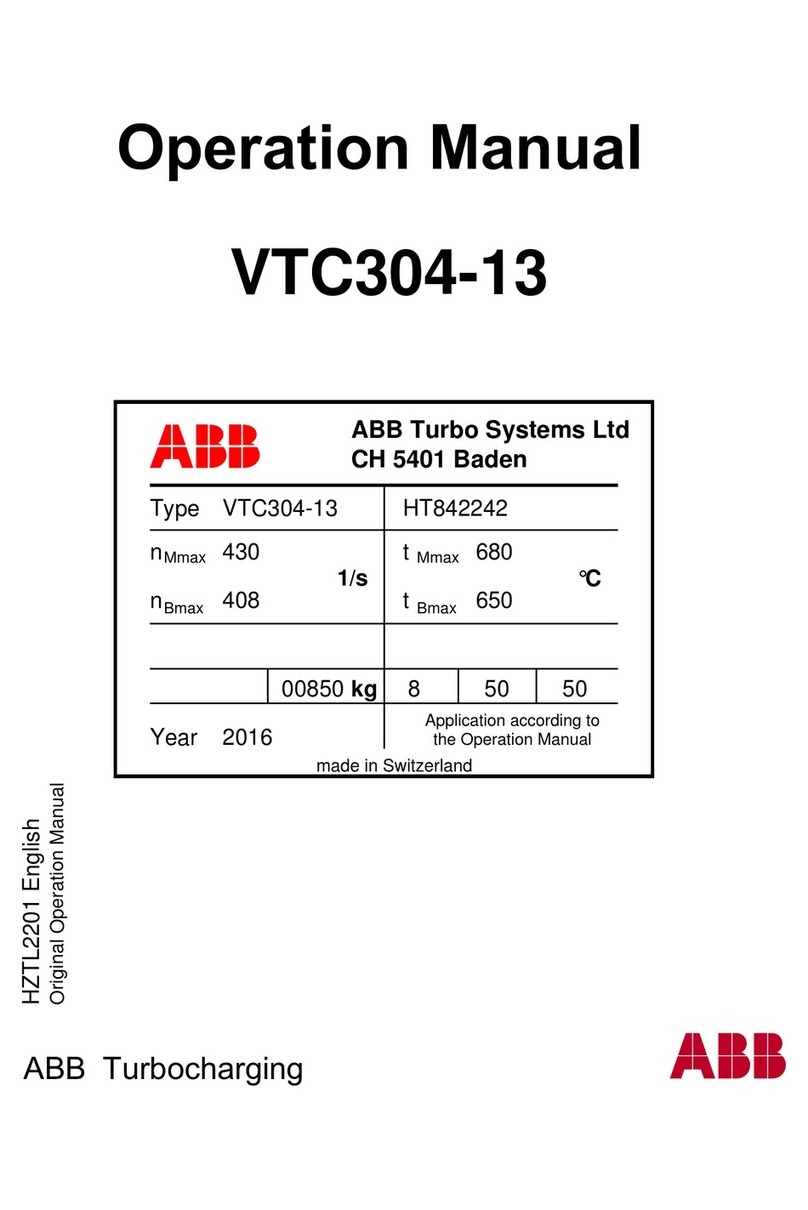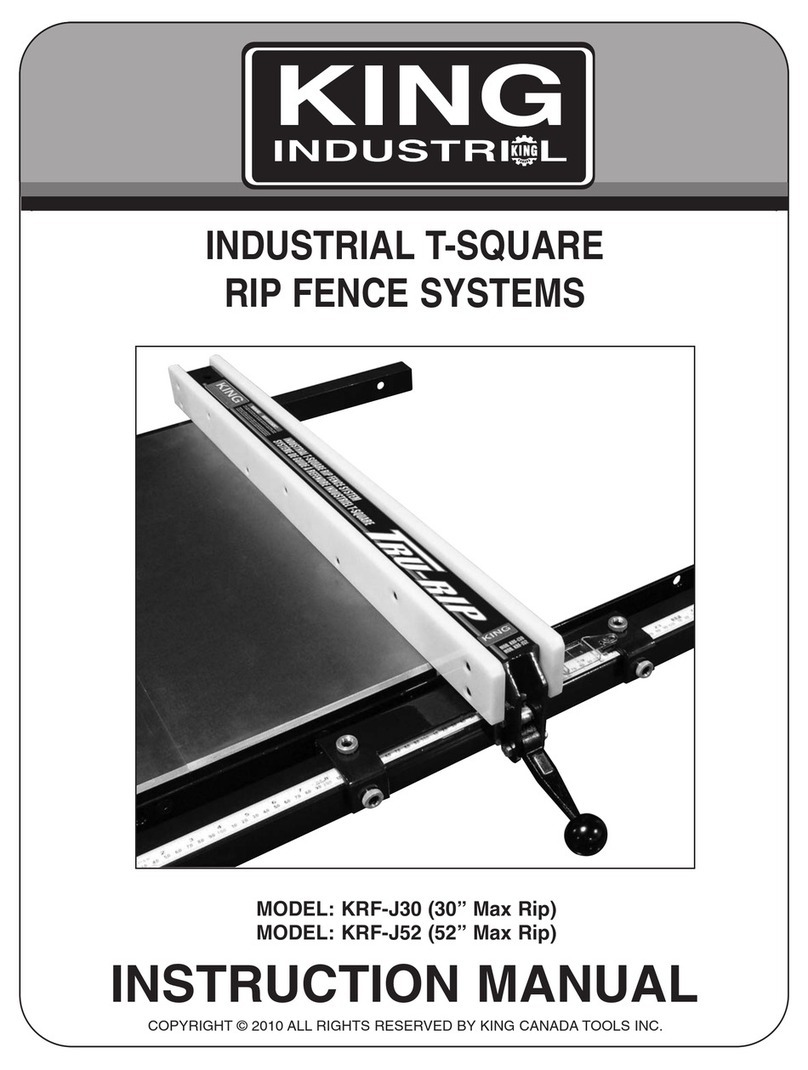NEXCOBOT TP-100-C User manual

NEXCOBOT Co., Ltd.
www.nexcobot.com
Teach Pendant TP-100-C
User’s Manual
V0.3
12/5/2023

Copyright© 2019 NEXCOBOT Co., Ltd. ii All Rights Reserved.
Copyright Statement and Disclaimer
The contents contained in this document are the proprietary property of NexCOBOT International Co.,
Ltd. (NexCOBOT hereafter) and is subject to the protection of intellectual property law (including, but
not limited to the Copyright Act). The use of any material in relation to this document without the prior
authorization of NexCOBOT is considered infringement. Without the written approval of NexCOBOT in
advance, this document or any part of it shall not be photocopied, sold, distributed, modified, published,
stored or otherwise used.
To keep this document and its contents correct and complete, NexCOBOT reserves the right to change
or revise the document at any time without further notification.
Operating machine or equipment has a certain level of danger. It is the user’s responsibility to pay
special attention and have safety protection in place before operating any machine or equipment.
NexCOBOT shall not be held for any and all direct or indirect damage or loss to the equipment
mentioned in this document due to the use for a purpose other than the intended.

Copyright© 2019 NEXCOBOT Co., Ltd. iii All Rights Reserved.
Revision History
Rev. Description
0.1 Draft released.
0.2 Modify the photo of TP-100-C
0.3 Modify the VGA Of Terminal Block Connector Pin define of Junction Cable
(page4-page 5)

Copyright© 2019 NEXCOBOT Co., Ltd. iv All Rights Reserved.
Contents
Copyright Statement and Disclaimer ........................................................................... ii
Revision History ......................................................................................................... iii
Contents ..................................................................................................................... iv
Product Description ...................................................................................... 1
1.1. Overview of TP-100-C .............................................................................. 1
1.2. Handling of TP-100-C ............................................................................... 2
Technical Data ............................................................................................. 3
2.1. Dimensions ............................................................................................... 3
2.2. Specification ............................................................................................. 6
Connection and Wiring ................................................................................. 7
3.1. Connection ............................................................................................... 7
Terminal Block Connector Pin define of Junction Cable ...................................... 4
3.2. Connecting extension cable to the Junction Cable ................................... 8
Operation Behaviors .................................................................................. 10
4.1. Membrane Keys ..................................................................................... 10
4.2. Emergency Stop Button ......................................................................... 11
4.3. Enabling Switch ...................................................................................... 11
4.4. Switch Button ......................................................................................... 12

Copyright© 2019 NEXCOBOT Co., Ltd. 1 All Rights Reserved.
Product Description
The TP-100-C teach pendant provides the freedom and convenience by
allowing users to move away from the host computer and control the robot
locally. It incorporated the Multi-Touch projected capacitive (PCAP)
touchscreen technology to reduce the number of buttons and consequently
streamlined the operation of the industrial robots.
1.1. Overview of TP-100-C
The TP-100-C is a handheld device that controls robot movements, teaches
locations, and runs robot programs. It features an ergonomic housing with
safety elements, a 10.1” WXGA resolution panel, and the Multi-Touch PCAP
touchscreen technology. The control unit is comfortable to use and has an
optional shoulder strap.

Copyright© 2019 NEXCOBOT Co., Ltd. 2 All Rights Reserved.
1.2. Handling of TP-100-C
The TP-100-C teach pendant is designed to operate in a horizontal / landscape
format. When operating the device, make sure to connect all necessary cables
from the teach pendant to the host computer.

Copyright© 2019 NEXCOBOT Co., Ltd. 3 All Rights Reserved.
Technical Data
2.1. Dimensions
TP-100-C

Copyright© 2019 NEXCOBOT Co., Ltd. 4 All Rights Reserved.
Terminal Block Connector Pin define of Junction Cable
PIN Definition of Junction Cable
Terminal Block connector
Function Junction Cable Side Wire Color / Pin Description
Switch Button
b Red / SW1+ A general-purpose button which
provide two-channel signal and can be
used as power switch of system.
h White / SW1-
g Black / SW2+
n Blue /SW2-
Emergency Stop
Button
L Orange / ES1+ Emergency stop button are switches
that quickly and reliably provide two-
channel signal for switching machines
and systems to a safe state in an
emergency.
U Gray / ES1-
K Purple / ES2+
T Green / ES2-
Enabling Switch
G Red / EN1+ An enabling switch is a 3-position (OFF-
ON-OFF) switch to allow a machine
operation only when the switch is
lightly pressed and held in the middle
position.
H White / EN1-
Z Black / EN2+
N Blue / EN2-
X Yellow / EN3+
W Brown / EN3-
DC 24V
C Orange / 24V+ DC power input (24V, 0V, Shielding)
J Gray / 24V-
GND R Yellow + Green /
CHASSIS_GND1
USB
A P_USB- USB 2.0
E P_USB+
B USB_5V
F GND
VGA
e VGA_RED_GND
d VGA_GREEN_GND
C VGA_BLUE_GND

Copyright© 2019 NEXCOBOT Co., Ltd. 5 All Rights Reserved.
r VGA_VSYNC
m VGA_RND
K VGA_GRN
j VGA_BLUE
S VGA_HSYNC
f VGA_GND
p VGA_5V
M DDC_SDA
V DDC_SCL
R Chassis_GND1

Copyright© 2019 NEXCOBOT Co., Ltd. 6 All Rights Reserved.
2.2. Specification
Technical
Data
TP-100-C Technical
Data
TP-100-C
Panel - 10.1”, 16:10, WXGA, 1280 x 800
- Luminance: 500 cd/m2
- Contrast ratio: 800:1
- LCD color: 16.7M
- Viewing angle: 85 (U), 85 (D), 85 (L),
85 (R)
- Backlight: LED
Interface - Data back-up: 2 x USB 2.0
- Control connector: HDB-44 female
Removable HDB-44 control cable,
including power signal, E-stop button
signal, Enabling switch signal, Switch
button signal, STOP signal, USB 2.0 and
VGA signals
Touch - Touch: 5 points P-Cap
- Touch light transmission: 87%
- Touch interface: USB
- Anti-scratch surface: 7H hardness
Ratings - Power supply voltage: 24 Vdc (19.2 to 28.8
Vdc)
- Current consumption:
> TP-100-C 0.625A at 24Vdc (max.)
Safety
Elements
- Emergency stop button (2 NC
channels,
B10d=100,000)
> Contact function: latching
> Reset: by rotating
- 3-position Deadman switch
(3 channels 2 NO &1 NC,
B10d=100,000)
Mechanical - Dimension: 297.3 x 257.2 x 57.2 mm
(78.5mm including E-stop button)
- Weight (without external control cable):
> TP-100-C 1.5Kg
- TP-100-C IP protection class: Full IP40
- Teach Pendant cable length: 3m
Operating
Elements
Switch button switch (1 NO, 1 NC)
6 membrane key
Environment - Operating temperature: 0°C to 50°C
- Storage temperature: -20°C to 75°C
- Operating humidity: 5%~90% relative
humidity, non-condensing
- Vibration resistance/shock-proof/free-fall
System - TP-100-C: VGA input
- USB 2.0 upstream
Certifications - CE (Emission EN61000-6-4; Immunity
EN61000-6-2 for installation in industrial
environments)
- FCC Class A

Copyright© 2019 NEXCOBOT Co., Ltd. 7 All Rights Reserved.
Connection and Wiring
4.1. Connection
Safety Module
Controll
3M
Cable
Junction Cable
Emergency
Enabling
VGA / USB
TP
-
100
-
C
Controller

Copyright© 2019 NEXCOBOT Co., Ltd. 8 All Rights Reserved.
4.2. Connecting extension cable to the Junction Cable
Circular connectors that meet military specifications are used to connect with
the junction cable. The connector consists of a plug (male, pin) and a receptacle
(female, socket). Follow the steps below to connect the junction cable with the
teach pendent.
(2) Turn the “first green ring” on the
plug clockwise until you cannot turn
it anymore.
(1) First install the Junction cable on the
controller and Align the notch of the plug
with the latch of the receptacle.
(3) Push the “second green ring” toward
the junction cable and repeat steps 1
and 2 until the junction cable and
plug are tightly connected.
Note 1: DO NOT twist the “black ring” to tighten
the connection.
Note 2: Generally, after the connection is secured,
there are about three threads visible.

Copyright© 2019 NEXCOBOT Co., Ltd. 9 All Rights Reserved.
For disconnecting the Junction Cable
Note: DO NOT twist the “black ring” to disengage
the connection.
Connect extension wire to TP-100-C
CAUTION:
DO NOT power on the system before finishing wiring. DO NOT remove
the wiring during power on, which may result in damage to the system.
(1) Turn the “first green ring” on the plug
counterclockwise to disconnect the junction
cable.
(2) Pull the “second green ring” opposite from the
junction cable once and repeat steps 1 and 2

Copyright© 2019 NEXCOBOT Co., Ltd. 10 All Rights Reserved.
Operation Behaviors
5.1. Membrane Keys
The TP-100-C’s membrane keys are located at the lower-right of the teach
pendant.
Review the key definitions below:
Key Definition Defined Keyboard Mapping
M/A [Ctrl] + [Shift] + [ m ]
Stop [Ctrl] + [Shift] + [ s ]
Play/Pause [Ctrl] + [Shift] + [ p ]
+ [Ctrl] + [Shift] + [ ] ]
– [Ctrl] + [Shift] + [ [ ]
Error Log [Ctrl] + [Shift] + [ e ]

Copyright© 2019 NEXCOBOT Co., Ltd. 11 All Rights Reserved.
5.2. Emergency Stop Button
The Emergency Stop button locates at the upper-right corner of the TP-100-C
and connects to ES1 and ES2 at the the junction cable. When an emergency
occurs, the Emergency Stop button is pressed to stop all activities, the ES1 and
ES2’s status will then change from Normal Close (NC) to Normal Open (NO).
To reset the button, turn it clockwise or counterclockwise to raise the button.
Note: ES1- is Gray wire; ES1+ is Orange wire; ES2- is Green wire; ES2+ is Purple wire
5.3. Enabling Switch
The Enabling switch checks the two-channel mechanical switching elements
and filter out any asynchronous output signals. It ensures the approval control
(circuit 1 and circuit 2) and both outputs of the teach pendant are
synchronized at all time.
Note: EN1+ is Red wire; EN1- is White wire; EN2+ is Black wire; EN2- is Blue wire; EN3+
is Yellow wire; EN3- is Brown wire

Copyright© 2019 NEXCOBOT Co., Ltd. 12 All Rights Reserved.
5.4. Switch Button
The switch button connects to SW1 and SW2 at the junction cable. When the
switch button is pressed, the SW1 status will change from Normal Close (NC)
to Normal Open (NO), and SW2 status will change from Normal Open (NO) to
Normal Close (NC).
Note: SW1- is Red wire; SW1+ is White wire; SW2- is Blue wire; SW2+ is Black wire;

Copyright© 2019 NEXCOBOT Co., Ltd. 13 All Rights Reserved.
Pin Contact
When pressing the switch
SW1 +
Open
SW1 -
SW2 +
Close
SW2 -
When releasing the switch
SW1 +
Close
SW1 -
SW2 +
Open
SW2 -
Table of contents
Other NEXCOBOT Industrial Equipment manuals
Popular Industrial Equipment manuals by other brands
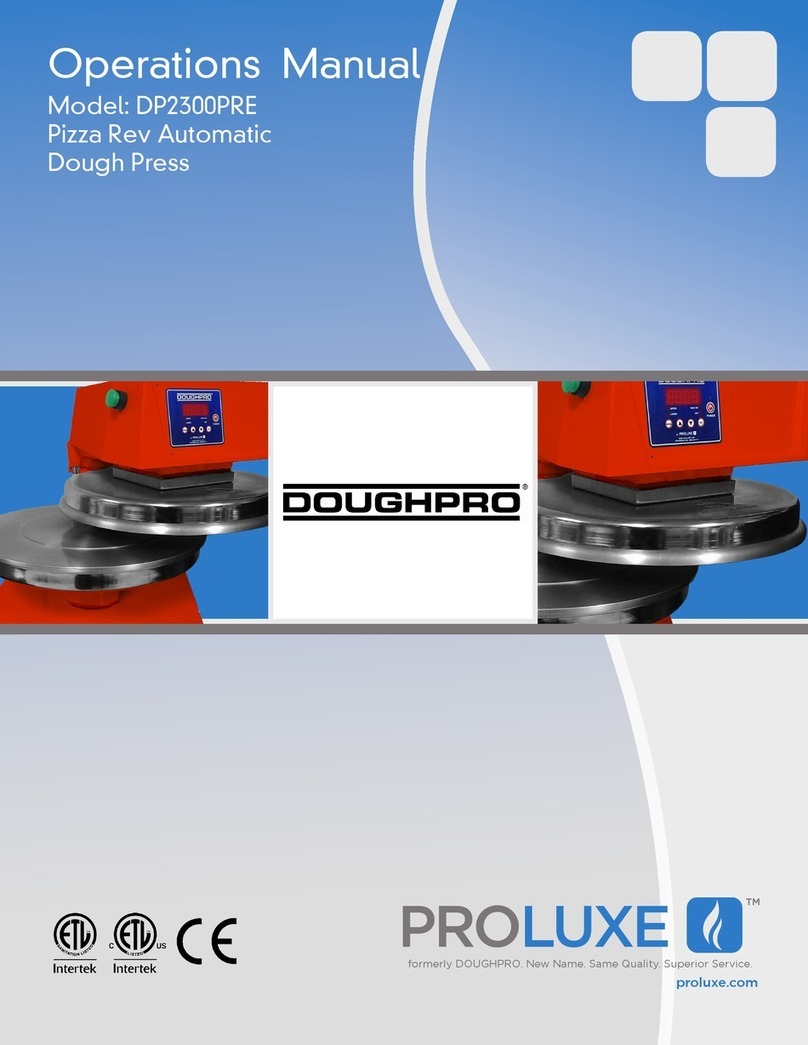
Proluxe
Proluxe Doughpro DP2300PRE Operation manual

Eagle Tugs
Eagle Tugs TT-4 Parts and service manual

Grundfos
Grundfos LiqTec Installation and operating instructions
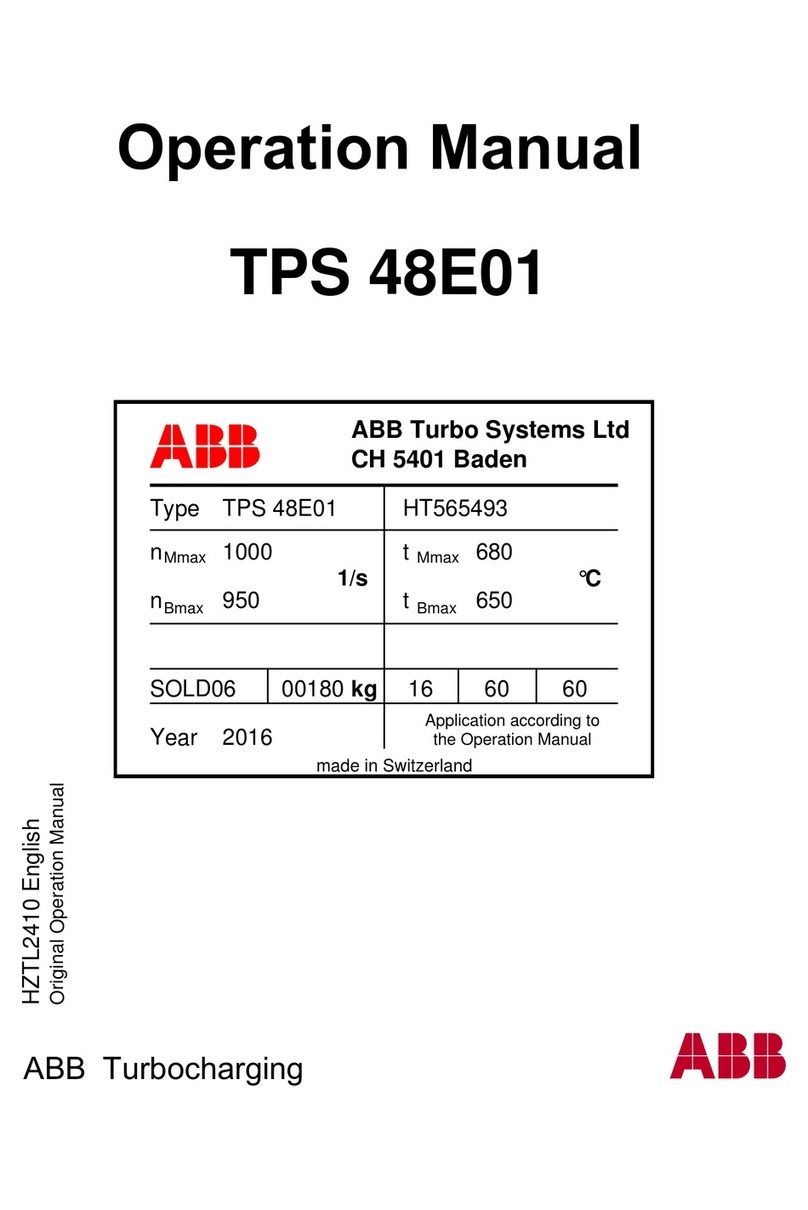
ABB
ABB TPS52-D Series Operation manual

Proceq
Proceq ZAA 2300 instruction manual
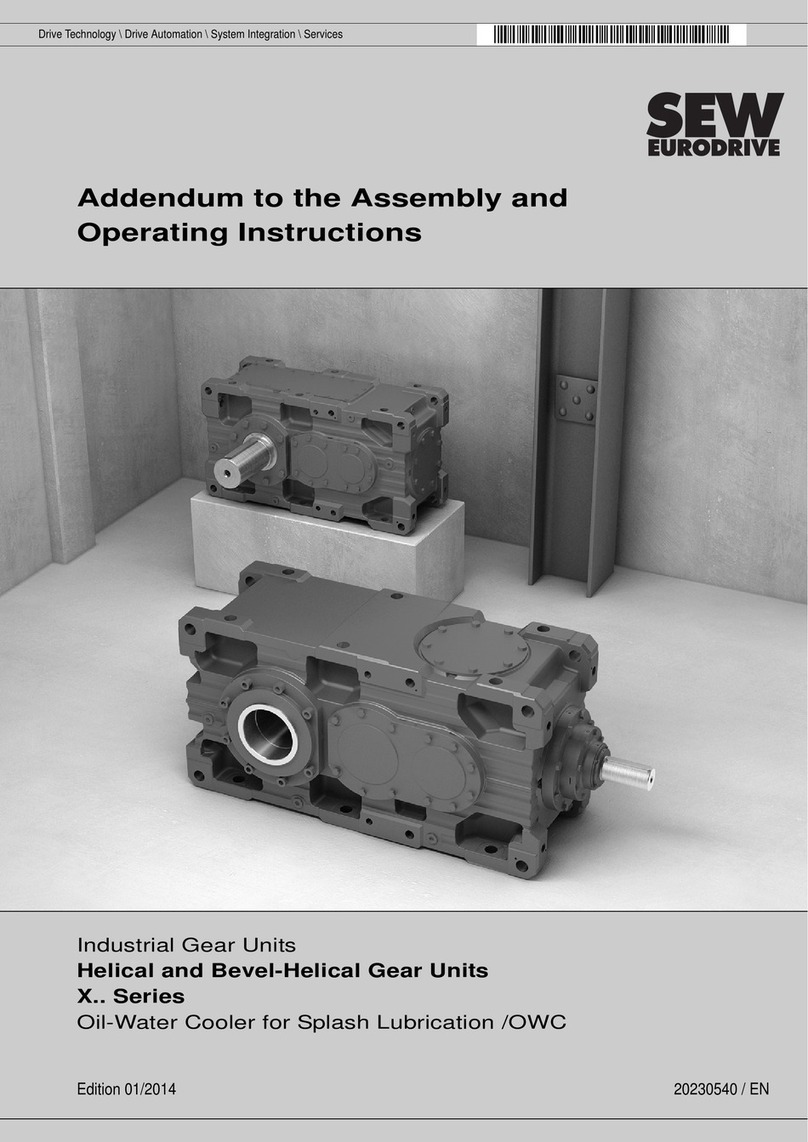
SEW-Eurodrive
SEW-Eurodrive X Series Assembly and operating instructions