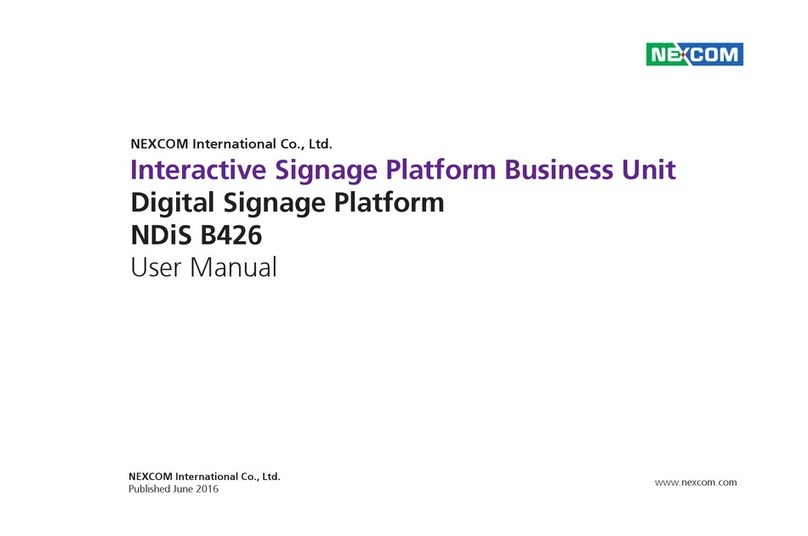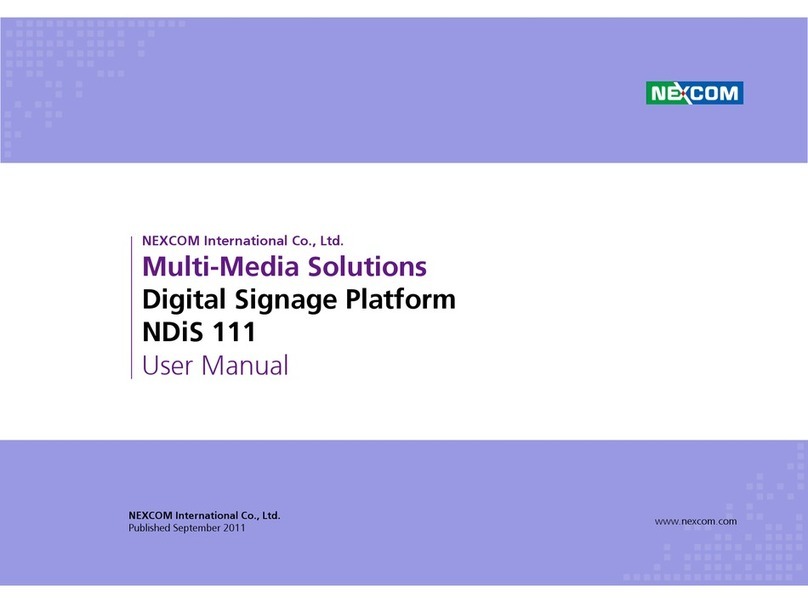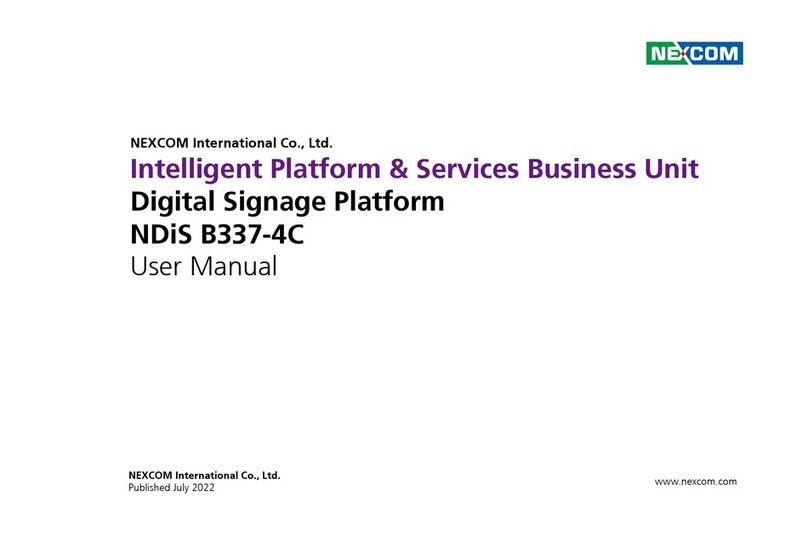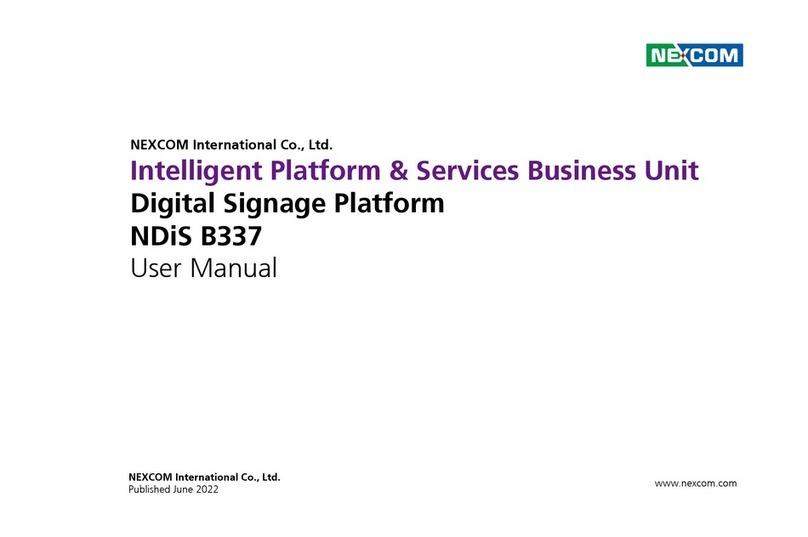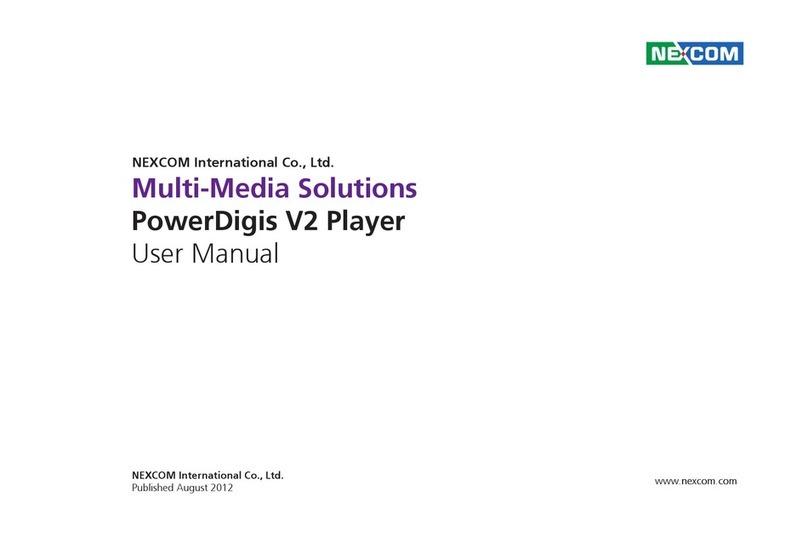Preface
Copyright ............................................................................................. iv
Disclaimer.............................................................................................. iv
Acknowledgements ............................................................................... iv
Regulatory Compliance Statements........................................................ iv
Declaration of Conformity...................................................................... iv
RoHS Compliance ................................................................................... v
Warranty and RMA ................................................................................ vi
Safety Information ................................................................................viii
Installation Recommendations...............................................................viii
Safety Precautions.................................................................................. ix
Technical Support and Assistance............................................................ x
Conventions Used in this Manual............................................................ x
Global Service Contact Information........................................................ xi
Package Contents.................................................................................xiii
Ordering Information ............................................................................xiv
Chapter 1: Product Introduction
Overview ................................................................................................1
Key Features ...........................................................................................1
Physical Features .....................................................................................2
Front Panel ..........................................................................................2
Rear Panel ...........................................................................................2
Hardware Specifications..........................................................................3
Mechanical Dimensions...........................................................................4
Chapter 2: Jumpers and Connectors
Before You Begin ....................................................................................5
Precautions ............................................................................................5
Locations of the Jumpers and Connectors for NDiB M537.......................6
Top View..........................................................................................6
Bottom View....................................................................................7
Jumper Settings ......................................................................................8
Jumpers..................................................................................................9
RTC Clear Jump...................................................................................9
Connector Pin Definitions .....................................................................10
External I/O Interfaces........................................................................10
Power Switch.................................................................................10
System Reset Switch.......................................................................10
LAN Connector ..............................................................................11
USB 3.0 Connectors.......................................................................11
Mini DisplayPort Connector............................................................12
LED................................................................................................12
Mic-in Connector...........................................................................13
Line-out Connector........................................................................13
JAE-TX25 Connector......................................................................14
HRS-FX18-60S Connector ..............................................................15
Internal Connectors...........................................................................16
RTC Battery Connector...................................................................16
Fan Connector ...............................................................................16
Debug 80 Port Connector ..............................................................17
M.2 E Key Connector.....................................................................18
M.2 M Key Connector....................................................................19