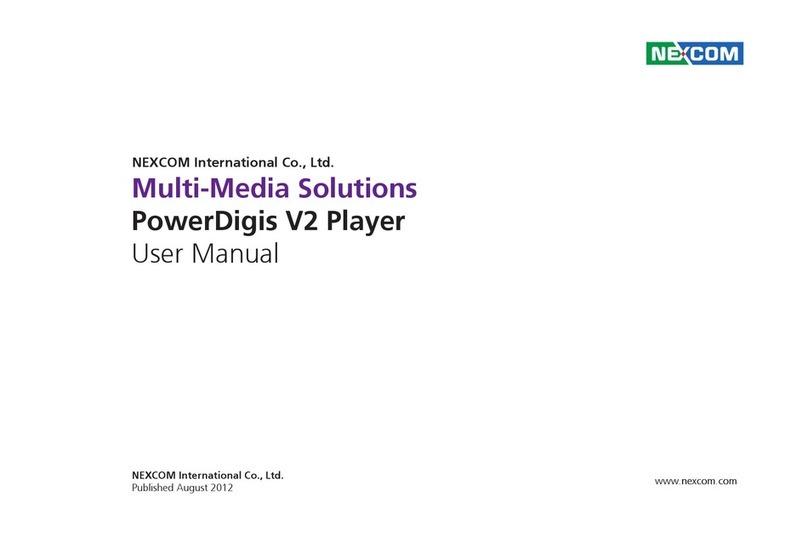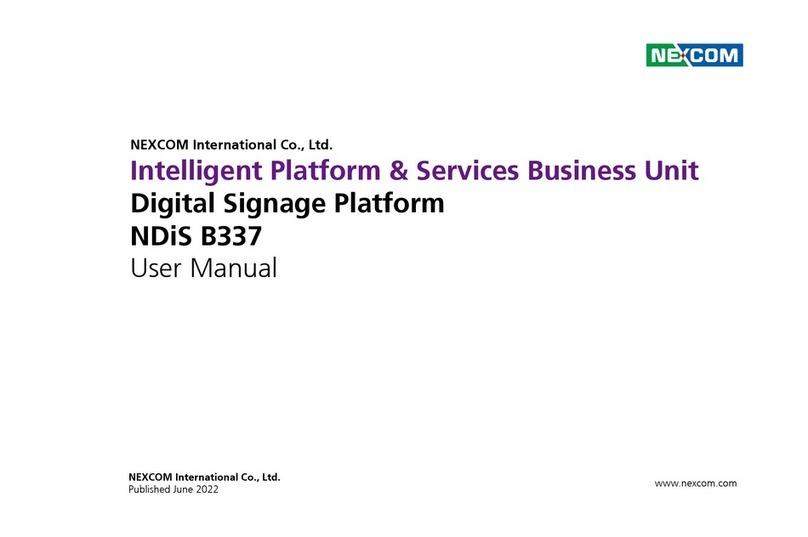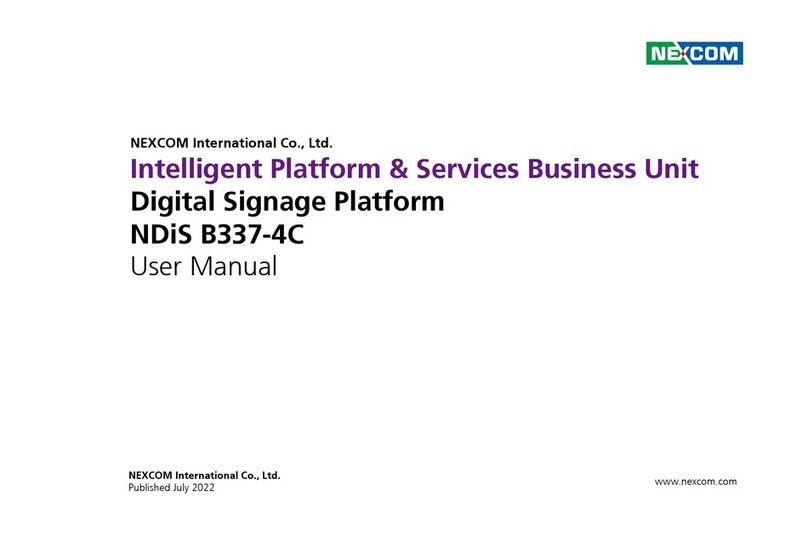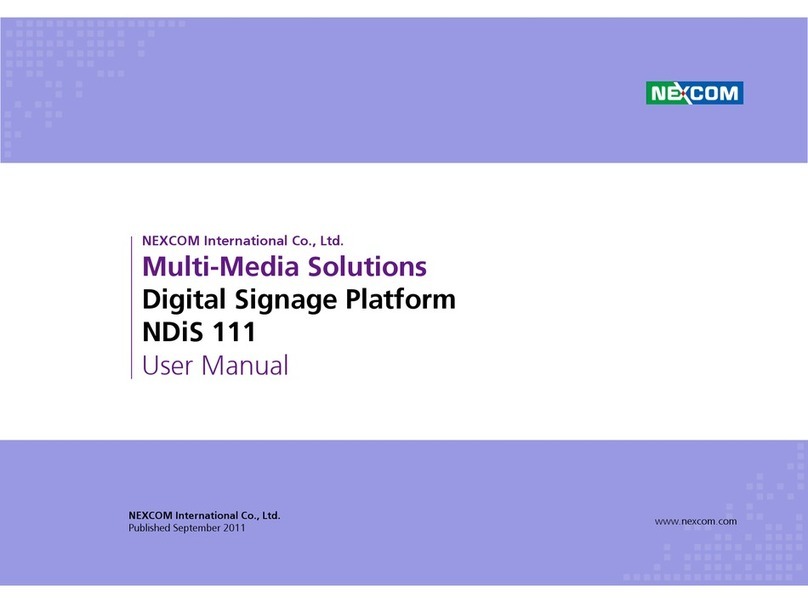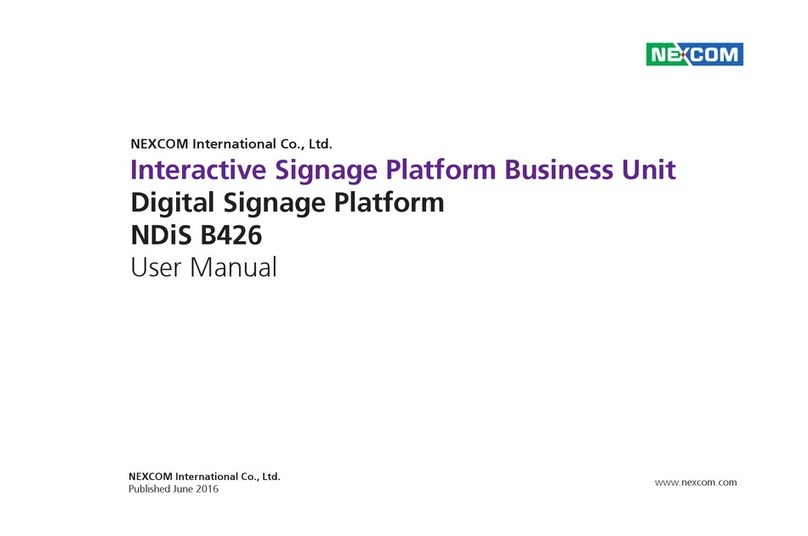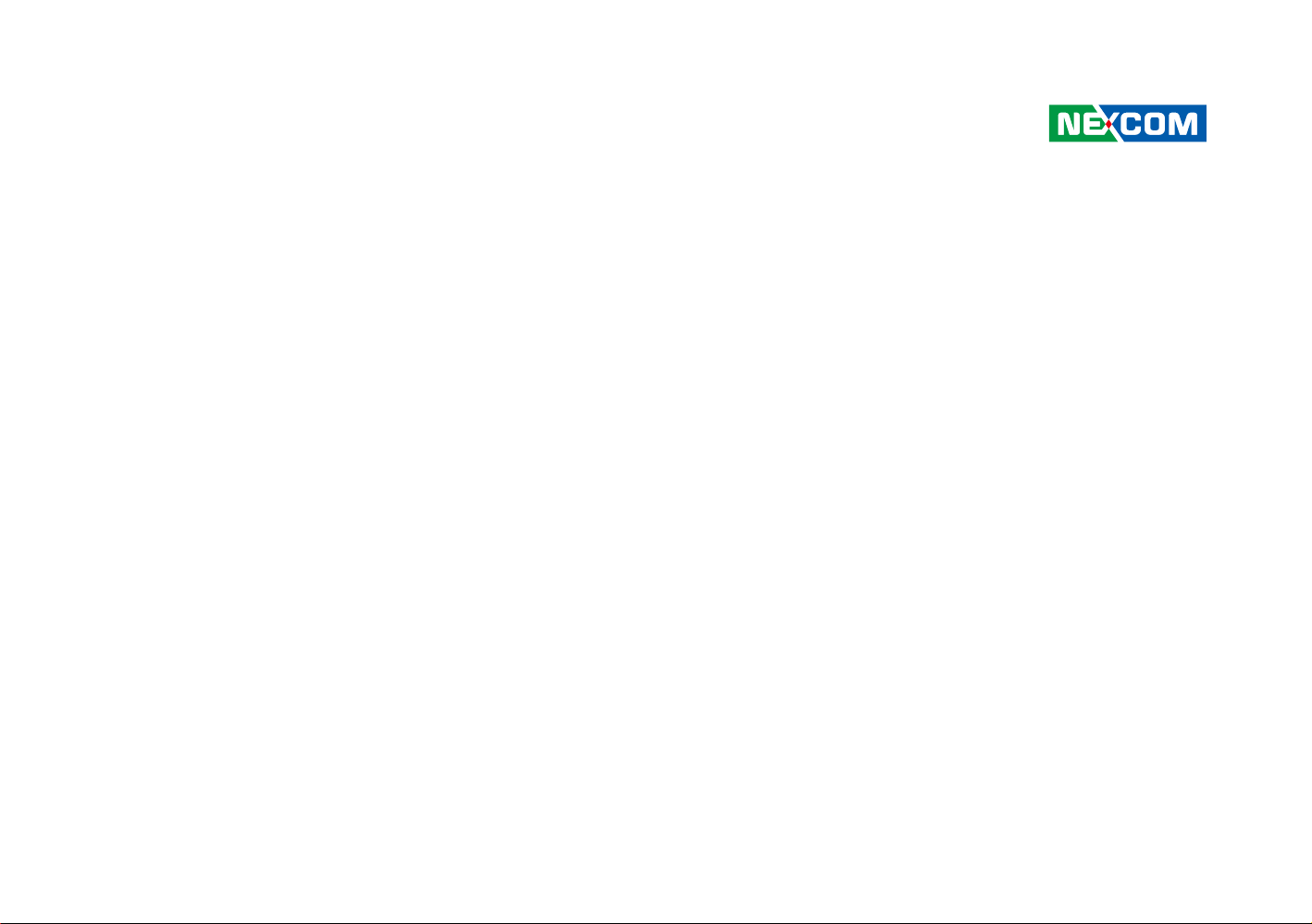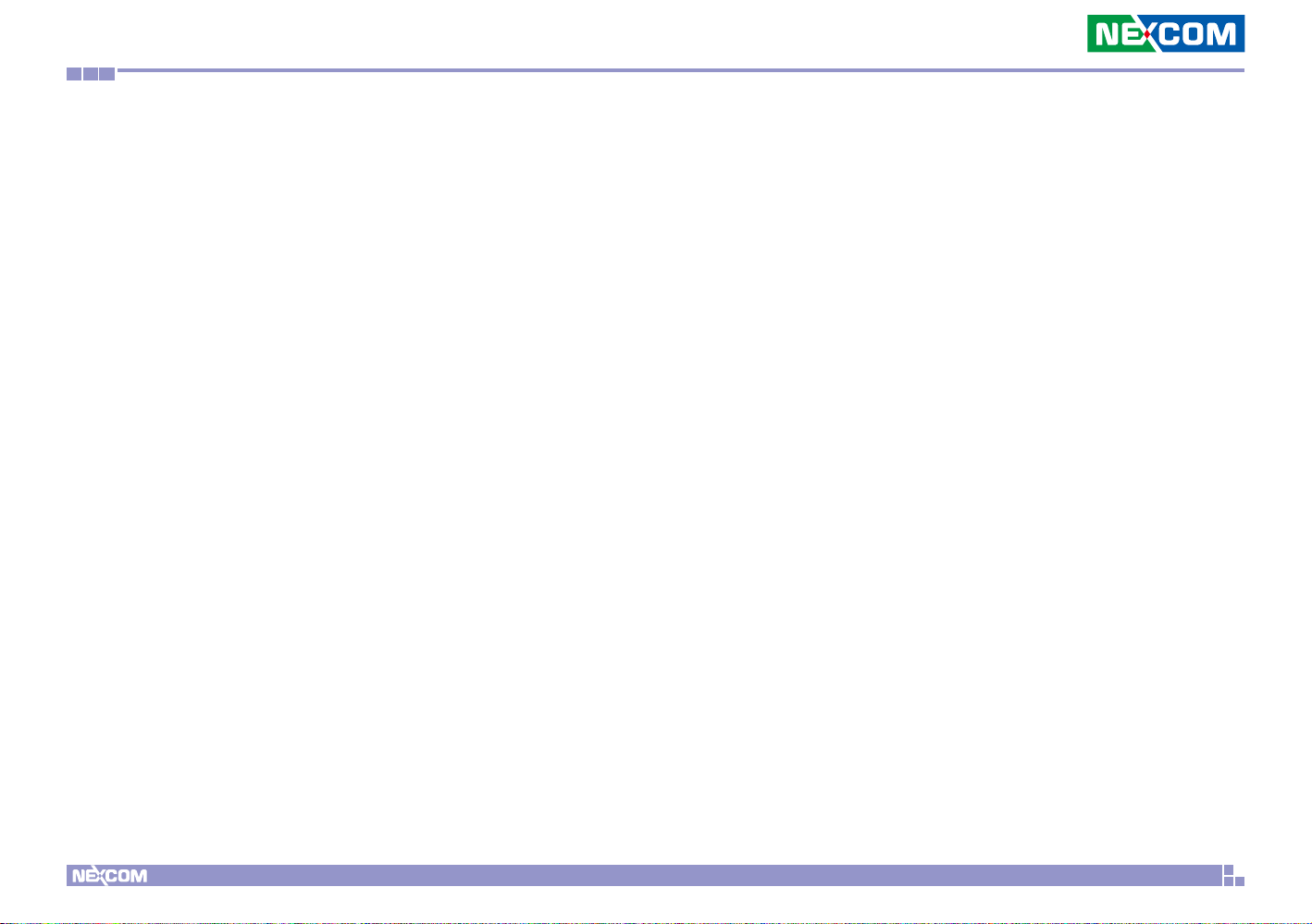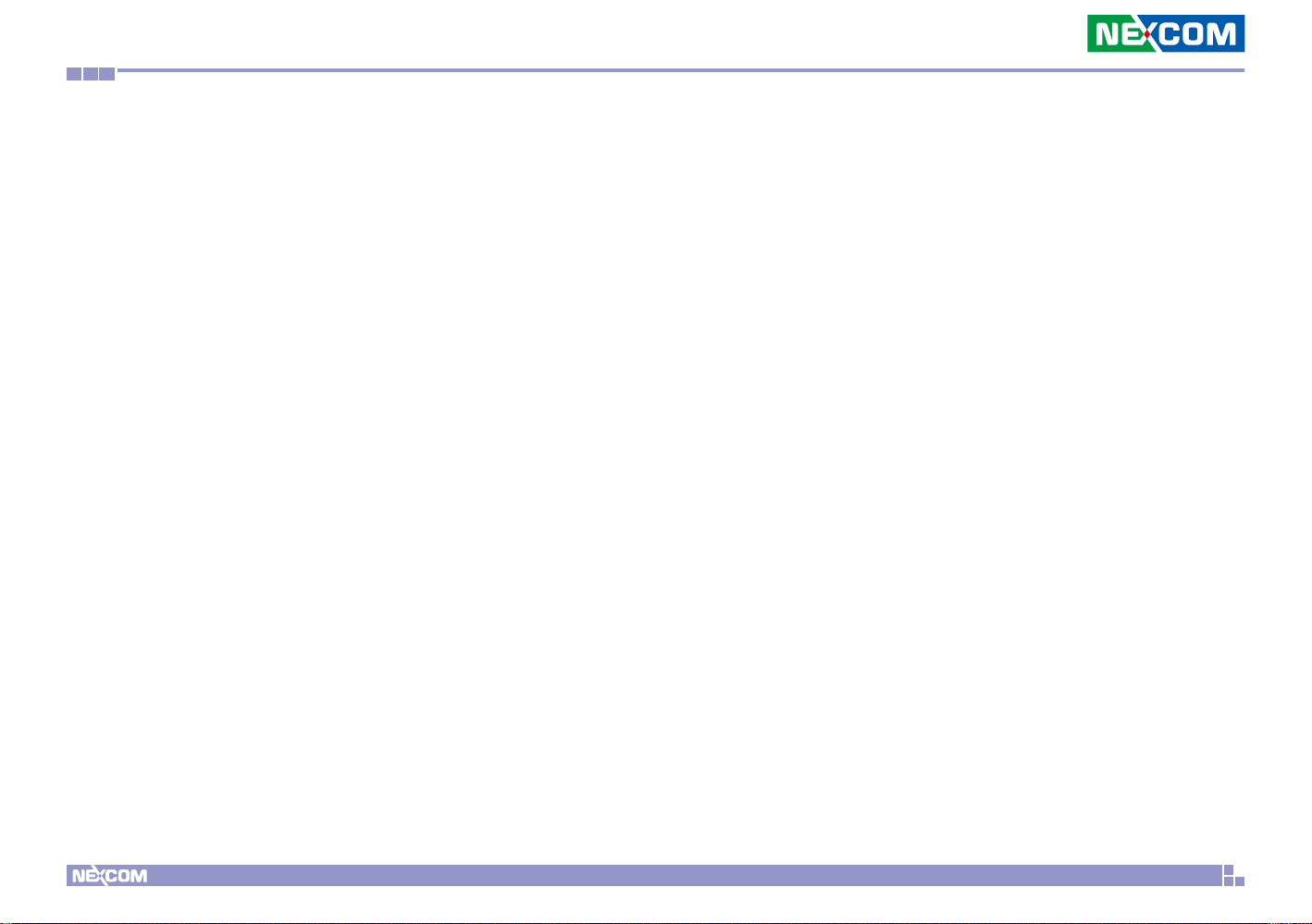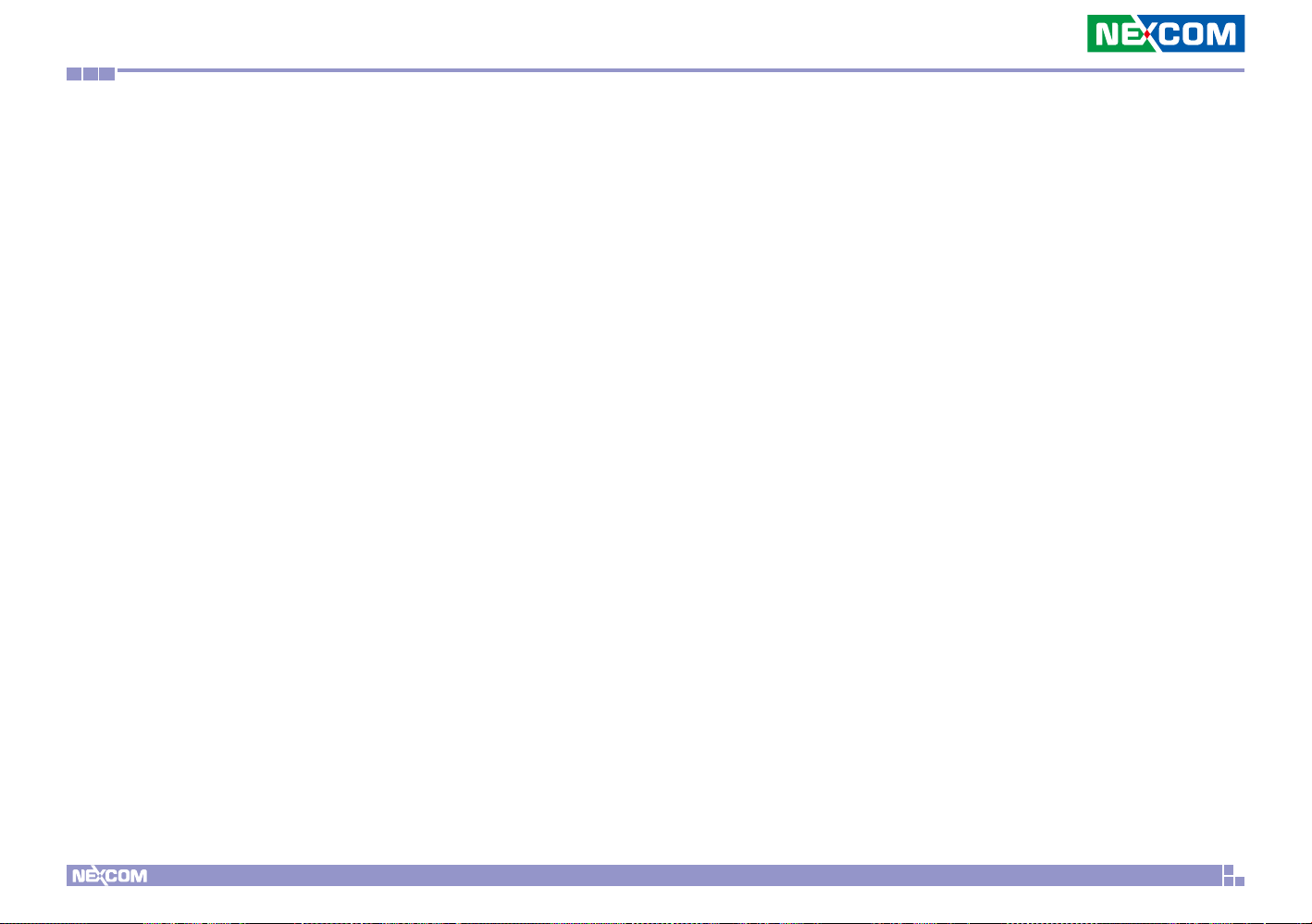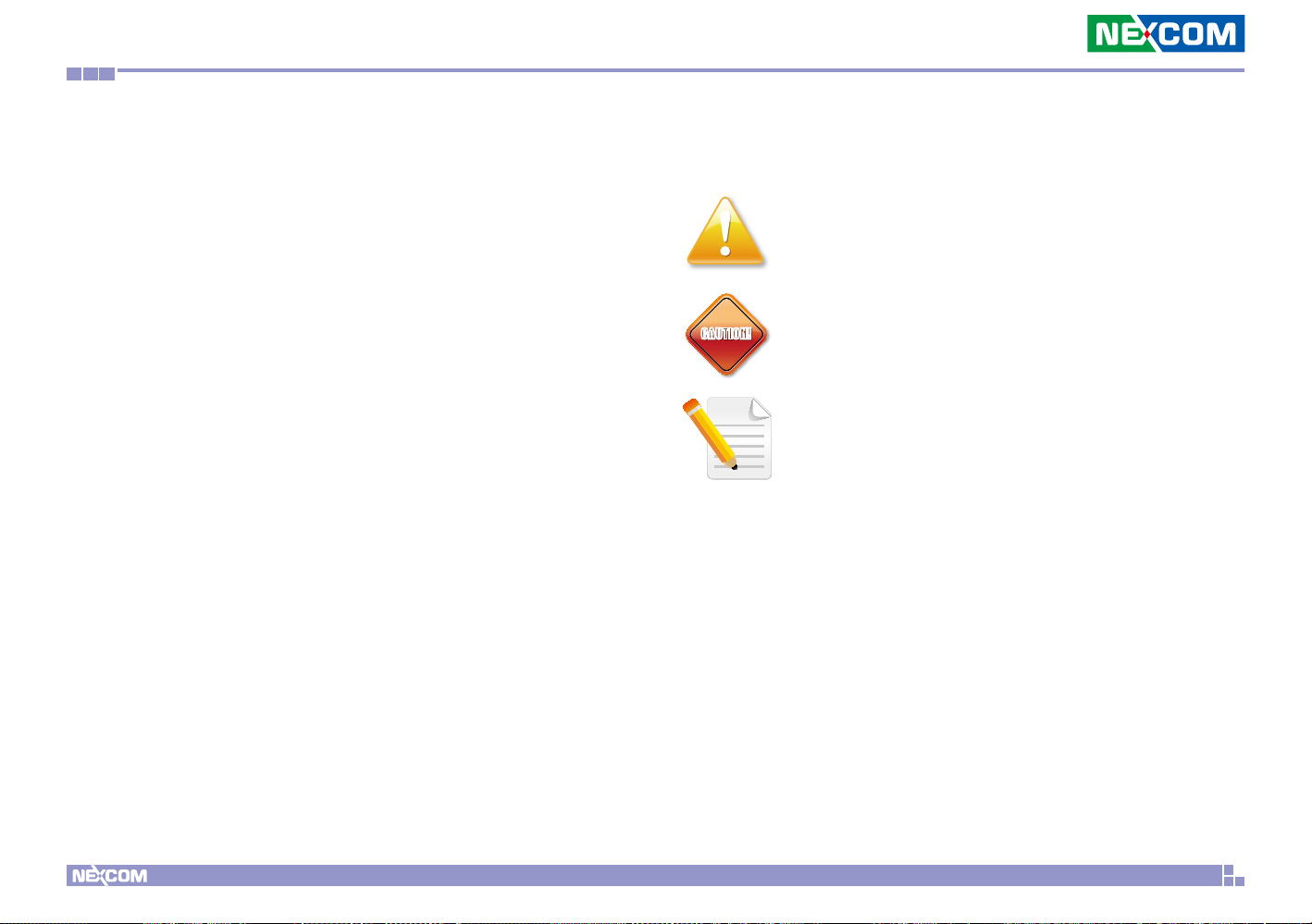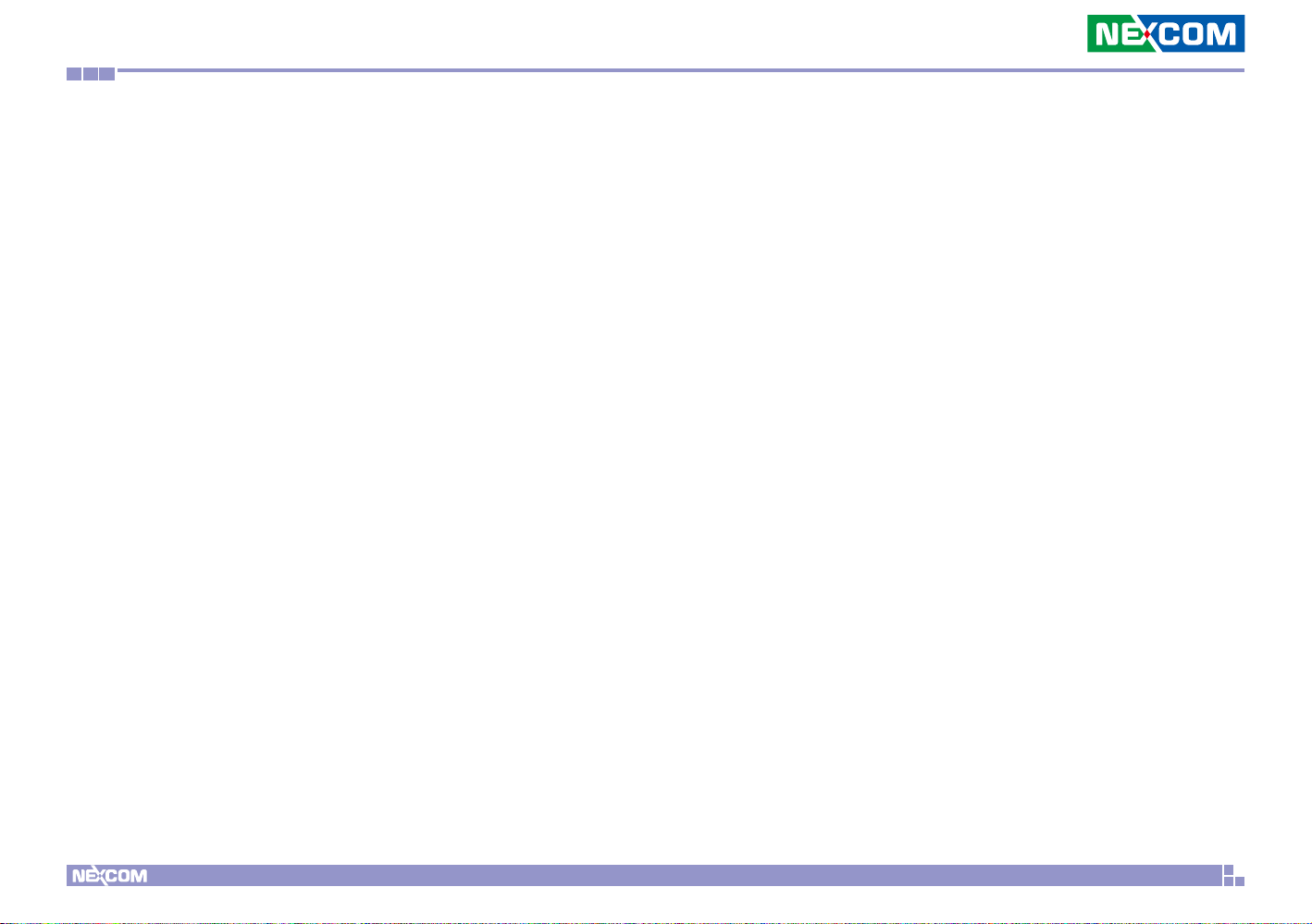
Copyright © 2022 NEXCOM International Co., Ltd. All Rights Reserved. ii NDiS V1100 User Manual
Content
Contents
Preface
Copyright ............................................................................................. iv
Disclaimer.............................................................................................. iv
Acknowledgements ............................................................................... iv
Regulatory Compliance Statements........................................................ iv
Declaration of Conformity...................................................................... iv
RoHS Compliance ................................................................................... v
Warranty and RMA ................................................................................ vi
Safety Information ................................................................................viii
Installation Recommendations...............................................................viii
Safety Precautions.................................................................................. ix
Technical Support and Assistance............................................................ x
Conventions Used in this Manual............................................................ x
Global Service Contact Information........................................................ xi
Package Contents.................................................................................xiii
Ordering Information ............................................................................xiv
Chapter 1: Product Introduction
NDiS V1100............................................................................................1
Overview.............................................................................................1
Key Features........................................................................................1
Hardware Specifications..........................................................................2
Physical Features .....................................................................................4
Front Panel ..........................................................................................4
Rear Panel ...........................................................................................4
Mechanical Dimensions...........................................................................5
Chapter 2: Jumpers and Connectors
Before You Begin ....................................................................................6
Precautions ............................................................................................6
Jumper Settings ......................................................................................7
Locations of the Jumpers and Connectors...............................................8
Top View..........................................................................................8
Bottom View....................................................................................9
Jumpers................................................................................................10
AT/ATX Mode Selection..................................................................10
Clear CMOS...................................................................................10
Internal Connectors...........................................................................11
System Reset..................................................................................11
HDD LED Header............................................................................11
Power LED Header .........................................................................12
RI Connector..................................................................................12
MIC & Line Out Connector.............................................................13
System Power Button.....................................................................13
Fan Connector ...............................................................................14
COM Port Connector .....................................................................14
Internal USB2.0 x2 Port ..................................................................15
SATA Connector.............................................................................15
GPIO Connector.............................................................................16
SATA Power Connector..................................................................16
80 Debug Port Connector ..............................................................17
Battery Connector..........................................................................17
M.2 2280_2242 Connector (M-key) ..............................................18