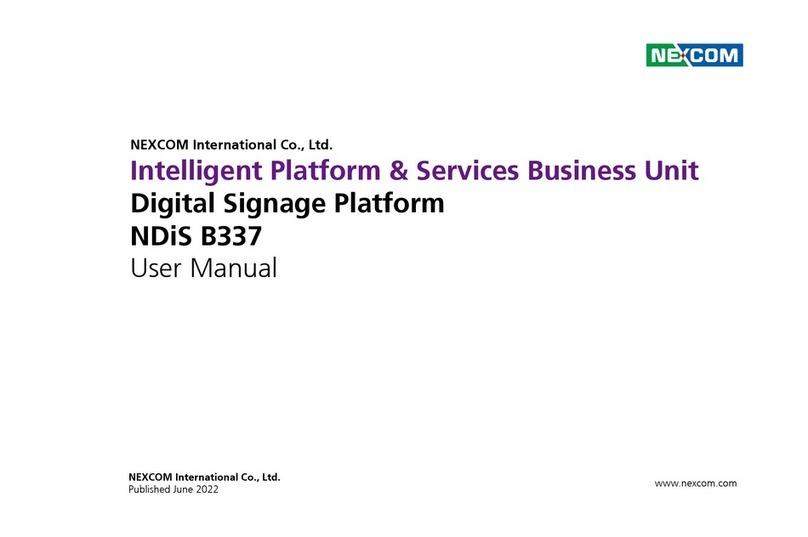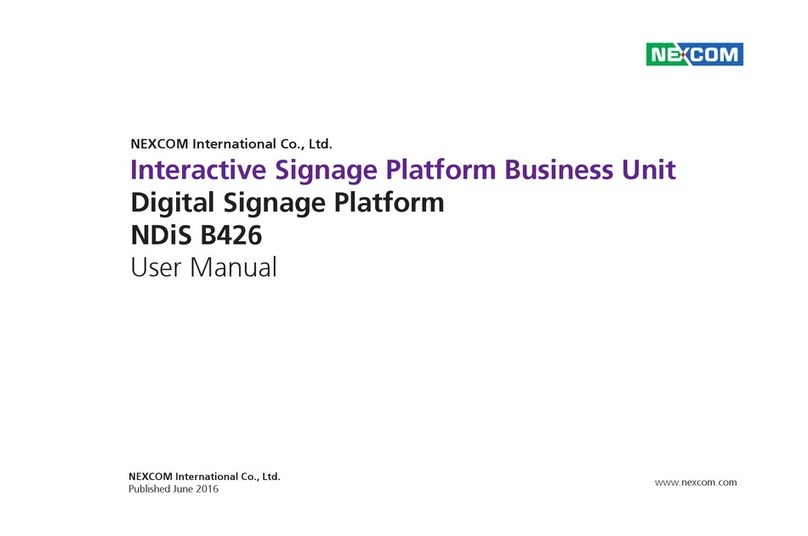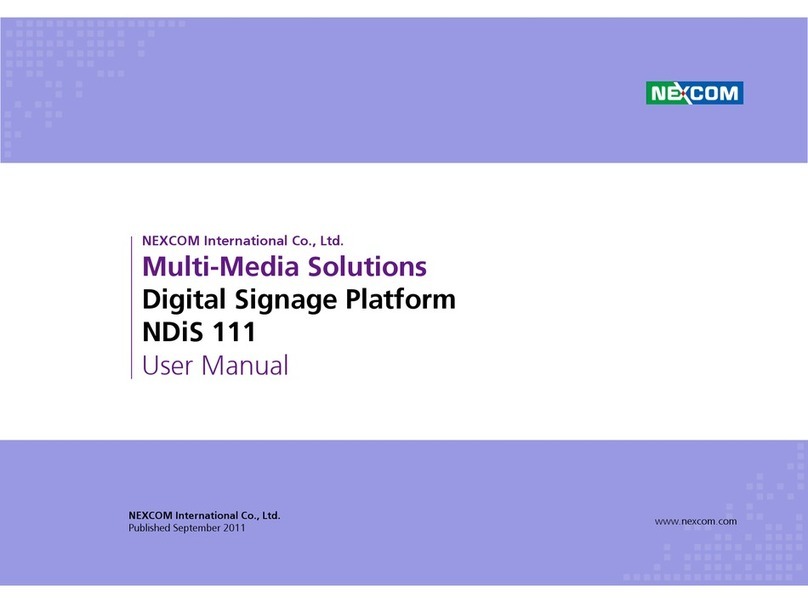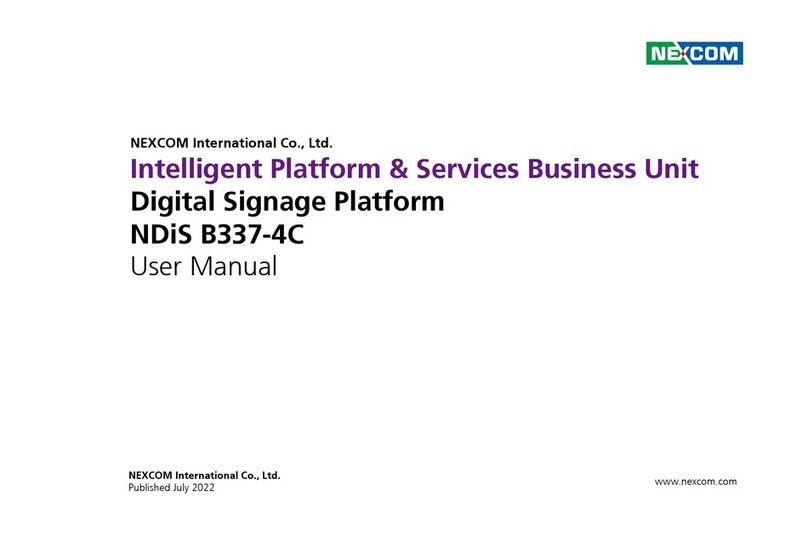Copyright © 2012 NEXCOM International Co., Ltd. All Rights Reserved. ii PowerDigis V2 Player User Manual
Contents
Contents
Chapter 1: Introduction�������������������������������������������������������������1
1.1 Manual Objective .............................................................................1
1.2 Architecture .....................................................................................2
1.2.1 PowerDigiS Player.......................................................................... 3
1.2.2 Web-based Presentation Designer ................................................. 3
CHAPTER 2: Player system installation and configuration����4
2.1 Player Cable Connection ..................................................................4
2.1.1 Managing Player from a separate ................................................. 4
management PC/ laptop................................................................ 4
2.1.2 Managing Player directly................................................................ 5
2.2 Player Management Console Login ..................................................6
Chapter 3: Player web management console�������������������������7
3.1 Player Status ....................................................................................7
3.2 Player Setting ...................................................................................9
3.2.1 Configure Network Setting............................................................ 9
3.2.2 Configure Time Setting ............................................................... 10
3.2.3 Configure Display Setting ............................................................ 11
3.3 Creating a Presentation ..................................................................12
3.3.1 Designer Wizard.......................................................................... 12
3.3.2 Manage Content ........................................................................ 13
Add Labels ...................................................................................................... 16
3.3.3 Creating/ Editing a New/ Existing
Presentation ............................................................................... 18
3.3.4 Scene Editor ................................................................................ 20
3.3.5 Content Design .......................................................................... 22
3.4 Scheduling a Presentation ..............................................................23
3.4.1 Export/Import a Schedule File ...................................................... 24
Chapter 4: Player Web Management Console����������������������25
4.1 Access Control List .........................................................................25
4.2 TV Channel Setting ........................................................................26
4.3 Firmware Update............................................................................26
4.4. Miscellaneous ...............................................................................27
4.5 Import/Export Player Profile Settings ...............................................29
4.6 Player Control ................................................................................30
4.6.1 Performing Player Actions............................................................ 30
4.6.2 Configuring RS232 Command..................................................... 31
4.7 Player Message ..............................................................................32
4.7.1 Composing Emergency Message ................................................. 32
4.7.2 Composing Notification Message ................................................ 33
4.8 Player Alert ....................................................................................34
4.8.1 Configuring Alert Notification Event ........................................... 34
Settings....................................................................................... 34
4.8.2 Configuring Alert Email Notification
Settings....................................................................................... 35
4.8.3 Enabling Alert Email Settings ....................................................... 36