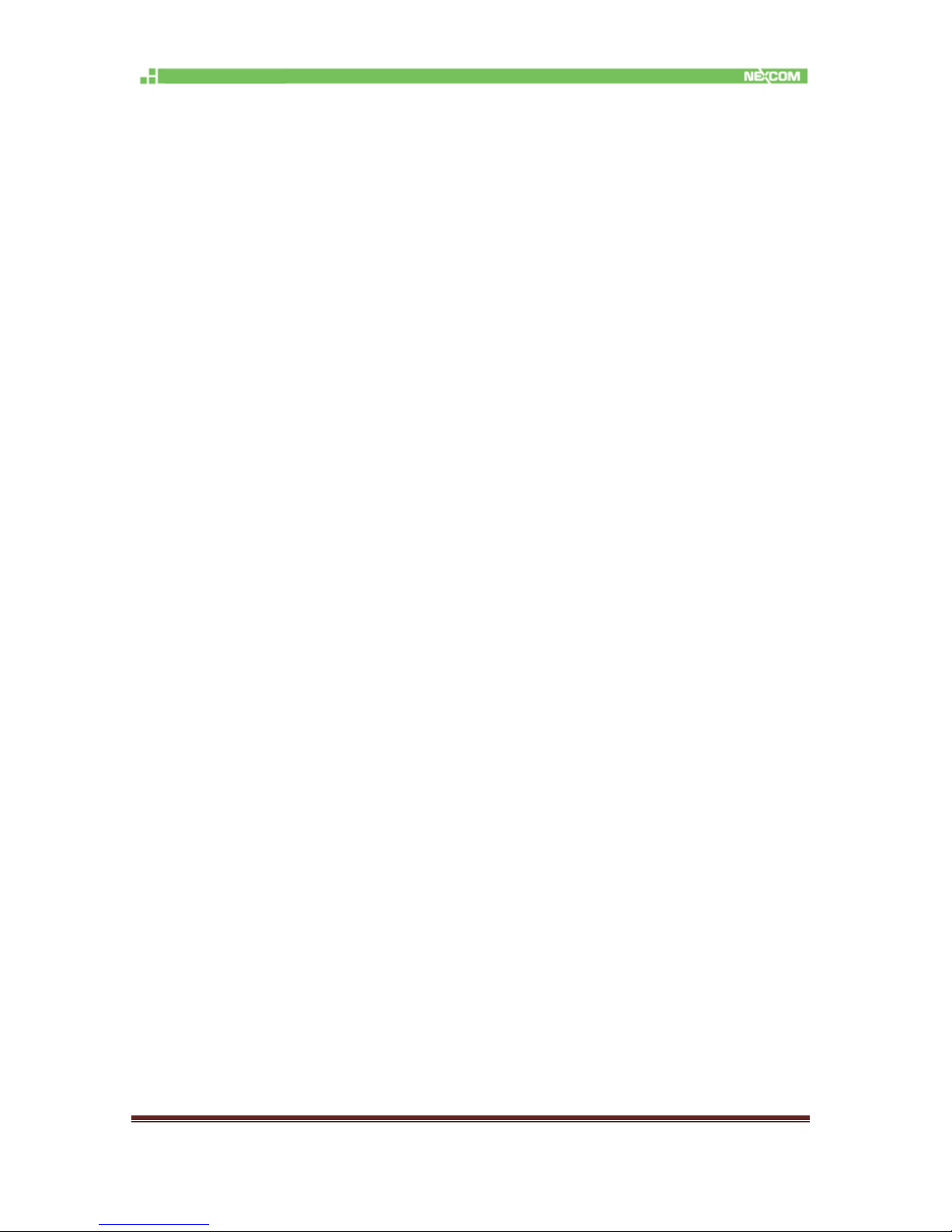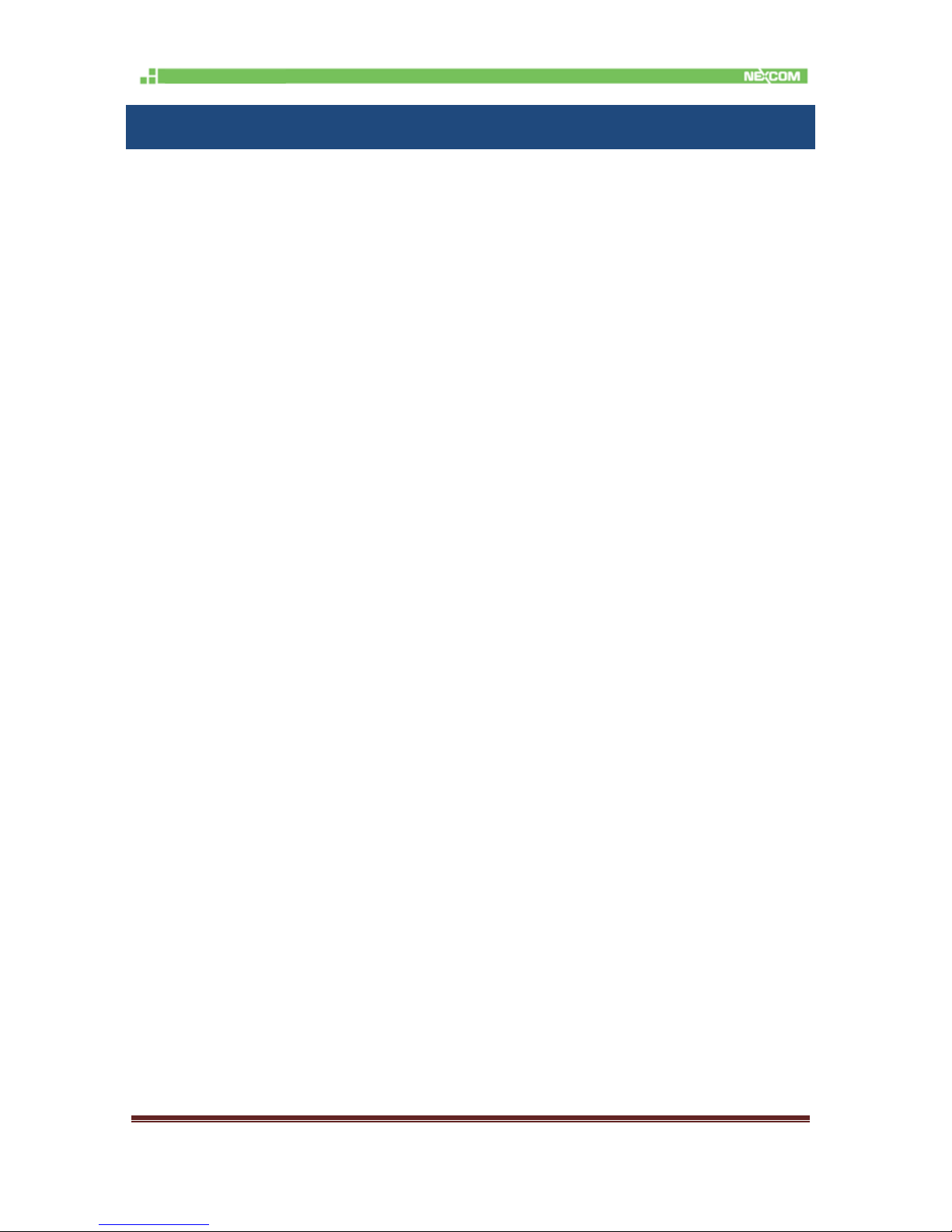November 2017 Page 2
Content
1. General Information.........................................................................................................................3
1.1 Document Purpose............................................................................................ 3
1.2 Definitions, Acronyms and Abbreviations ...................................................... 3
2Product Overview.............................................................................................................................6
2.1 About the NIO200 Gateway............................................................................. 6
2.2 Logical Interfaces............................................................................................... 6
2.3 Package Contents.............................................................................................. 7
3Getting Started ..................................................................................................................................8
3.1 Installation background..................................................................................... 8
3.2 Hardware installation Guide............................................................................. 8
3.2.1 Water proof connector installation................................................................... 9
3.2.2 Power installation............................................................................................. 10
3.2.3 Antenna installation ......................................................................................... 11
3.2.4 Earth grounding................................................................................................ 12
3.2.5 Mounting of NIO200 ........................................................................................ 12
3.3 Wi-Fi Mesh Network Configuration............................................................... 15
3.3.1 Access to NIO200 Admin website................................................................. 15
3.3.2 Configure the IP Address................................................................................ 15
3.3.3 Change IPv4 address...................................................................................... 17
3.3.4 Enable NTP (Network Time Protocol) .......................................................... 19
3.3.5 Select Time Zone............................................................................................. 19
3.3.6 Select/Input Time Server................................................................................ 20
3.3.7 Configure Wi-Fi Mesh Interface..................................................................... 21
3.3.8 Configure Physical Settings for Radio.......................................................... 23
3.3.9 Network Settings of Wi-Fi Interface .............................................................. 24