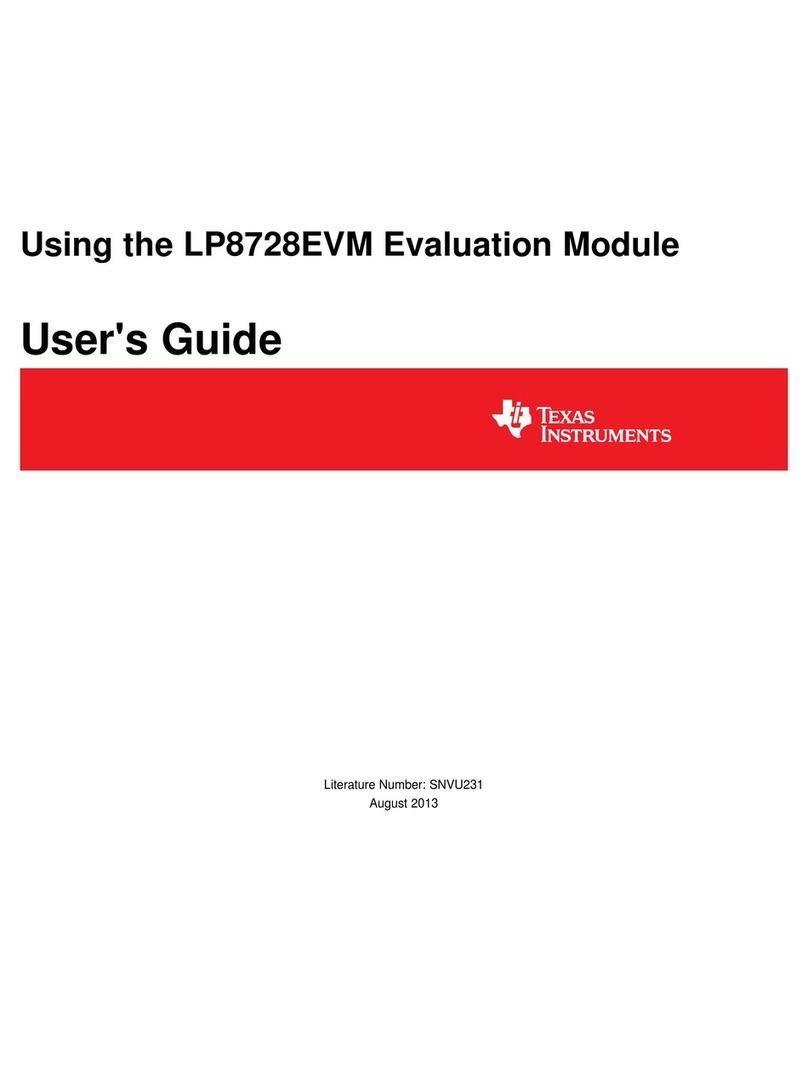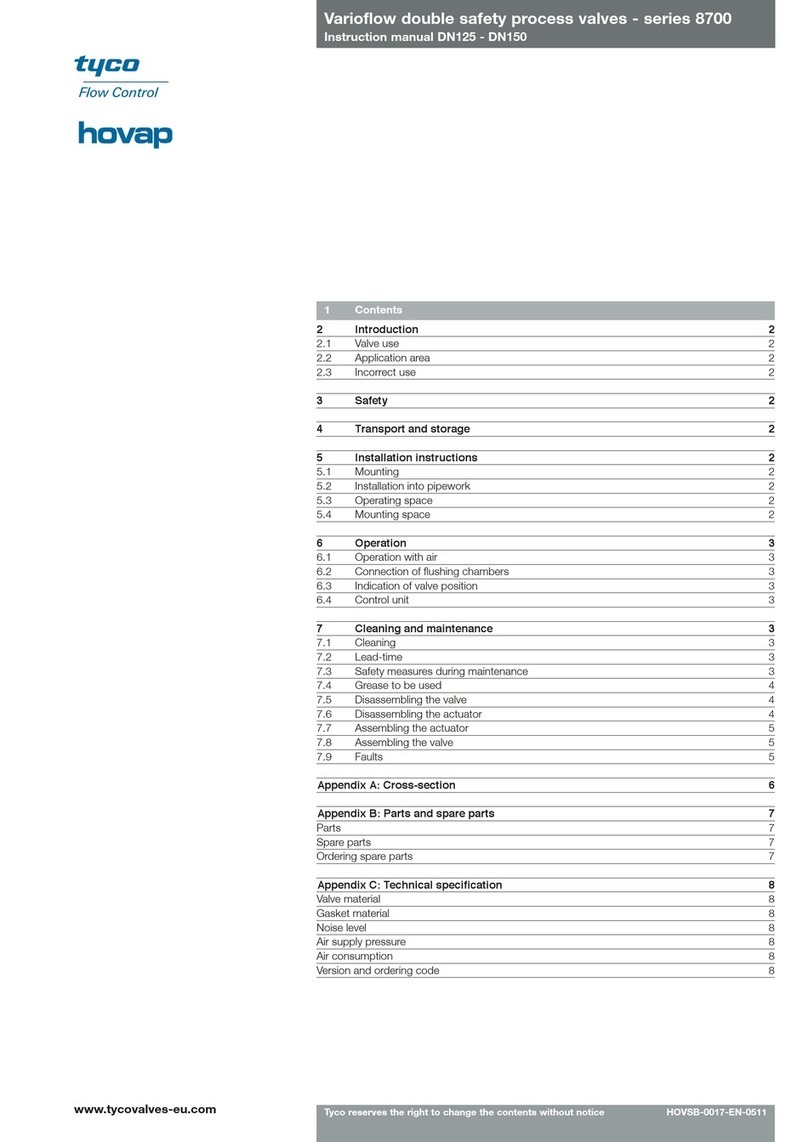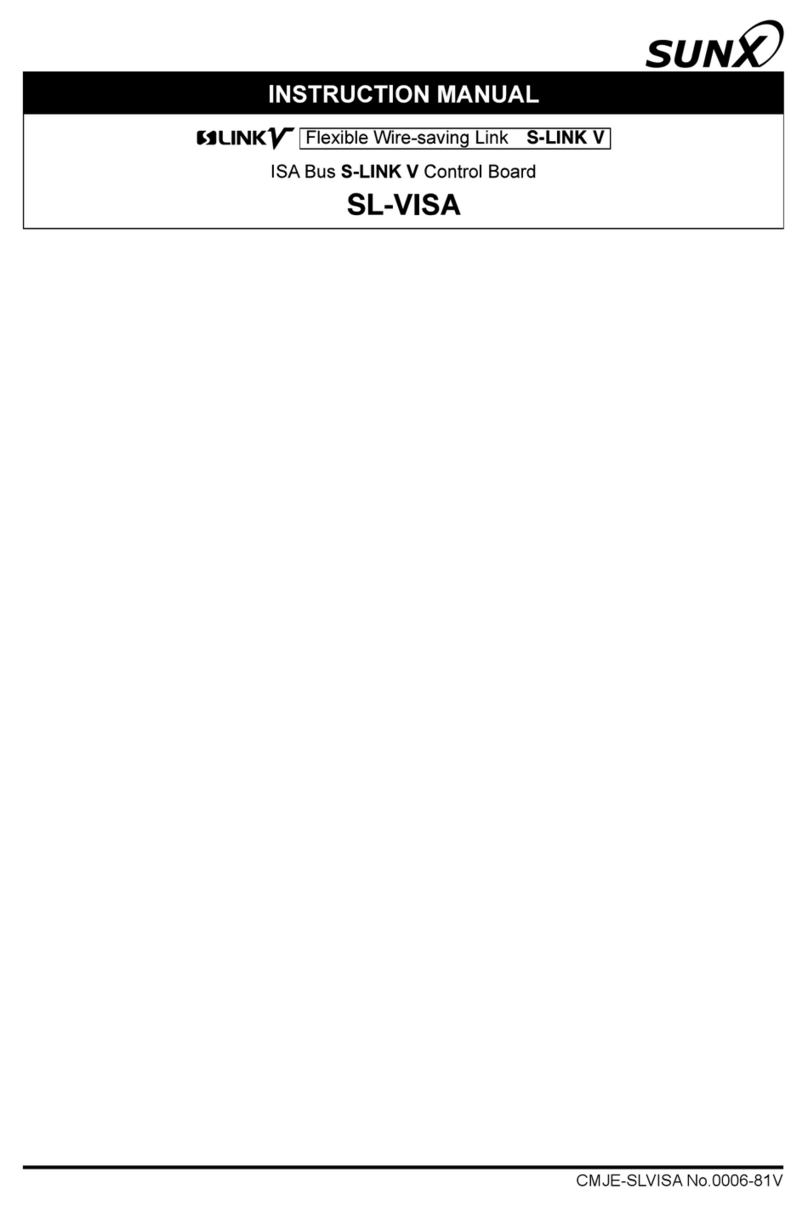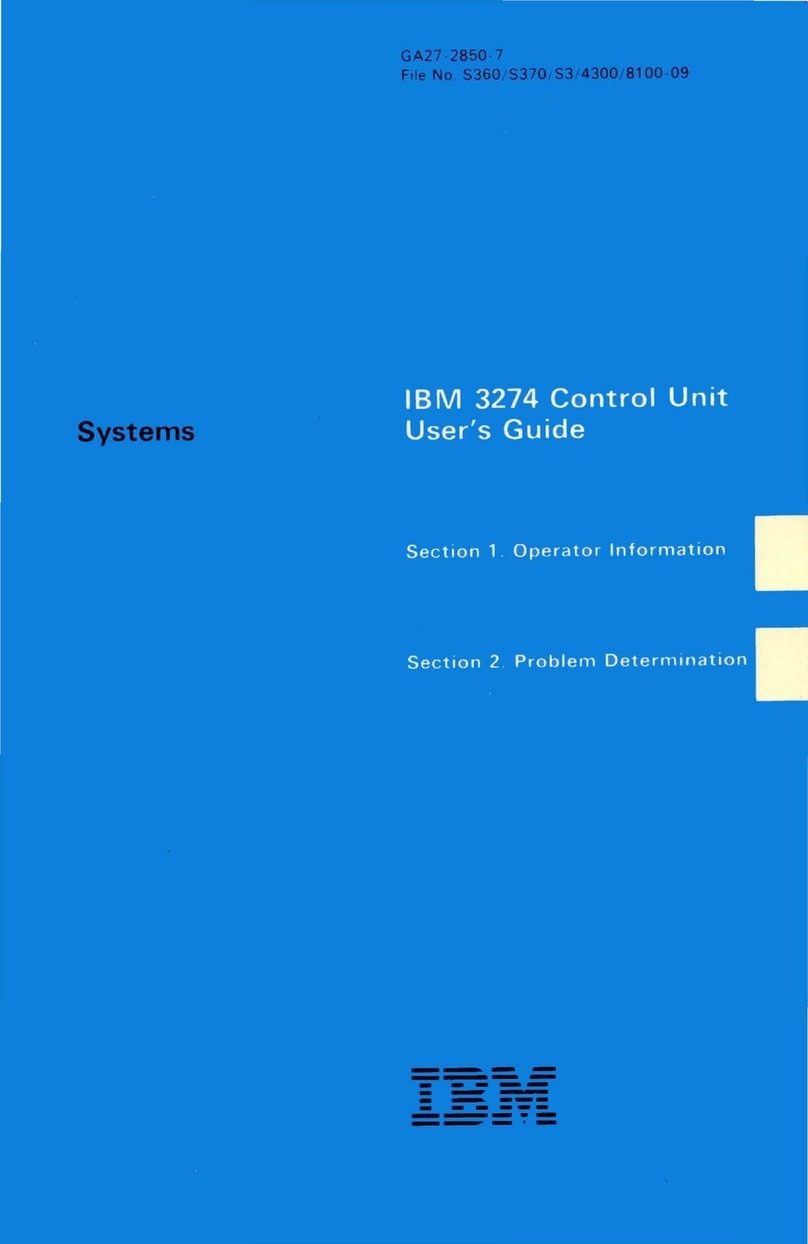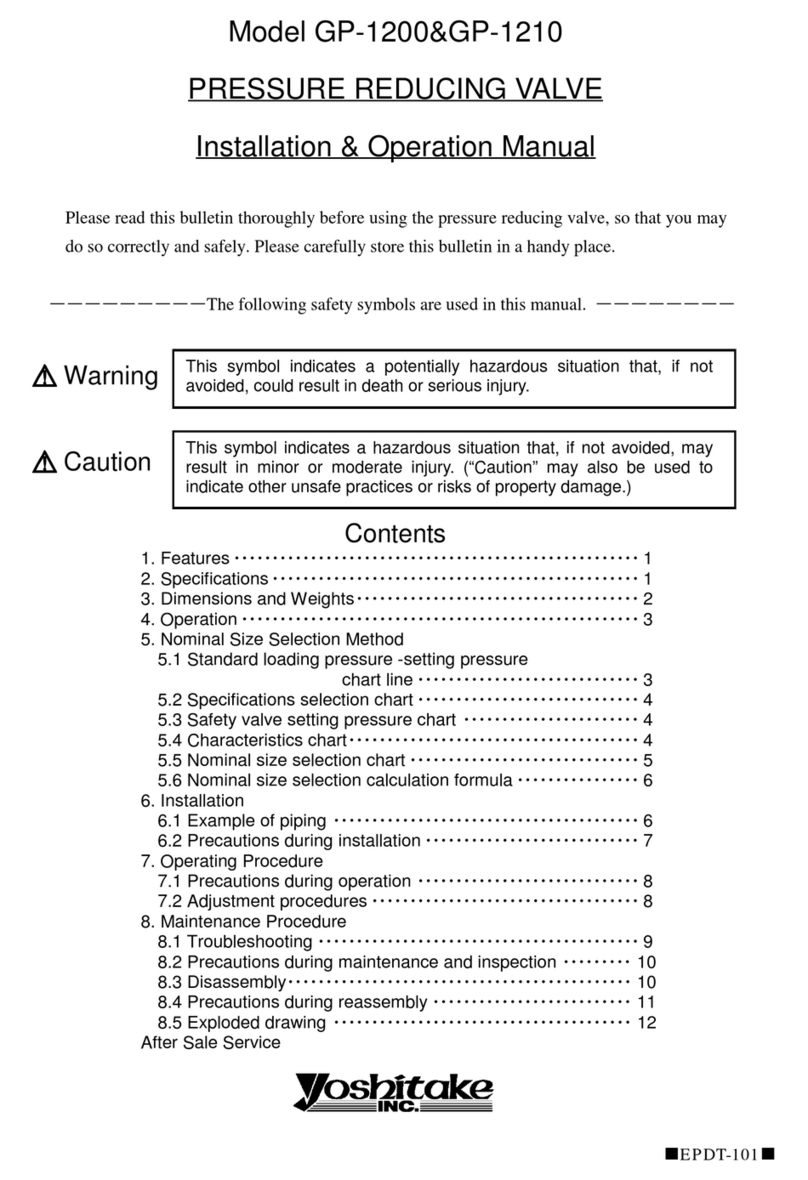NexDome 2.2m Dome Rotation Kit User manual

NEXDOME OBSERVATORIES NEXDOME.COM
Page 1
NexDome 2.2m Dome Rotation Kit
Installation and Operation Manual

NEXDOME OBSERVATORIES NEXDOME.COM
Page 2
The NexDome dome rotation kit provides motorized dome rotation. This also allows for
rotation control by various software packages including ASCOM and TheSkyX.
To install the dome rotator, start by attaching the double-sided tape on the inside of the dome
lip along the center of the track slot. Press firmly while unrolling the tape. Once the tape is in
place, remove the protective strip from the outside (Fig 1).
Figure 1 Install the double-sided tape as in (A) and remove the protective cover strip (B).
Next, install the gear track by unrolling the track while simultaneously and firmly pressing it
into place along the tape (Fig 2).
TIPS
•The provided double-sided tape works best with applying pressure over time.
•Clean the track slot and back of the track using household cleaner, such as Windex and
make sure both surfaces are dry.

NEXDOME OBSERVATORIES NEXDOME.COM
Page 3
Figure 2: Install the gear track along the tape.
Mounting the motor unit will require drilling 3 holes in the wall brace. If you have a bay, pick a
brace near the bay so that the USB control cable can reach the computer. Position the motor
unit with the gear in the middle of track and mark the hole positions on the wall post. Drill the
516” bit. Mount the motor unit with the bolts provided (Fig 3).
Figure 3: Motor unit mounted.
If you do not plan on using software to control the dome rotation, you are done. The dome can
be rotated with the toggle switch.
TIP
•Use the pressure knob on the motor bracket to adjust the distant between the gear and
track if you find the teeth don’t mesh tightly.

NEXDOME OBSERVATORIES NEXDOME.COM
Page 4
To use the motor with dome rotation software, we need to install the magnetic switch. Attach
the switches to the brackets as shown in Fig 14. Locate an angled roller bolt near the control
box. The “V” shaped bracket mounts on the wall and is for the switch, the “L” shaped bracket
mounts on the dome for the magnet. The brackets can then be mounted to the corresponding
bolts as in the figure. The dome mount does not have to line up with the magnetic switch at
this time. It is important that the magnet and switch be perpendicular to the wall and with a
12” between them. The switch jack then plugs into the motor controller. The wire for the switch
can be run under the wall lip and be held in place with tape.
You can test the placement of the magnet and switch with a voltmeter. Place the leads of the
voltmeter on the jack terminals. Rotate the dome. The switch will close when the magnet gets
close. If the switch doesn’t close, the gap is too large and it will be necessary to put a spacer
under the switch to move it up. A small piece of wood or plastic will work for this.
Figure 4: placement of the magnetic switch and magnet.
TIP
•It doesn’t make any difference where the magnetic switch is located on the dome, but it
is recommended to place the dome magnet on the south side of the dome when it is in
parked position for domes installed in northern hemisphere, and placed on north side
on domes in southern hemisphere.

NEXDOME OBSERVATORIES NEXDOME.COM
Page 5
OPERATION
For Windows
Your NexDome rotation unit is already programmed with the latest firmware and it is ready to
use but we recommend downloading the following software:
Arduino IDE software: https://www.arduino.cc/en/Main/Software
This software does two things for you. First, enables your computer to recognize the Arduino
board and therefore connect to it. Secondly, makes it possible to upload NexDome software
updates to the onboard firmware.
Download the program, open the NexDome.ino file and upload it to the controller using the
provided USB cable. The unit doesn’t need to be powered by the provided 12v power supply
when uploading the driver.
Your dome control unit was shipped with the latest version of NexDome firmware, but if you
need to update to the latest version for Windows, the link is available on the SUPPORT page at
NexDome.com https://www.nexdome.com/support
Download the software that you need and read the included readme.txt files for valuable
installation instructions.
TIP
•Use administrator level permissions on your computer when installing Arduino IDE
Once installed, when you plug in the controller to the USB port, you should get a notification
that the Arduino was recognized. Check which COM port was assigned to the controller by
NOTE
•TheSkyX users need to upload the TheSkyXplugin to be able to operate the
controller. This plugin works on MacOS, Windows, Linux Ubuntu and Raspberry
PI.
•Linux users need to upload the Linux driver.
•You can find the latest version of these plugins and drivers on NexDome.com’s
SUPPORT page, here https://www.nexdome.com/support

NEXDOME OBSERVATORIES NEXDOME.COM
Page 6
checking the “COM and Serial Port” listings under the devices list for the computer. Arduino
Leonardo should appear next to a COM number (Fig 5). You’ll need this information for the
setup process.
Figure 5: Port assignment for Arduino.
We will use the ASCOM POTH (Plain Old Telescope Handset) dome control freeware for these
instructions. ASCOM POTH is a Windows based program. Other control software are setup in a
similar manner.
You can download POTH from here http://www.ascom-standards.org/Downloads
There are two things that must be done before dome rotation will work correctly. The first is
calibration. This tells the software how many steps of the motor are required to turn the dome
360 degrees. The second is “Homing”. This tells the computer which direction the dome slit is
facing.

NEXDOME OBSERVATORIES NEXDOME.COM
Page 7
Start by opening the control software (Fig 6-7), and click on “setup”. Next, click on “Dome” and
then “Choose Dome”. The ASCOM Dome Chooser window will open. Select NexDome from the
dropdown list. Click on the “Properties” button and select the COM Port that was assigned to
the Arduino controller, click “OK”.
Figure 6: POTH Scope and Dome control hub window.

NEXDOME OBSERVATORIES NEXDOME.COM
Page 8
Figure 7: Connect to dome.
Next, click the “Connect” button and a new control window will open (Fig 8). Press the home
button and the dome should start to rotate. It will stop when the magnetic switch and magnet
align. Note the real life azimuth position of the dome slit (not what’s on the screen) and enter
this value in “Home azimuth” field.

NEXDOME OBSERVATORIES NEXDOME.COM
Page 9
Figure 8: Dome Setup
If this is the first time you’ve run the software, the dome will need to be calibrated too. Make
sure you are not connected to a telescope and that the track and slave boxes are not selected
(if they are, the calibration will fail). First, home the dome. When that is done, the calibrate
button will be available, press the “calibrate” button. The dome should rotate and then stop
when it reaches the switch. This data is stored in the control box and is used to compute the
number steps the drive makes to move the dome a specified number of degrees.
The last thing that is required in setup is to tell the computer where the scope is in relation to
the dome slit. This geometry is used to compute the position of the scope and slit relative to
each other.
The measurements needed are taken from the center of the dome and reflect the telescope
rotational axis (Fig 9) offset North (considered positive), South (considered negative), East
(positive), West (negative) and if the rotation point is above (up, positive) or below (down,
negative) the rotational base of the dome. You will also need to know the dome radius. Note, in
POTH, the offsets are measured in millimeters and the dome radius in meters.

NEXDOME OBSERVATORIES NEXDOME.COM
Page 10
Figure 9: Telescope geometry measurements.
Once all the measurements are entered, home the dome one more time, then press ok. You will
be returned to the control window. The position of the dome should reflect the home values
you entered earlier. If not, go back and enter the real life azimuth value again in the “home
azimuth” box (Fig 18). Also, sync the dome to this value on the main control screen (Fig 10).
You can now move the dome to any azimuth by entering the value and pressing the “GoTo”
button (Fig 20).

NEXDOME OBSERVATORIES NEXDOME.COM
Page 11
Figure 10: Dome and telescope control interface.
If you notice that the dome goes to a position that is 180ooff (in other words, you enter a GoTo
azimuth value of 90 and the dome rotates to 270), go back into the setup window and check
the “reversed” box (Fig 18).
If you have a mount capable of being controlled by ASCOM and it is connected, the scope
position will be listed here as well. Move the shutter to the azimuth the scope is set to, enter
this value in the window and press “Sync”. The scope and dome are now linked and will move
together if the “track” and “slave dome” boxes are checked. Note, because the telescope is
offset from the rotational axis and the dome axis, there may be times when the dome slit and
scope pointing don’t align. If you find this to be the case after a few slews, try adjusting the
GEM axis offset value either higher or lower until the scope points through the slit.
Setup and use of other software, such as TheSkyX, will follow the same basic protocol.

NEXDOME OBSERVATORIES NEXDOME.COM
Page 12
Updating the firmware
The rotator ships with the latest version of the firmware already installed. If newer versions
become available, you can easily update your unit using the Arduino IDE software that you
have already installed. The new firmware will be available through a link on the SUPPORT
webpage (https://www.nexdome.com/support). Download the NexDome.ino file
(https://github.com/grozzie2/NexDome/tree/master/arduino/NexDome) and open it using the
Arduino IDE software. To upload it to the controller, simply press the button on the toolbar (fig
11). The file will be compiled and uploaded to the controller. Remember to have the USB cable
plugged in, the power cord does not need to be attached for firmware upgrades.
Figure 11:Firmware upload to Arduino. Simply press the upload button after opening the file with the software.
Table of contents
Popular Control Unit manuals by other brands
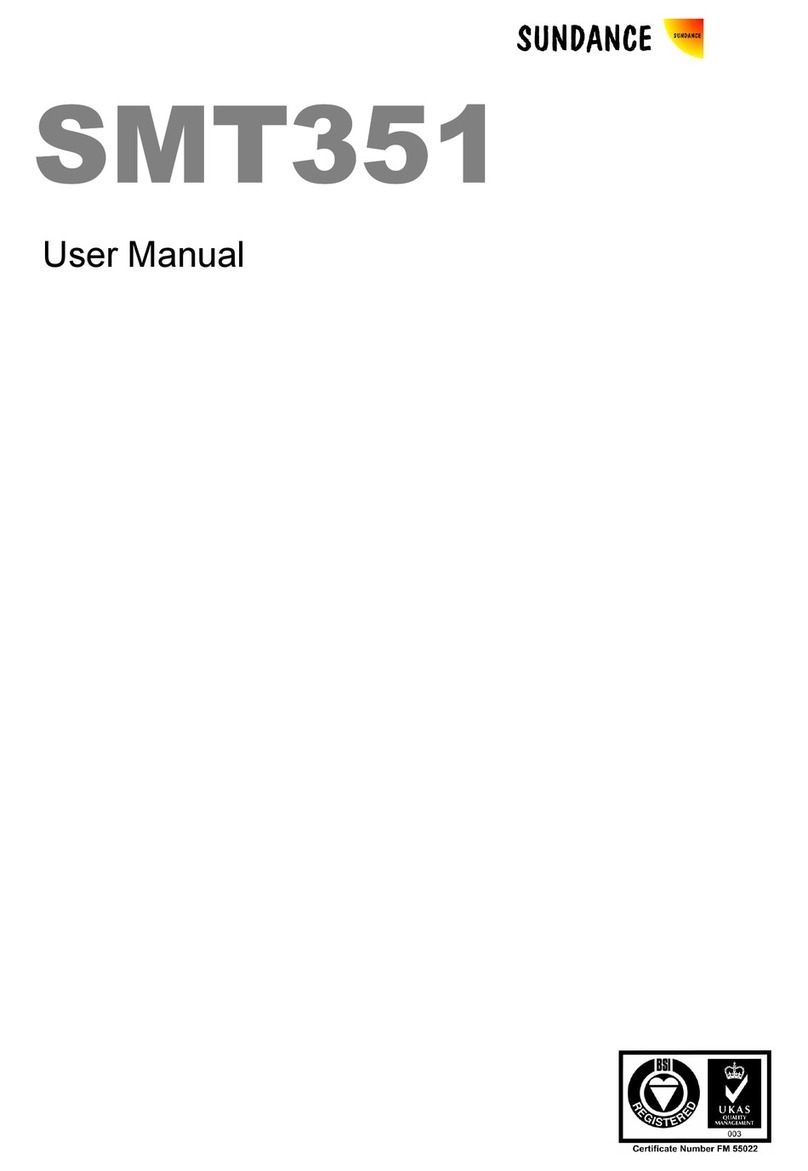
Sundance Spas
Sundance Spas SMT351 user manual

Energeeks
Energeeks EG-MODPERS001 Quick installation guide
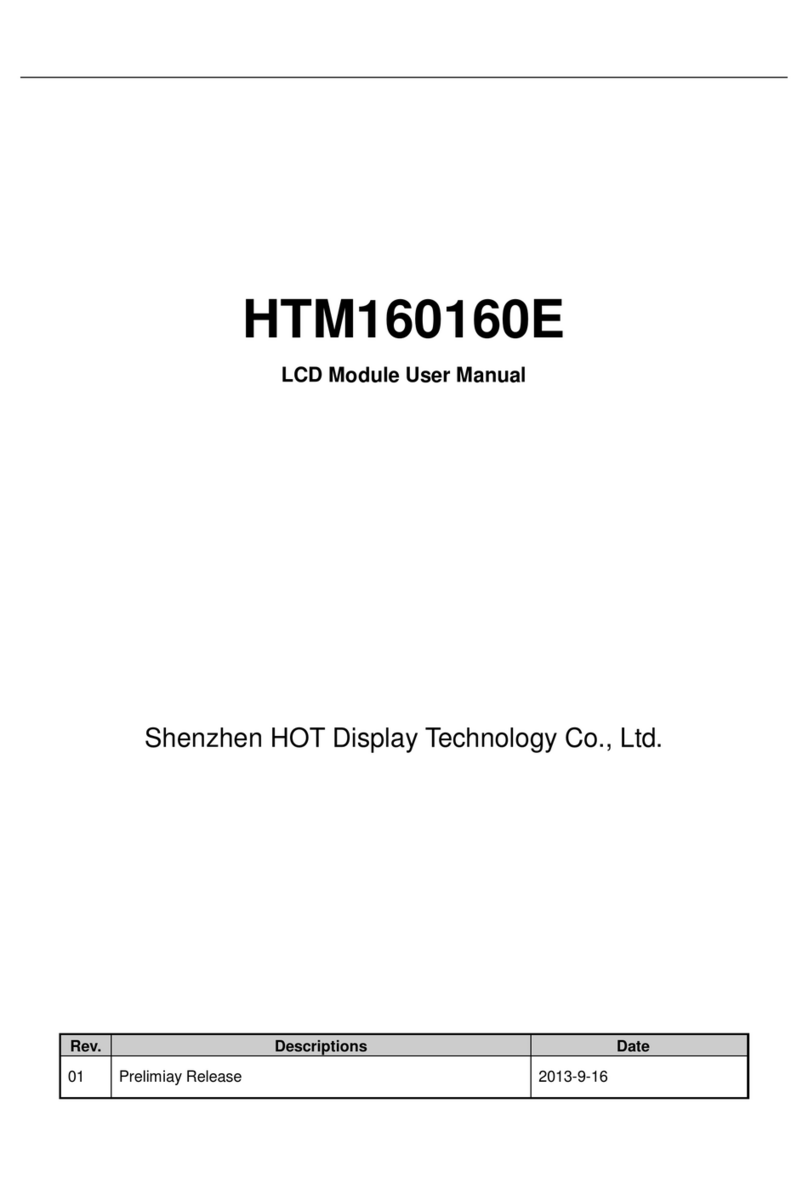
HOT Display Technology
HOT Display Technology HTM160160E user manual

Ascor
Ascor 3000-53 Technical manual
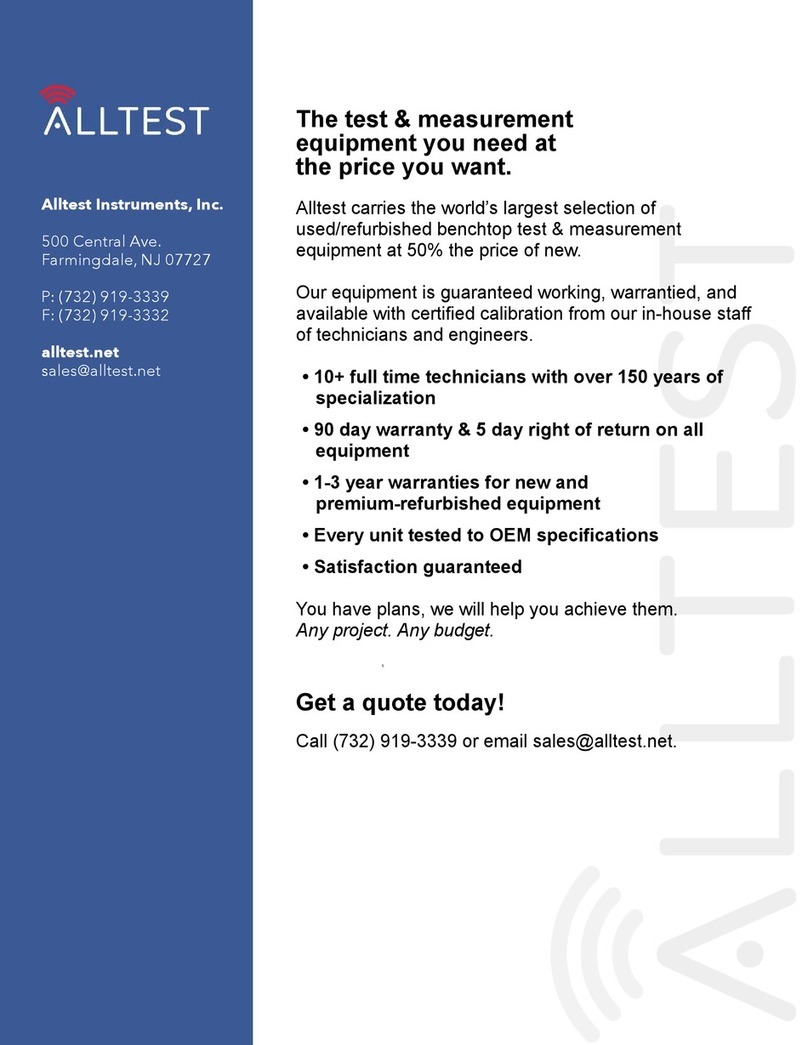
Agilent Technologies
Agilent Technologies 83481A user guide
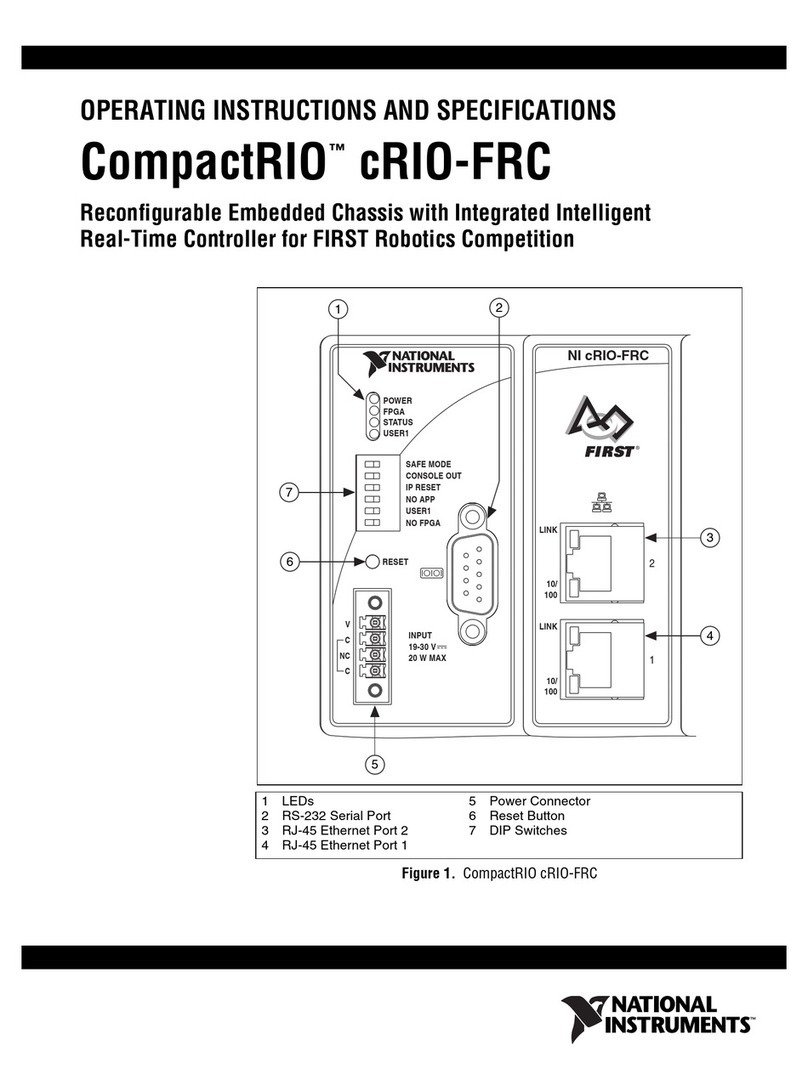
National Instruments
National Instruments CompactRIO cRIO-FRC Operating instructions and specifications