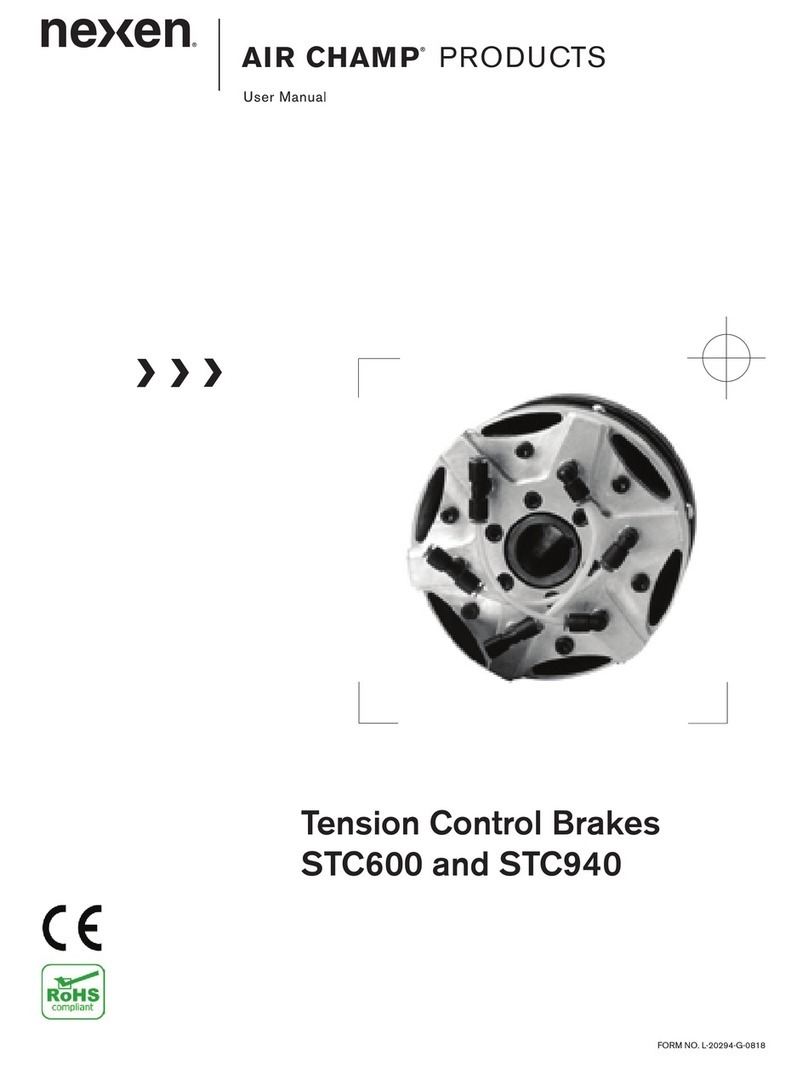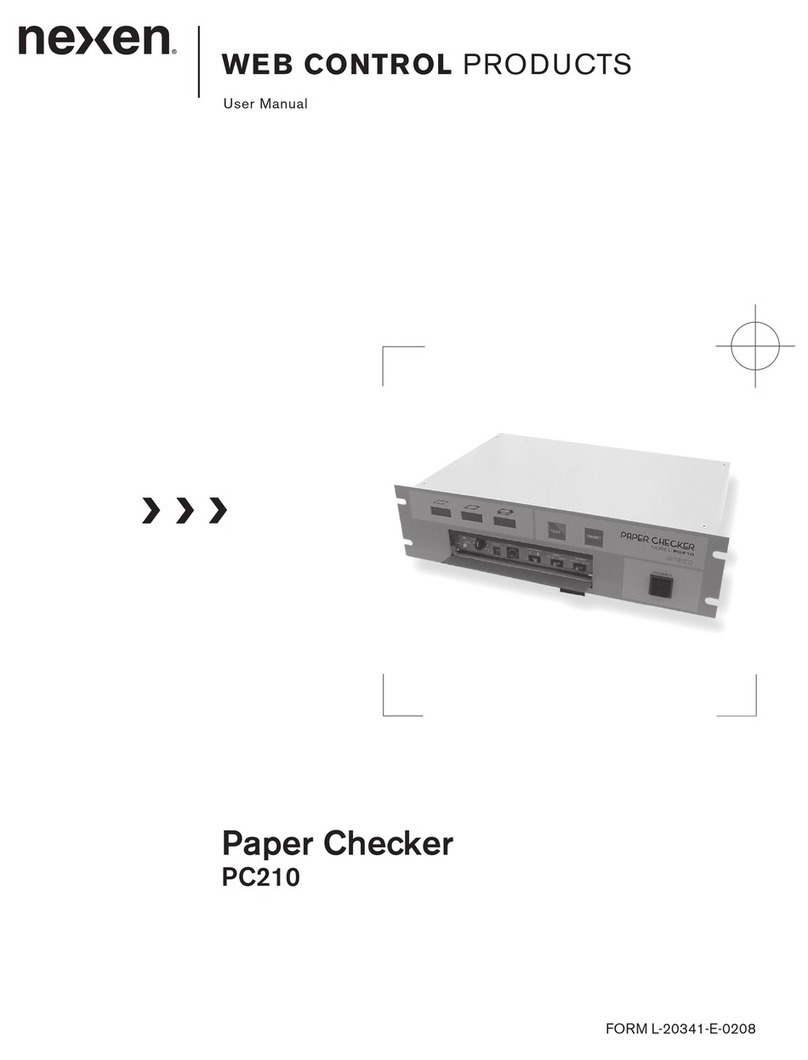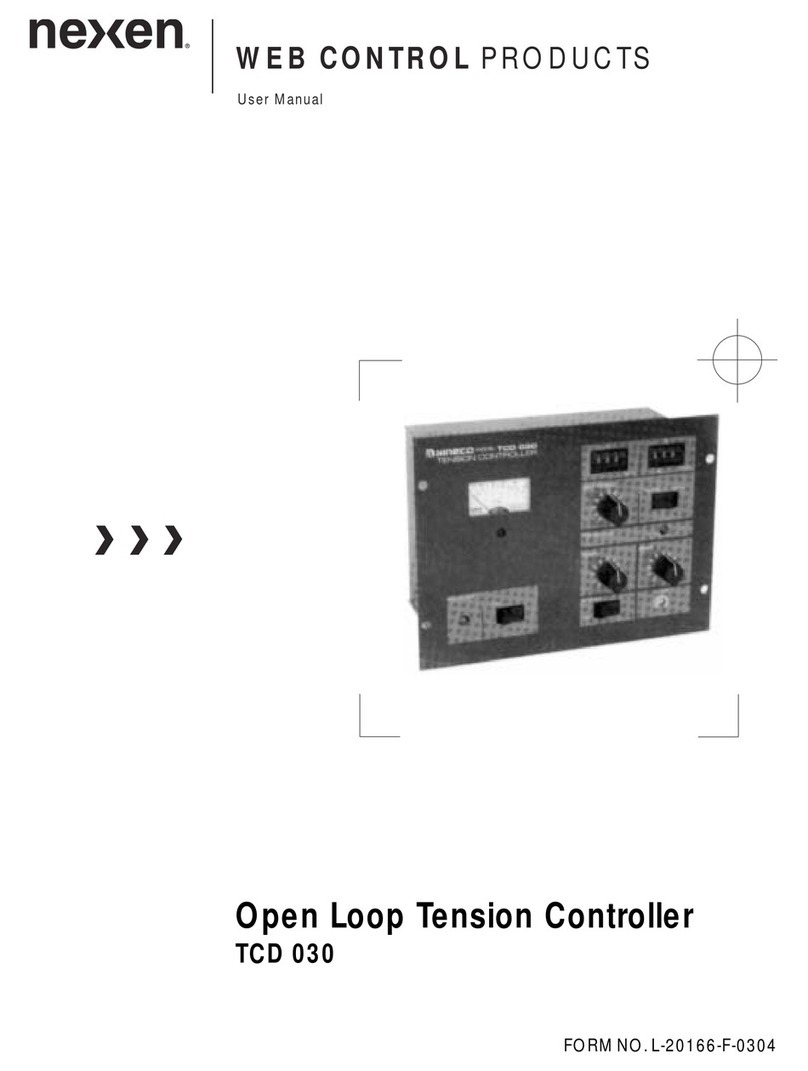10
FORM NO. L-20331-J-1107
WEB POSITION SIGNAL
The Web Position Signal is the actual signal from the web
edge sensor that has been converted to a 0~10V range.
This signal, available at J8-11 and J8-12 on the Main Control
Board (See Figure 13), can be used to remotely display the
web edge position or for a statistical process control (SPC)
application. On two-sensor systems, the Web Position Signal
for the second sensor is available at J1-8 and J1-9 on the
Second Sensor Board (See Figure 11).
NOTE: Because different sensors have different output levels,
the Web Position Signal may need to be adjusted to achieve
a true 0 - 10 VDC span.
One-sensor system: Monitor the voltage at connector J8
(See Figure 13), pin 11 (+) and pin 12 (-) on the Main Control
Board (See Figure 4b). First, with the sensor unblocked adjust
potentiometer R39 (See Figure 4b) on the Main Control Board
until the voltage measures 10 VDC. Next, block the sensor
and adjust R36 on the Main Control Board until the voltage
measures 0 VDC. Recheck the voltage by unblocking and
blocking the sensor and repeat the procedure if necessary.
Two-sensor system: Perform the steps for a One Sensor
system, then perform the following. Monitor the voltage at
connector J1 (See Figure 11), pin 8 (+) and pin 9 (-) on the
Second Sensor Board (See Figure 4b). First, with the second
sensor unblocked, adjust potentiometer R5 (See Figure 4b)
on the Second Sensor Board until the voltage measures 10
VDC. Next, block the sensor and adjust R11 on the Second
Sensor Board until the voltage measures 0 VDC. Recheck the
voltage by unblocking and blocking the sensor and repeat the
procedure if necessary.
AUTOMATIC CENTERING
NOTE: There are two methods for Automatic Centering
sensing: proximity sensor or limit switches. Examine the
web guide to determine which type of Automatic Centering
sensing is used. If both types of Automatic Centering
methods are connected, only the Automatic Centering limit
switches will be engaged.
1. Terminal J7-3 is Common for both Left and Right Limit
switches (See Figure 13).
2. Terminal J7-1 is the Left Limit switch for left of center
(See Figure 13).
3. Terminal J7-2 is the Right Limit switch for right of center
(See Figure 13).
4. Terminal J7-4 is the +12 VDC supply voltage for the
proximity sensor (See Figure 13).
5. Terminal J7-5 is the signal from the proximity sensor (See
Figure 13).
END-OF-TRAVEL INDICATIONS
NOTE: The GC300 provides both local and remote indications
of web guide end-of-travel situations. Two SPDT (single-pole,
double-throw) outputs are available to switch small DC loads
(see Specifications section for ratings) for remote indications.
The Bar Graph indicators on the front panel (See Figure 15)
will blink providing a local indication.
NOTE: If the web guide reaches the left end-of-travel, then the
contact at J7-7 is CLOSED and the contact at J7-6 is OPEN,
with J7-8 being the common for both (See Figure 13).
NOTE: If the web guide reaches the right end-of-travel, then
the contact at J7-10 is CLOSED and the contact at J7-9 is
OPEN, with J7-11 being the common for both (See Figure
13).
1. Terminals J2-1 and J2-2 provide the power to drive the
Linear Actuator (See Figure 14).
2. Connect the web guide end-of-travel limit switches as
shown in Figure 14.