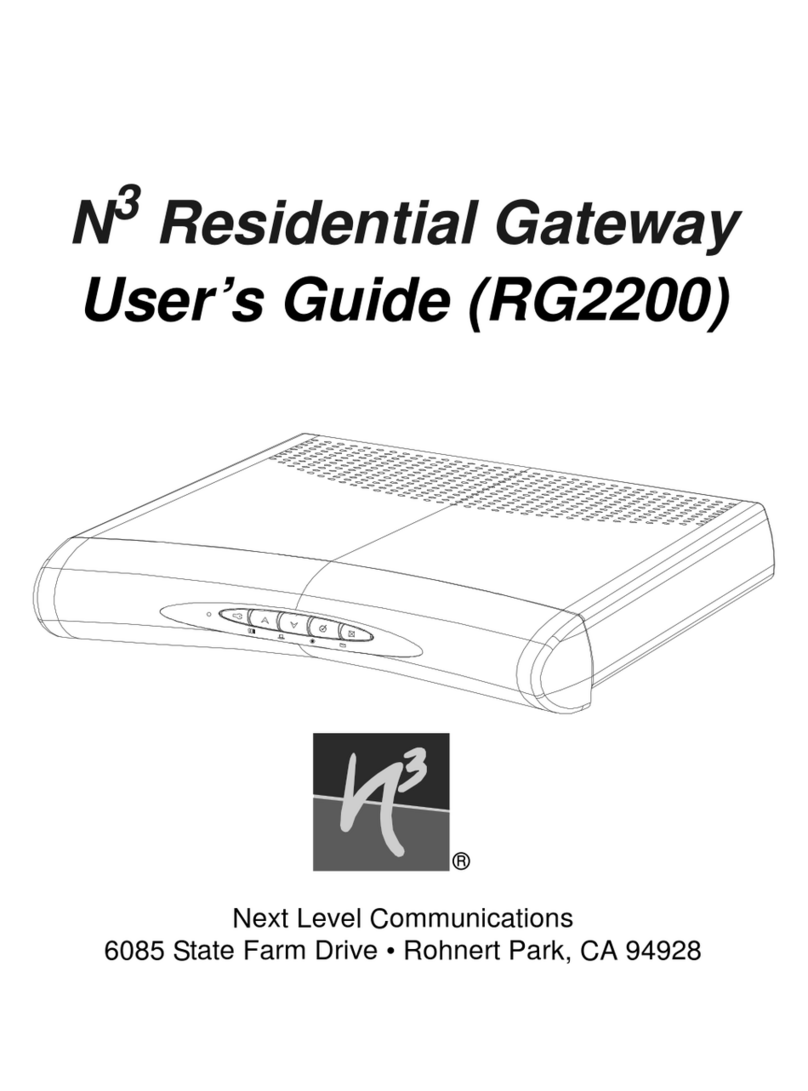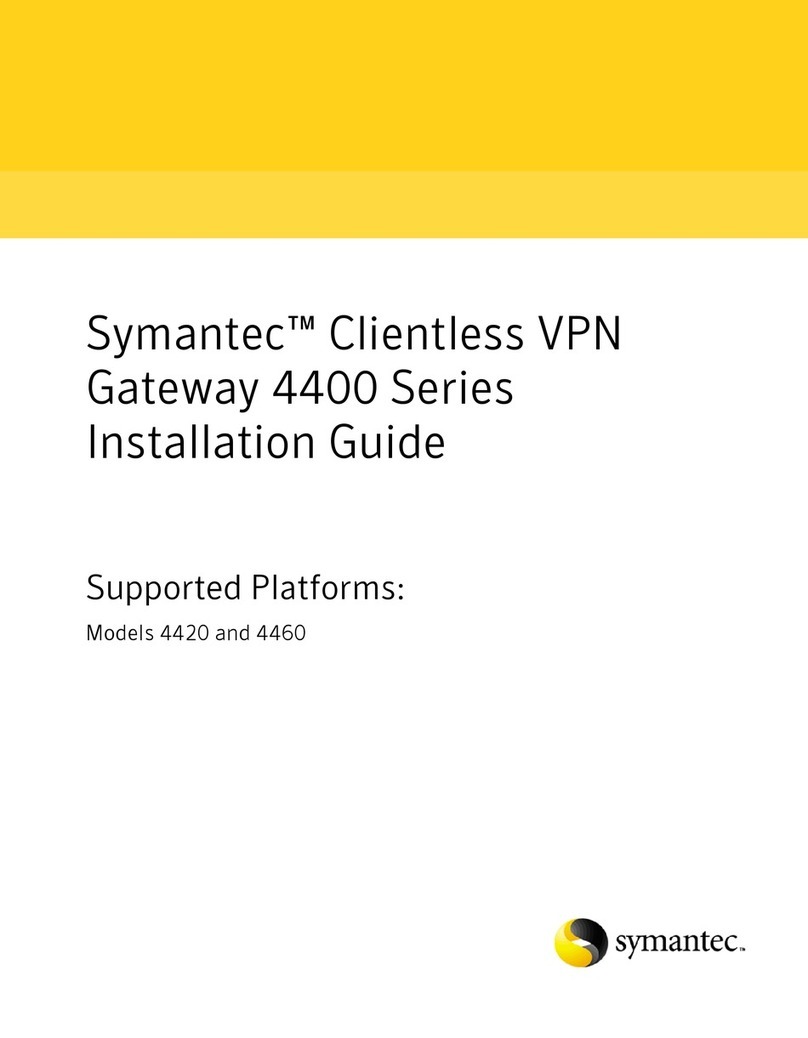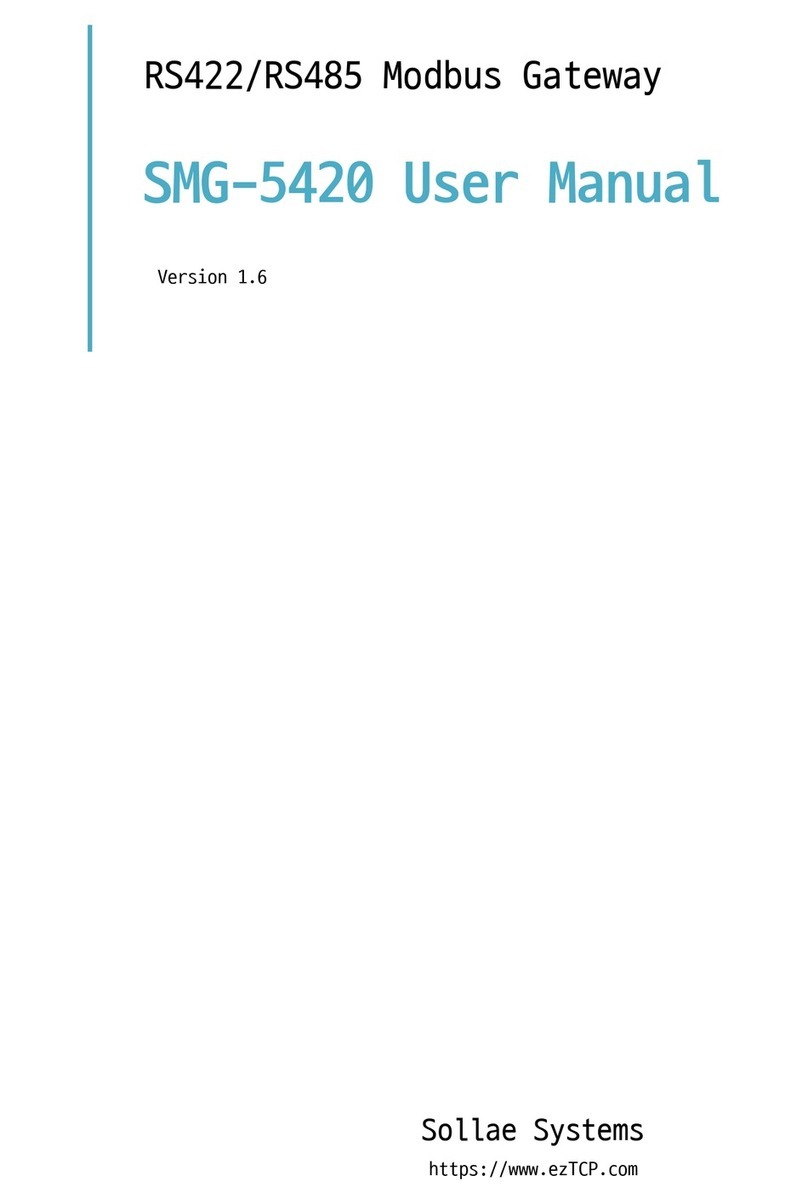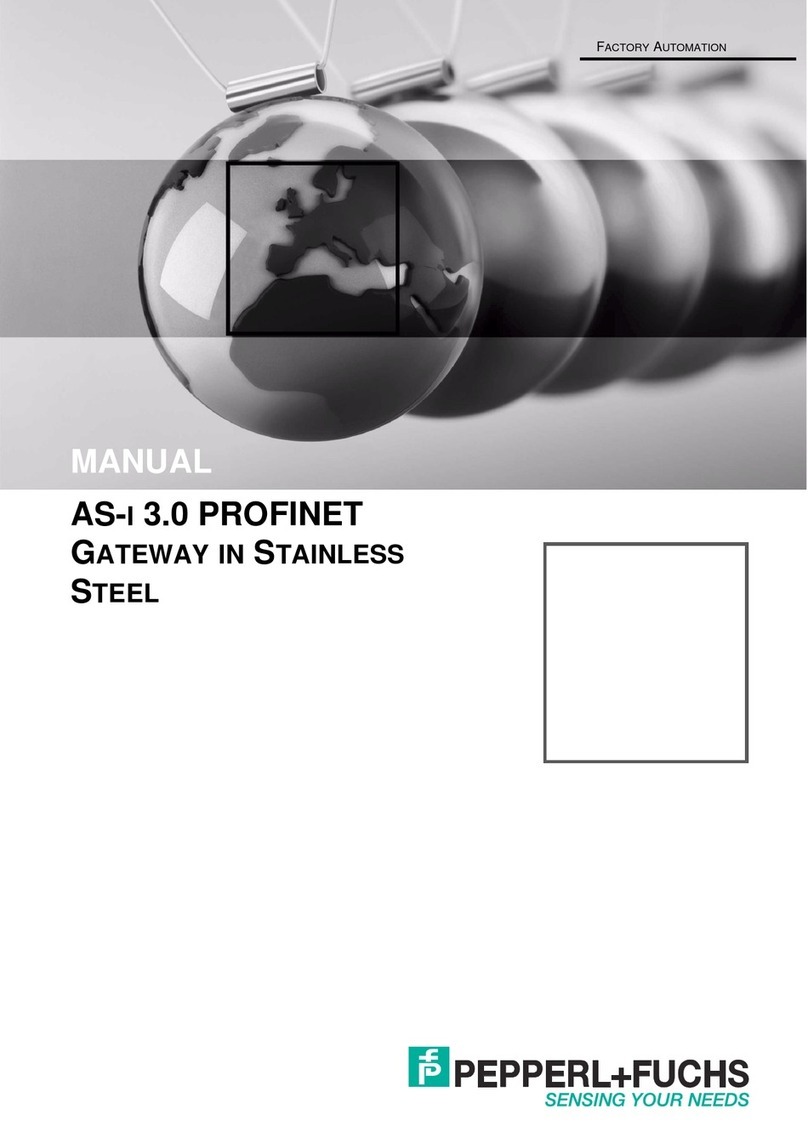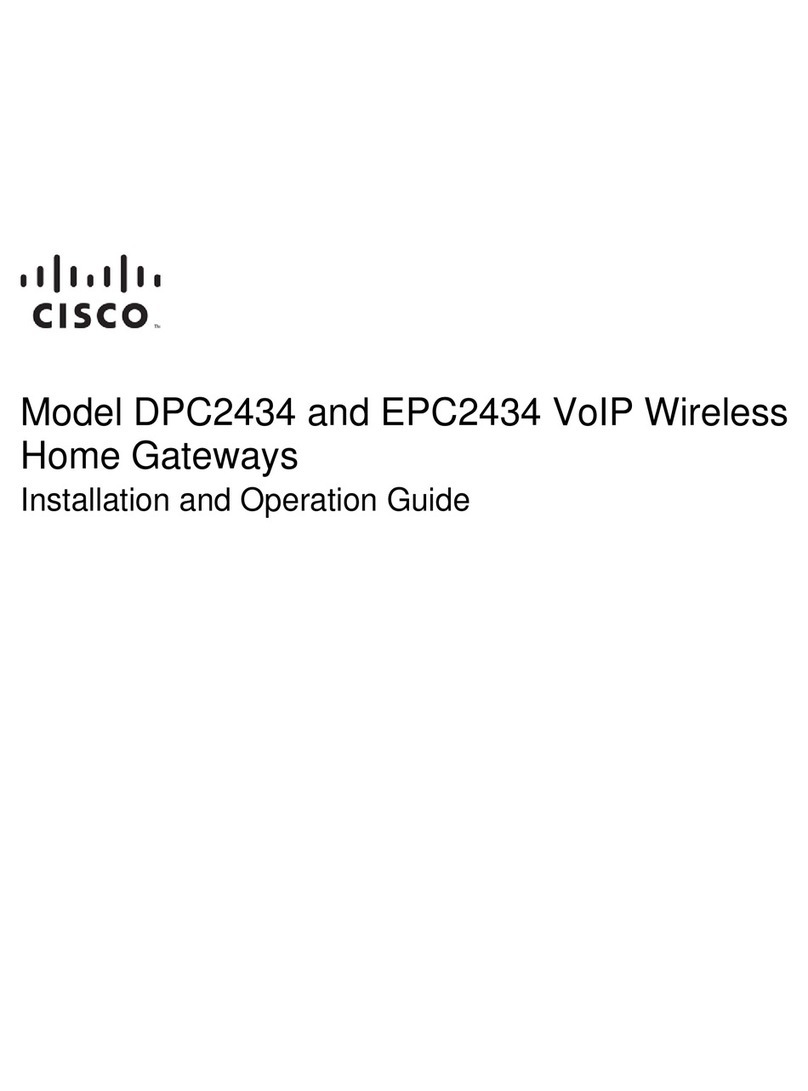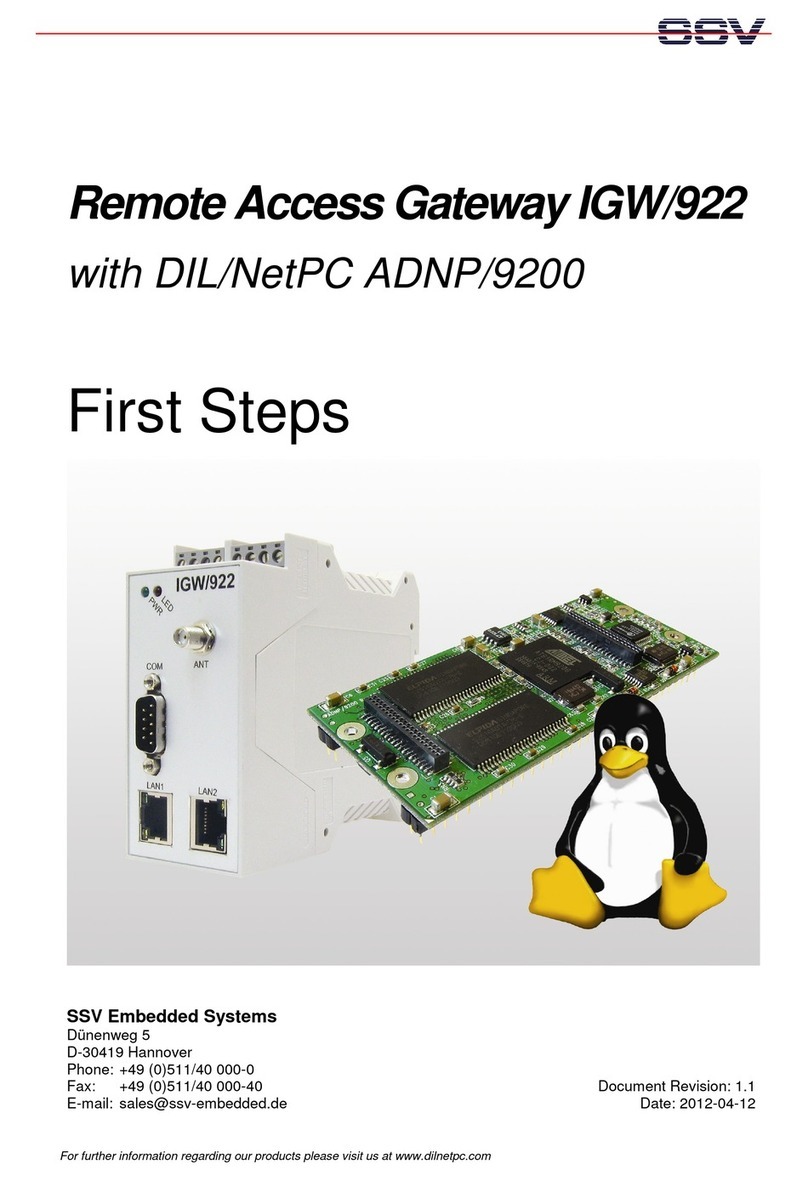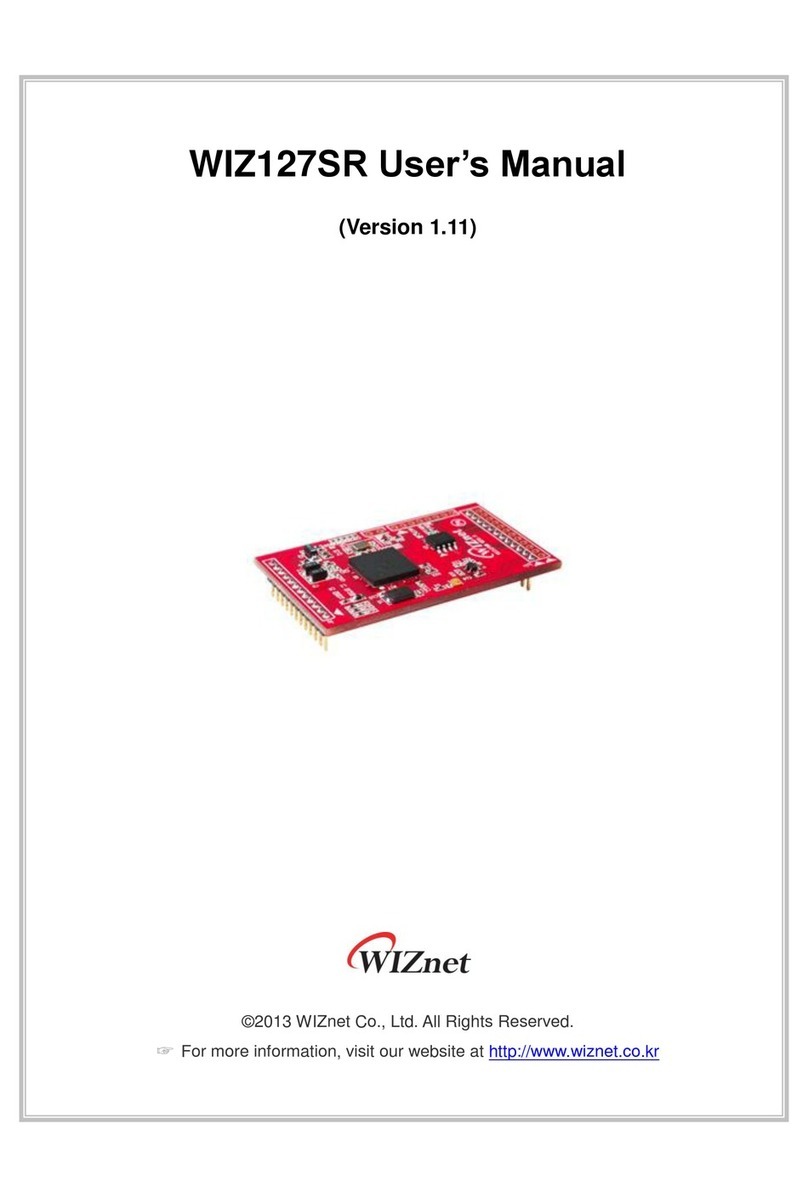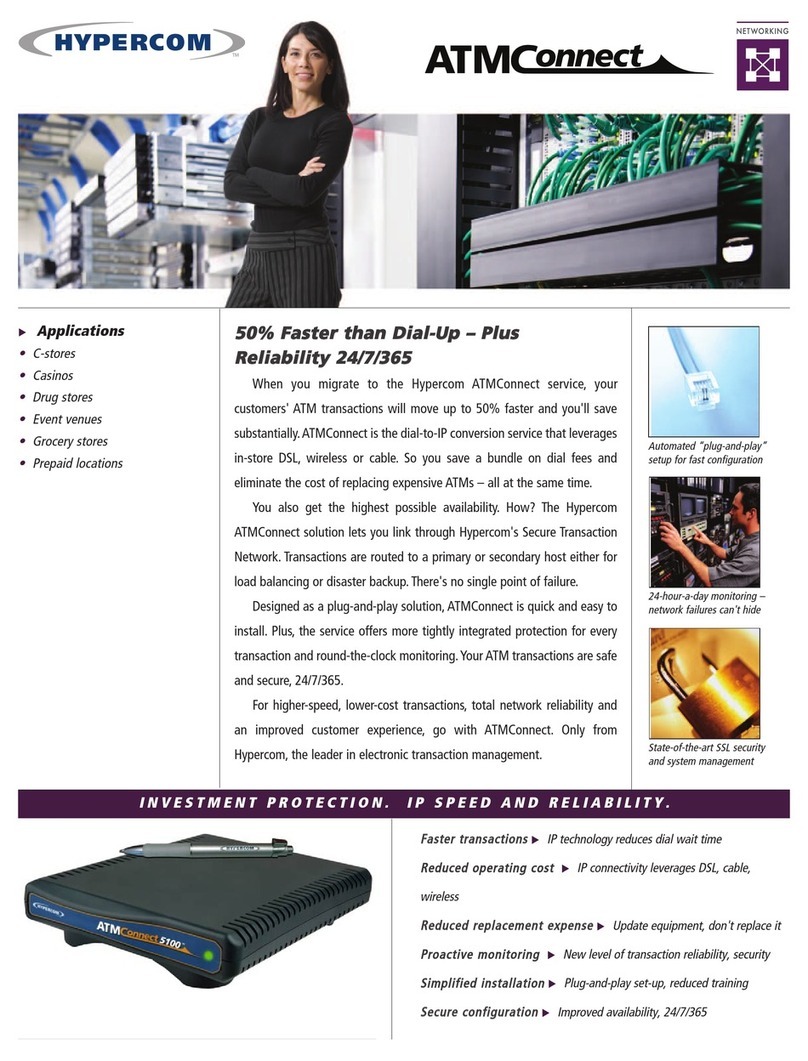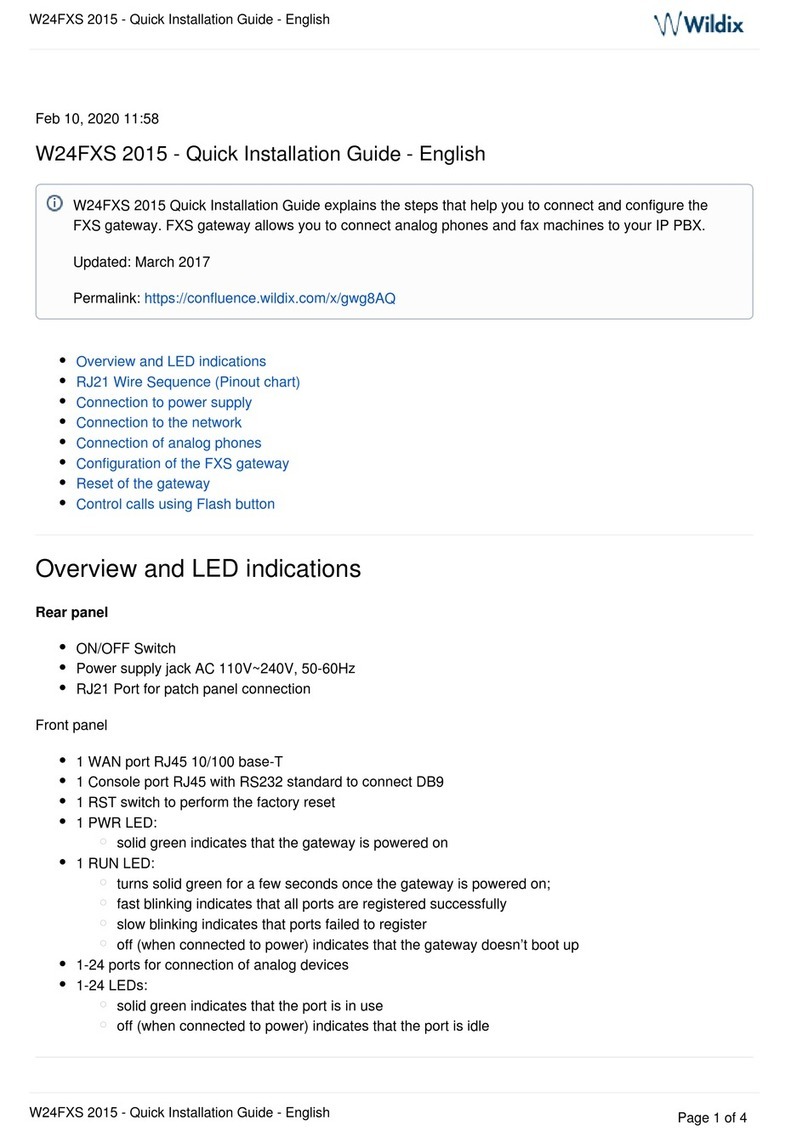Next Level RG2C User manual

Next Level Residential Gateway
User’s Guide (RG2C)
Next Level Communications
6085 State Farm Drive • Rohnert Park, CA 94928
®

NLevel3, NLevel3 -- TheUnified Access Platform, the NLC logo and N3Residential Gateway are trademarks
of Next Level Communications in the United States and other countries.
Other trademarks are the property of their respective owners. All other products or company names are used
for identification purposes only and may be trademarks of their respective owners.
The following Next Level Communications product is/products are listed below with its/their proper
trademark symbol and appropriate noun, but will be referred to by product name only throughout the rest of
this document:
• Next Level Residential Gateway™ device or Next Level Residential Gateway™ RG2C device
Copyright © 2003 by Next Level Communications. All rights reserved. Computer programs referred to in this
documentation contain confidential and proprietary information of Next Level Communications.
Information contained in this document is subject to change without notice. Next Level Communications
assumes no responsibility for any errors that may appear in this document, nor liability for any damages arising
out of the use of this document. No part of this document may be reproduced in any form by electronic or
mechanical means (including photocopying, recording, or information storage and retrieval) without
permission in writing from Next Level Communications.
Document Number 600-00271 A01
February 2003

3
TABLE OF CONTENTS
IMPORTANT SAFEGUARDS ............................................................................... 5
Safety ...........................................................................................................8
Repairs .........................................................................................................8
INTRODUCTION ............................................................................................... 9
About This Manual .....................................................................................10
What Your Network Service Provider Does ................................................11
About VHF Channels .................................................................................12
Write Your Remote Control and Other IDs Here ........................................13
GETTING STARTED ....................................................................................... 15
Using Your RG2C .......................................................................................16
Using Your Remote Control ........................................................................19
Caller ID/Message Waiting .........................................................................24
Using Pay-Per-View ...................................................................................27
Access Parental Control .............................................................................27
Recording Your Favorite Programs ............................................................29
Cancelling Your Recording .........................................................................30
Programming Your VCR Code ...................................................................31
Replacing Remote Control Batteries ..........................................................32
ADVANCED USE............................................................................................ 33
Changing or Programming Settings ...........................................................33
Determining the Gateway ID ......................................................................34
Setting the Gateway ID ..............................................................................38
Determining the Remote Control ID ...........................................................39

4
Setting the Remote Control ID ...................................................................40
Programming the TV Code .........................................................................42
Programming the Remote Using Code Search Method .............................43
Verifying the TV Codes ...............................................................................43
Verifying and Setting Other Features .........................................................44
Accessing the TV Setup Menu ...................................................................44
Verifying the TV (RF) Setting ......................................................................46
Secondary Audio: Specifying A Preferred Language .................................48
Display Language .......................................................................................49
Closed Captioning ......................................................................................50
Teletext .......................................................................................................51
EADS (Emergency Alert Device Support) ..................................................51
COMMON CONNECTIONS................................................................................ 55
CONNECTING YOUR COMPUTER TO THE INTERNET ......................................... 57
Ethernet Connections .................................................................................57
CONFIGURATION EXAMPLES........................................................................... 63
TV/VCR/Audio Connections .......................................................................65
TROUBLESHOOTING....................................................................................... 75
CONTACTING YOUR NETWORK SERVICE PROVIDER FOR HELP........................ 79
TV AND VCR CODES .................................................................................... 81
TV Codes ...................................................................................................81
VCR Codes ................................................................................................84
SPECIFICATIONS............................................................................................ 87
Certifications ...............................................................................................88
FCC Statement of Compliance ...................................................................88
INDEX ........................................................................................................... 91

5
IMPORTANT SAFEGUARDS
READ INSTRUCTIONS – All the safety and operating instructions should be read before
the product is operated.
RETAIN INSTRUCTIONS – The safety and operating instructions should be retained for
future reference.
HEED WARNINGS – All warnings on the product and in the operating instructions should
be adhered to.
CLEANING – Do not use liquid or aerosol cleaners to dust this product. Use a cloth
lightly dampened with water for cleaning.
ATTACHMENTS – Do not use attachments that are not recommended as they may
cause a hazard.
WATER AND MOISTURE – Do not use this product near water; for example, near a bath
tub, wash bowl, kitchen sink, or laundry tub, in a wet basement, or near a swimming
pool.
ACCESSORIES – Do not place this product on an unstable cart, stand, tripod, or table.
The product may fall causing damage to the product.

6
VENTILATION – Slots and openings in the product housing are provided for ventilation,
to ensure reliable operation of the product, and to protect it from overheating the fol-
lowing should be observed:
• Openings should never be blocked by placing the product on a bed, sofa, rug, or
similar surface.
• Do not stack other equipment on top of the RG2C.
• Maintain at least 2 inches of free space above the RG2C.
• Equipment should never be placed near or over a radiator or heat register, or in a
built-in installation such as a bookcase or rack unless proper ventilation is pro-
vided.
POWER SOURCES – This product should be operated only from the type of power
source indicated on the marking label. If you are not sure of the type of power supplied
to your home, consult your local power company. For equipment intended to operate
from battery power or other sources, refer to the operating instructions.
GROUND OR POLARIZATION – This product may be equipped with a polarized alternat-
ing current line plug (a plug having one blade larger than the other). This plug will fit
into the power outlet in only one way. This is a safety feature. If you are unable to
insert the plug fully into the outlet, try reversing the plug. If the plug should still fail to fit
into the outlet, contact an electrician to replace your obsolete outlet.
POWER CORD PROTECTION – Power cords should be routed so they are not likely to be
walked on or pinched by items placed upon or against them, paying particular atten-

7
tion to cords at plugs, convenience receptacles, and the point where the plugs exit
from the product.
POWER SOCKET OUTLET – Use a power socket outlet located near the equipment that
is easily accessible.
LIGHTNING – For added protection for this product during a lightning storm, or when it
is left unattended, unplug it from the wall outlet. This will prevent damage to the video
product due to lightning and power line surges.
OVERLOADING – Do not overload wall outlets and extension cords, as this can result in
a risk of fire or electrical shock.
OBJECT AND LIQUID ENTRY – Never push objects of any kind into this product through
openings as they may touch dangerous voltage points or short-out parts that could
result in a fire or electrical shock. Never spill liquid of any kind on the product.
SERVICING – Do not attempt to service this equipment yourself as opening or removing
covers may expose you to dangerous voltage or other hazards. Refer all servicing to
qualified service personnel.
DAMAGE REQUIRING SERVICE – Unplug this product from the wall outlet and refer ser-
vicing to qualified service personnel under the following conditions:
• When the power supply cord or plug is damaged
• If liquid has been spilled or objects have fallen into the equipment

8
• If the product does not operate normally by following the operating instructions
• If the product has been dropped or the housing has been damaged
• When the product exhibits a distinct change in performance
SAFETY CHECK – Upon completion of any service or repairs to the product, ask the ser-
vice technician to perform safety checks to determine that the product is operating
properly.
SAFETY
This section reviews important safety concepts for working with the optical and electri-
cal equipment covered in this guide.
SAFETY ADVISORIES AND LABELS
Important warning notices, if any, are located on the back of the RG2C about safety to
people and equipment. Failure to observe these rules and similar danger, caution, or
warning notices can result in serious personal injury, service interruption, and equip-
ment damage.
REPAIRS
If you find the unit in need of repair, contact your network service provider for repair or
replacement. WARNING! Disconnect unit before servicing.

9
INTRODUCTION
Beneath the compact and stylish exterior of the RG2C is a powerful media delivery
system. The RG2C is different from other video boxes that you may have encoun-
tered. Some competitor boxes are designed to deliver one video/audio channel to a
RG2C

10
single TV and/or VCR device. In contrast, the compact RG2C delivers the functionality
of three high-quality digital video boxes in a single package. The RG2C can deliver
separate xDSL video services to up to three TVs at the same time. It also provides a
high-speed xDSL modem for Internet access and telephony capabilities, such as
Caller ID and Message Waiting display.
ABOUT THIS MANUAL
GETTING STARTED on page 15 contains the information you use most frequently and
helps you understand how the RG2C works after your NSP (network service provider)
has connected and programmed its functions. It also describes how to use the RG2C
remote control to access and control the basic features of the RG2C.
ADVANCED USE on page 33 provides more technical information about the RG2C and
gives instructions about how to set up and program your system.
CONFIGURATION EXAMPLES on page 63 illustrates possible component wiring configu-
rations of the RG in your system to aid you if you want to move your equipment or
connect additional equipment such as an entertainment center or a new VCR.
CONNECTING YOUR COMPUTER TO THE INTERNET on page 57 briefly explains connecting
your computer to the Internet. Illustrations show configurations for setting up a LAN
(local area network) in your home.
TROUBLESHOOTING on page 75 provides help for problem resolution.

11
WHAT YOUR NETWORK SERVICE PROVIDER DOES
The NSP (network service provider) is the company that installs your telephone and
data services, as well as possibly providing Internet service. Some telephone compa-
nies, however, use an ISP (Internet service provider) company to offer Internet service
to their customers.
During the initial installation your NSP does the following:
• Installs the RG2C and connects it to your home entertainment system.
• Sets all features and services to which you have subscribed including:
• Wiring additional rooms with coaxial cable for secondary TVs.
• Connecting secondary TVs (TV2 and TV3) to the network and to any splitters
and RAP(s) (remote antenna package) that are required.
• Connects and configures your computer(s) to access the Internet.
• Ensures that all the remote controls in your home used with your RG2C are the
correct model.
• Installs the batteries in your remote control.
• Programs your remote control(s) to operate a specific TV.
• Provides labels for your remote controls to let you label one remote for each TV.
• Writes the remote control IDs in the space provided (see page 13).

12
ABOUT VHF CHANNELS
Your NSP sets your TV to operate on a specific VHF (very high frequency) channel.
This setting allows you to receive video and audio broadcast services.
Programming the TV to a VHF channel is similar to setting a TV to a specific channel,
such as channel 3, in order to view movies played on your VCR. After the RF channel
has been set, it is recommended that you do not change it, as you will no longer be
able to receive programming unless you retune your TV to a new VHF channel.
Once your TV is tuned to the specified VHF channel, the RG2C and your remote allow
you to surf through the channel line-up and tune to any program from any TV viewing
location. The table below demonstrates how the TV outputs and the VHF channels
work together to deliver video and audio programming.
TV OUTPUT Ports VHF Channel1
TV1 NETWORK IN/TV OUT
and/or
TV OUT
3, 4, 5, or 6
TV2 7, 8, 9 or 10
TV3 (VDSL only) 11, 12 or 13
1. The VHF channels are a list only. Actual VHF channels used will vary
according to location and will be determined by your NSP.

13
WRITE YOUR REMOTE CONTROL AND OTHER IDSHERE
You may wish to label each of your remote controls. You will then be able to easily
identify which TV is controlled by each remote. Ask your service provider for labels if
they have not already been provided.
Write your remote control ID here:
TV1 _____ TV2 _____ TV3 _____
Write your TV code here:
TV1 _____ TV2 _____ TV3 _____
Write your Gateway ID here:
____ ____ ____

14

15
GETTING STARTED
This section contains basic information needed to get you started using your new
NLevel3Residential GatewayTM RG2C. This basic information is covered in the fol-
lowing subsections:
•“Using Your RG2C” on page 16
•“Using Your Remote Control” on page 19
•“Changing Channels” on page 21
•“Controlling TV Volume” on page 21
•“Setting Up Channel Order and Your Favorite Channel List” on page 22
•“Caller ID/Message Waiting” on page 24
•“Using Pay-Per-View” on page 27
•“Access Parental Control” on page 27
•”Recording Your Favorite Programs” on page 29
•”Cancelling Your Recording” on page 30
•”Programming Your VCR Code” on page 31
•“Replacing Remote Control Batteries” on page 32

16
USING YOUR RG2C
The illustration below shows the controls you need to be familiar with when using the
RG2C. Go to the tables on the next page for a description of their function.
14325
8769

17
The following table describes the buttons on the front of the RG2C. These buttons
operate at the primary viewing location, which is TV1.
Symbol Name If you press the button, this happens.
1. SETUP Displays the Gateway Menu.
2. UP arrow Increases the channel number. When you are using the
on-screen program guide or menu, moves the cursor up.
3. DOWN arrow Decreases the channel number. When you are using the
on-screen program guide or menu, moves the cursor
down.
4. SELECT While in the program guide or menu, selects the
highlighted choice.
5. EXIT Exits the current menu. Reboots (restarts) the RG2C if
pressed and held for 5 seconds or more.

18
LED symbols and descriptions.
LED
Symbol RG2C LEDs What the lights mean
6. STATUS If the LED is off, there is no power to the RG2C.
A blinking red LED indicates the RG2C is attempting to
communicate with the network.
A blinking amber LED indicates the RG2C is communicating with
the network.
A blinking green LED indicates the RG2C is not yet ready to use.
A solid green LED indicates the RG2C is communicating with the
network and is ready to use.
7. ONLINE No light, or off, indicates there is no active computer detected on
the data port.
An amber light indicates the RG2C has detected an active
computer on the data port, but the RG2C is not yet ready for use.
A solid green LED indicates the RG2C has detected an active
Ethernet computer or hub on the Ethernet and is ready for use.
8. RECORD A red LED indicates a program is being recorded.
9. MESSAGE A green LED indicates one or more voice mail messages are
present.

19
USING YOUR REMOTE CONTROL
The remote control allows you to control TV viewing from anywhere in your home.
Your NSP (or yourself) can program it to operate your TV as well as your RG2C. The
remote control operates by sending either IR (infrared) or UHF (ultra-high frequency)
signals to the RG2C. Your Network Service Provider programs your remote to operate
in the most appropriate mode for your home.
If your remote control is programmed for IR mode, it requires a direct line-of-sight to
function. In other words, you need to point an IR remote directly to the television or the
RG2C. You can only use an IR remote to operate a TV that is located in the same
room as the RG2C. If your primary TV (TV1) located in a different room than the
RG2C, the remote must be programmed to use UHF mode.
Remote controls that control secondary TVs (TV2, TV3), are also programmed to
operate in UHF mode.

20
REMOTE CONTROL BUTTONS
A. When pressed, starts Remote ID programming sequence.
B. Displays Pay Per View menu.
C. Opens Caller ID screen.
D. Exits current menu and returns you to previous screen.
E. Arrows move cursor in Program Guide & menu screen.
F. Scans through favorite channels.
G. Adjusts TV volume.
H. Mutes TV sound. When pressed and held, initiates TV Remote setup.
I. Selects channels (0-9).
J. Move program guide back 24 hours.
K. When pressed, starts Gateway ID programming sequence.
L. Powers TV on/off and tunes to default channel.
M. Displays Main Menu.
N. Pages up and down in interactive program guide and menu screens.
O. Displays interactive program guide.
P. Selects highlighted option.
Q. Recalls last channel.
R. Displays current channel and program information.
S. Changes program channel.
T. Moves program guide forward 24 hours.
GUIDE
SELECT
V
O
L
C
H
A
N
MENU
B
A
12 3
45 6
78 9
0
DAY DAY
FAV
LASTCH
MUTE
INFO
EXIT
CALL ID
PPV
POWER
PAGE
PAGE
K
N
R
Q
S
T
M
L
A
B
C
E
D
F
G
I
J
H
O
P
LED
Table of contents
Other Next Level Gateway manuals