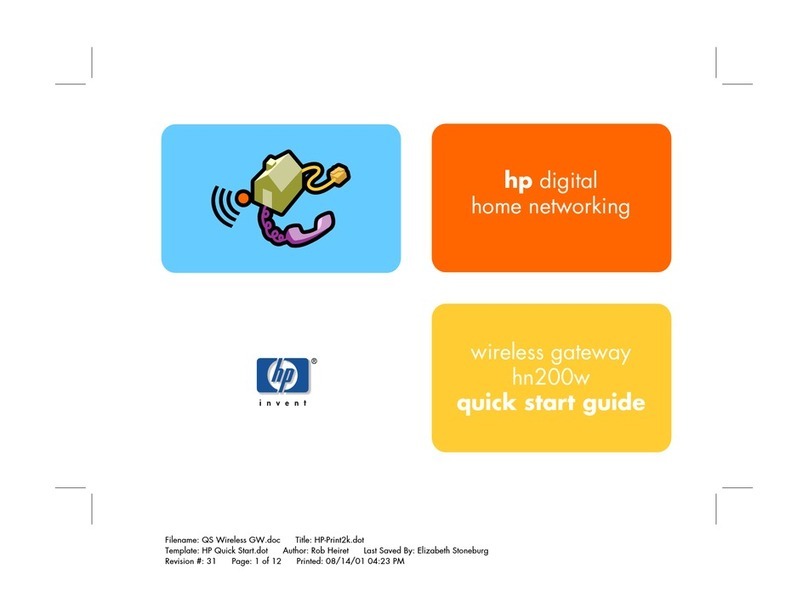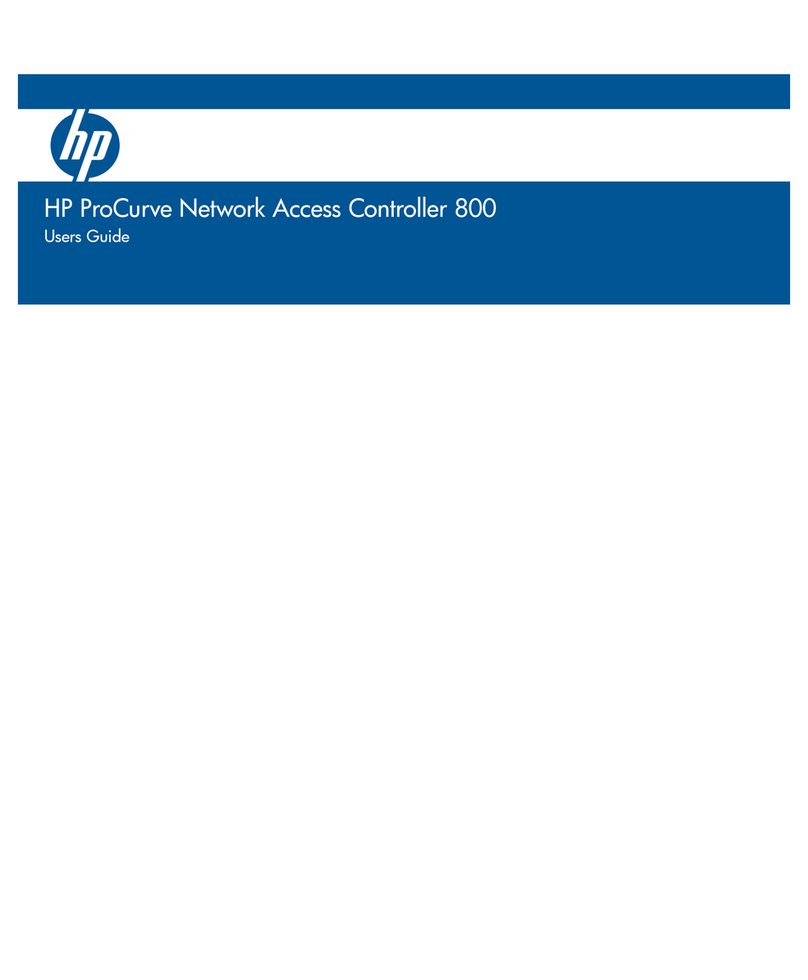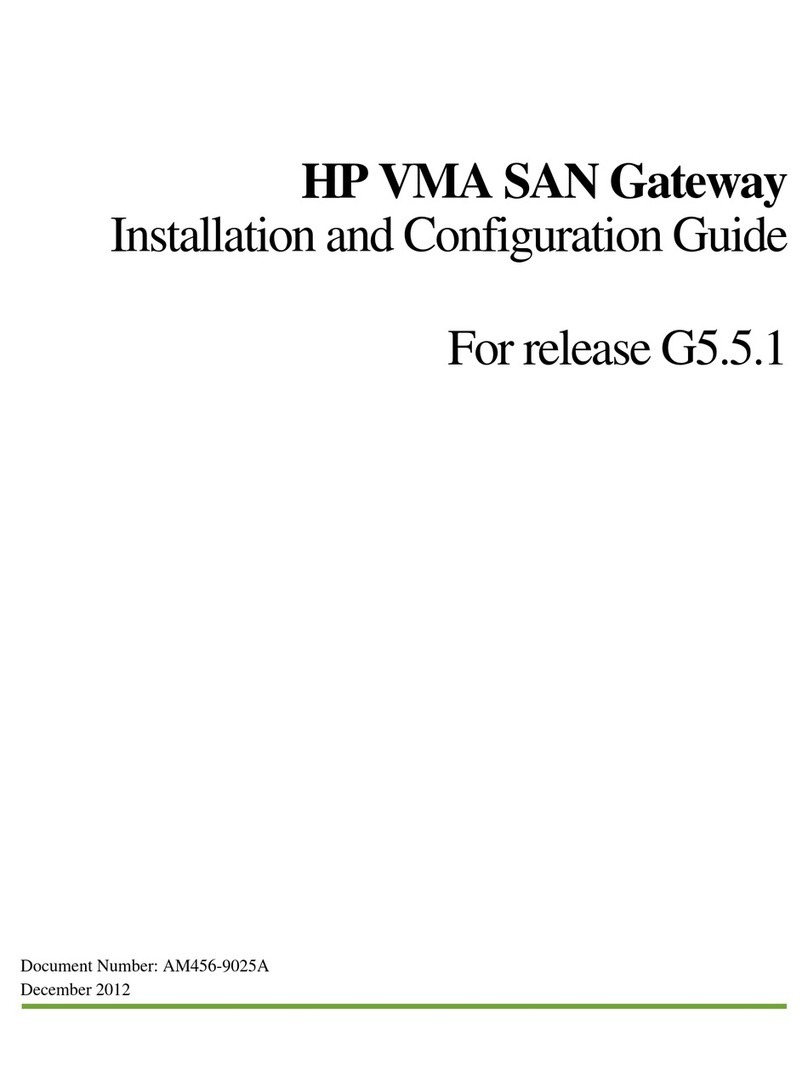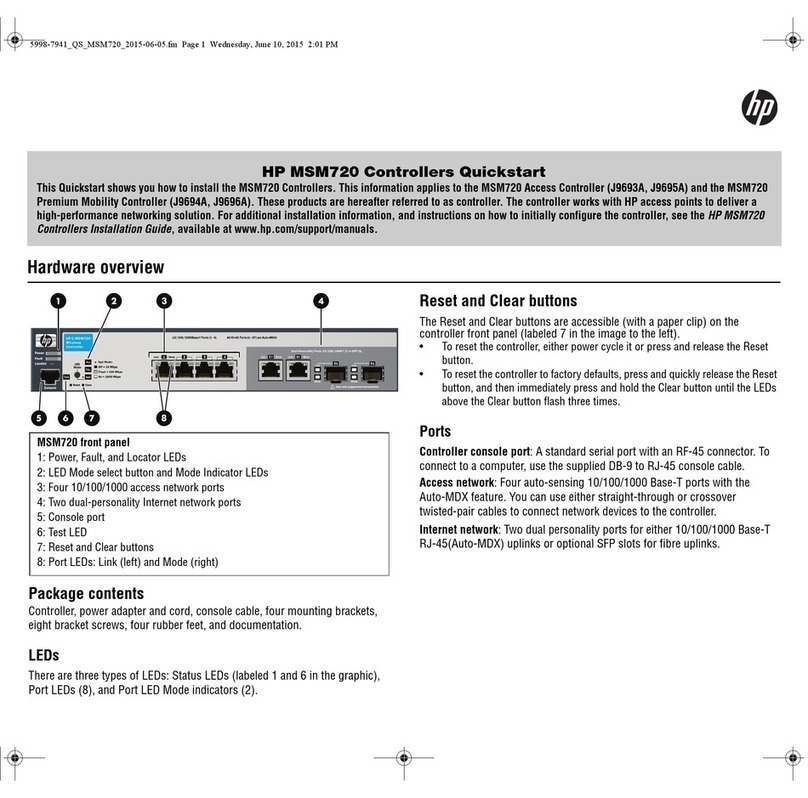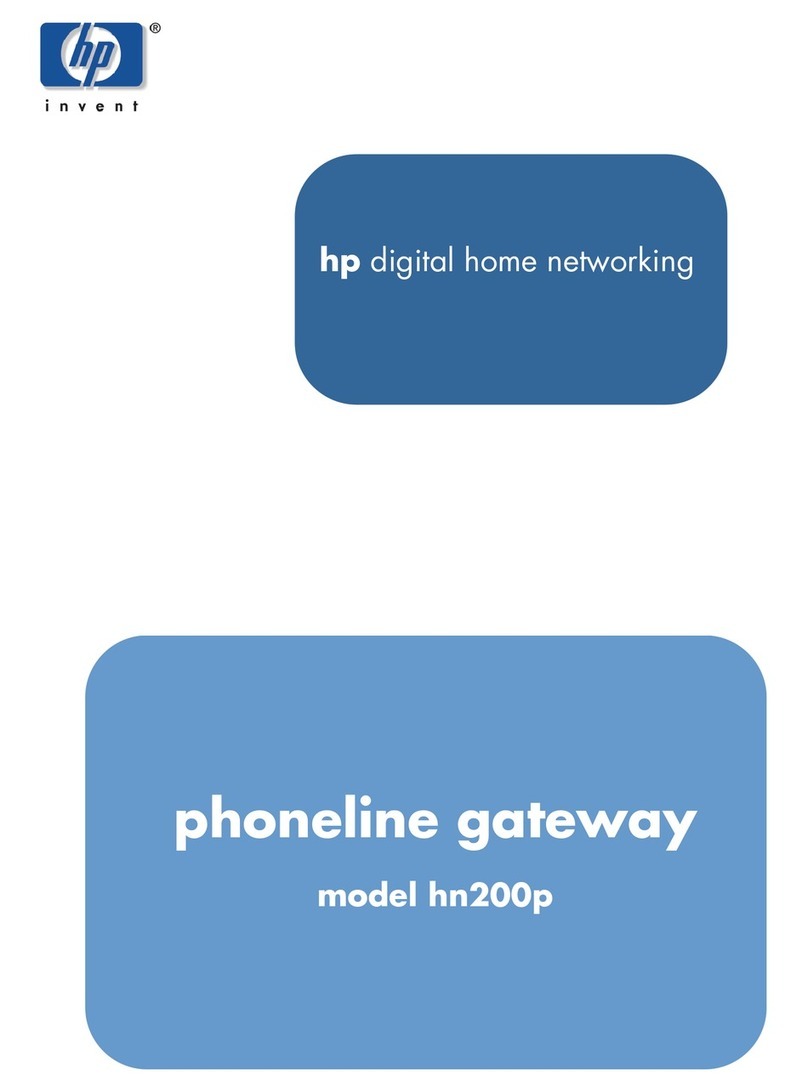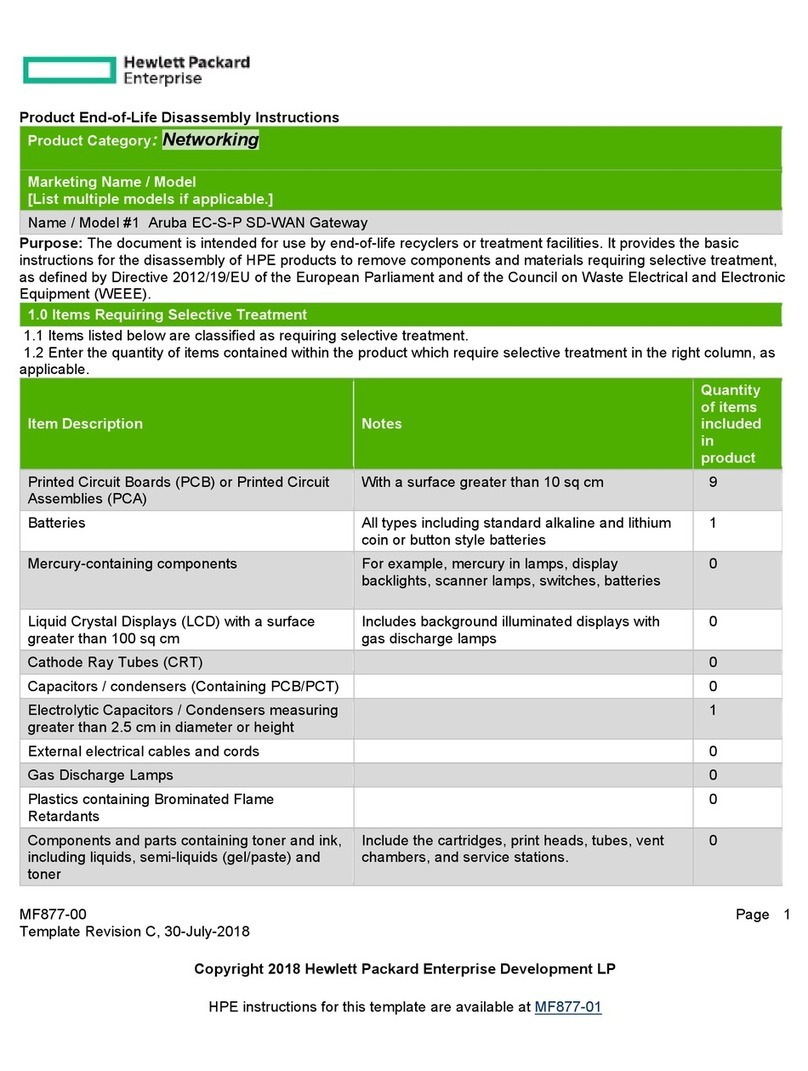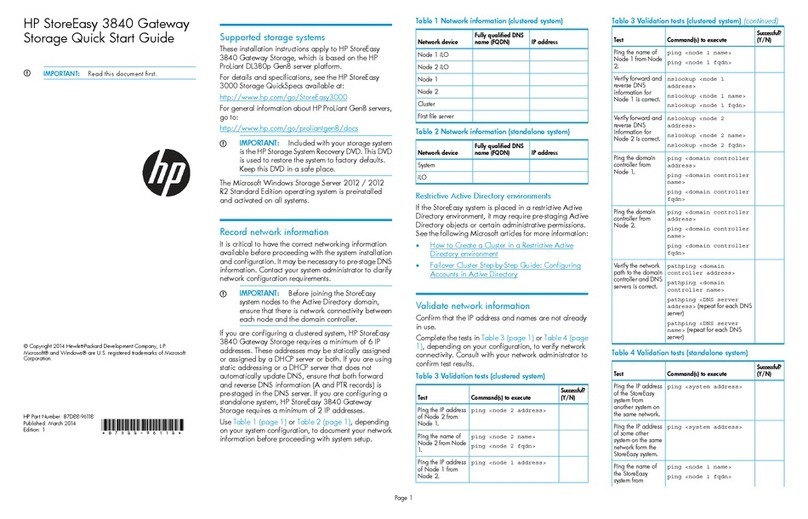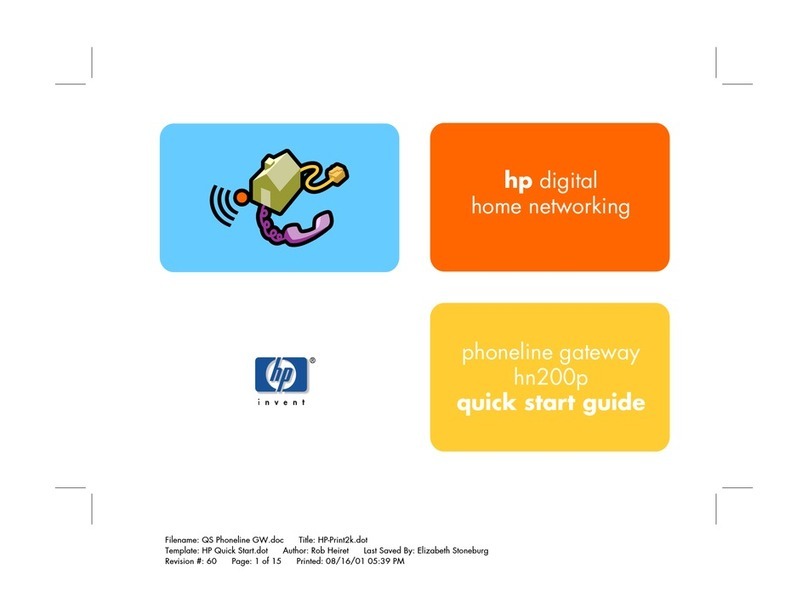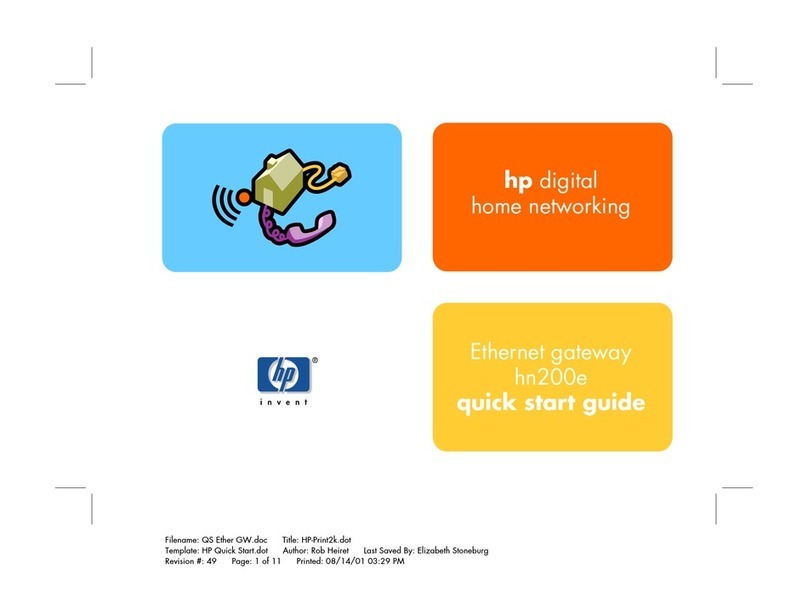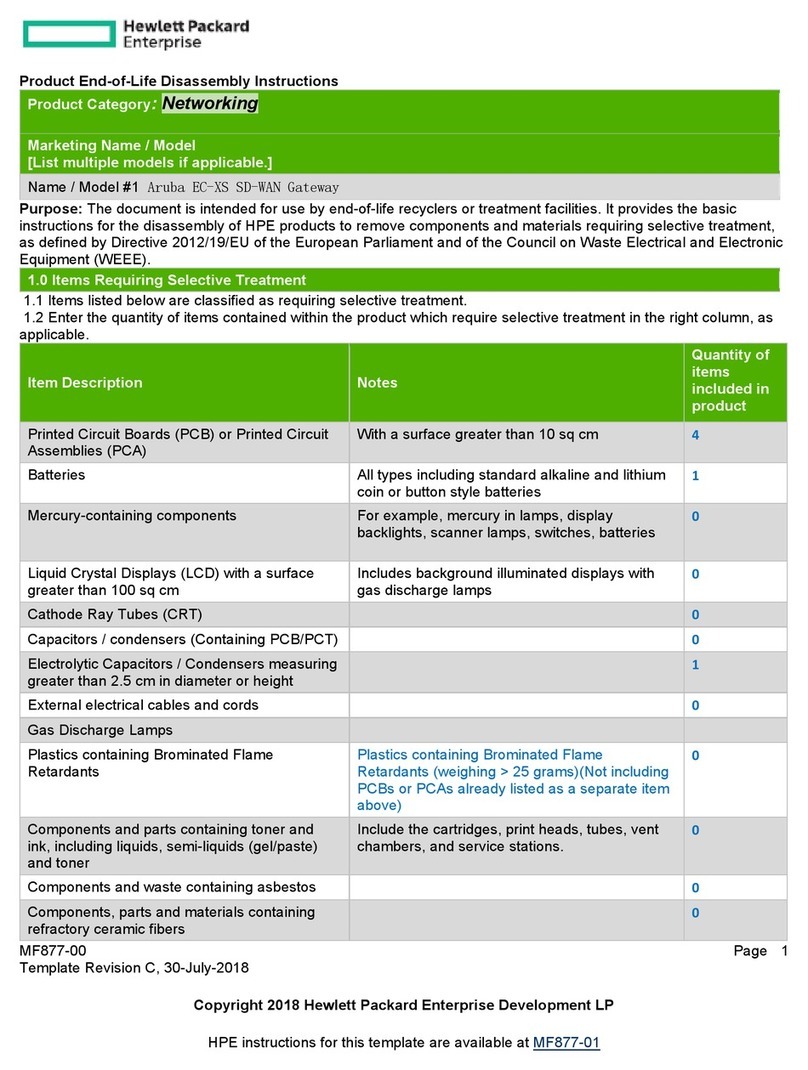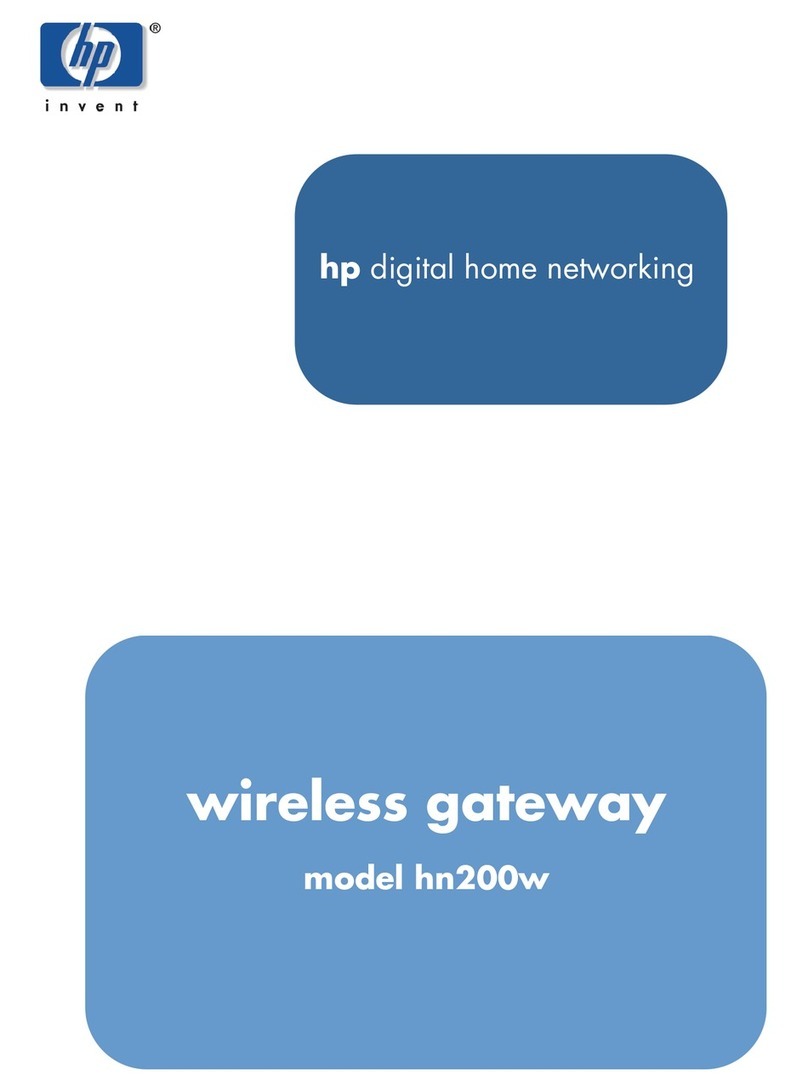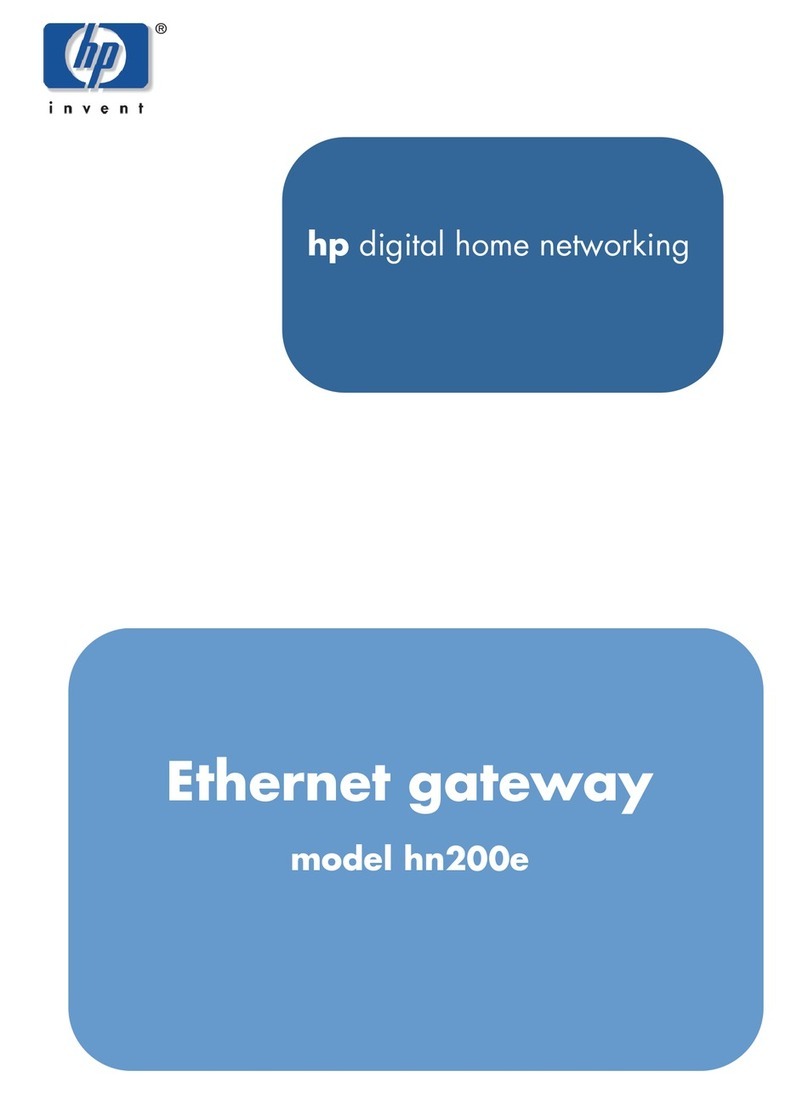FCC rating label..............................................................................................................180
Class A equipment......................................................................................................180
Class B equipment......................................................................................................180
Declaration of Conformity for products marked with the FCC logo, United States only...............181
Modification...................................................................................................................181
Cables...........................................................................................................................181
Canadian Notice (Avis Canadien)..........................................................................................181
Class A Equipment...........................................................................................................181
Class B Equipment...........................................................................................................181
European Union Notice.........................................................................................................181
Japanese Notices.................................................................................................................182
Japanese VCCI-A Notice..................................................................................................182
Japanese VCCI-B Notice...................................................................................................182
Japanese Power Cord Statement........................................................................................182
Korean Notices....................................................................................................................182
Class A Equipment...........................................................................................................182
Class B Equipment...........................................................................................................182
Taiwanese Notices................................................................................................................182
BSMI Class A Notice........................................................................................................182
Taiwan Battery Recycle Statement.......................................................................................182
Laser Compliance Notices.....................................................................................................184
English Laser Notice.........................................................................................................184
Dutch Laser Notice...........................................................................................................184
French Laser Notice..........................................................................................................184
German Laser Notice.......................................................................................................185
Italian Laser Notice..........................................................................................................185
Japanese Laser Notice......................................................................................................185
Spanish Laser Notice........................................................................................................186
Recycling Notices.................................................................................................................186
English Notice.................................................................................................................186
Bulgarian Notice.............................................................................................................186
Czech Notice..................................................................................................................186
Danish Notice.................................................................................................................187
Dutch Notice...................................................................................................................187
Estonian Notice...............................................................................................................187
Finnish Notice.................................................................................................................187
French Notice..................................................................................................................187
German Notice...............................................................................................................188
Greek Notice..................................................................................................................188
Hungarian Notice............................................................................................................188
Italian Notice..................................................................................................................188
Latvian Notice.................................................................................................................188
Lithuanian Notice.............................................................................................................189
Polish Notice...................................................................................................................189
Portuguese Notice............................................................................................................189
Romanian Notice.............................................................................................................189
Slovak Notice..................................................................................................................189
Spanish Notice................................................................................................................190
Swedish Notice...............................................................................................................190
Turkish Notice.................................................................................................................190
Battery Replacement Notices..................................................................................................190
Dutch Battery Notice........................................................................................................190
French Battery Notice.......................................................................................................191
German Battery Notice.....................................................................................................191
Italian Battery Notice.......................................................................................................192
Contents 9