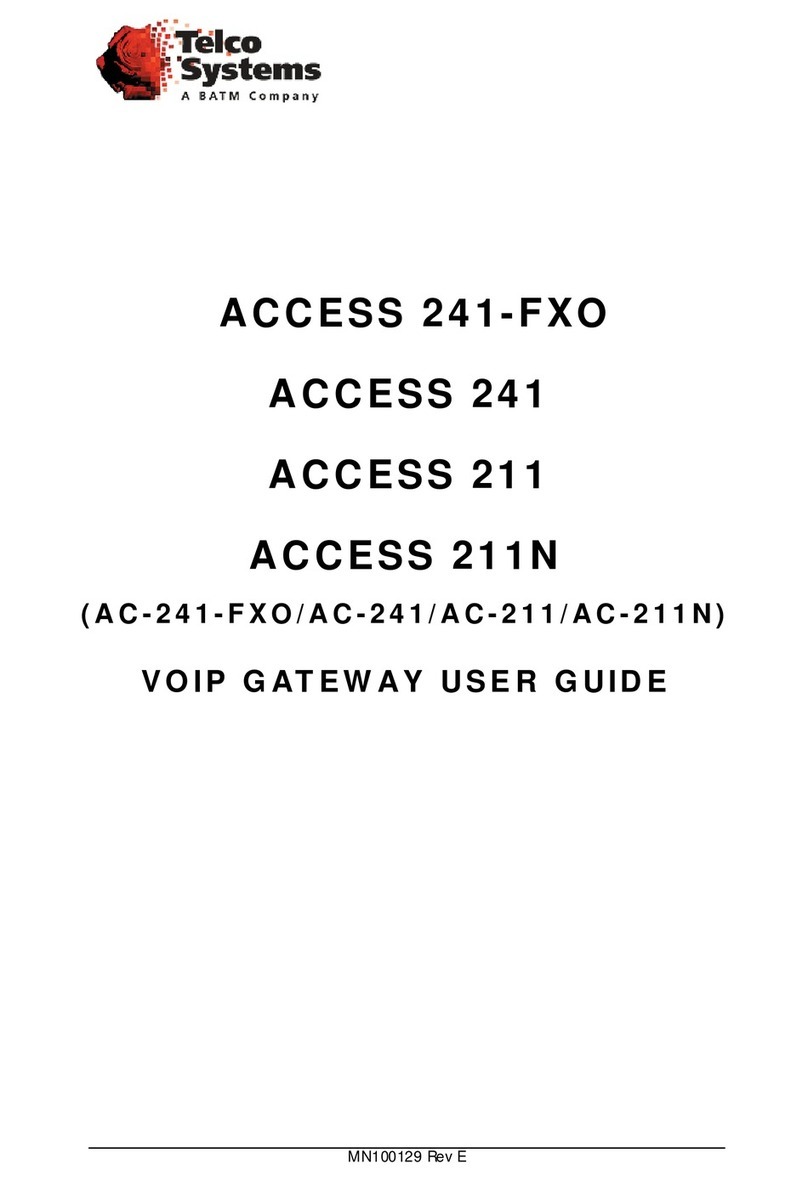GW-483S Installation Guide Rev. B
Table of Contents
SAFETY CONSIDERATIONS...................................................................................................................... 3
TABLE OF FIGURES.................................................................................................................................... 5
ABOUT THIS DOCUMENT ......................................................................................................................... 6
WHO SHOULD USE THIS GUIDE.....................................................................................................................6
OBTAINING TECHNICAL ASSISTANCE............................................................................................................6
INTRODUCTION........................................................................................................................................... 7
PRODUCT HIGHLIGHTS ..................................................................................................................................7
PORTS............................................................................................................................................................7
POWERING OPTIONS......................................................................................................................................7
AVAILABLE GW-483S OPTIONS....................................................................................................................8
BEFORE YOU INSTALL...................................................................................................................................9
INSTALLING THE GW-483S..................................................................................................................... 12
INSTALLING THE CABINET...........................................................................................................................12
INSTALLING THE VOIP GATEWAY BOARD ENCLOSURE...............................................................................14
INSTALLING THE RF VIDEO BOARD (OPTIONAL).........................................................................................19
DIAGNOSTICS............................................................................................................................................. 23
LED FUNCTIONS .........................................................................................................................................23
POST INSTALLATION STATUS ......................................................................................................................23
DEBUG ........................................................................................................................................................23
APPENDIX A: CABLE PINOUTS .............................................................................................................25
SPECIFICATIONS....................................................................................................................................... 27
PHYSICAL SPECIFICATIONS .........................................................................................................................27
OPERATING CONDITIONS.............................................................................................................................27
SAFETY AND ELECTROMAGNETIC COMPATIBILITY .....................................................................................27
ACRONYMS................................................................................................................................................. 29
REVISION HISTORY.................................................................................................................................. 30
Safety Considerations 4