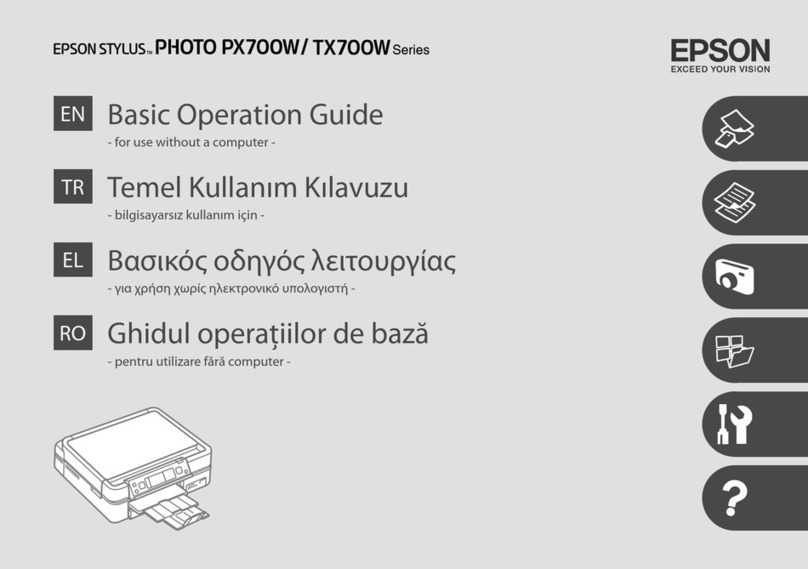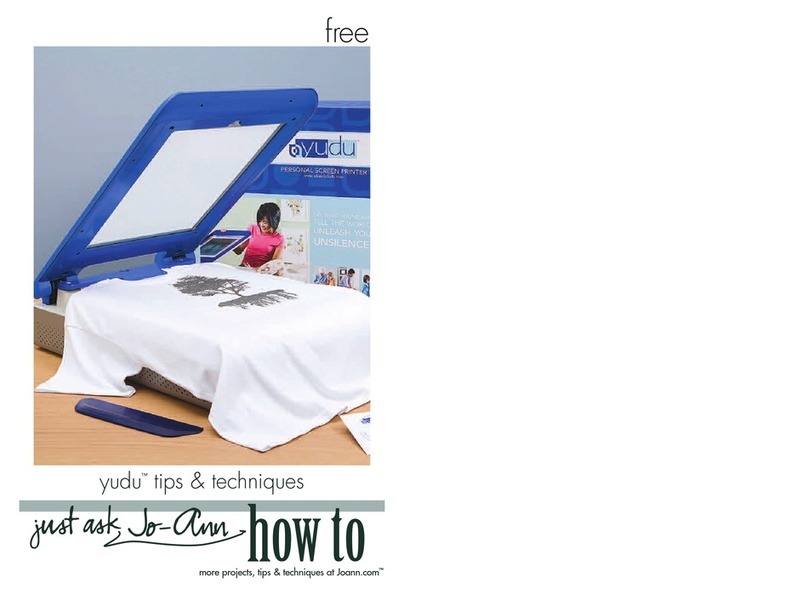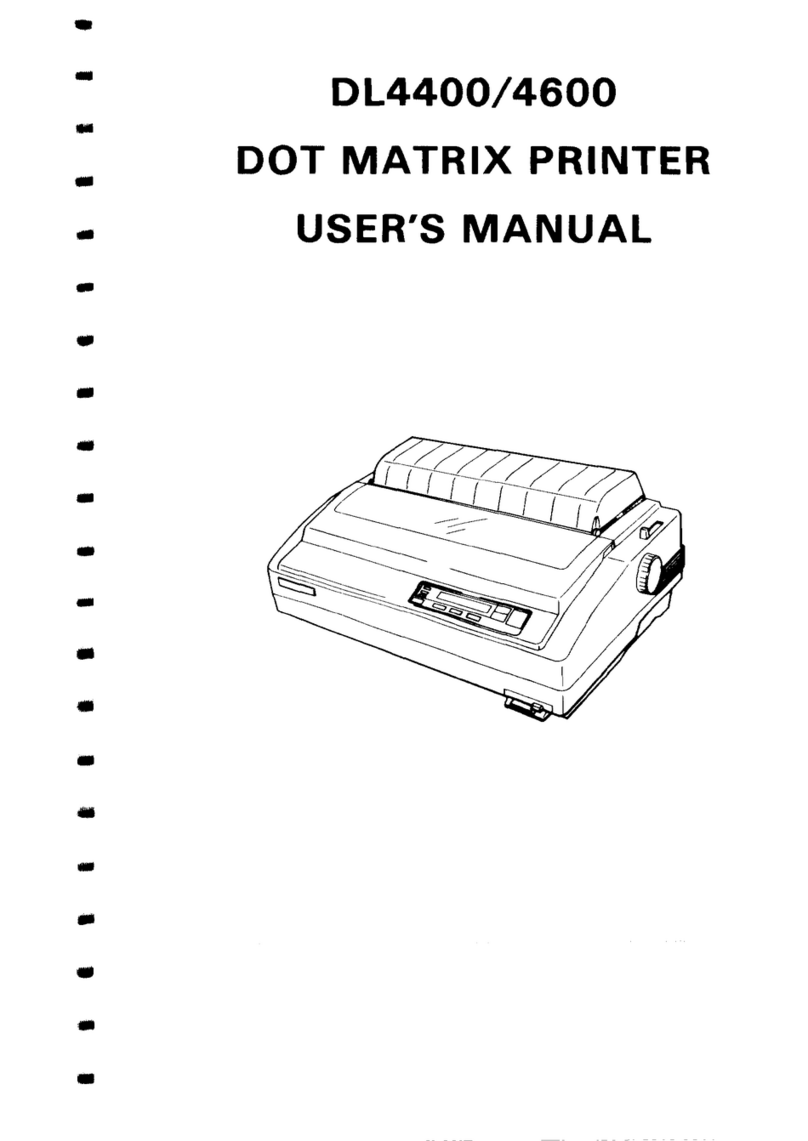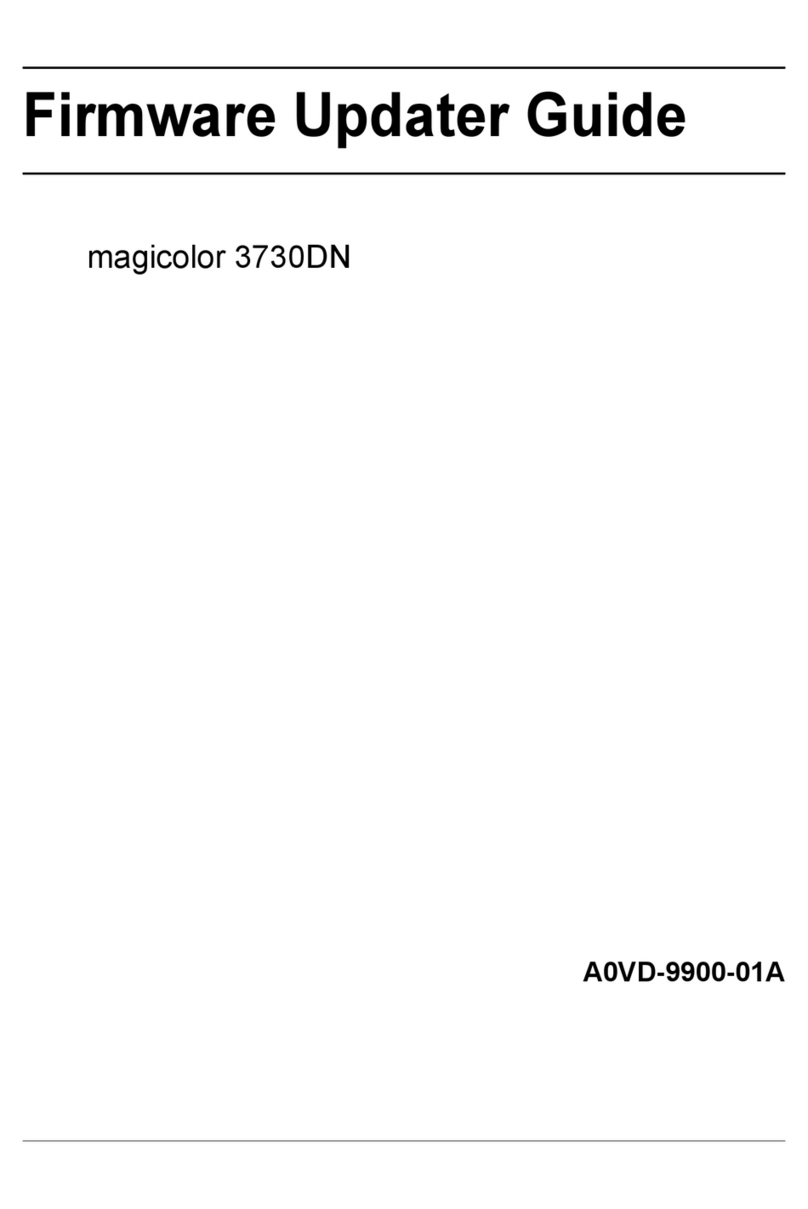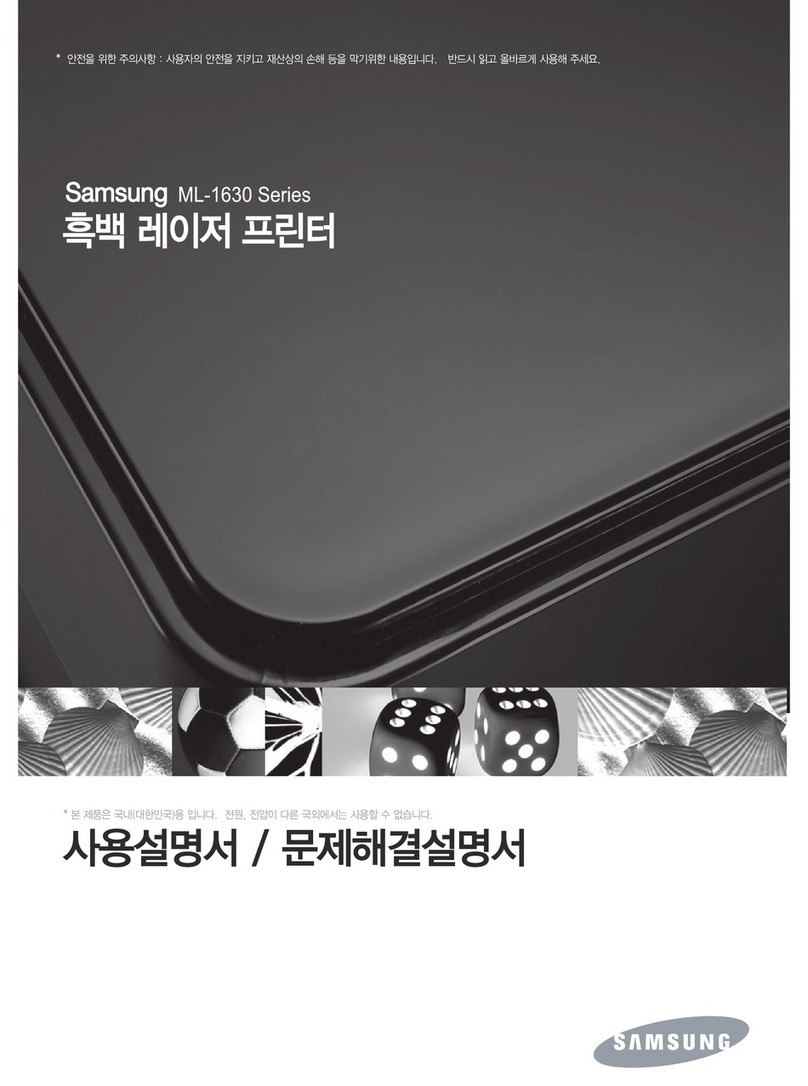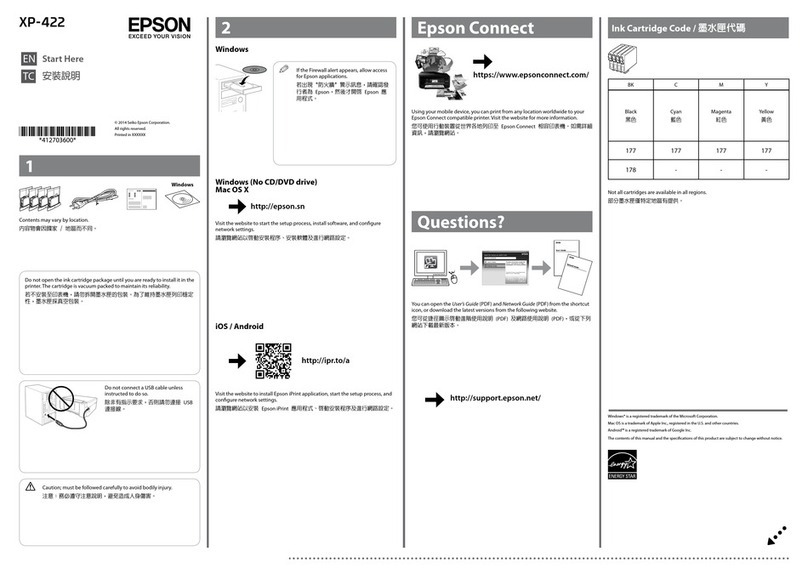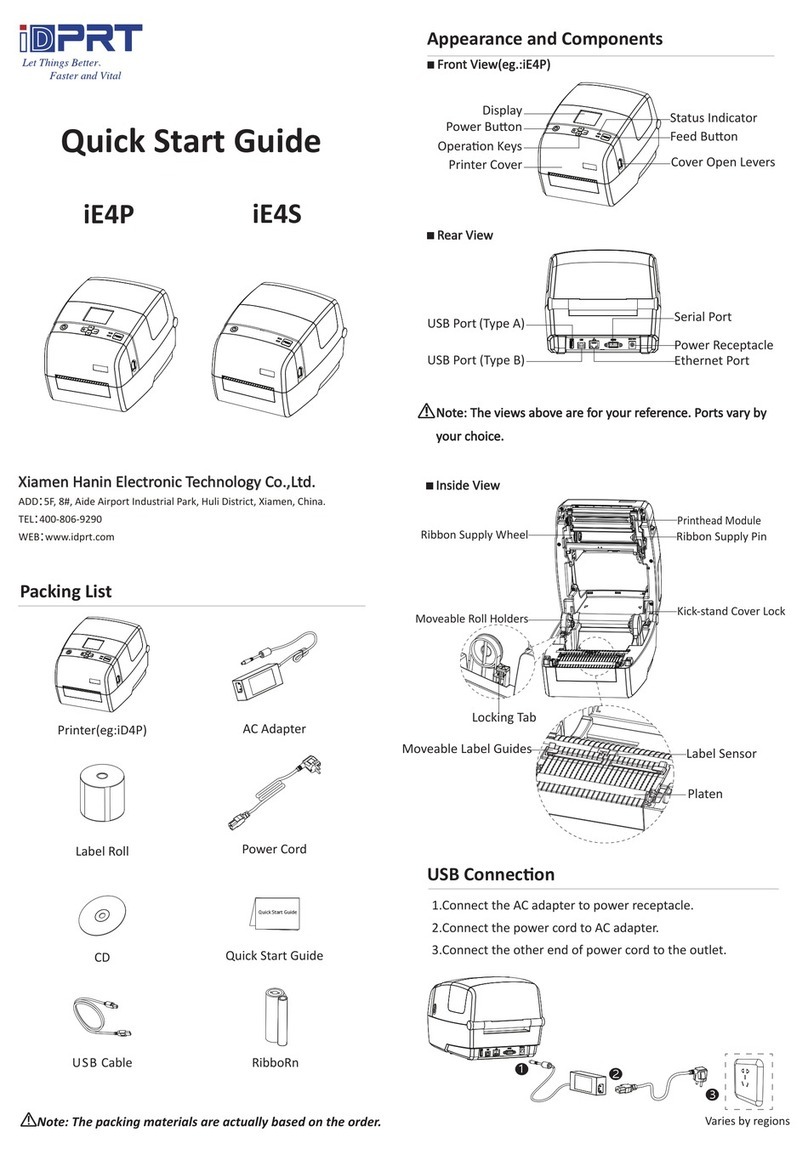Next Wave Automation CNC Shark HD4 Guide

September 2018 Laser Engraving Guide | 1
Piranha Fx Laser Attachment
Using Laser Modules on the
CNC Shark HD4 or Piranha FX
This manual is written for consumers with basic working knowledge of VCarve
Please refer to VCarve training guides for additional information.
NOTE: If you plan to do a picture / photo rather than a vector you will want to use
our free Raster program available for download at
www.nextwaveautomation.com

September 2018 Laser Engraving Guide | 2
SAFETY: When operating the CNC laser attachment, you should always wear the red
protective glasses supplied with the unit. The laser should be operated with
extreme caution and avoid eye or skin exposure to direct laser light.
OTHER IMPORTANT INFORMATION TO KNOW
All lasers will emit smoke as they burn into the material, while the amount of the
2-watt version is minimal, the 4 and 7-Watt can be considerable. Excessive smoke
can shorten the life of the laser diode by clouding the lens causing it to reflect
back into itself and prematurely burning it out.
We highly recommend using some type of smoke removal system, such as a dust
collector, shop vac with Hepa filter, or an exhaust system like NWA item #20138
Laser Maintenance: After every hour of use, you should lightly clean the laser lens
with a cotton swab and hydrogen peroxide or a camera lens kit.

September 2018 Laser Engraving Guide | 3
Designing - Create or load the Vector file into V-Carve
Material Setup and Home / Start Position (Safe Height)
•Change BOTH Rapid Z Gaps above Material, Clearance (Z1) and Plunge (Z2), and the
Home / Start Position for Z by typing in “.001”to prevent extra movement of the laser
on the Z axis (up and down). See below at the Correct Settings picture. Click “OK”.
Correct Settings

September 2018 Laser Engraving Guide | 4
Highlight image and Select Quick Engrave from Toolpath
Select Any Engraving Bit
•Spindle Speed = Laser Power
•Valid Values for Spindle Speed (ipm= inches per minute) for laser engraving purposes, are 1000
through 0. For full power type in “1000”. Zero means the laser is “off”.
•Feed Rate is dependent on wood density. The denser the wood, the slower the Feed Rate. A
good rule of thumb is to type in “40”ipm. If you would like to run the laser on cardboard for a
test, use “100”ipm for the Feed Rate. Note: You can use the feed rate over ride on Pendant
later to also adjust your speed)
•Select “OK”

September 2018 Laser Engraving Guide | 5
Depth / Pressure Usage:
•If you would like to see a preview of your laser engraving, then you must have a value greater
than zero. We recommend typing in “.001” inches.
Select Pattern Desired (Outline or Fill, Offset or Hatch) and Press Calculate:
•If using Fill, then type in the Stepover at .015. Adjust as necessary.
•If using Hatch, then type in the desired angle in degrees.
Select the Post Processor “CNCSHark-HD4laser (inch) (*.tap)” or CNC Piranha-Laser
(from the drop down list):

September 2018 Laser Engraving Guide | 6
Preview Engraving Toolpath:
•For best viewing, select a Toolpath Color. The Toolpath Color can be changed by choosing one
from the drop down.
Installing the Laser Head
•Make sure power is turned off to the entire CNC system.
•Insert Laser Head into router collet and tighten the collet nut.

September 2018 Laser Engraving Guide | 7
•Connect laser head to laser hub
CNC Shark HD4 Controller CNC Piranha FX Controller
•Connect one end of the 20 pin ribbon cable into the hub the other into the
controller.
•Connect 12 V power laser supply to hub
•Power on the CNC controller system
•Power on the hub.
•Key Switch to on
Alignment and positioning of laser head
•Position the laser head by jogging the X and Y axis to the programs point of origin
(starting point).
•Lower the head of the laser by using the jog buttons for the Z axis until the head it
lightly touching the work piece.
•Press the Zero XYZ button to set this as the zero position
•Next click the Z axis display to access the precise movement control
•Enter 0 .1 into the display and press the red move button

September 2018 Laser Engraving Guide | 8
•This will place the laser head’s white plastic shield about 0.100 inches above the
target material creating the correct position for max focal power of the laser.
•Zero all axis again
•The system is now ready to run your program.
•Load the TAP file onto a USB flash drive.
oNOTE: A SanDisk flash drive formatted to FAT32 are recommended.
•Insert USB drive into either the CNC Shark or Piranha Pendant
•Select the laser tap file created in Vcarve.
o(tap file must be created with Laser Post Processor)
•Make sure you are wearing your included red safety glasses
•Select Run.
Other manuals for CNC Shark HD4
1
This manual suits for next models
1
Table of contents