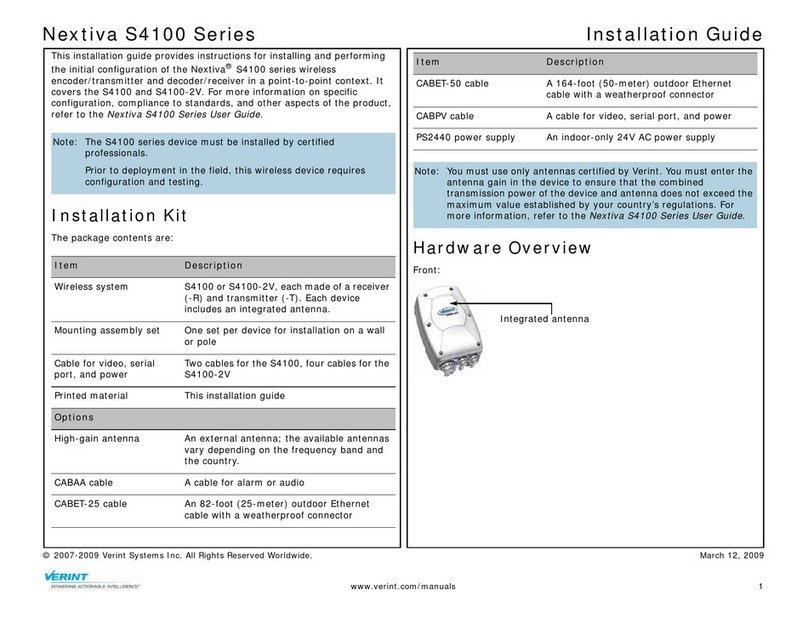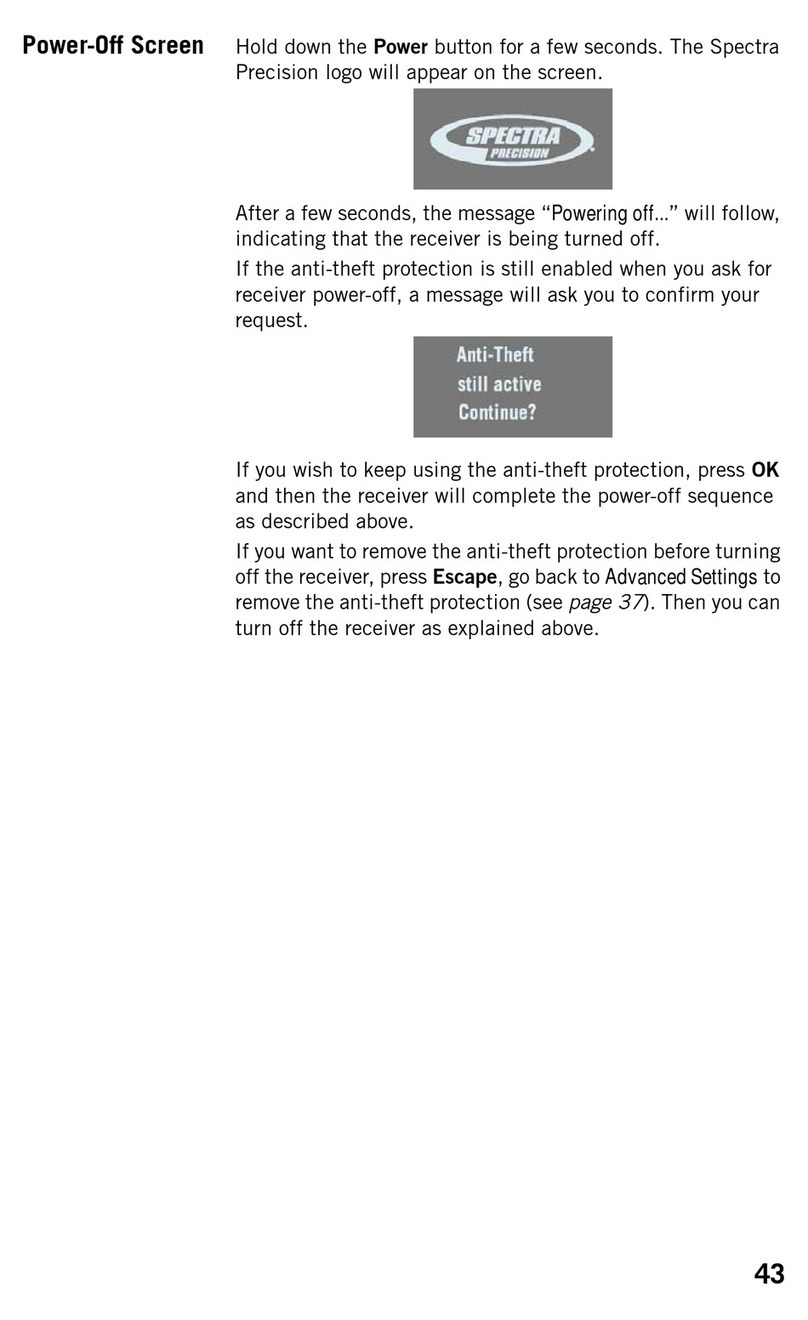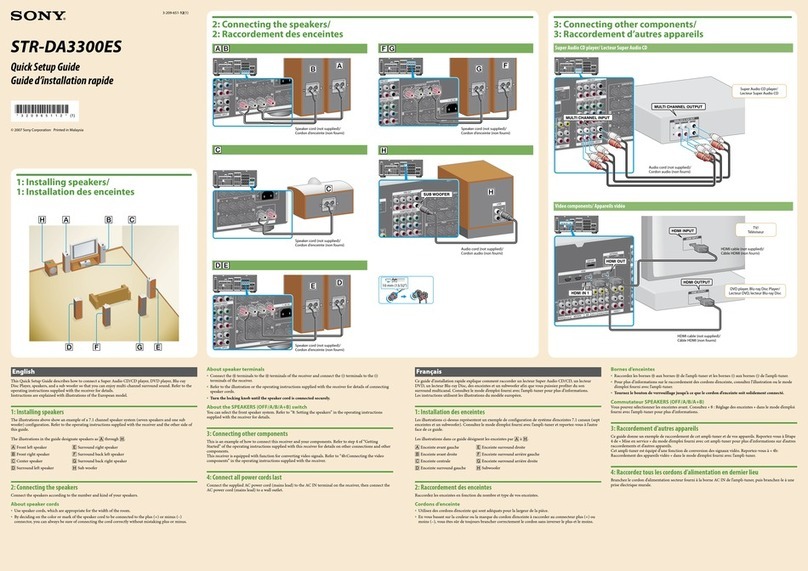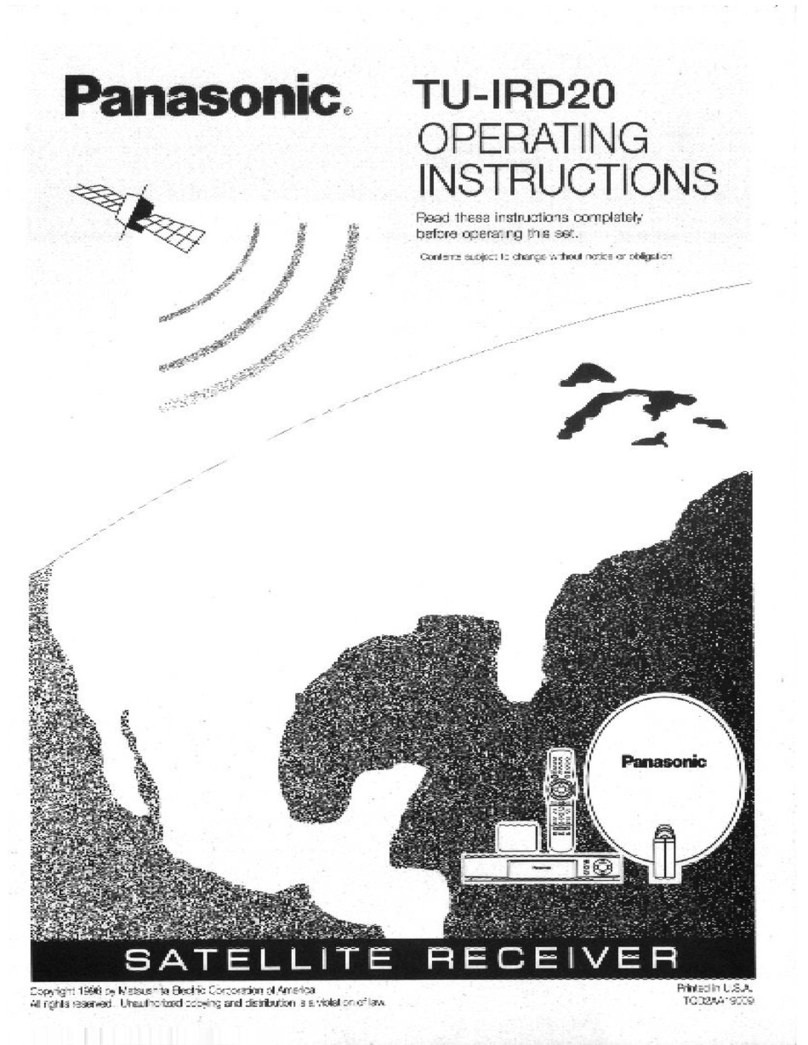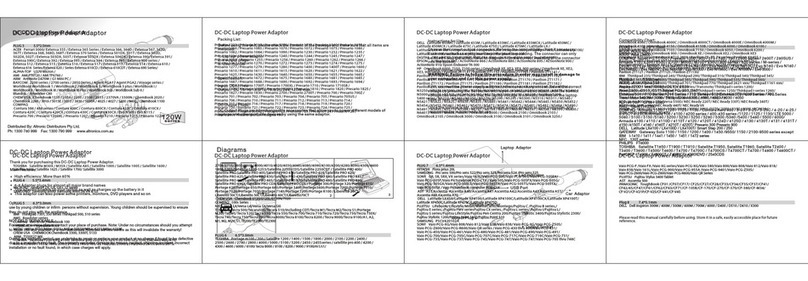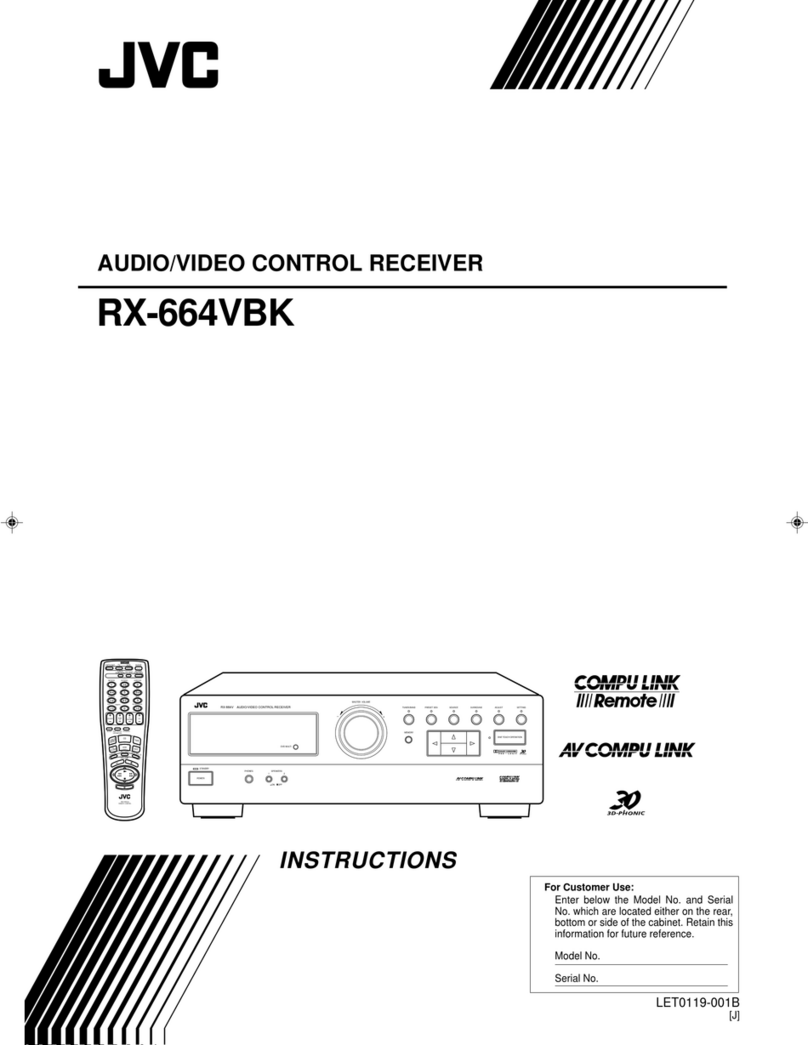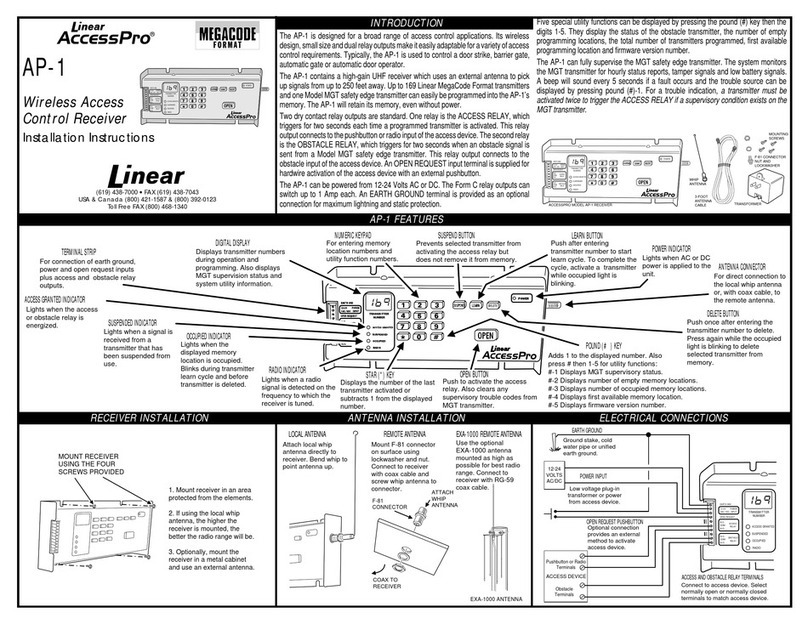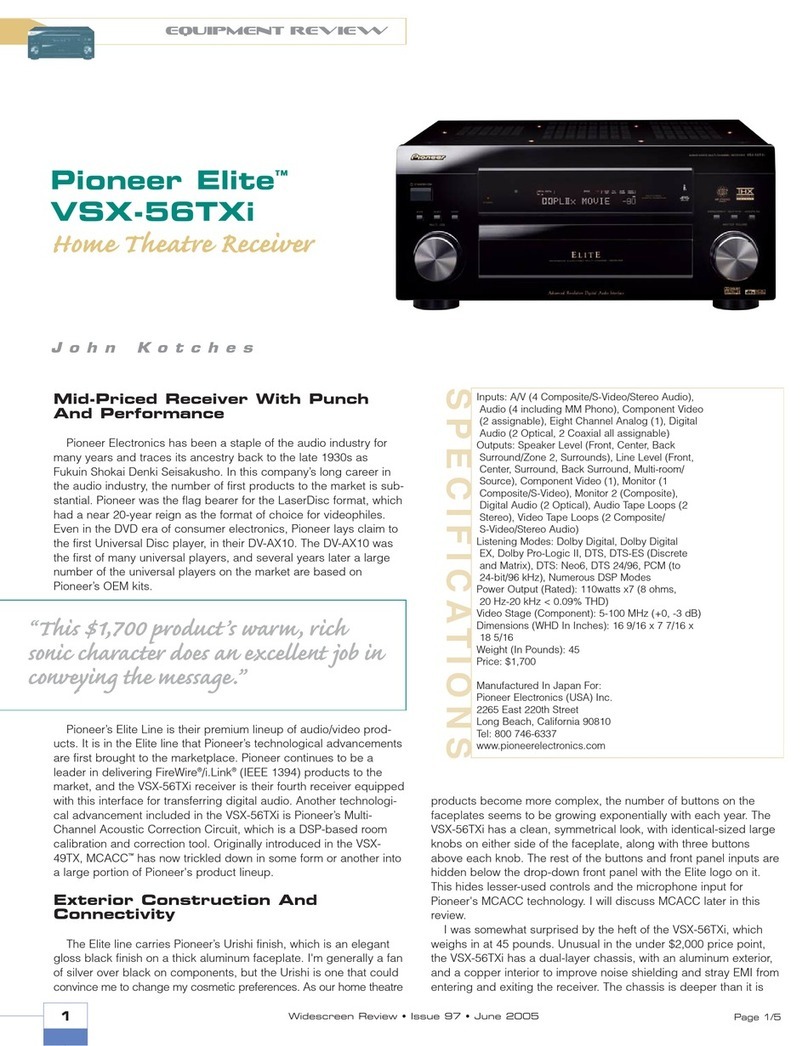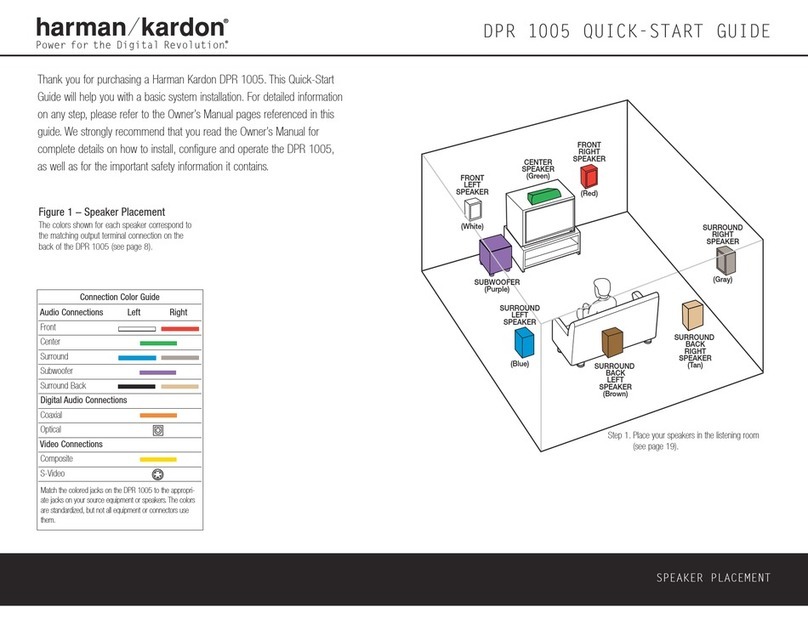Nextiva HDR 1800 User manual

All users should read the Nextiva
HDR 1800 User Guide
for complete details on installation, usage and functionality.
Quick Installation Guide
HDR 1800 High-Definition Receiver
Version 1.0
Nextiva®
1
This installation guide provides instructions for installing and performing the initial configuration of
the Nextiva®HDR 1800.
Package Contents
Each installation kit comes with the following:
One HDR 1800 featuring H.264 technology
One set of rack-mount brackets
One set of wall-mount brackets
Six screws (Philips M4 x 6mm pan head)
Four bumpons
One 19V DC +/-5% power adaptor with cable.
One Nextiva HDR 1800 Quick Installation Guide
One RJ45 to DB9 adaptor
Hardware Overview
The HDR 1800 includes the following components:
One Power/Status LED
Power button
19V DC +/-5% power receptacle
One BNC connector for composite video (NTSC/PAL)
One Digital DVI-D connector
One VGA (RGB) connector
One RS-232 (DB9) serial port for CCTV keyboard
connection
One RS-422 (DB9) serial port for CCTV keyboard
connection
Two RJ45 (Ethernet 10/100/1000 Base-T) network
connectors
Four USB 2.0 ports
One Line-out, 1/8in (3.5mm) stereo jack for
connecting external audio equipment
One Mic-in, 1/8in (3.5mm) stereo jack
HDR 1800 Front View
HDR 1800 Rear View
POWER
HDR 1800
High-Definition Receiver
Nextiva
Power LED
GND +19V DC
POWER
TV-OUT
COM2
(RS-422)
COM1
(RS-232)
DVI-D
VGA LAN1
USB1-2 LAN2
USB3-4
LINE-OUT
MIC-IN
19V DC +/-5%Power
receptacle
RS-232 Input (DB9)
USB Ports
Power button
RS-422 Input
(DB9)
Network Connectors (RJ-45)
DVI-D Connector
BNC Connector Line-out
Mic-in
VGA Connector

2
Installing the HDR 1800
This section explains how to install an HDR 1800. The following installation options are available:
Installing the HDR 1800 on a desktop or flat surface
Installing the HDR 1800 on a rack
Mounting the HDR 1800 on a wall
NOTE: This equipment must be installed and operated in compliance with local laws and regulations.
To install the HDR 1800 on a flat surface:
1. Remove any debris and dust from the surface as well as the surrounding area.
2. Attach the four bumpons (provided) to each corner of the HDR 1800 using the provided screws.
3. Place the unit on the flat surface.
4. Ensure that you have access to both the front and rear of the unit and that the fan airflow is not blocked.
To install the HDR 1800 on a rack:
1. Align the rack- mount brackets with the holes on the side of the HDR 1800.
2. Screw the rack-mount brackets to the HDR 1800 using 12 in-lb (1.35 N-m) force with 6 screws (provided).
3. Slide the HDR 1800 into the 1U mounting space in the rack cabinet and ensure that the fan airflow is not
blocked.
4. Secure the HDR 1800 to the rack cabinet using the screws supplied with the rack.

3
To mount the HDR 1800 on a wall:
1. Align the wall-mount brackets with the holes on the bottom of the HDR 1800.
2. Screw the wall-mount brackets to the HDR 1800 using 12 in-lb (1.35 N-m) force with 4 screws (provided).
3. Place the HDR 1800 on the wall and ensure that there is enough space on the sides of the unit for
ventilation.
NOTE: Ensure the wall is strong enough to support the weight of the HDR 1800: 5.7lb (2.6Kg).
4. Secure the HDR 1800 to the wall using four wall screws (not provided) on each side of the HDR 1800.
Connecting the HDR 1800
This section provides the procedures for connecting the network and power cables, video monitors, and CCTV
keyboards to the HDR 1800.
Connecting the Network and Power Cables
To connect the cable for network:
Plug an ethernet cable into the LAN1 network (RJ-45) connector on the back of the HDR 1800. (LAN2 is
inactive.)
To connect the cable for power:
1. Connect the Terminal Block power connector to
the power input receptacle on the back of the HDR
1800.
2. Secure the power connector to the receptacle by
tightening the screws on each side of the
connector.
3. Plug the power adaptor into an outlet or surge-
protection device.
Connecting Power

4
Connecting Monitors
You can connect either one monitor (Single monitor configuration) or two monitors (Dual monitor configuration)
to the HDR 1800. In a Dual monitor configuration, the first monitor in the configuration must be connected to
the DVI-D connector on the HDR 1800; the second monitor can be connected to either the VGA or BNC
connectors.
To connect a monitor to the HDR 1800:
Plug the monitor cable into the corresponding video input (DVI-D, VGA, BNC-Composite) on the back of the
HDR 1800.
VGA Connection DVI-D Connection
NOTE: You can also connect a monitor that uses the HDMI interface to the DVI-D port on the HDR 1800.
You will need an HDMI male to DVI male adapter (
not provided
).
Connecting a CCTV Keyboard
The HDR 1800 supports all CCTV keyboards supported in Nextiva VMS. The HDR 1800 provides two serial
ports for connecting CCTV keyboards:
COM1: RS-232
COM2: RS-422
NOTE: You can use the RJ45 to DB9 adaptor with some CCTV keyboards that uses an RJ45 connection,
but you need to configure the RJ45 to DB9 adaptor wires (color coded) to the appropriate pins on
the DB9.
To connect a CCTV keyboard:
Use the following wiring scheme to connect the CCTV keyboard’s serial cable to the corresponding serial
(DB9) port on the back of the HDR 1800.
Once the connection is done, you must set the baud rate, parity, and other parameters for the serial port in
Nextiva VMS Control Center; for more information, refer to the Nextiva HDR 1800 User Guide.
Powering On the HDR 1800
Once the power and network cables and monitors are connected to the HDR 1800, you can power it on.
To power on the HDR 1800:
1. Make sure the power adaptor for the HDR 1800 is connected to a power outlet (or surge-protection
device).
2. Make sure the monitors connected to the HDR 1800 are powered on.
RJ45 to DB9 Adaptor Pin
Color code
RS-232 DB9
Pin Number
Signal on CCTV
Keyboard Cable
RS-422 DB9 Pin
Number
Signal on CCTV Keyboard
Cable
1 - Blue 5 - Green 2 RxD 1 Tx-
2 - Orange 6 - Yellow 3 TxD 2 Tx+
3 - Black 7 - Brown 5 Signal ground 3 Rx+
4 - Red 8 - White 7 RTS 4 Rx-
8 CTS 5 Signal ground
5
4321 876
5
4
321
9
8
7
6
5
4
321
9
8
7
6

5
3. Push the power button on the back of the HDR 1800. The power led on the front of the HDR 1800 lights
up.
When the HDR 1800 first powers on, a splash screen with the unit’s IP address (DHCP or APIPA), device name,
firmware version, and other information appear on all monitors. By default, the HDR 1800 is DHCP enabled.
Before you can add the HDR 1800 to Nextiva VMS, you must assign a static IP address to the HDR 1800 in
Nextiva VMS Control Center (see
Configuring Network Settings
on
page 5
).
Once the HDR 1800 powers up, you discover it in Nextiva VMS Control Center and configure its network and
monitor output settings.
Discovering the HDR 1800 in Nextiva VMS
Nextiva VMS, version 6.1 Roll-up 4, includes the HDR 1800 Service Generator in Nextiva Control Center. The
HDR 1800 Service Generator interfaces with HDR 1800s installed on the Nextiva network. Before you can use
an HDR 1800 with Nextiva VMS, you must discover it using the HDR 1800 Service Generator.
To discover the HDR 1800:
1. Launch Nextiva Control Center.
2. Select Global Settings > Adaptors.
3. Click HDR 1800 Service Generator on the left. The HDR 1800 Service Generator Browser pane is
displayed on the right.
The HDR 1800 Service Generator Browser pane displays general information for discovered HDR 1800s,
including the current configuration state of the unit: Partially Discovered, Fully Discovered, Configured, or
Foreign State. Once an HDR 1800 is discovered, you configure its network and monitor output settings.
Configuring Network Settings
Before you can add an HDR 1800 to Nextiva VMS you must configure its network settings, such as specifying
a static IP address for the HDR 1800, and providing the subnet mask and gateway.
To configure network settings for the HDR 1800:
1. In the HDR 1800 Service Generator Browser pane,
select a Partially Discovered HDR 1800 that you
want to configure. The configuration parameters
for the HDR 1800 appear directly below the HDR
1800 Service Generator Browser pane.
2. Select the Network tab.
3. Type a static IP address for the HDR 1800 in the IP
Address box.
4. In the Subnet Mask box, type the subnet mask for
the subnet the HDR 1800 is located on.
5. Type the IP address of the server that acts as the
access point to another network in the Gateway IP
Address box. The gateway IP address is optional.
6. Click Apply to save the configuration settings.

North America:+1-888-747-6246| CALA: +1-303-254-7005
Email: vissuppor[email protected]
EMEA: +44 (0) 845-843-7333 |Mobile Support:+49 (0) 4321-269 81 36
APAC: Hong Kong: +852 2797 5678 |Singapore: +65-68266099
Email: APAC[email protected]
© 2010 Verint Video Intelligence Solutions. All Rights Reserved Worldwide. All other trademarks and product names are the property of their respective
owners. Part Number: 23-500-0073-A01
Related Documentation
Nextiva HDR 1800 User Guide
Nextiva Administrator Guide, version 6.1
To obtain the latest version of the Nextiva documentation, please visit:
www.verint.com/manuals
Once you configure network settings for the HDR 1800, you must set its monitor output settings (see the next
section), and then register the HDR 1800 with Nextiva VMS (see
Registering the HDR 1800 with Nextiva VMS
on
page 6
).
Configuring Monitor Output Settings
Before adding an HDR 1800 to Nextiva VMS, you must configure its monitor output settings. This involves
setting the number of tiles or video outputs to display on each of the monitors connected to the HDR 1800, as
well as setting the connector type (DVI, VGA, or Composite) for the monitors.
This section provides the procedure for configuring monitor output settings for the HDR 1800.
To configure monitor output settings for the HDR 1800:
1. In the HDR 1800 Service Generator Browser pane,
select a Partially Discovered HDR 1800 that you
want to configure.
The configuration parameters for the HDR 1800
appear directly below the HDR 1800 Service
Generator Browser pane.
2. Select the Layout tab.
3. Set the following parameters to configure monitor
output settings for the HDR 1800:
For a Single monitor configuration:
a. Deselect the Monitor 2 option (default
selection).
b. Select the Tile Layout for the monitor.
c. Select the Connector Type for the monitor: DVI
(default), VGA, or Composite.
For a Dual monitor configuration:
a. Select the Monitor 2 option. The configuration
settings for Monitor 2 are enabled.
In a Dual monitor configuration, the Connector
Type for the first monitor in the configuration
automatically switches to DVI and the system
prevents you from changing this setting. You
must make sure that Monitor 1 is connected to
the DVI port on the HDR 1800.
The Monitor Type setting for Monitor 2 is always
set to Dual (extended desktop); this setting
cannot be changed.
b. Select the Tile Layout for each monitor.
NOTE: In a Dual monitor configuration, the total
number of tiles on both monitors cannot
exceed 18 tiles.
c. Select the Connector Type for Monitor 2: VGA
(default) or Composite.
4. Click Apply to save the configuration settings.
Once you configure network and monitor output
settings for the HDR 1800 you register it with Nextiva
VMS.
Registering the HDR 1800 with Nextiva VMS
When an HDR 1800 is registered with Nextiva VMS, you can use the System Setup Wizard to add the HDR
1800 to Physical and Logical Groups, configure physical settings (audio output, aspect ratio, serial ports, etc.)
for the HDR 1800 in the Physical View, as well as configure the HDR 1800 in Nextiva Virtual Matrix (assign
Monitor IDs, startup video sources, and CCTV keyboards). For more information, refer to the Nextiva HDR 1800
User Guide.
To register the HDR 1800 with Nextiva VMS:
1. In the HDR 1800 Service Generator Browser pane, select a Partially Discovered HDR 1800 that you want
to register with Nextiva VMS.
2. Click the Register/Unregister button.
Once the HDR 1800 is updated with the new configuration, its configuration state changes to Fully Discovered.
Table of contents
Other Nextiva Receiver manuals