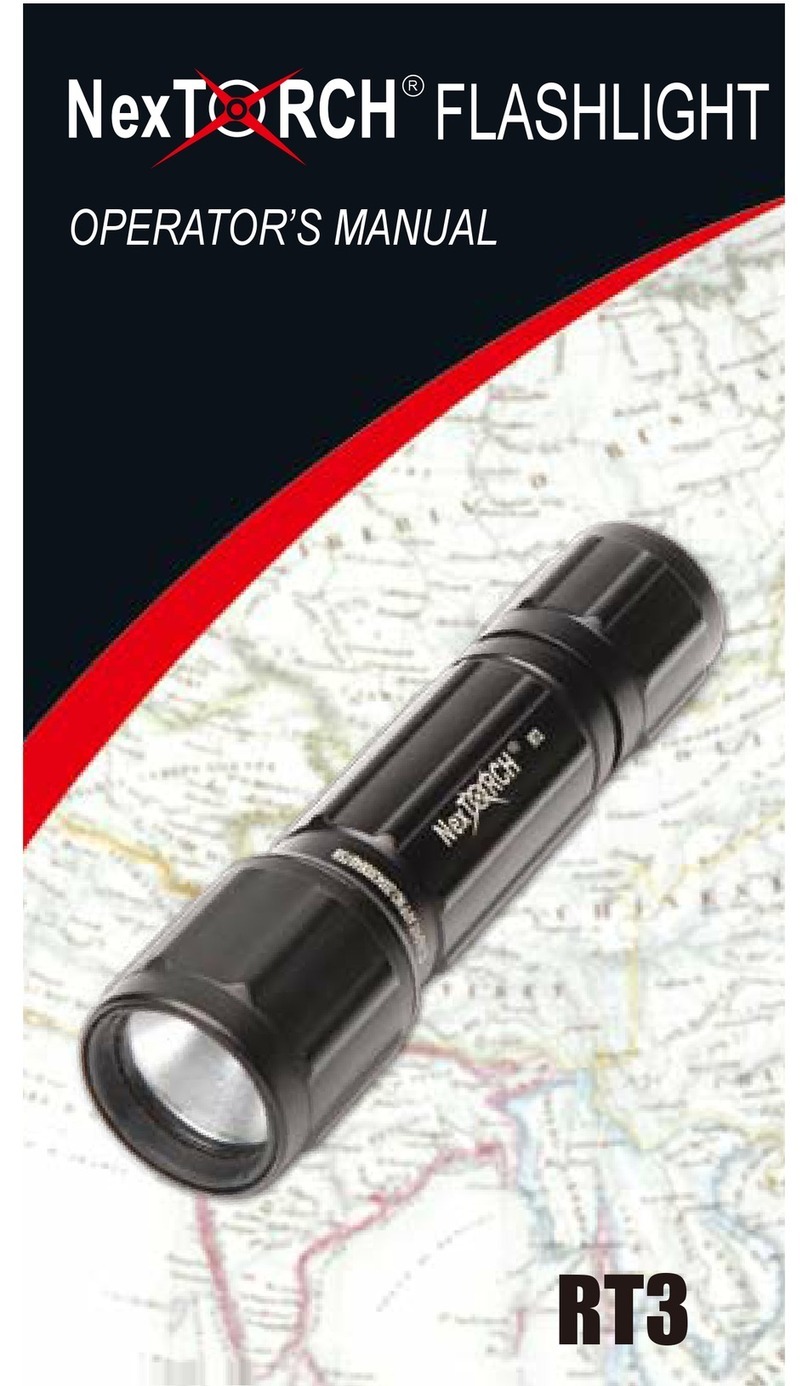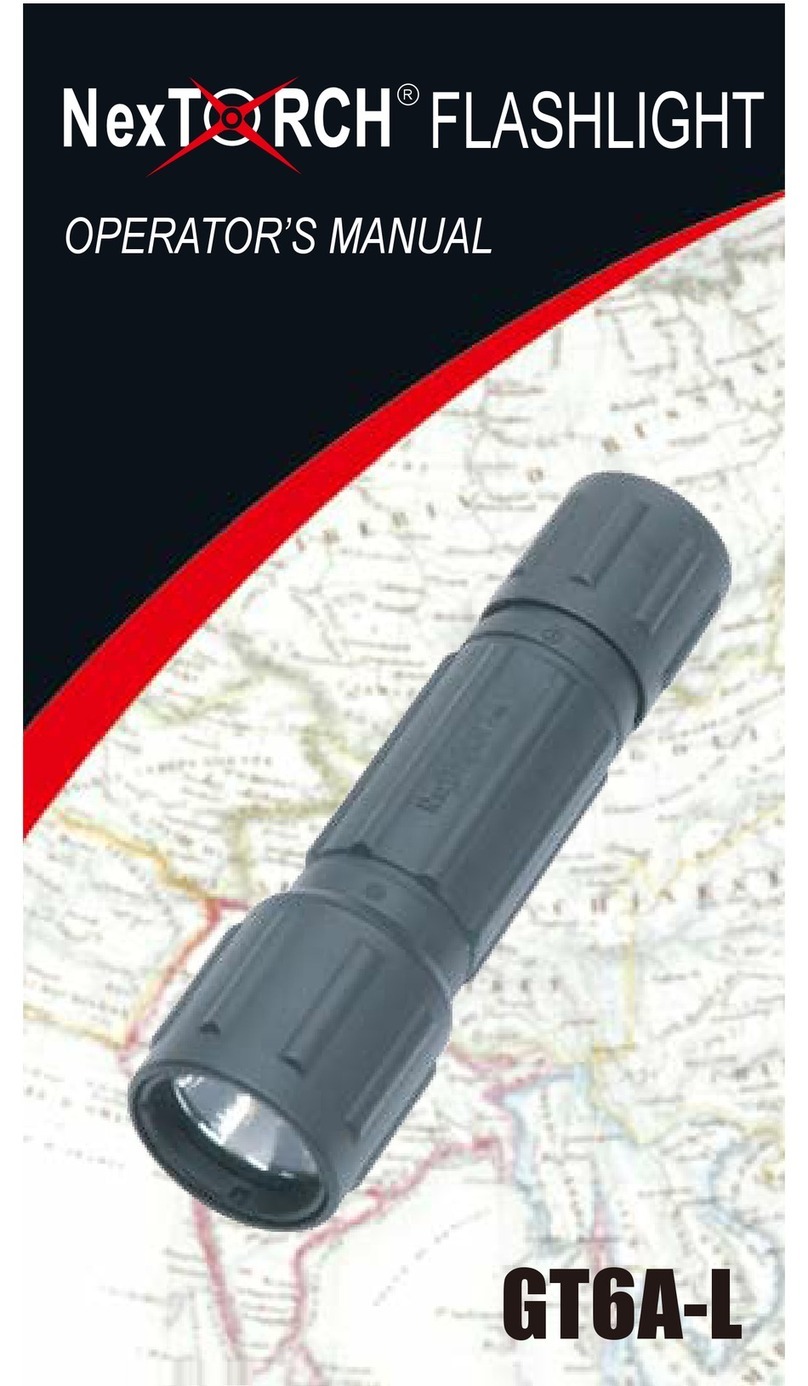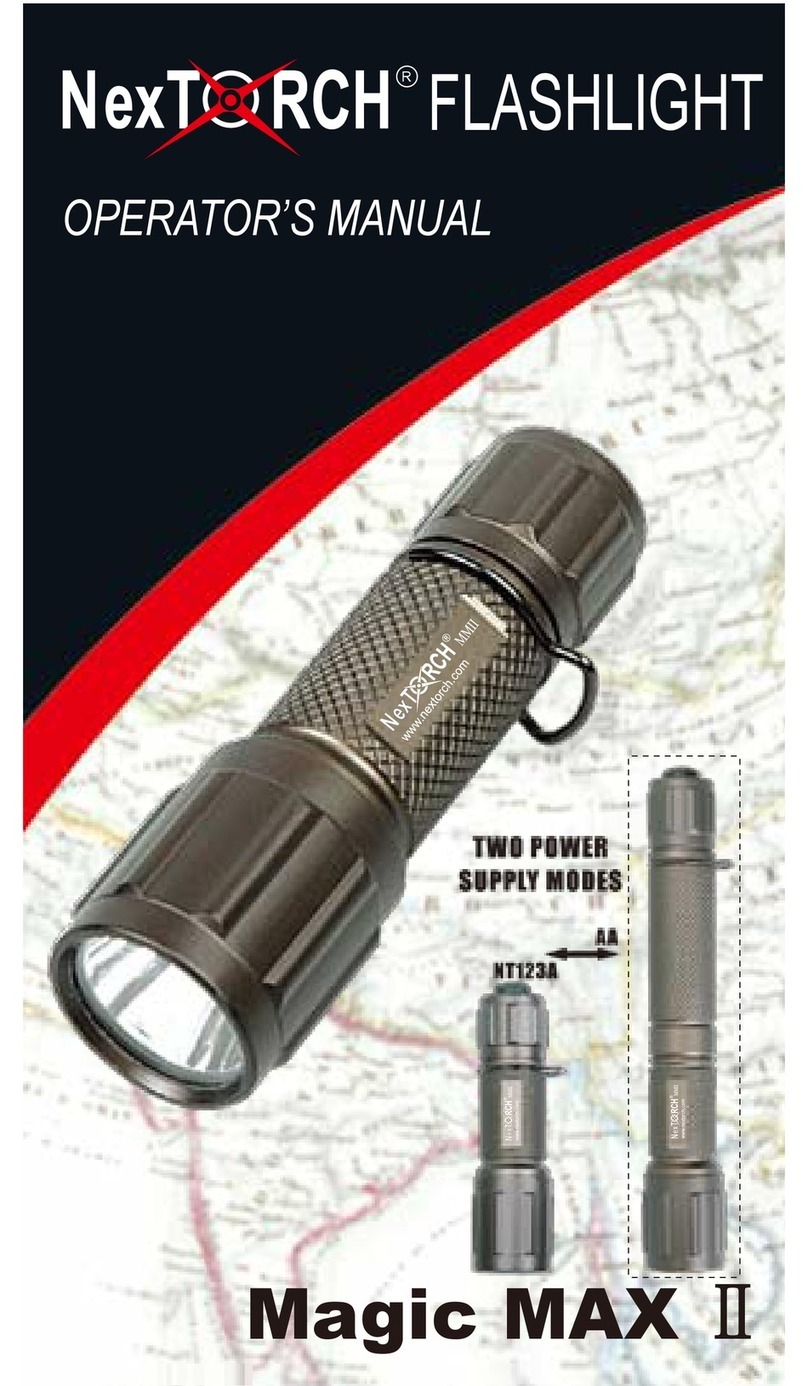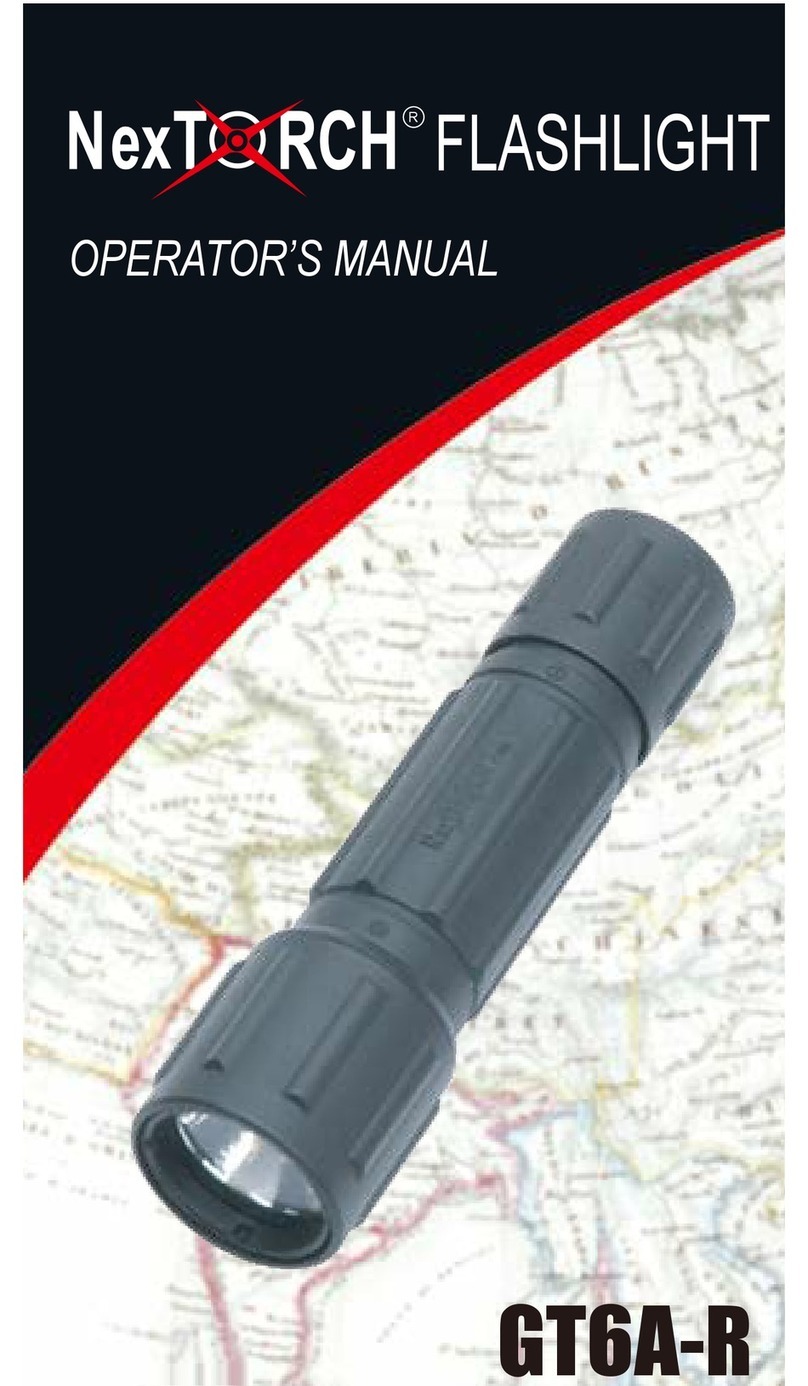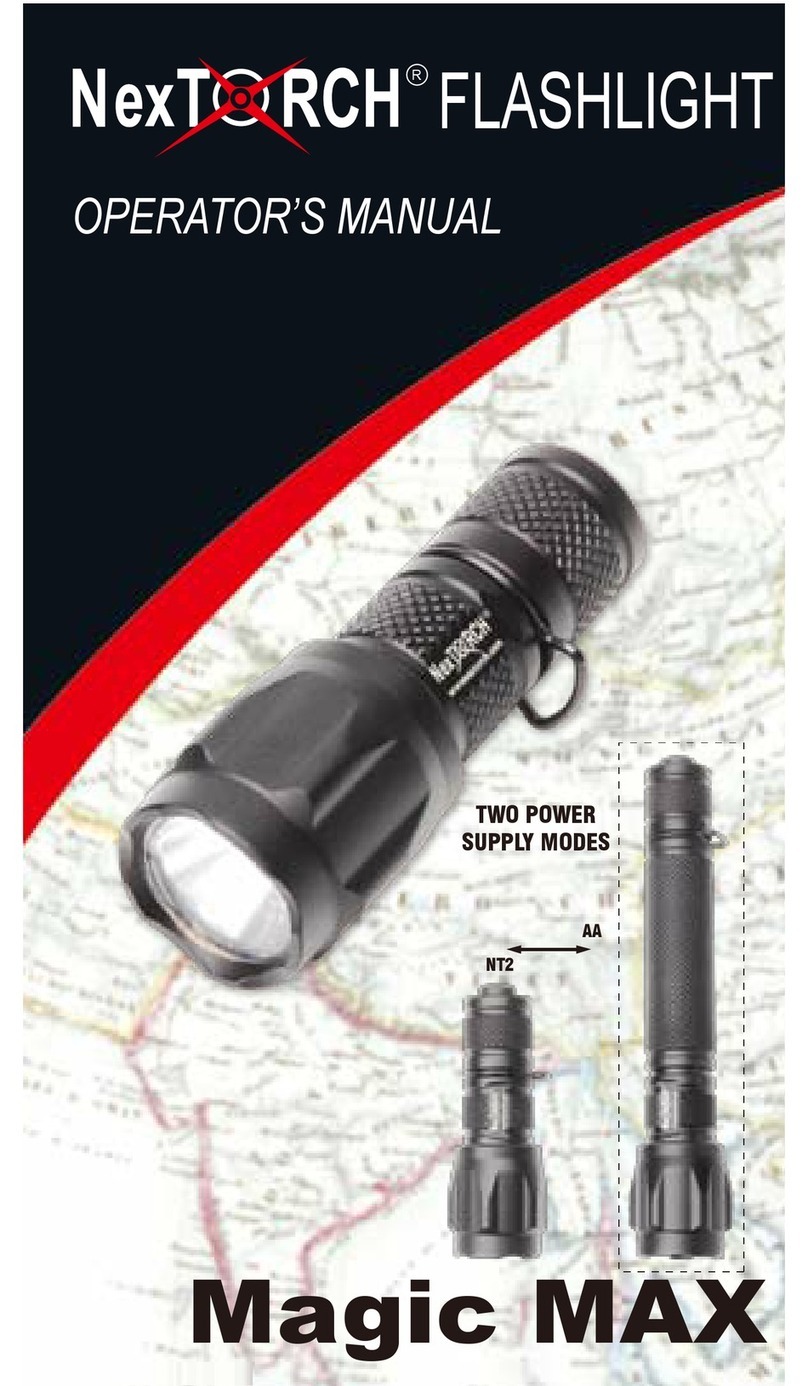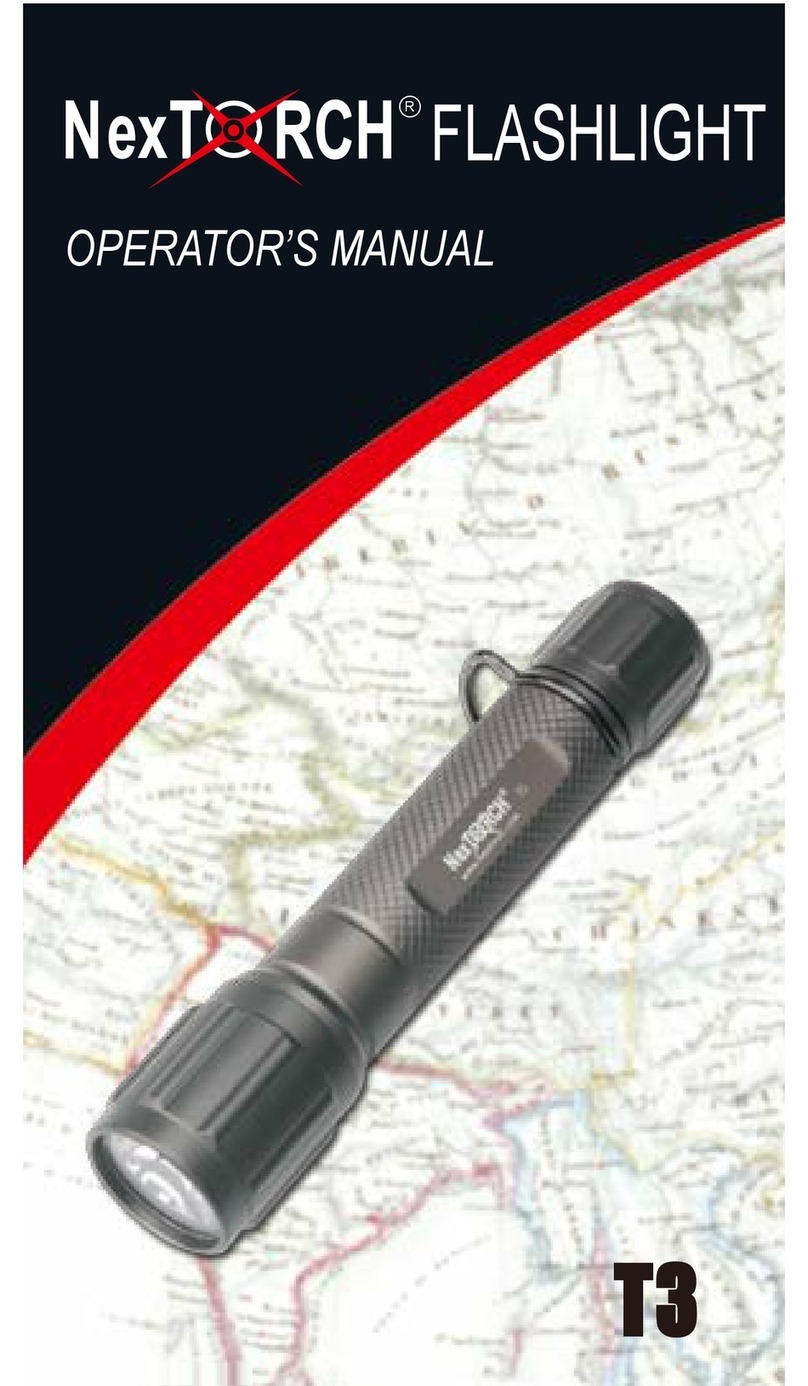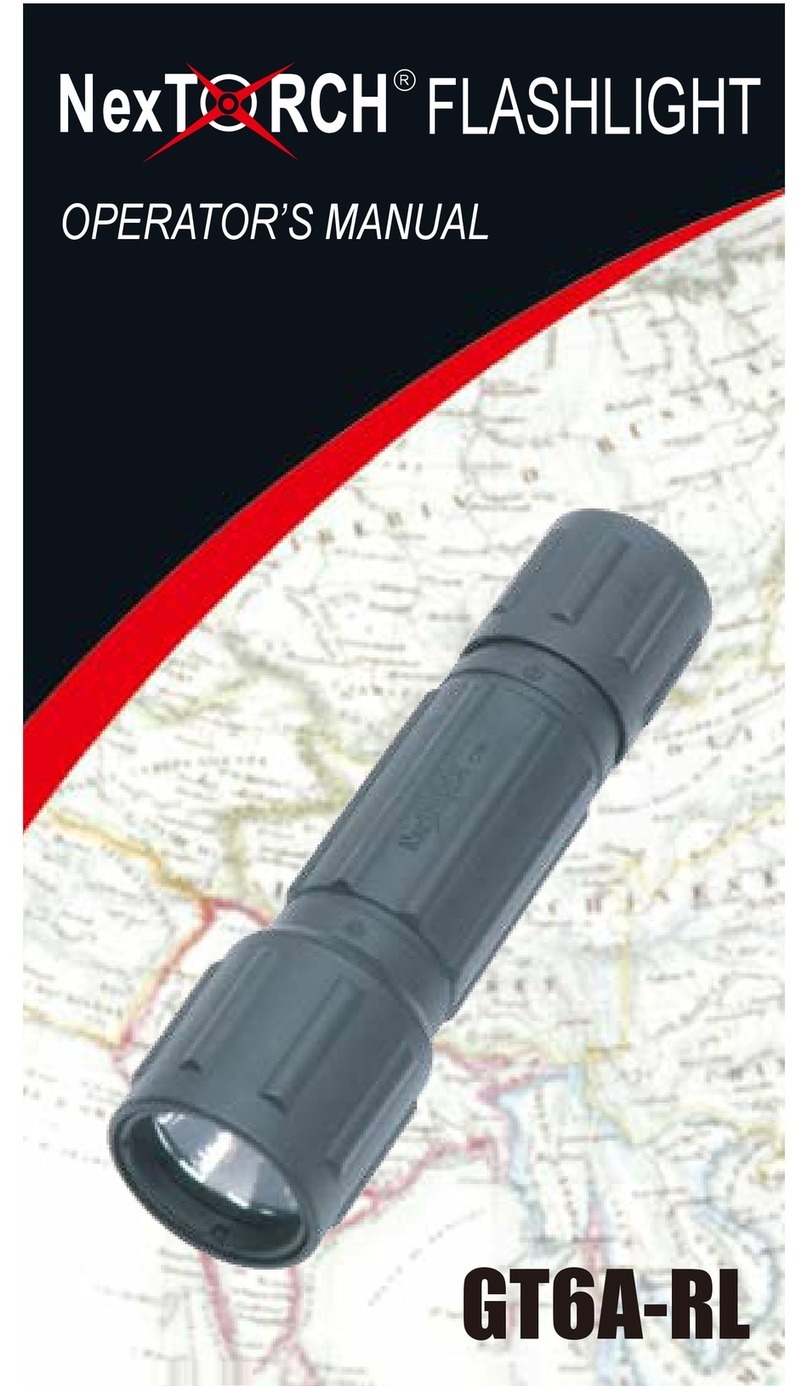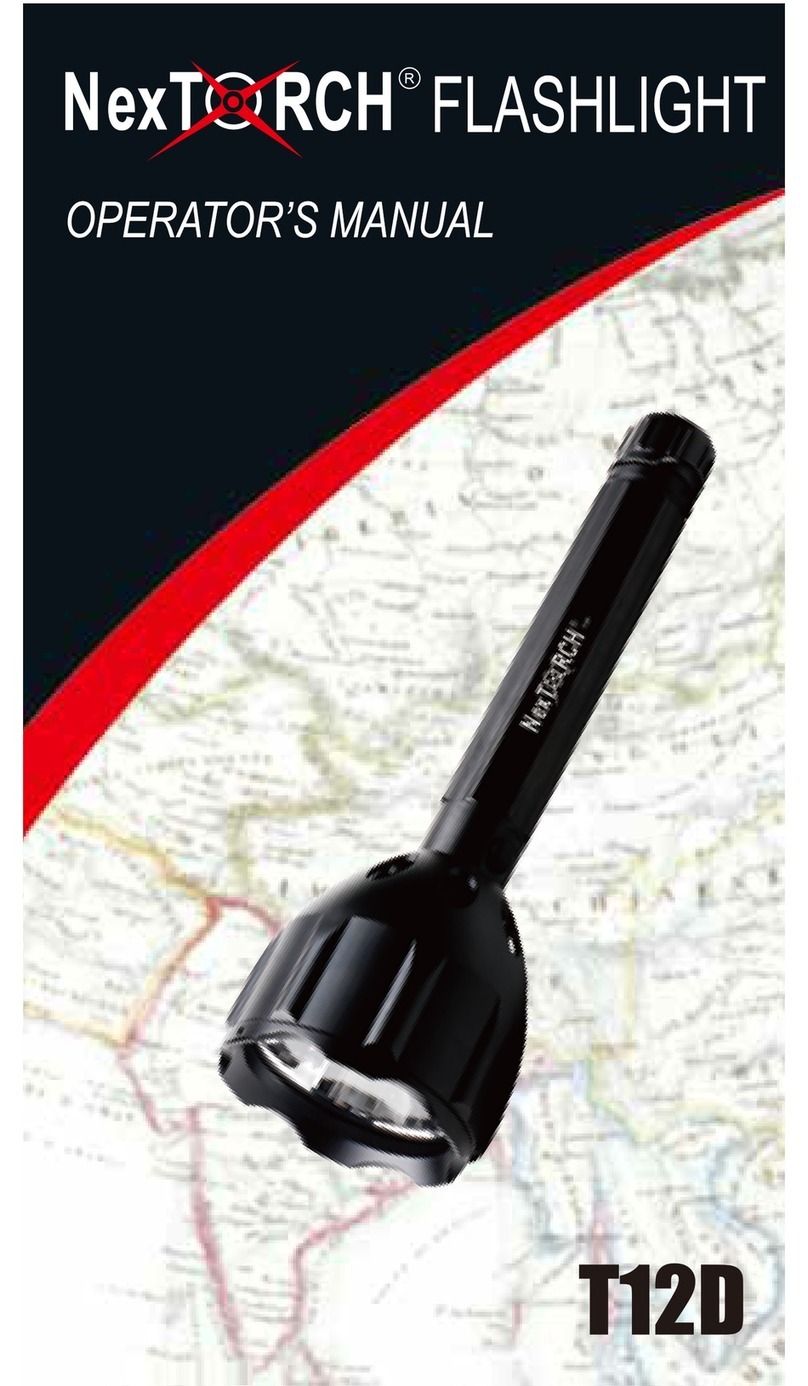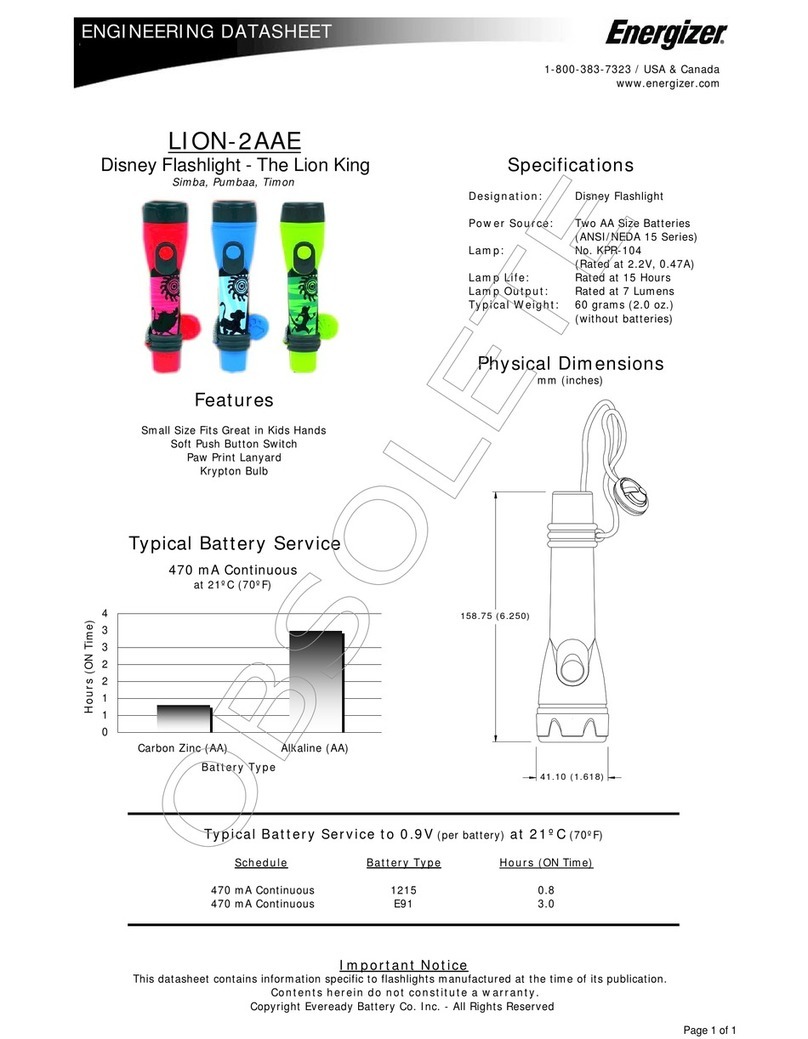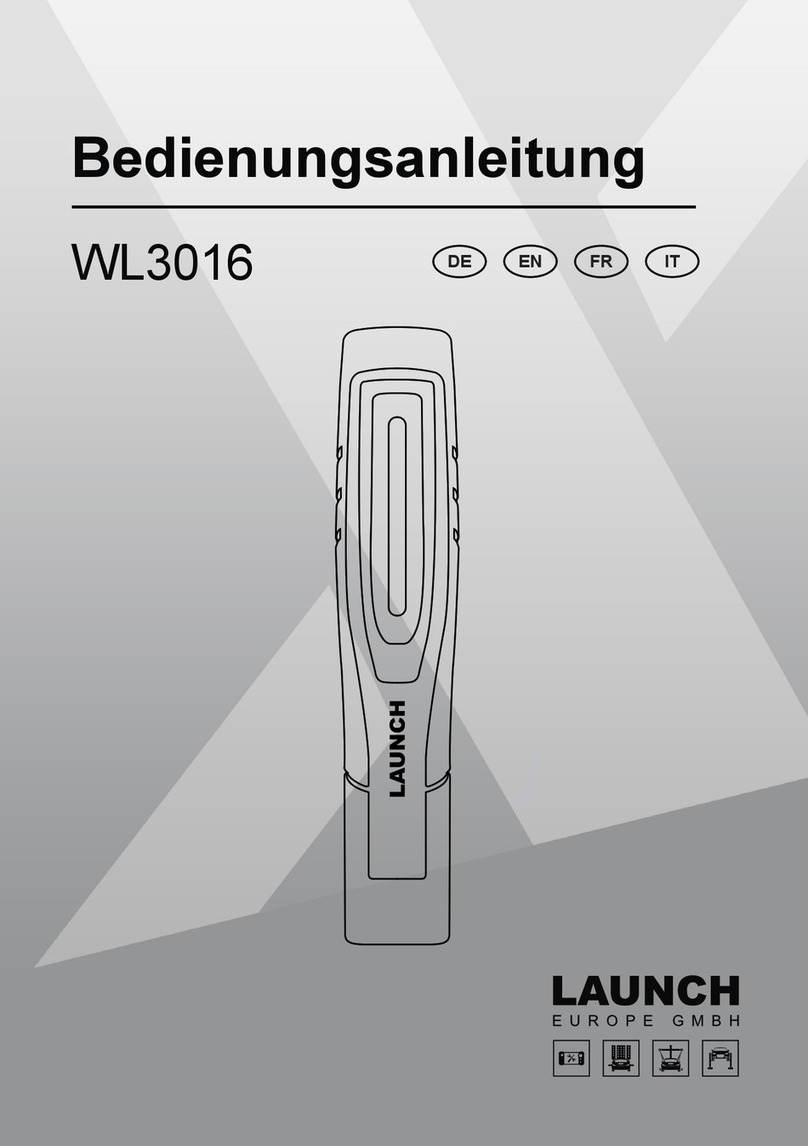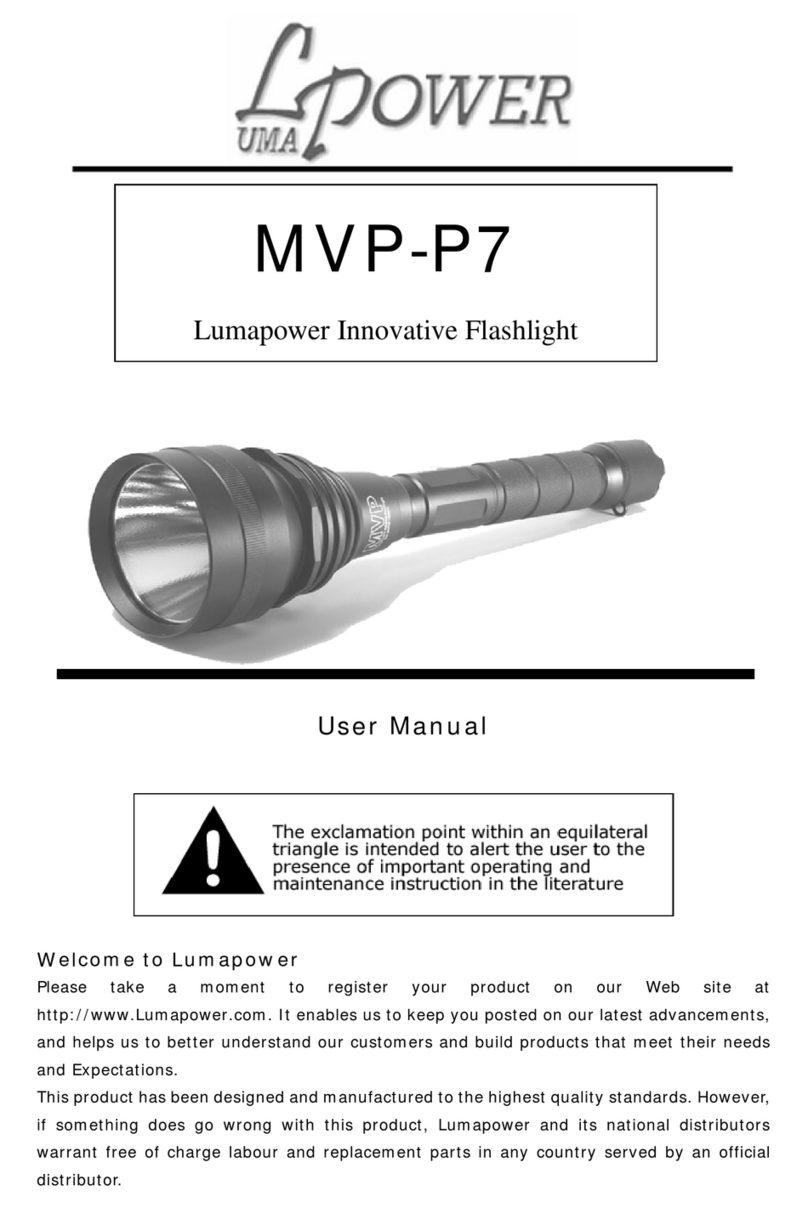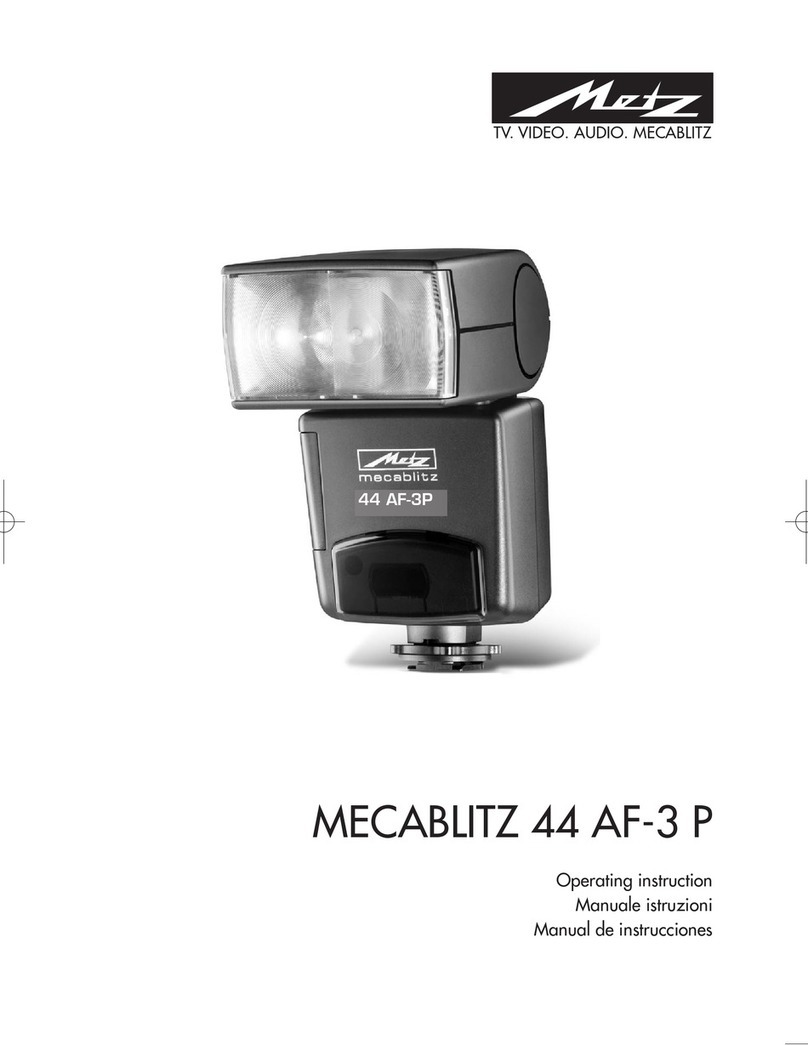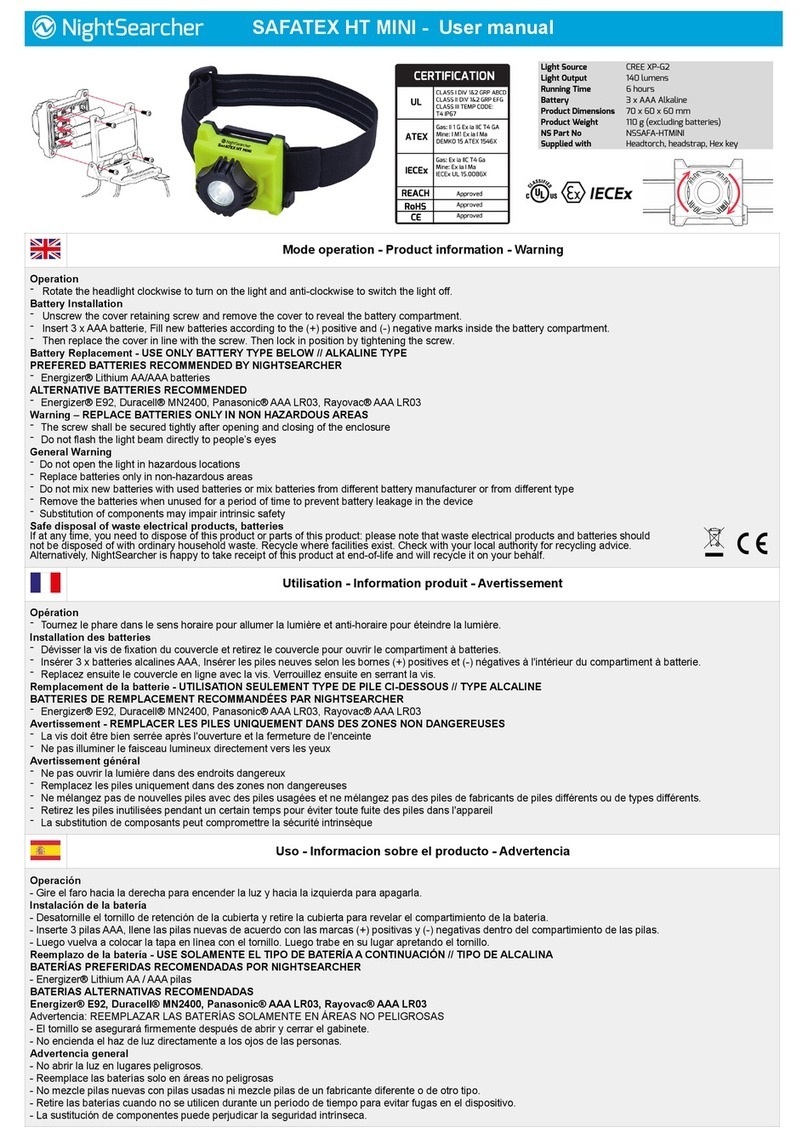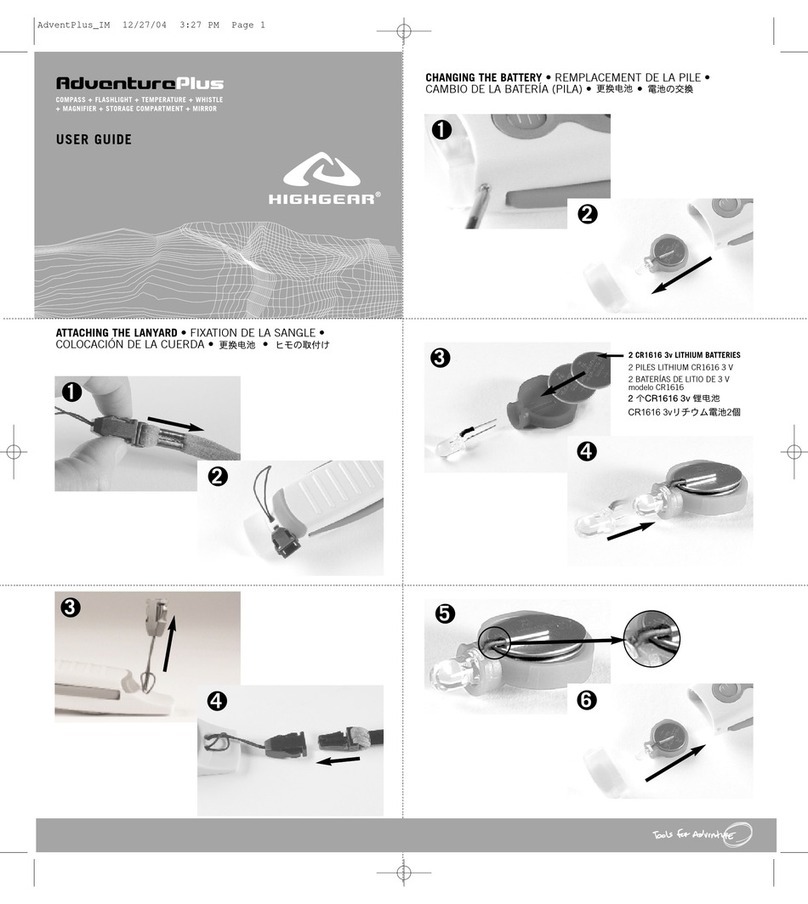1. Download it
Download the “NEXTUNER” for free on
www.nextorch.com/mytorch/en/download
(NEXTUNER runs on Windows XP, Windows Vista,
Windows 7 or Windows 8 only)
2. Run it
3. Connect it
Unscrew the flashlight's head until the USB port reveals
compl etely, c on n ect th e m y Tor ch fl a sh l ig h t t o t h e
computer v ia a USB cable, and turn on the flashlight.
4. Programming the mode settings
Every mode editor includes 6 adjustment options:
Brightness, Frequency, Customize, (S.O.S.), (Add),
(Delete) in drop down windows.
Set up the Luminance:Select the “Luminance” option,
then drag the adjustment bar or manually double click input
a numerical value. “5” indicates 5% of the brightness,
“100” indicates 100% of the brightness.
When connection is successful, the icon on
the top right corner of the program turns from black to
white.
1. 下载“NEXTUNER”
打开下载模式调制软件“NEXTUNER”。
(只适用于Windows系统)
2. 打开“NEXTUNER”
3. 连接
旋转手电头部至USB端口露出,通过USB数据线,将手
电与电脑连接,并打开手电。
4. 手电模式调制
软件操作界面左侧绿色方块为模式编辑条。每一个模式
编辑条有六个选项:亮度、频率、自定义、(S.O.S.)、
(插入)、(删除)。如下图所示:
亮度模式调节:点击“亮度”,鼠标拖动或直接双击输
入数值,可得到相对应的常亮模式。“5”表示5%常亮
模式,“100”表示100%常亮模式。
连接成功后,标题栏 图标为白色,文字显示
“已连接”。
Set up the Frequency:Select the “Frequency” option,
then drag the bar right or left to adjust or double click
to set th e adj ustment . Alternate ly en ter a numer ical
value for the desired frequency.
频闪模式调节:点击“频闪”,鼠标拖动或直接双击输
入数值,可得到相对应的频闪模式。
Customize other common flashlight signals (such
as the police signals): Select the "Customize". This
will activate the customization software on the right.
定制其他手电常用的信号模式(如警示信号):点击
"自定义"选项,此模式条成为自定义模式编辑条,且自
动激活软件右侧的"自定义编辑区"。
Learn more on www.nextorch.com/mytorch
INSTRUCTION
使用说明书
NEXTUNER
for
双击 图标,运行手电模式调制软件, 进入软件操作
界面。
Double click the icon at your saved location to
active the NEXTUNER.
Instant installation of S.O.S. signal mode:
Select the S.O.S. to instantly install a S.O.S. signal.
快捷导入S.O.S.信号模式:点击"S.O.S"选项,可快捷
导入S.O.S.信号模式.