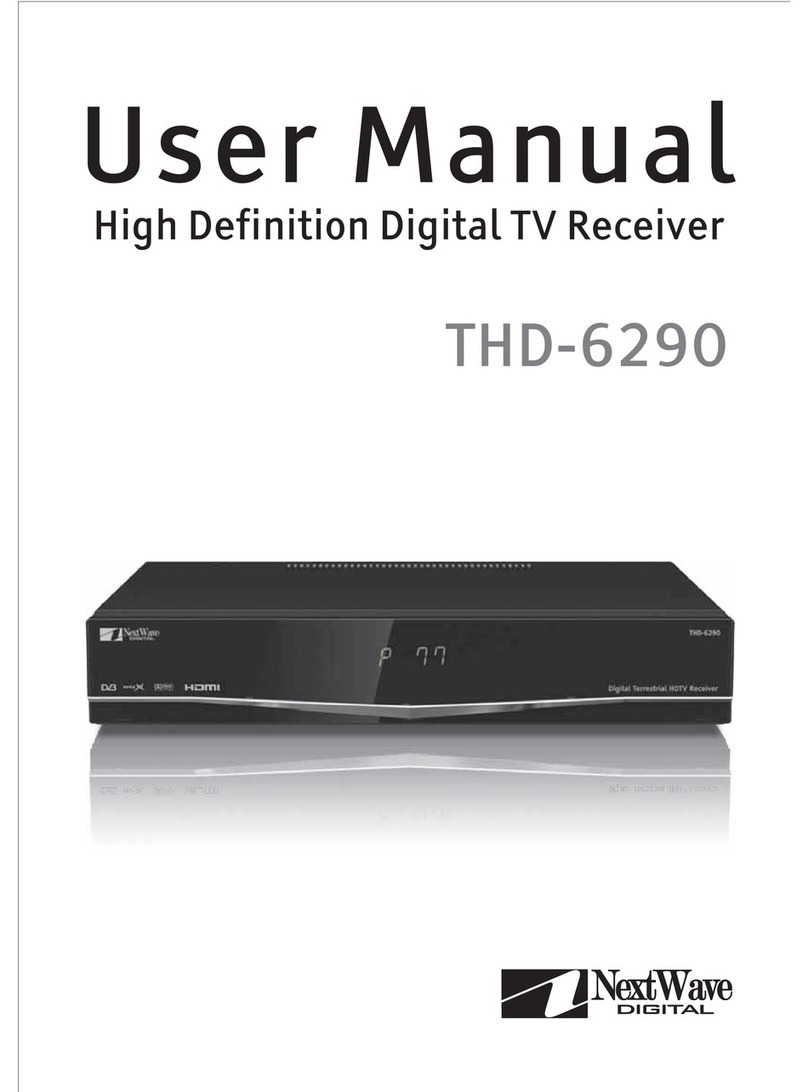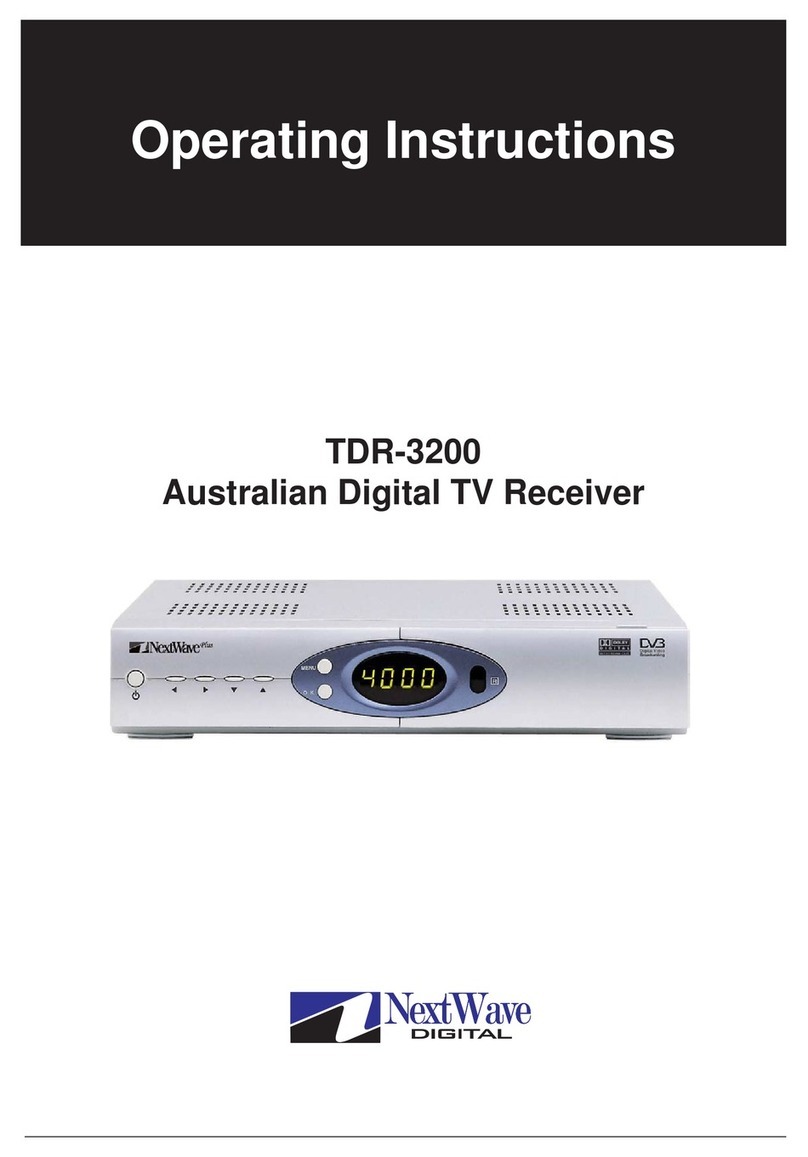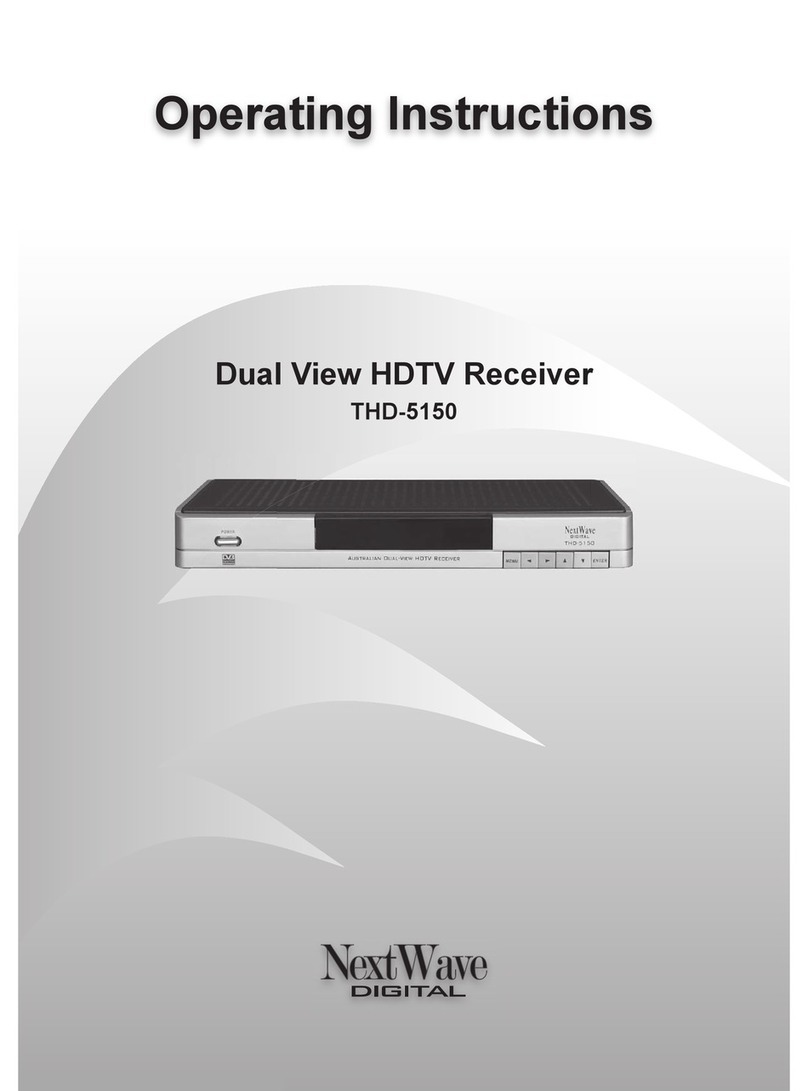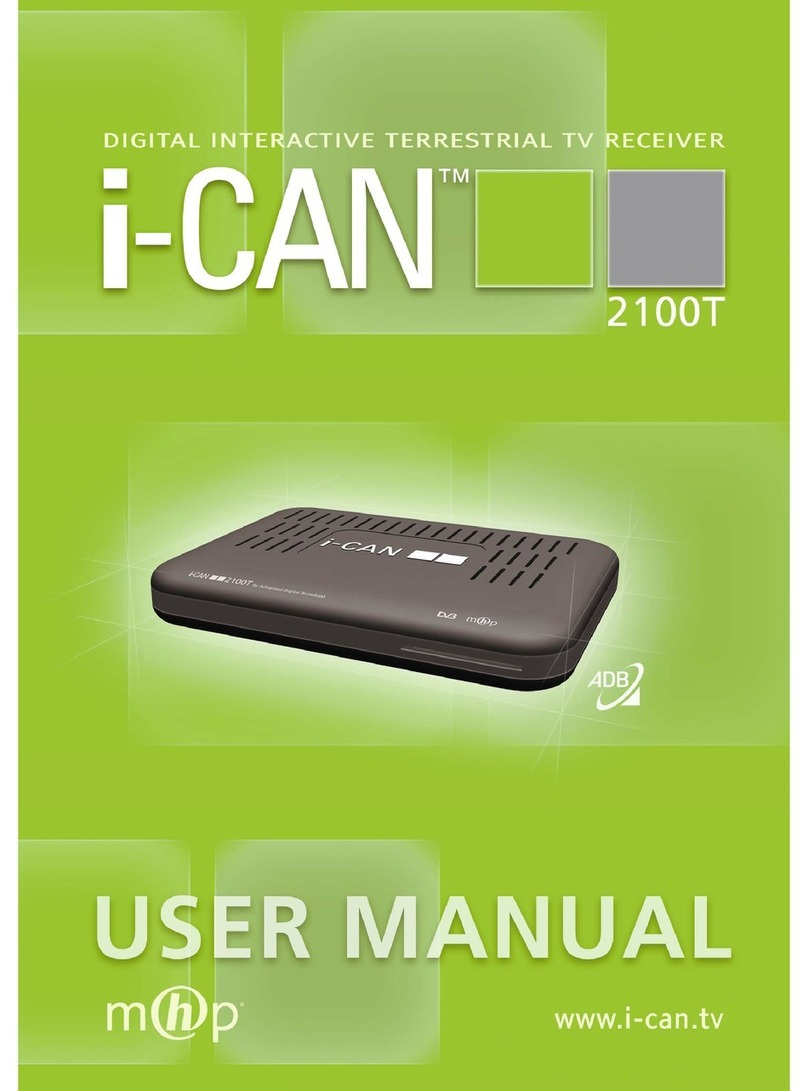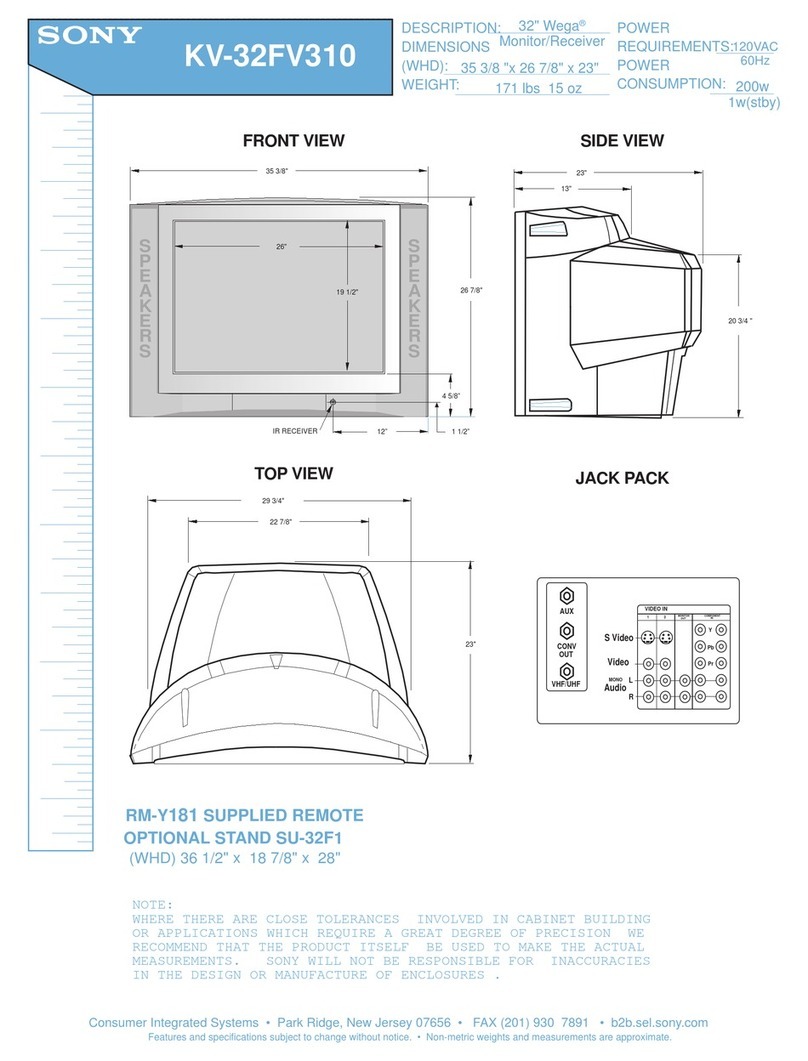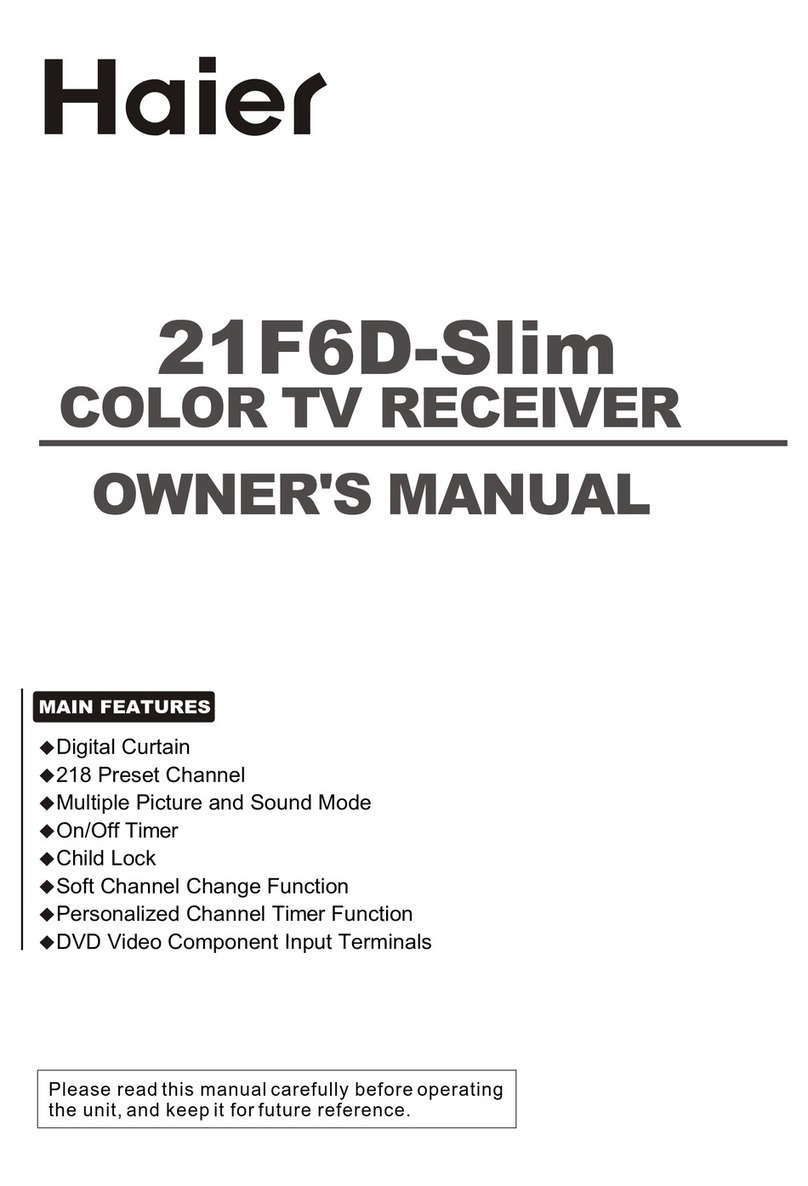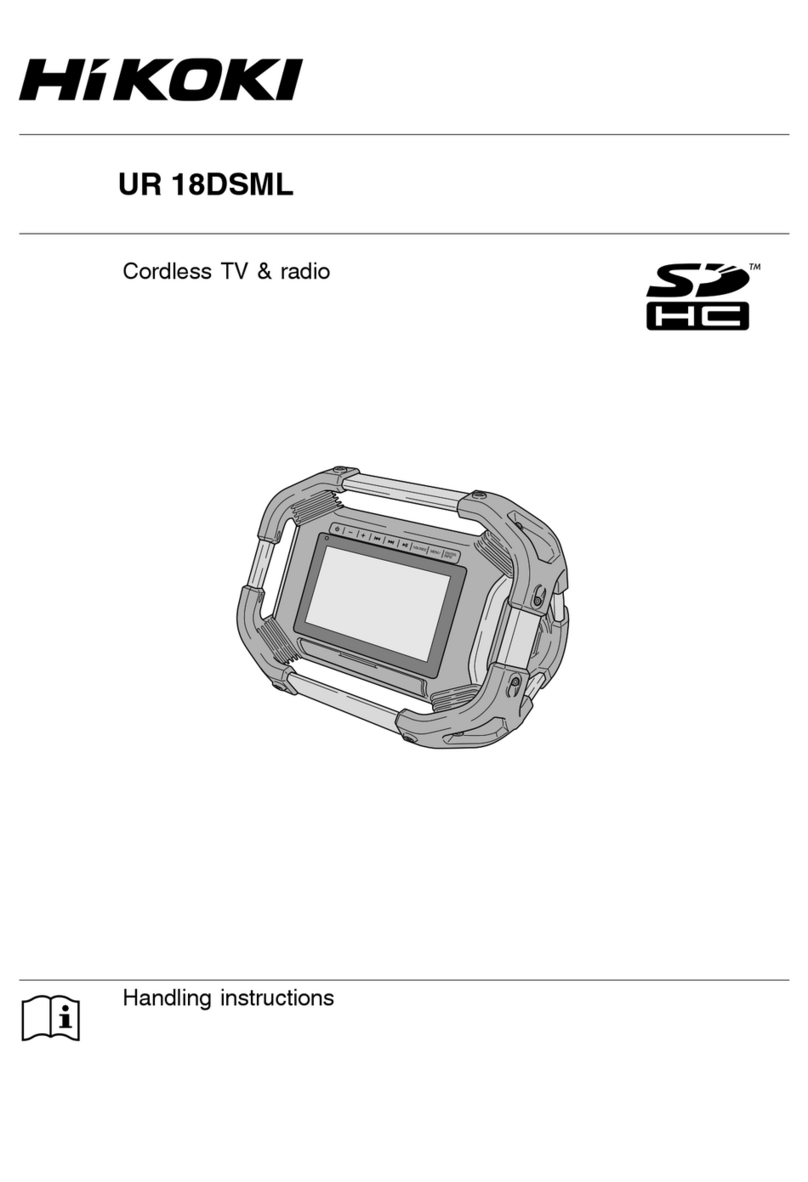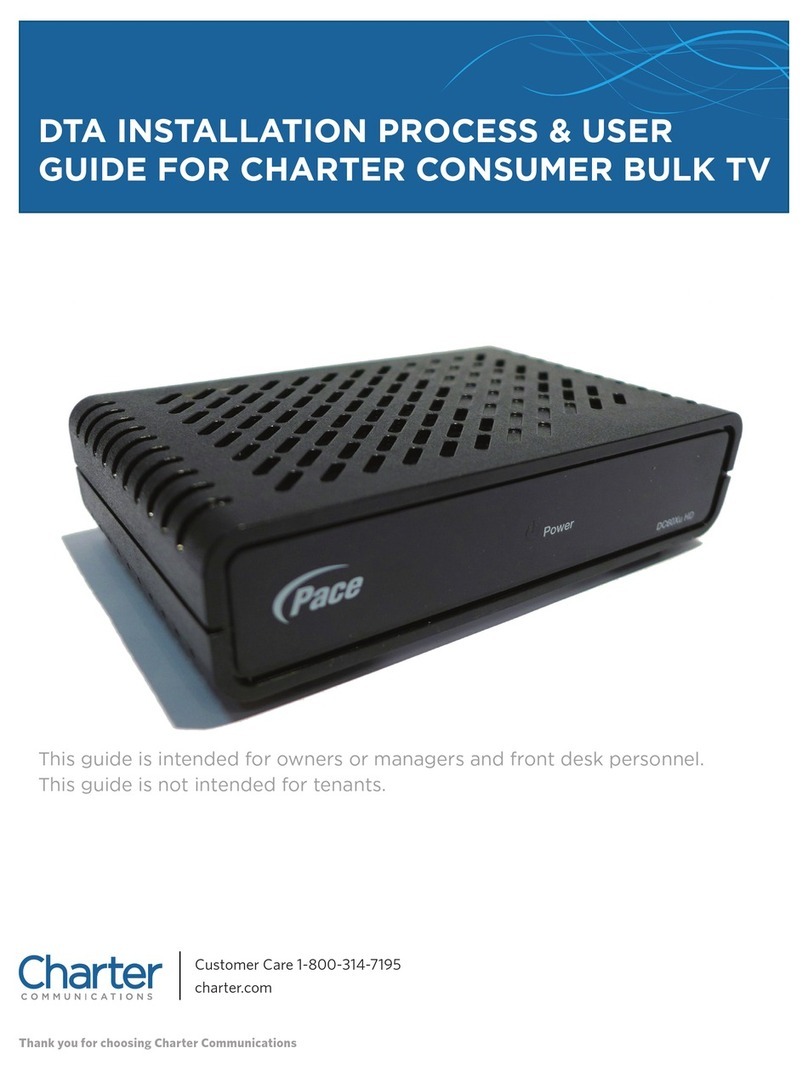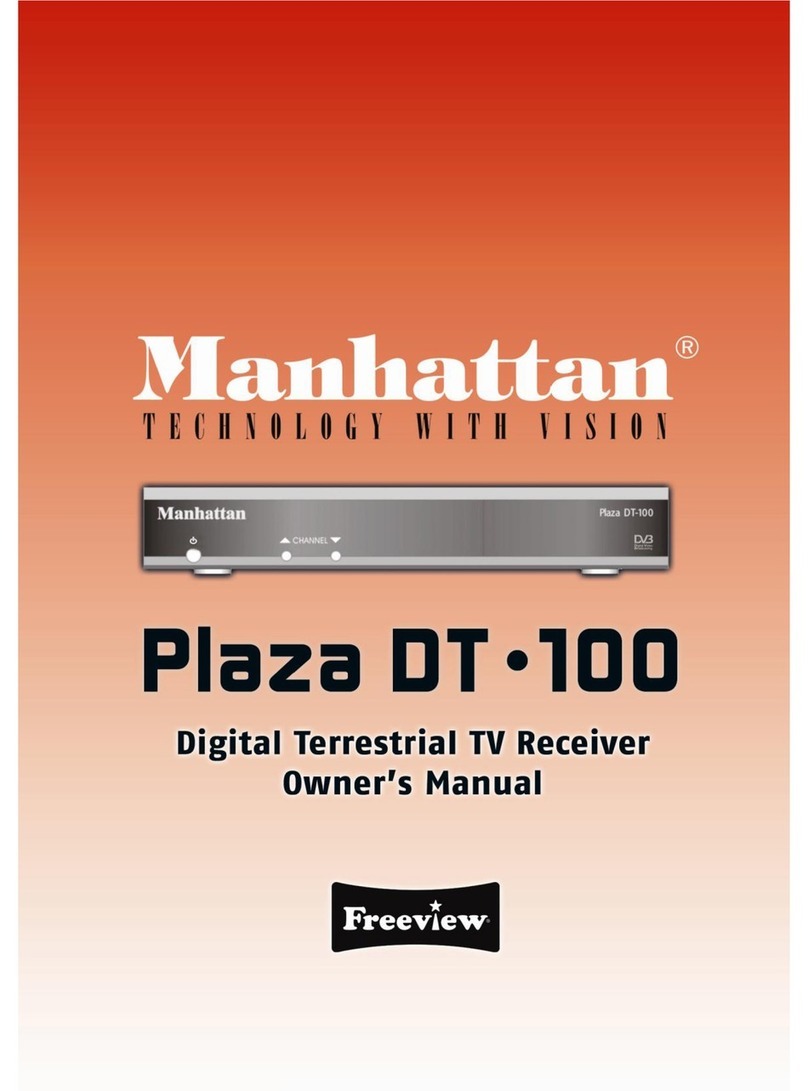NextWave Digital TDR-3100 User manual

3190 Manual Addendum
Video / Audio Setting
Audio Output
You can select Stereo, Left, Right or Mixed Output mode by using the buttons.
Screen Ratio
You can select TV screen format by using the buttons. The 4:3 format is the standard
format, the 16:9 for a wide screen TV.
Video Standard
You can select video standard (PAL/NTSC/AUTO) by using the buttons.
Video Format
You can select video format (RGB/CVBS/YCbCr) by using the buttons.
Please Note: Use wide button on remote as a hotkey.
Please Note: Use Audio button on remote as a hotkey.
This addendum describes the functionality of the 3190 Digital TV Receiver. The 3190
Nextwave Australian Digital TV Receiver has the added benefit of component out via Scart.
This functionality provided high quality video signals to your Television display.
This addendum makes alterations to the Video/Audio Settings of the system menu and pro-
vides an additional installation diagram for connecting to a TV via component out.
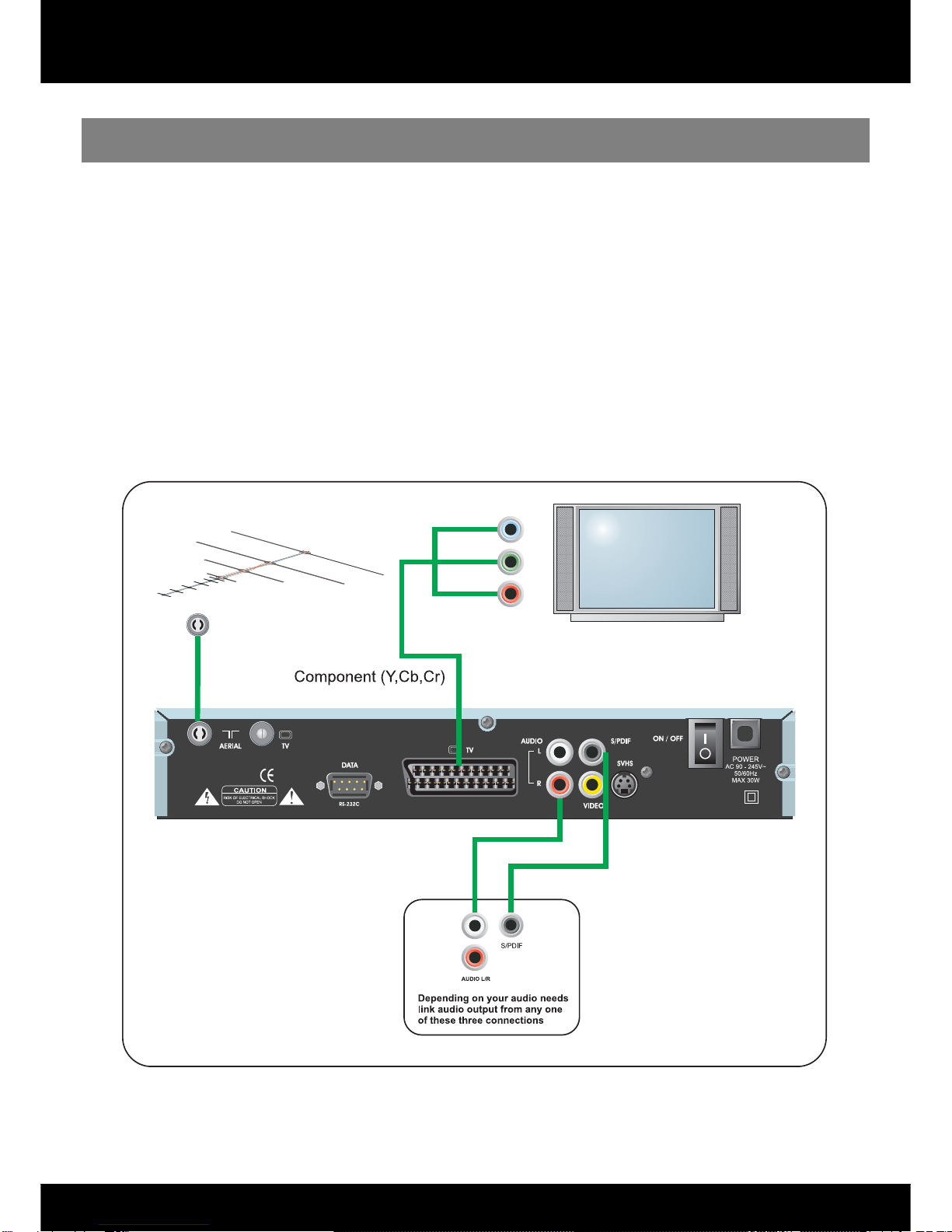
3190 Manual Addendum
Connecting to a TV using Component (Y,Cb,Cr) output
1. Connect the coaxial cable from the Antenna to the ANT IN socket on the rear panel of the STB.
2. Connect a SCART to Component (Purchased separately) cable to the SCART TV socket on the STB
and the Component IN (Y,Cb,Cr) socket on your TV.
3. Component output needs to be activated via the Video Configuration menu. See page 21 for details.
4. Depending on your audio needs, link audio output from any one of the three types of audio connections.

Operating Instructions
TDR-3100
Australian Digital TV Receiver
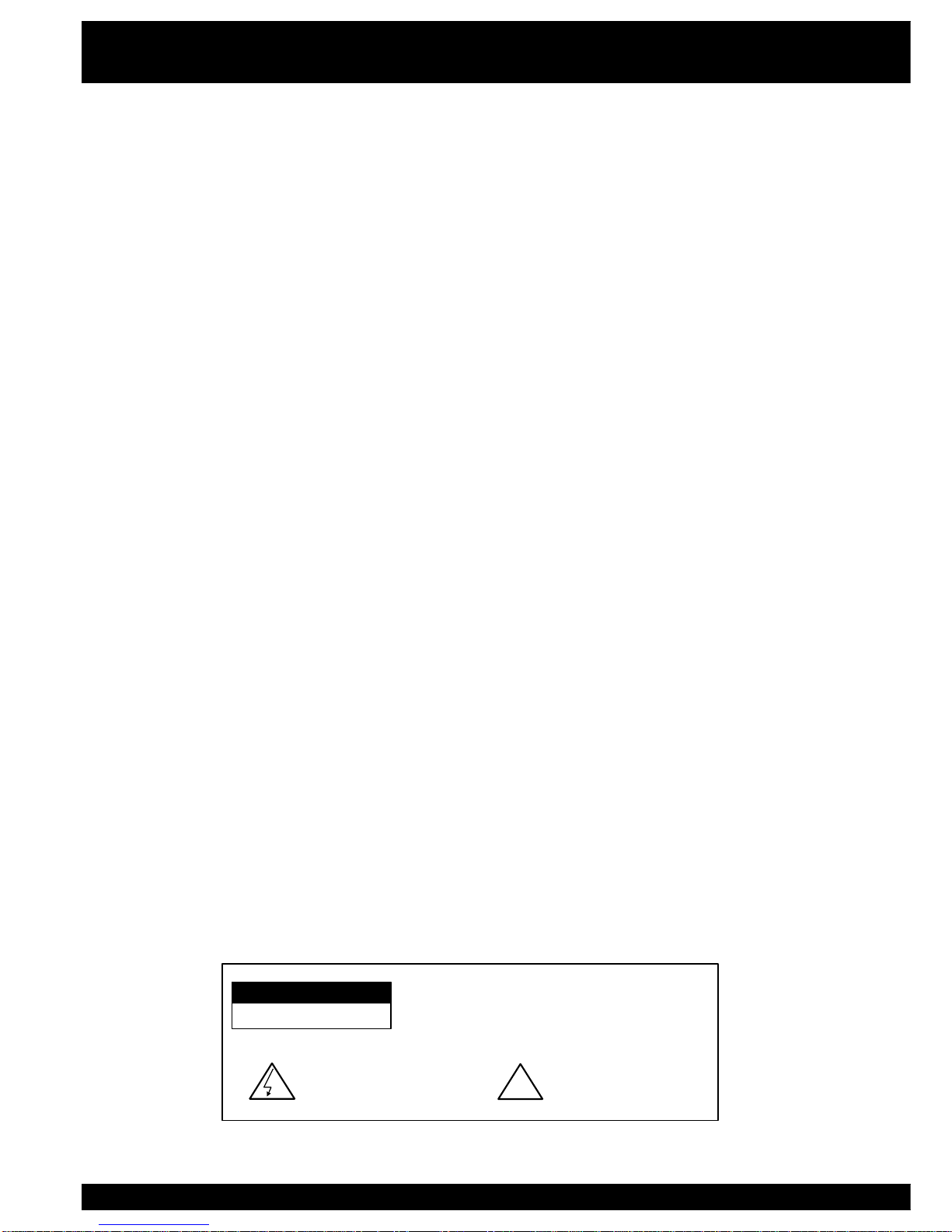
2
Please read the following safety instructions carefully.
♦Do not overload wall outlets, extension cords or integral convenience receptacles as this can
result in a risk of fire or electrical shock.
♦Never allow liquids, spray or other materials to come into contact with the inside of the STB.
♦Unplug the STB from the wall outlet before cleaning.
♦Use a soft cloth to clean the exterior of the STB.
♦Allow clear space around the STB for sufficient ventilation.
♦Do not use the STB where it is exposed to direct sunlight or near a heater.
♦Never stack other electronic equipment on top of the STB.
♦Do not place the STB outdoors. Keep out of direct sunlight.
♦Do not connect or modify cables when the STB is plugged in.
♦Do not cover the STB or place it on a unit that emits heat.
WARNING
RISK ELECTRIC SHOCK
DO NOT OPEN
TO REDUCE THE RISK OF ELECTRIC SHO CK, DO NOT
REMOVE COVER(OR BACK). NO USER SERVICEABLE PARTS
INSIDE. REFER SERVICING TO QUALIFIED SERVICE
PERSONNEL.
Th is s ym b o l in d ic a te s
imp o rtan t instru c tio ns
accompanying the product.
This symbol indicates "dangerous
voltage" inside the product that
presents a risk of electric shock or
personal injury. !
Safety Instructions
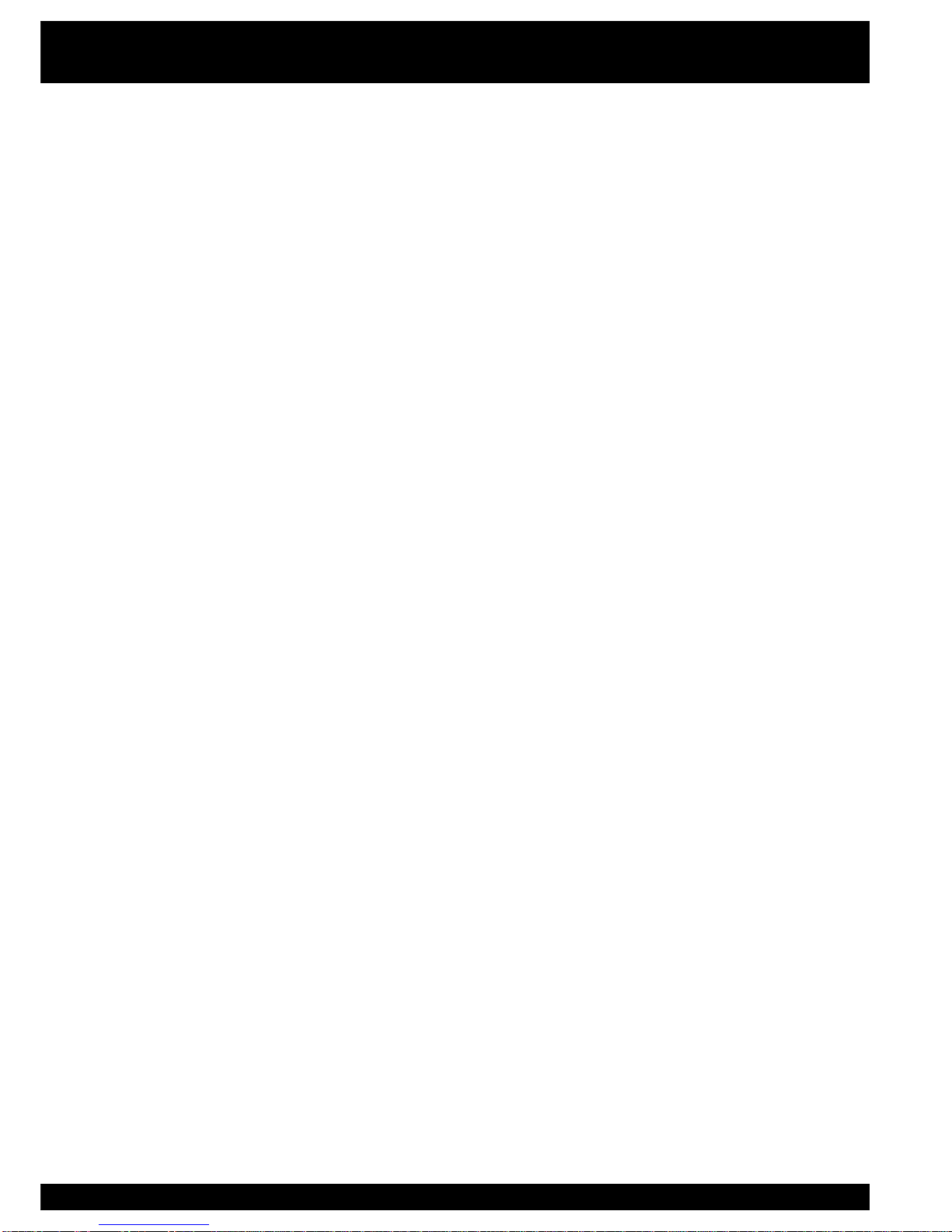
3
Quick Start Guide...........................................................................................................2
Safety Instructions............................................. ...........................................................4
Remote Control..............................................................................................................5
Front Panel / Rear Panel................................................................................................6
Installation......................................................................................................................7
Getting Started.............................................................................................................10
User Functions.............................................................................................................13
Teletext..................................................................................................................13
Program Guide......................................................................................................14
Main Menu....................................................................................................................15
Language...............................................................................................................15
Configuration........................................................................................................16
Time Settings........................................................................................................17
Edit Channels........................................................................................................19
Channel Search....................................................................................................22
Change Password................................................................................................24
Parental Control....................................................................................................24
Games....................................................................................................................24
Information............................................................................................................24
Trouble-shooting.............................................................................................................25
Specifications..............................................................................................................26
Warranty Form.............................................................................................................27
Contents

4
Connect your antenna to the AERIAL input socket.
Connect Video and Audio lead between STB and VCR or TV.
- Connect video (yellow) plugs of supplied lead to VIDEO
OUT of STB to VIDEO IN of your TV or VCR.
- Connect audio (white & red) plugs into the AUDIO L-R
sockets on the STB and to AUDIO IN (L-R) of the VCR or
TV.
For other connection options see pages 7-9, or visit www.nextwave-digital.com
Turn on STB.
- Power up STB at mains switch behind the decoder.
- Press STANDBY button on Remote Control Unit (RCU)
or the front panel button.
At Start-up menu, select QUICK SCAN using
button.
Press OK.
The STB will have no channels activated when first installed.
The ‘Quick Scan’ (F1)function is the fastest method of finding all
of the digital channels broadcasting in your region. If you are in
a region where all networks are not yet broadcasting, Quick
Scan is an easy method of checking for new channels.
Step. 2
Step. 1
Step. 4
Step. 3
Quick-Start Guide
If you wish to operate the NextWave Australian Digital TV ‘Set Top Box’ (STB) before
reading the rest of this manual, please complete the following steps.

5
At the Search Programs menu (see page 23), search ALL
channels on AUTO. Press OK.
- From the Search Programs menu, press OK on Search: AUTO.
This will activate a complete channel search. None of the
digital channel frequencies or parameters need to be
known. All available channels will be accessible within 90
seconds. (If you are sure that all available channels have
already been recognised, you may exit the scan early by
pressing EXIT followed by OK on the RCU.)
The F1 key will invoke the Quick Scan function at any time. This is particularly useful if
you take your digital receiver to other regions in Australia where the digital channel plan
is different from your own.
Quick scan will be useful when new digital services, e.g. new channels, ‘datacasting’ or
other kinds of digital TV services, become available.
Press EXIT followed by OK to view TV channels.
- Exit from the Channel Scan menu by pressing EXIT,
followed by OK to save the current channel plan.
- Change channels with the CH + / - or keys. Adjust the
aspect ratio to suit your TV using the WIDE button.
Step. 6
Step. 5
Finish !
The rest of the manual contains detailed instructions for installing and working with
your new digital set top box.
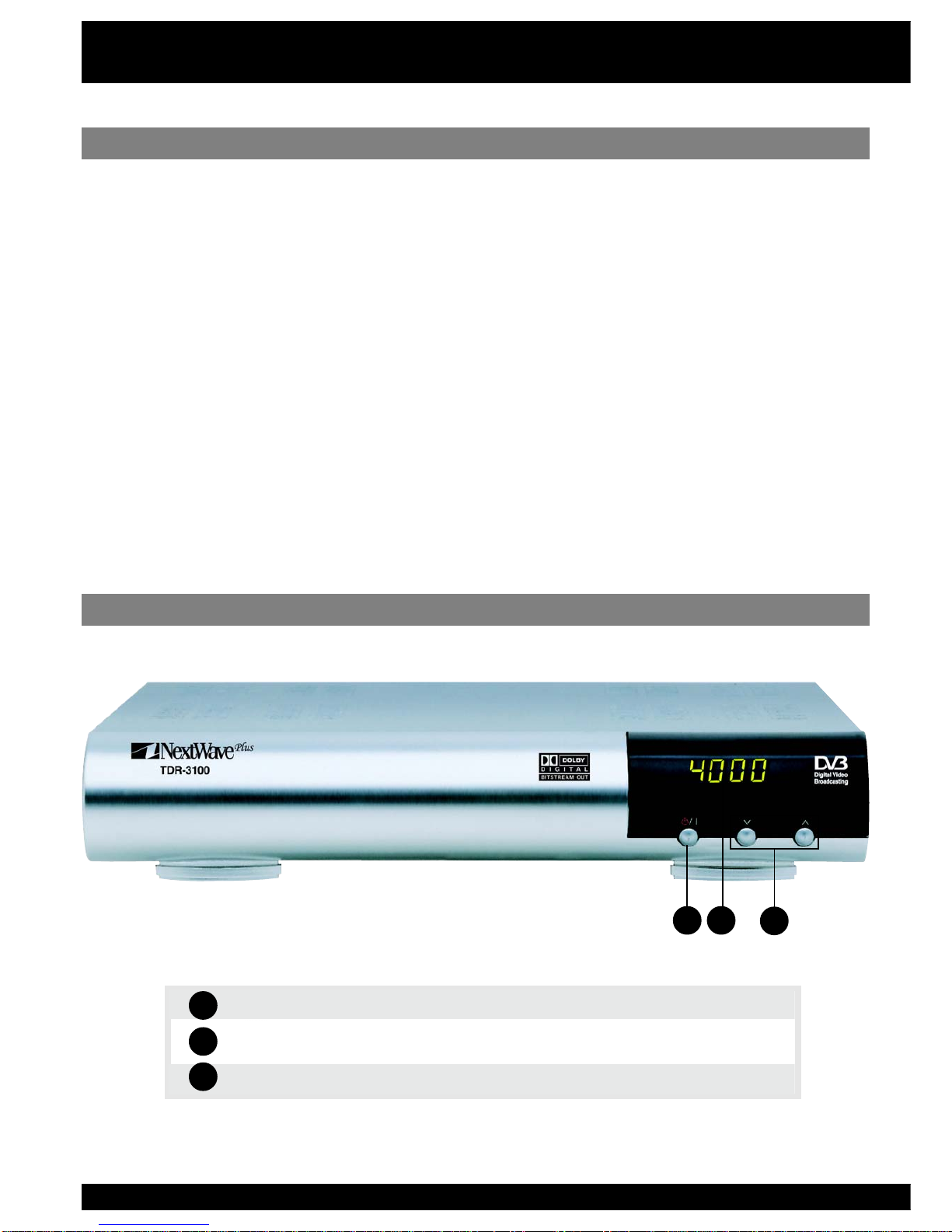
6
Front Panel & Features
Features
Front Panel
.edomnoitarepO/ybdnatSehttceleS
yalpsiDtigiD4 .rebmunlennahc)r(oidaRro)t(VTsyalpsiD .edomybdnatsniemitsy
alpsiD
.nwoDdnapUlennahC
1
2
3
21 3
S-VHS, CVBS & RGB Video
Wide Screen (16:9) Hot-Key
Electronic Program Guide
Software Upgradeable
Signal Indicator Bars
Internet Support Site
Front Panel Display
Simple Setup Key
Dolby Digital
- Connect the coaxial cable from the VHF/UHF Antenna to the AERIAL socket on the
rear panel of the STB.
The NextWave TDR-3100 is a stylish, full featured standard definition digital set top box.
There is no compromise between high quality, extensive features and a competitive
price.
Compact Size
Onscreen Games
Onscreen Teletext
Closed Captioning
Parental Control PIN
Super Fast Channel Scan
Channel Rename Function
Favourite Channels Function
Digital Audio Output (S/PDIF)

7
Rear Panel
1 2 3 4 5 6
7 8
910
Your NextWave TDR3100 digital TV receiver contains a wealth of connection options. The
following diagram illustrates and describes the connection options on the rear panel.
LAIREAVT .tupnilaireaVT)lanoitnevnoc(lairtserreT
VT .)RCV:ge(secivedrehtootgnideefroftuptuolaireaVT
232SRATAD .troPedargpUerawtfoS
TRACSVT .VTfotupniTRACSottcennoC
TFELOIDUA THGIROIDUA .metsysiF-iHaotnoitcennocroftuptuooeretS
FIDP/S .rossecorPVAottcennoC.tuptuOoiduAFIDP/SlaixaoC
TUOOEDIV .RCV/VTottcennoC.tuptuooediv)etisopmoc(SBVC
SHVS .elbacSHVShtiwRCV/VTottcennoC
hctiwSrewoP .ffo/notinuehthctiwS
DAELREWOP .zH06/05V542-09CA
1
2
3
4
5
6
7
8
9
10
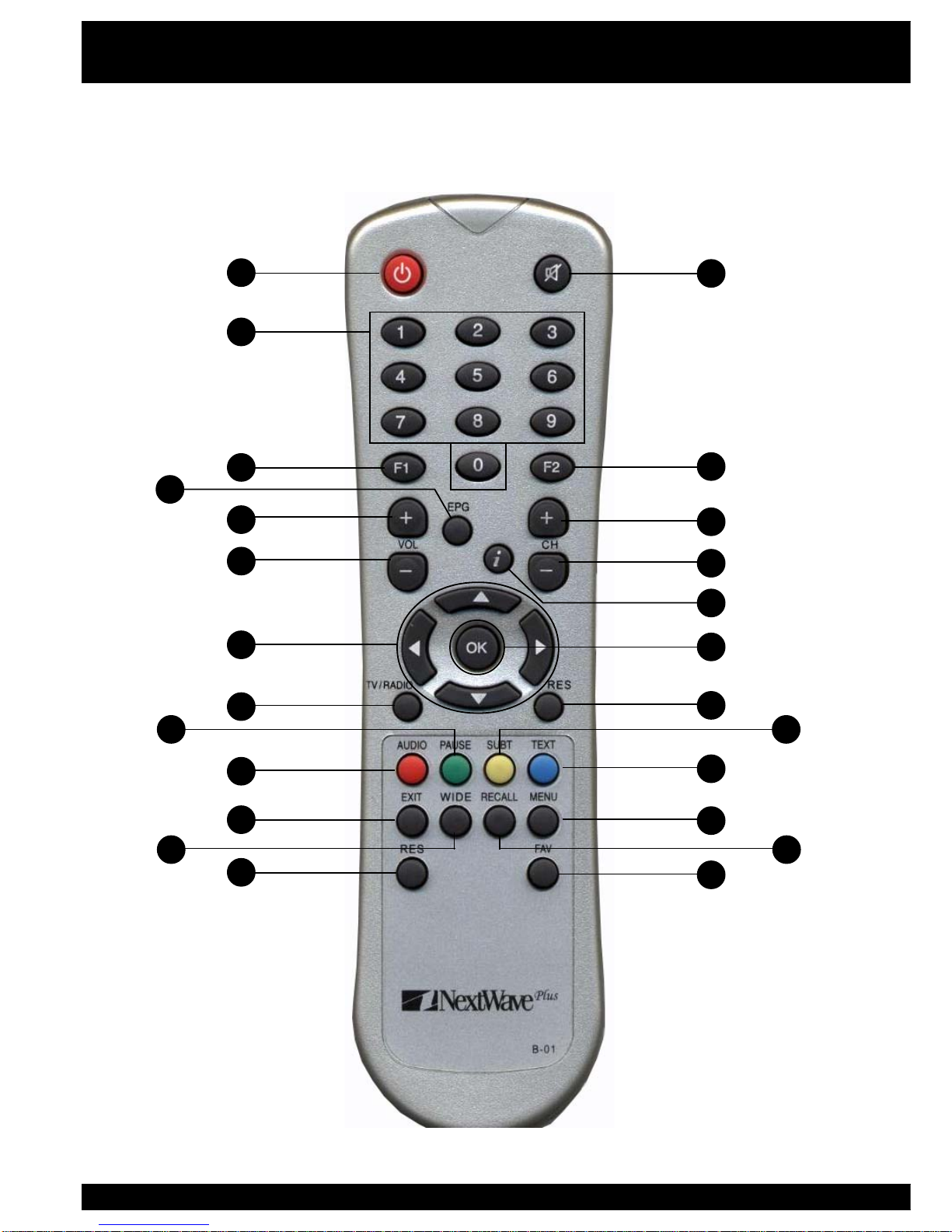
8
You can operate every function of the NextWave digital decoder using the buttons on the
remote control handset. Please read this section to help your understanding of each function.
1
3
7
9
12
2
8
10
11
13
6
14 15
24 25
18
20 21
19
1716
2322
5
4
Remote Control
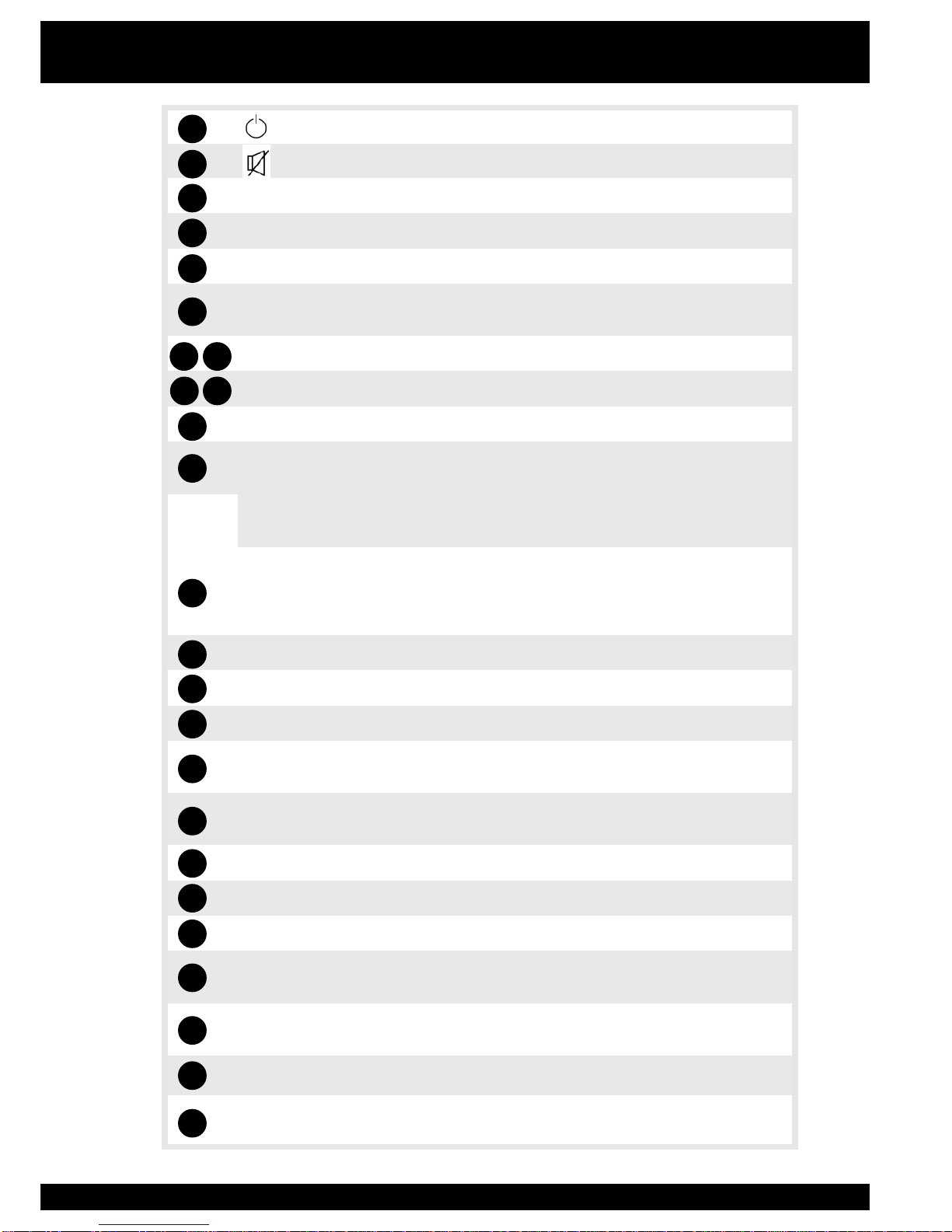
9
.hctiwsybdnatS
.)etum(no/ffodnuosehtnruT
9~0 .sretcarahcretneotdnaslennahcegnahC
1F .noitcnuFnacS-kciuQ
2F .egatssihttanoitcnufoN
GPE ylnosinoitamrofnisihT.eludehcsdnanoitamrofnimargorpweiV .noitamrofnimargorpstimsnartnoitatsehtfinwohs
-
/+HC .nwodropuslennahcegnahC
-/+LOV .rewolrorehgihemulovehttsujdA
i.neercsehtnoxobnoitamrofnimargorpehtyalpsidotyeknoitamrofnI
nisegapegnahC.unemehtninwod/puevomdnaslennahcegnahC .edomtxeteleteht
dnapuslennahcegnahC.emulovehttsujd
aotdnasgnittesegnahC .edomtxeteletehtniegap-bustceleS.egaptsilenoybnwod
KO
otdnaunemehtnimetidethgilhgih
afonoitcelesmrifnoC- .petstxenehtotog .edomgniweivehtnitsillennahcoidaR/VTyalpsiD- .edomtxeteletehtniega
ppotehttceleS-
OIDAR/VT .oidaRdnaVTneewtebhctiwS
SER .egatssihttanoitcnufoN
ESUAP .emuserotsserP.erutciptnerrucehtezeerF
TBUS desolC“rofdesueraseltitbus,ailartsuAnI.seltitbusevomeR/yalp
siD .)CC(”gninoitpaC
OIDUA esuelbaliavasi)3CA.g.e(oiduaetanretlafI.kcartdnuostceleS .KOsserpdnatcelesotworra
TXET .txeteletllufstim
snartkrowteN7eht,ailartsuAnI.edomtxeteletretnE
TIXE .unemtnerrucamorfedomgniweivehtotnruteR
UNEM unemehtnipetsenokcabogotroyalpsiD
EDIW arof’xobretteL‘royalpsid)9:61(neercsediwrofoitartcepsatsujdA .VT3:4
LLACER egnahC.slennahcoidaR/VTsuoive
rpdnatnerrucneewtebelggoT edomtxeteletehtnisegap-bus
SER .egatssihttanoitcnufoN
VAF setiruovafehtyalpsiddnaneercsehtnotsilslennahcetiruovaftidE .edomtxeteletnise
gap-busegnahC.edomediugVTehtnitsil
1
3
7
12
2
810
11
13
6
14
15
18
16
5
4
9
24
25
20
21
19
17
23
22
Remote Control

10
There are several types of TV’s, VCR’s and other equipment that you can connect to the STB.
In this manual you will see some of the most common ways of connecting the STB to your
equipment.
1. Connect the coaxial cable from
the VHF/UHF Antenna to the
AERIAL socket on the rear panel
of the STB.
2. Connect the SCART lead between
the main SCART socket on the TV
and the TV SCART socket on the
rear panel of the STB.
Installation
Connecting to a TV
Connecting to TV with SCART Input
Please Note: To accept the RGB signal, you may have to
enable SCART(RGB) on your Television.
1. Connect the cable from the
Antenna to the AERIAL socket on
the rear panel of the STB.
2. Connect an RCA cable to
the VIDEO OUT socket on the
STB and the VIDEO-IN RCA
socket on your TV.
3. Connect an RCA cable to the
AUDIO OUT (L-R) socket on the
STB and the AUDIO IN (L-R) RCA
socket on your TV.
Please Note: if your TV set has S-VHS inputs,
better picture qulaity can be achieved by
using this connection.
SCART
S-VHS
Composite RCA
1. Connect the VHF/UHF Antenna to
the AERIAL socket on the rear
panel of the STB.
2. Connect the S-VHS lead between
the main S-VHS socket on the TV
and the S-VHS socket on the
rear panel of the STB.
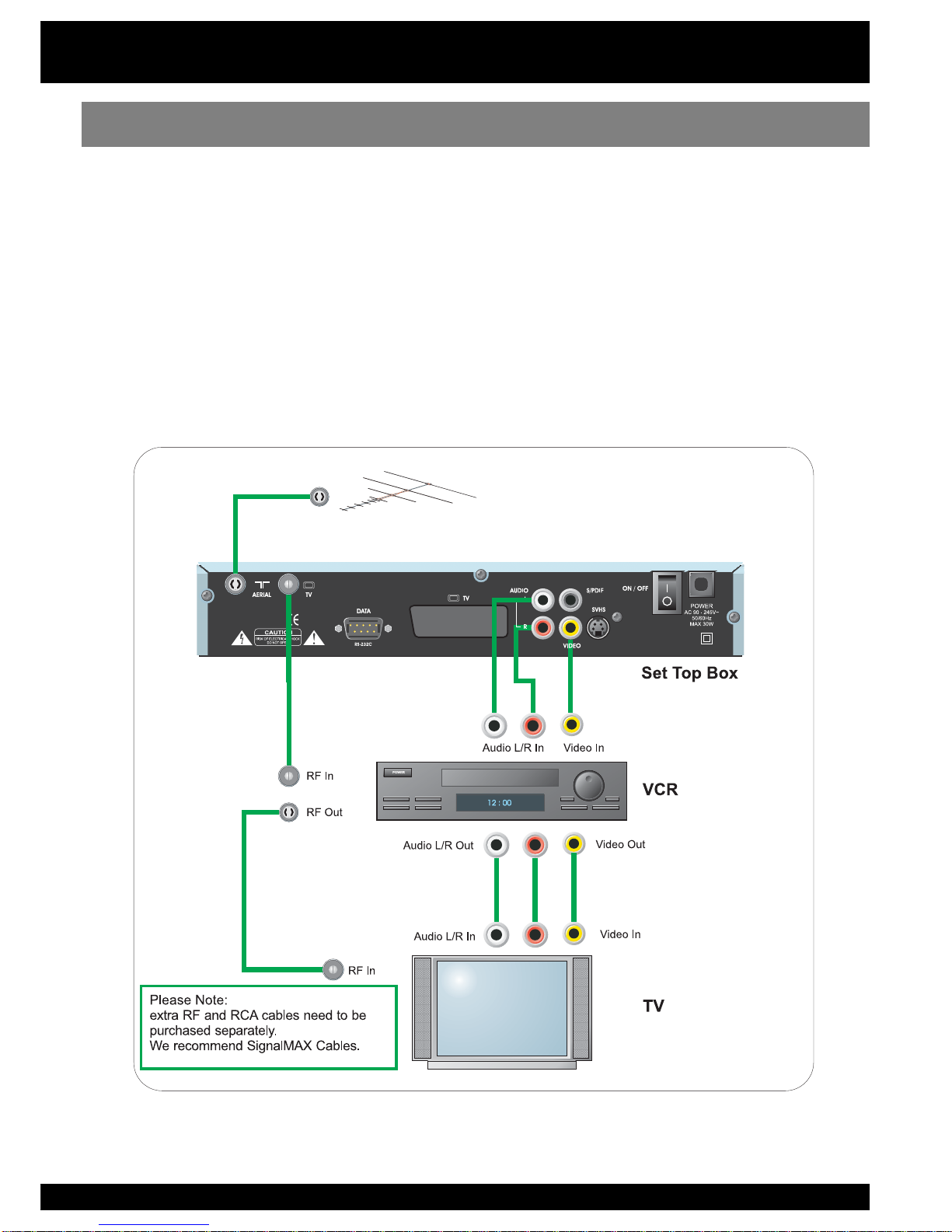
11
Installation
- For this type of connection your VCR will have to be switched to AV/Line In mode. The signal
from the STB will now be routed through the VCR to the TV set.
- If your TV set has AV inputs connect VCR to TV using three RCA cables to maintain picture
quality. To view VCR program and STB program select AV/Video on TV set.
- If you do not have AV Inputs on your TV set or they are being used for other purposes, you can
use the RF input on the TV set to view STB and VCR pictures.
- You can record programs from the STB on the VCR provided AV/Line in is selected.
Connecting to a TV through a VCR - OPTION 1
Please Note: Connecting a VCR in this way is only possible if your VCR has AV Inputs for Audio and Video. The VCR must
be in AV or Line In mode to record.

12
- For this type of connection your VCR will have to be switched to AV/Line In mode. The signal
from the STB will now be routed through the VCR to the TV set.
- If your TV set has AV inputs connect STB to TV using SCART to RCA cables to maintain
picture quality. To view VCR program select RF channel on TV set. To view STB program
select AV/Video on TV set. (VCR is bypassed and does not need to be turned on.)
- If you do not have AV Inputs on your TV set or they are being used for other purposes, you can
use the RF input on the TV set to view STB and VCR pictures.
- You can record programs from the STB on the VCR provided AV/Line in is selected.
We recommend quality SignalMAX Cable and Flyleads.
www.signalmax.com.au
Connecting to a TV through a VCR - OPTION 2
Installation

13
- Connect a RCA stereo cable from the AUDIO OUT (L-R) sockets on the STB to the LINE
IN, AUX, SPARE or EXTRA input sockets on your HI-FI system.
- If available you can connect an RCA single cable from the SPDIF socket
on the STB to your AV Processor.
For other installation tips, please visit the NextWave Digital web site:
www.nextwave-digital.com
Connecting to a Hi-Fi system
InstallationInstallation

14
The Menu System
Press the MENU button on your remote control and you can see the Main Menu on the screen.
The OK button always confirms your selection and pressing it will take you to the next step. You
can also go back to the previous step by pressing the MENU button. You can move upwards
and downwards by pressing the buttons.
Selecting Menu Language
1. Press the MENU button on your remote control.
The Main Menu appears on the screen
2. Select ‘Language’ by using the buttons.
3. Select desired language by using the
buttons. The menu appears in the selected
language.
Selecting Audio Language
1. Press the MENU button on your remote control.
2. Select ‘Language’ by using the buttons
and press OK.
The Language menu appears on the screen.
3. Select ‘Main Audio’ by using the buttons.
4. You can select your preferred language as a
main audio language by using the buttons.
You can also select the alternative audio language
and subtitle language in this menu.
The following section contains all the steps necessary when first installing and using the receiver.
1. Connect the coaxial cable from the VHF/UHF antenna to the AERIAL socket on the rear
panel of the STB.
2. Connect the SCART or RCA leads between the main SCART or RCA socket on the TV;
and the TV SCART or RCA sockets on the rear of the STB.
Getting Started
Press the button on the remote control or the button at the front of the STB set.
Please Note: On Standby mode the current time will be displayed.
Step. Basic Presetting
3
Step. Switching on the STB
2
Step. Installation
1

15
Getting Started
1. Press the MENU button on your remote control.
2. Select ‘Installation’ by using the buttons and press OK. And you will
be asked to enter your password. The password is preset to 0000. And the
Installation menu appears on the screen.
3. Select ‘Search Programs’ by using the buttons and press OK. And the
channel search menu appears on the screen.
4. Select ‘Channel’ using the buttons.
5. Select the ‘Program Type’ using the buttons
6. Select the ‘Search’ using the button. And select the scan type using the
buttons press OK.
9. And you can see the search progress on the screen.
10. After scanning press OK to save or EXIT to cancel.
Step. Channel Searching
4

16
Getting Started
1. Press OK to access the TV Channel List while viewing programs.
2. Select channel by pressing the buttons. If the list contains a large number of
channels, you can change one channel list page at a time by using the buttons.
3. Press OK to view selected channel.
3. Press the EXIT button to leave the Channel List.
4. Press the i button to get program information. Press the i button again to hide this information.
Closed Caption
indicator
Sound On/Off Teletext indicator
Timer On/Off Radio enabled/
disabled
Pause enabled/
disbaled
Indicator Icons:
Step. Watching TV
5

17
Information Box
While you are watching TV you can receive Program Information by pressing the i button on
the remote control. The Information includes; current time and date, current channel number
and name, signal quality/strength, mute and EPG Information.
Please Note: This information is only available when transmitted by broadcasters.
Signal Check
Signal detection can be used to help the alignment of the terrestrial antenna and to view the
strength and the quality of signal from the transmission tower. The Signal Strength will indi-
cate the average strength of any incoming signal.
Teletext
TV Programs
To view the Teletext, you have to use the TEXT key on your remote control. Press EXIT,
MENU or TEXT to return to TV/Radio mode. Select the desired page number by using the
numeric button directly or the buttons. A teletext page may consist of several
subpages. In this case an information line is displayed, showing the number of subpages.
Select the subpage mode by pressing the button. Select the subpage by using FAV or
RECALL button. You can also go to the top page by pressing the OK button.
While you are viewing TV or listening to radio you can access the Channel List by pressing
OK. Select channel by pressing the buttons and then press OK to view selected chan-
nel. If the list contains a large number of channels you can change one channel list page at a
time by using the buttons. You can leave the Channel List by pressing the EXIT but-
ton.
User Functions

18
Program Guide
While you are watching TV or listening to radio you can view the program for each service in
the TV Guide mode. To access this mode press the EPG button on the remote control.
Change between the TV Guide and Radio Guide by pressing the RADIO button.
You can leave the TV Guide mode by pressing the EXIT button. This mode displays all pro-
grams for the day. To view the program list for other days use the buttons. You can
also move to another channel by using the CH+/CH- buttons.
To reserve a desired program, move the highlight bar using the buttons and then press
the Yellow button. An orange background shows current program; and grey background
shows reserved program. To view the reserved program list, press the Blue button.
Extended EPG
In the Extended EPG menu more information on programs can be accessed. Press the Red
button to display Extended EPG. You can go back to the Program guide menu by using the
Blue button.
Booking List
This mode shows the reserved program list. If you want to cancel the reserved program, se-
lect the program using the buttons and then press the Green button. You can also re-
move all program using the Yellow button. You can go back to the Program guide menu by
using the Blue button.
User Functions
Table of contents
Other NextWave Digital TV Receiver manuals