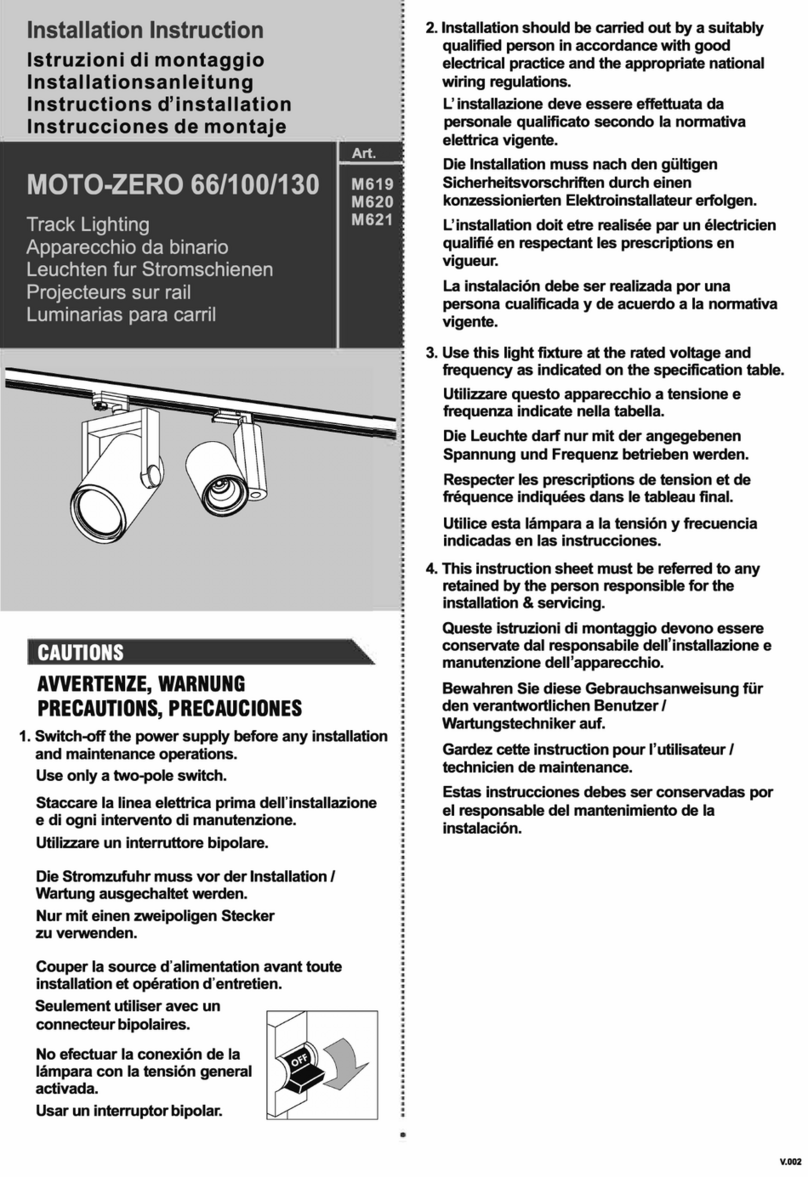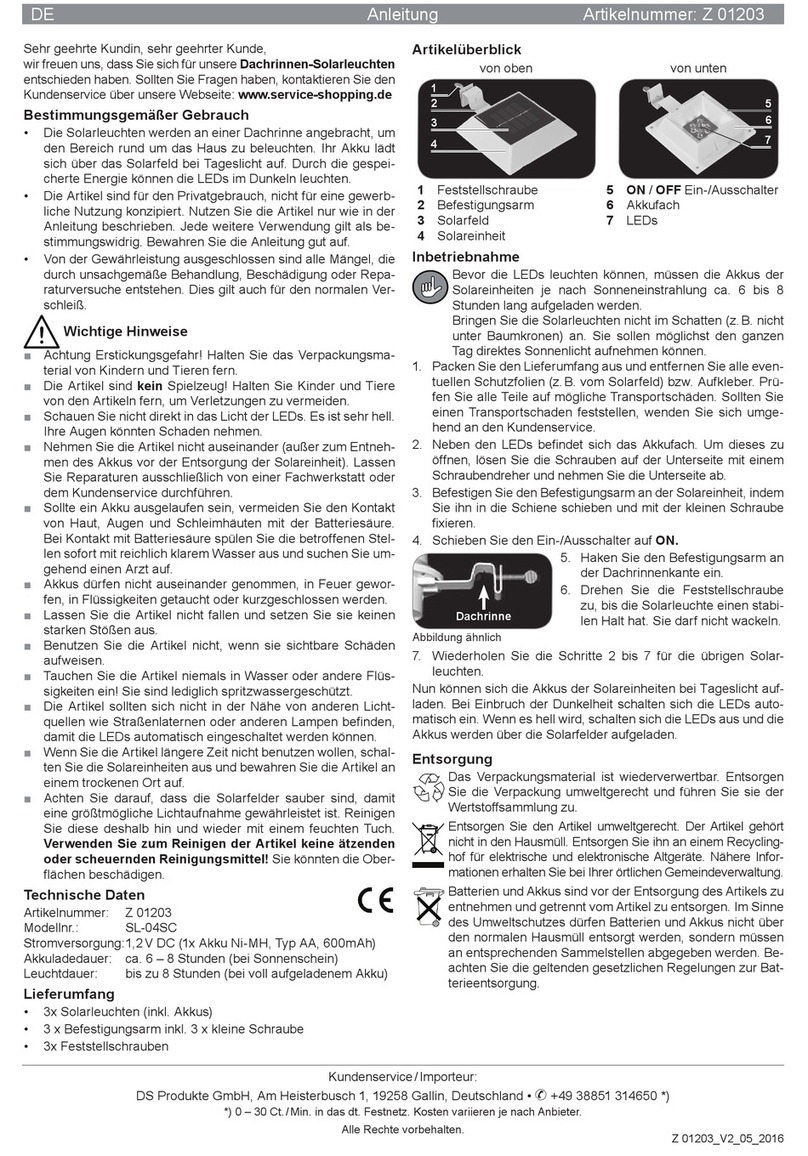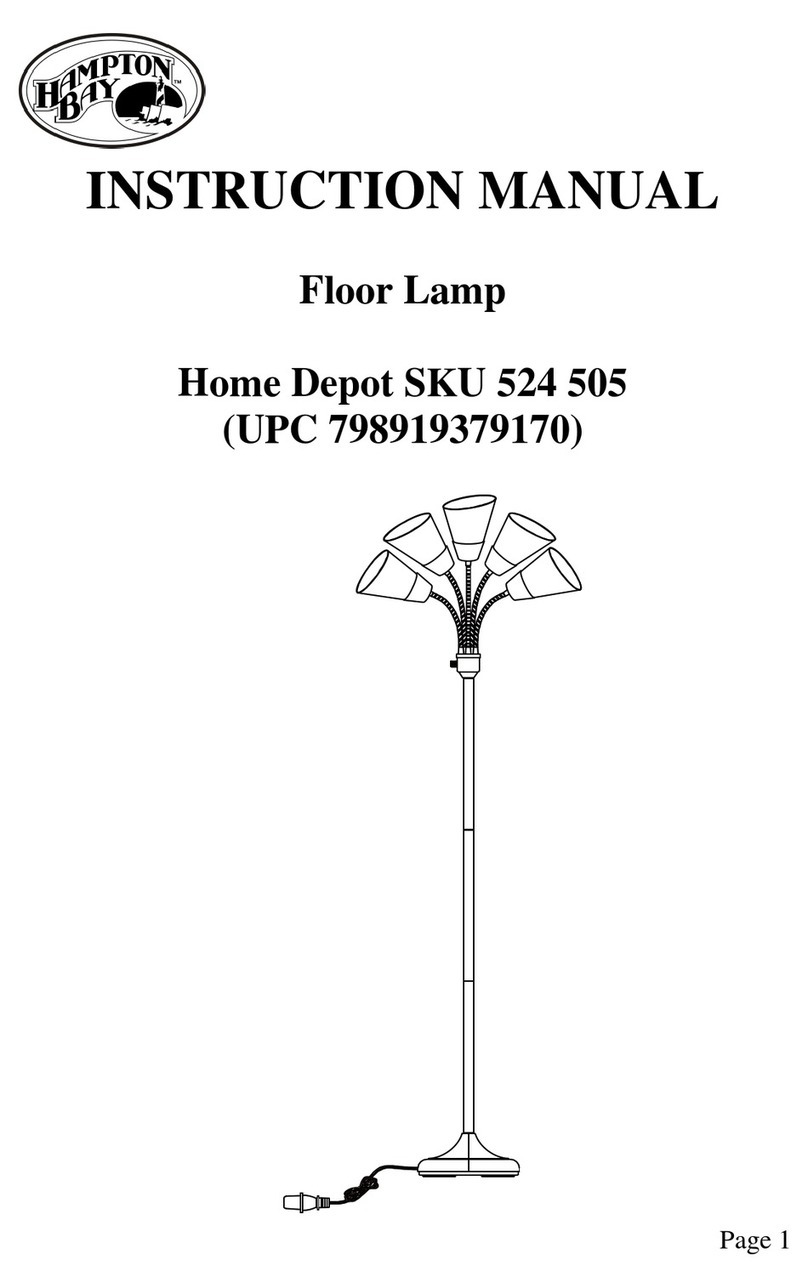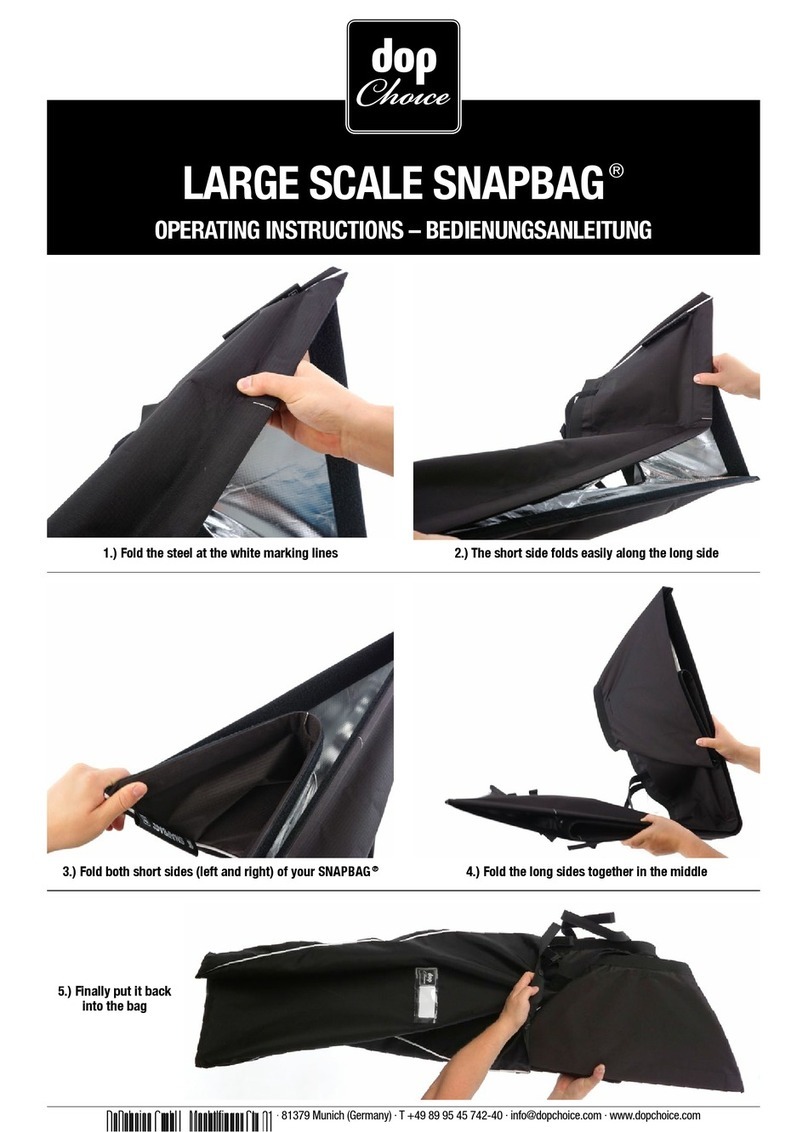Nexxt Solutions Smart Wi-Fi LED Tunable white bulb User manual

Smart Wi-Fi LED
Tunable white bulb
WARRANTY
nexxtsolutions.com/warranty
YEAR
2

User guide
Thank you for purchasing the Smart Wi-Fi LED bulb from
Nexxt Solutions. We are excited to be part of making your
life easier, safer and bringing peace of mind into your
homes.
Product overview
1. LED: Displays the dierent shades of white according to
your preferred settings through the application
2. Screw base
Package content
• Smart LED CCT bulb
• Quick start guide
English
1
2
Installing Nexxt Solutions
Home App
Download Nexxt Home app from Google Play Store or
Apple App Store.
60 %
9:41 AM
Nexxt Home
Nexxt Solutions Home App
Cancel
GET
Accvent LLC
Login with existing account
Create New Account
SOLUTIONS
Iniciarsesión con cuenta existente
Crear Cuenta Nueva
SOLUTIONS
60 %
9:41 AM
Nexxt Home
Nexxt Solutions Home App
Cancel
INSTALL
Accvent LLC
Warm/Cool
White

Step 2
Enter the verication code you received.
60 %
9:41 AM
Enter verication code
Verication code has been sent to your
Step 1
Register by email. Fill in the required elds.
60 %
9:41 AM
Register by email
United States of America
Email
Get authentication code

Step 3
Create a new password and then select Completed.
Step 4
The Nexxt Solutions Home App account has been
successfully set up.
60 %
9:41 AM
Set Password
Completed
6-20 characters, including letters and numbers

Bulb installation
Screw in the Smart Wi-Fi LED color bulb to a E26/E27
socket.
Add device
Step 1
Select Add device, followed by the smart bulb.
60 %
9:41 AM
60 %
9:41 AM

Step 2
Power on the smart bulb. You must connect to a 2.4GHz
Wi-Fi network. Enter your network password. Make sure
you enter the correct password, otherwise the device will
not connect.
60 %
9:41 AM
Step 3
Make sure the bulb is blinking. If it fails to blink, reset the
bulb. Turn it off from the switch, wait 5 seconds before
turning it back on again. Tap on Confirm the light blinks
rapidly.
60 %
9:41 AM
60 %
9:41 AM

Functions
Bulb: Turns the bulb on and o.
White: Changes the brightness and white color
temperature.
Scene: Gives you several preselected scenes and four
scenes you can congure.
Schedule: Allows you to add time and day schedule for the
device to turn on or o.
Step 4
When Device added successfully is displayed, assign a
location and click on Done.

Step 2
Set the time you wish to schedule. Select Repeat to set
settings. Select Switch to schedule on/o status. Note and
Notication-enable or disable this feature.
Click on Save on the upper right-hand corner to save a
schedule.
Schedule setup
Step 1
Click on the schedule icon to access the Add schedule
screen.
60 %
9:41 AM
Switch
60 %
9:41 AM

Delete setup
To remove a schedule on iOS, slide item to the left, and for
Android, press and hold Schedule, followed by Delete.
60 %
9:41 AM
Smart Bulb
Settings
Click on the pencil icon on the upper right-hand corner.
Device name: changes the icon
and the name of the device, and
it also allows the user to assign
a dierent location.
Note: click on the pencil icon to
access the device name menu.
Device information: displays
detailed information related to
the bulb.
Tap-To-Run and Automation:
links the Wi-Fi bulb with other
smart products to automatically
control them through a
customized command.
Third-party control: enables
the voice recognition feature
through Alexa and Google
Assistant.

Share device
Click on Share devices then tap Add sharing. Enter the
mobile number/e-mail address of family and friends
(phone, US only). Tap on Done. The newly congured users
will now have access to your smart bulb.
Note: family or friends will need their own Nexxt Solutions
Home Account to access the device.
Offline notification: provides a selection button to
enable/ disable this feature.
Share device: allows sharing the Wi-Fi bulb with family and
friends.
Create group: makes management of devices easier by
selecting and arranging multiple components under a
single group.
Feedback: let us know if you have any issues setting up
the product.
Add home screen: adds a shortcut of the device to the
main screen on your phone.
Check for firmware update: we will sometimes add
new features or provide updates with a new firmware
upgrade.
Remove device: allows you to unbind the device from the
Nexxt Home Account

Delete user
To remove a user, on Android press and hold the name you
want to eliminate. On iOs slide to the left the user you want
to remove. Click on Delete. A notication conrming you
don’t want to share the device with this user will be
displayed. Click on Conrm.
Nexxt Solutions® is a registered trademark. All rights reserved.
Amazon, Alexa and all related logos are trademarks of Amazon.com,
Inc. or its aliates. Google, Android y Google Play are trademarks of
Google Inc. All other brand names and trademarks are the property of
their respective owners. Made in China.
FCC ID: X4YHABUW210

Guía del usuario
Gracias por adquirir la Bombilla inteligente Wi-Fi con
LED de Nexxt Solutions. Nos complace ser parte de la
solución destinada no sólo a simplicar su vida, sino que
además poder brindar más seguridad y tranquilidad al
interior de su hogar.
Descripción del producto
1. LED: Exhibe los diversos tonos de blanco conforme a
los parámetros seleccionados a través de la aplicación.
2. Base de rosca
Contenido del empaque
• Bombilla LED inteligente con CCT
• Guía de conguración rápida
Instalación de la aplicación
Nexxt Solutions Home
Descargue la aplicación Nexxt Solutions Home de Google
Play Store o de Apple App Store.
Español
60 %
9:41 AM
Nexxt Home
Nexxt Solutions Home App
Cancel
GET
Accvent LLC
Login with existing account
Create New Account
SOLUTIONS
Iniciarsesión con cuenta existente
Crear Cuenta Nueva
SOLUTIONS
60 %
9:41 AM
Nexxt Home
Nexxt Solutions Home App
Cancel
INSTALL
Accvent LLC
1
2
Luz cálida/
Blanca fría

Paso 2
Ingrese el código de vericación que recibió.
60 %
9:41 AM
Enter verication code
Verication code has been sent to your
Paso 1
Registro por email. Complete los campos requeridos.
60 %
9:41 AM
Register by email
United States of America
Email
Get authentication code

Paso 3
Cree una contraseña nueva y seleccione Completo.
Paso 4
La cuenta Nexxt Solutions Home ha sido congurada
satisfactoriamente.
60 %
9:41 AM
Set Password
Completed
6-20 characters, including letters and numbers

Instalación de la bombilla
Atornille la bombilla LED multicolor en un zócalo E26/E27
hasta que quede asegurada en su lugar.
Agregar dispositivo
Paso 1
Seleccione Agregar dispositivo y a continuación, la
bombilla inteligente.
60 %
9:41 AM
60 %
9:41 AM

Paso 2
Encienda la bombilla inteligente. Debe conectarse a una
red Wi-Fi de 2.4GHz. Ingrese la contraseña de la red.
Asegúrese de utilizar la clave correcta, de lo contrario, no se
conectará el dispositivo.
60 %
9:41 AM
Paso 3
Verifique que el LED del dispositivo parpadea rápidamente.
Si la luz no aparece intermitente, reinicie la bombilla.
Apague la luz con el interruptor, espere 5 segundos antes
de volver a encenderla. Pulse la opción Confirmar que la
luz parpadea rápidamente para continuar.
60 %
9:41 AM
60 %
9:41 AM

Funciones
Bombilla: Enciende y apaga el dispositivo.
Blanco: Cambia la intensidad del brillo y temperatura del
color blanco.
Escena: Incluye varias escenas preprogramadas, más cuatro
congurables por el usuario.
Horario: Le permite programar la hora y el día cuando
desea conectar o desconectar el dispositivo.
Paso 4
Cuando la noticación Dispositivo incorporado
exitosamente aparezca en la pantalla, asigne una ubicación
y seleccione Terminar.

Paso 2
Dena el horario que desea programar. Seleccione Repetir
para congurarlo. Seleccione Cambiar para alternar el
estatus del horario entre activo e inactivo. Nota y
Noticación-activa o desactiva las noticaciones. Haga clic
en Guardar en la sección superior derecha de la pantalla
para almacenar un horario.
Configuración del horario
Paso 1
Haga clic en el ícono del horario para abrir la pantalla
Agregar horario.
60 %
9:41 AM
Switch
60 %
9:41 AM

Borrar configuración
Con el n de eliminar un horario, deslice el ítem a la
izquierda en iOS, pero mantenga presionado el Horario
respectivo de utilizar Android, seguido de Borrar al nal.
Configuración
Pulse el ícono del lápiz ubicado en el borde superior
derecho de la pantalla.
Denominación del
dispositivo: cambia el ícono y
el nombre del dispositivo,
además de permitir la
asignación de una nueva
ubicación.
Nota: haga clic en el ícono del lápiz
para acceder al menú
correspondiente a la denominación
del dispositivo.
Información del dispositivo:
exhibe los datos relacionados
con la bombilla.
Activación rápida y
automatización: enlaza la
bombilla Wi-Fi con otros
productos inteligentes para
controlarlos en forma
automática mediante un
comando especial.
60 %
9:41 AM
Smart Bulb

Compartir dispositivo
Seleccione Compartir dispositivos seguido de Agregar
acceso compartido. Ingrese el número de teléfono o
dirección de correo electrónico de familiares y amigos
(servicio telefónico solo dentro de EE. UU.) Seleccione
Terminar. El o los usuarios que acaba de congurar desde
ahora van a tener acceso a la bombilla inteligente.
Nota: familiares o amigos necesitan establecer su propia
cuenta de Nexxt Solutions Home para tener acceso al
dispositivo.
Control mediante otras plataformas: habilita el
reconocimiento de la voz a través de Alexa y Google
Assistant.
Notificación de desconexión: botón selector a través del
cual es posible habilitar/inhabilitar esta función.
Compartir dispositivo: permite compartir el acceso a la
bombilla Wi-Fi con familiares y amigos.
Crear grupo: facilita la gestión de dispositivos al
seleccionar y clasificar múltiples componentes bajo un solo
grupo.
Comentarios: comuníquese con nosotros si ha tenido
alguna dificultad al instalar el producto.
Agregar pantalla de inicio: incorpora el acceso
instantáneo al dispositivo desde la pantalla de su teléfono
móvil.
Actualización del firmware: cada cierto tiempo se
integran nuevas funciones o actualizaciones mediante
versiones mejoradas del microprograma.
Eliminar dispositivo: permite desvincular el dispositivo de
la cuenta de Nexxt Home.
This manual suits for next models
2
Table of contents
Languages:
Other Nexxt Solutions Lighting Equipment manuals
Popular Lighting Equipment manuals by other brands

Lightmybricks
Lightmybricks 21338 installation guide

Claypaky
Claypaky Odeon Flood Series instruction manual

WalimeXPro
WalimeXPro Versalight 500 Daylight instruction manual

Astral Pool
Astral Pool DeckWell 330 Assembly instructions

afx light
afx light CLUB-MIX2-IP user manual
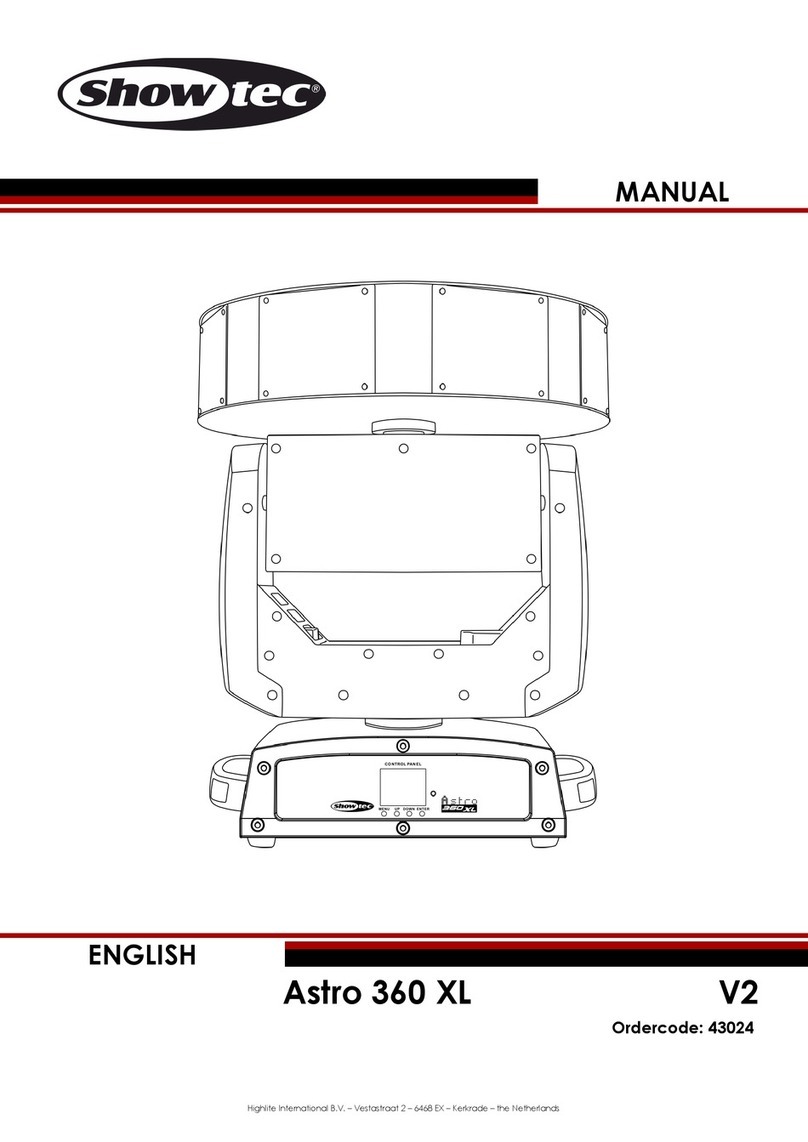
Show Tec
Show Tec Astro 360 XL manual