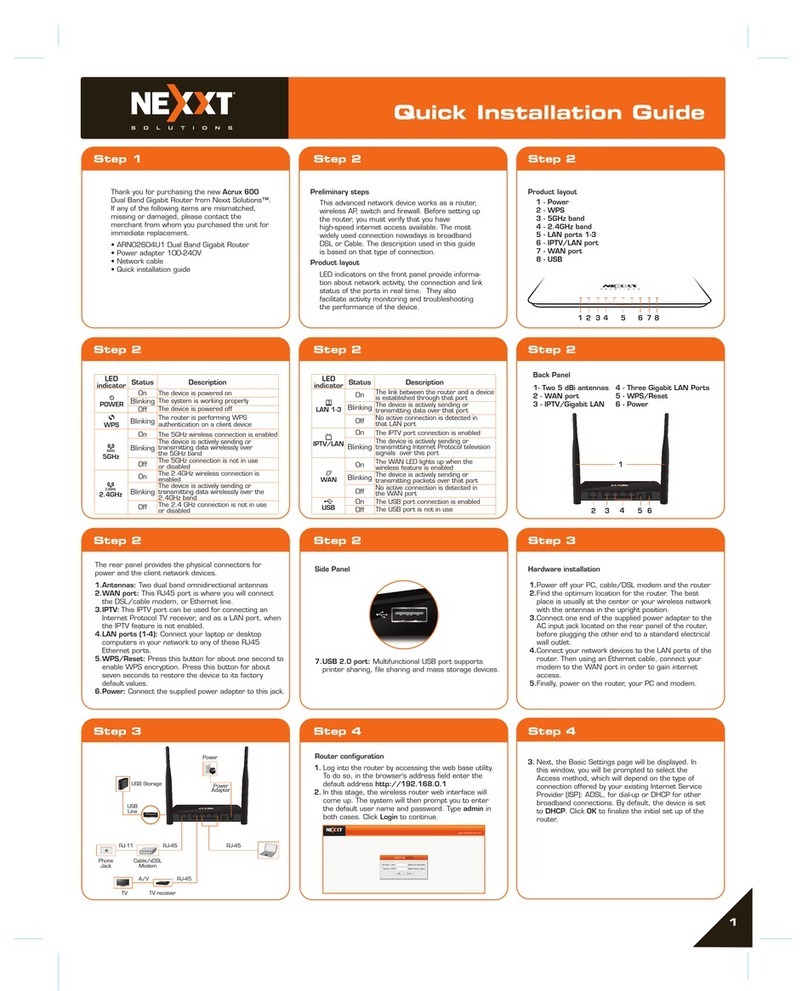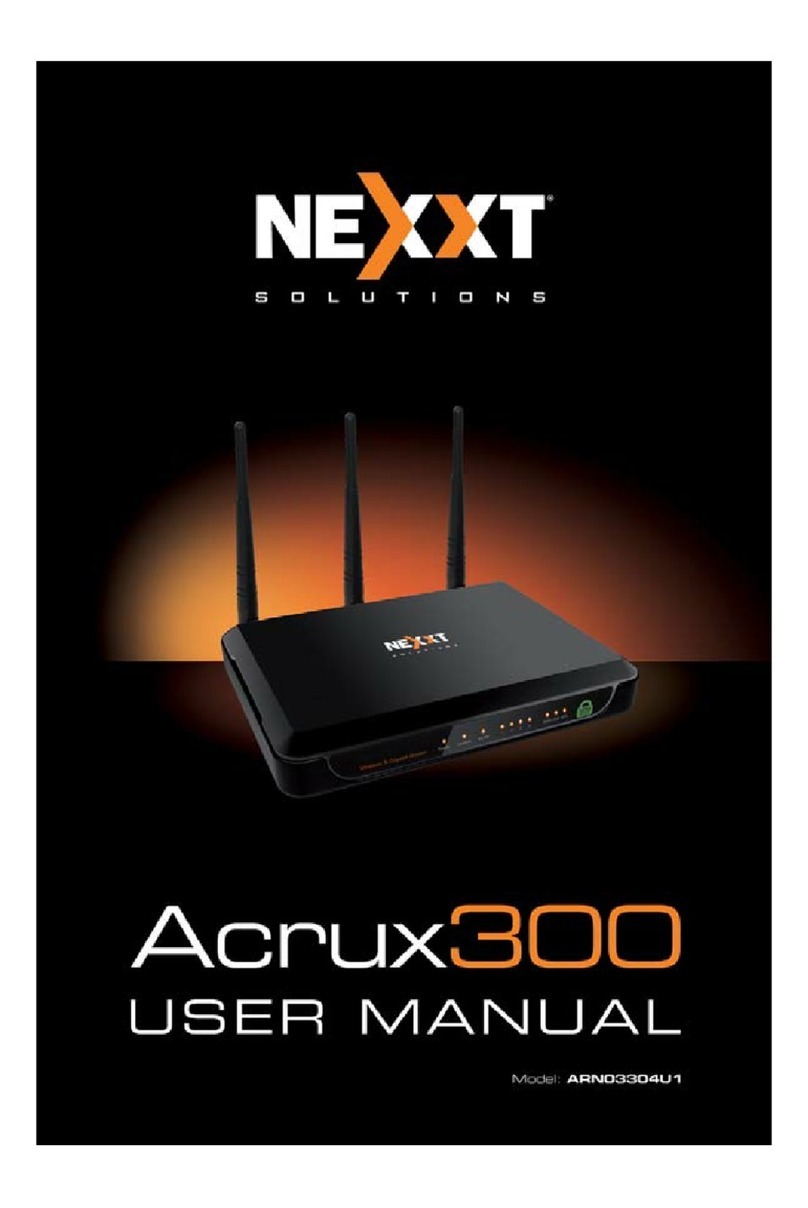Quick installation guide
1 2 3
1
1. Preliminary steps
4. Web UI router configuration
2. Product layout
This advanced network device works as wireless,
router, AP, WISP repeater and repeater.
Before setting up the router, you must verify that
you have high-speed internet access available. The
most widely used connection nowadays is broad-
band DSL or Cable. The description used in this
guide is based on that type of connection.
1. Antennas: Three 5dBi-omnidirectional antennas
2. LAN ports (4/3/2/1): Connect your local laptop or
desktop computers in your network to any of these RJ45
Ethernet ports.
3. WAN: This RJ45 port is where you will connect the
DSL/cable modem or Ethernet line from your ISP.
4. WPS: Press this button to connect to the 2.4GHz band
and use the WPS feature. (When enabled, mobile
devices will connect to the network directly without a
password).
Reset:
Press and hold this button for over 5 seconds to restore
the router to its factory default settings. The router must
be powered on in order for this function to work.
5. DC-IN: Connect the supplied power adapter to this jack.
1. First determine the optimum location for the router. The best
place is usually at the center of your wireless network with
the antennas in the upright position.
2. Then, connect the modem to the WAN port of the router
using the supplied ethernet cable.
3. Connect your PC to the router if using a wired connection.
4. Insert one end of the supplied power adapter to the AC input
jack located on the rear panel of the router, before plugging
the other end to a standard electrical wall outlet.
Thank you for purchasing the new Amp300 wireless- N
router from Nexxt Solutions™. If any of the following
items are mismatched, missing or damaged, please
contact the store from whom you purchased the unit for
immediate replacement.
• Wireless-N router
• Power adapter 110/220V
• Network cable
• Quick installation guide
4 5 6
7 8
10 11 12
9
1.Open a web browser to access the main web user
interface. Type the default IP address of the router:
192.168. 0.1 into the address bar, and then press
Enter on the keyboard.
2.A popup should come up asking for the username and
password in order to log into the device. The default
username/password is admin in both instances. Click OK
or press Enter to continue.
3.The home page will be displayed. In this window the user
can change the Network name (SSID) and the
Passphrase. This page also allows you to change the
language to Spanish.
Select your Connection Type and click on Save/Apply
when done. For the purposes of this guide, the DHCP
(Auto Config) option has been selected.
4.To view the advanced options of the router, click on the
Advanced settings (cog wheel) icon found on the upper
right hand corner of the Home page. It will prompt you to
enter a username and password. The default
username/password is admin in both instances.
Front panel
Back panel
3. Hardware installation
LED indicators on the front panel provide information
about network activity, the connection and link status of
the ports in real time. They also facilitate activity
monitoring and troubleshooting the performance of the
device.
LED
indicator
Solid The system is working properly An ethernet cable is connected to that port
Off
Off
Solid
Blinking
Blinking
Off
Solid
No power is being supplied to the router
The device is actively sending or
transmitting data using wireless link
An ethernet cable is connected to that port
The device is actively sending or
transmitting packets over that port
No Ethernet cable is connected
to that port
The Wi-Fi radio is disabled
Status Description
WiFi
LAN 1-4
ports
LED
indicator
Blinking
Off
The device is actively sending or
transmitting data over that port
No link is detected on that port
Status Description
WAN
port
POWER
WAN RESET
/WPS
LAN4 LAN3 LAN2 LAN1 POWER
RESET/WPS
Tablet Phone
POWER
WAN
LAN
Internet
Amp300
WIRELESS-N HIGH-POWER ROUTER
Amp300
WIRELESS-N HIGH-POWER ROUTER
1 1 12 3 4 5