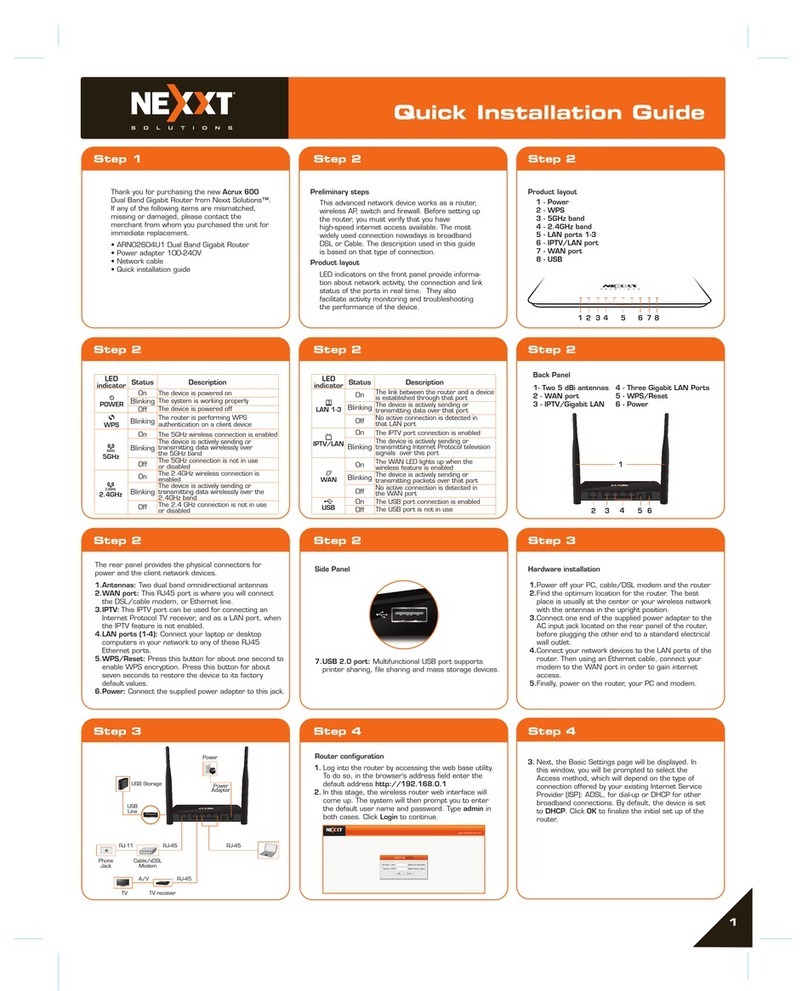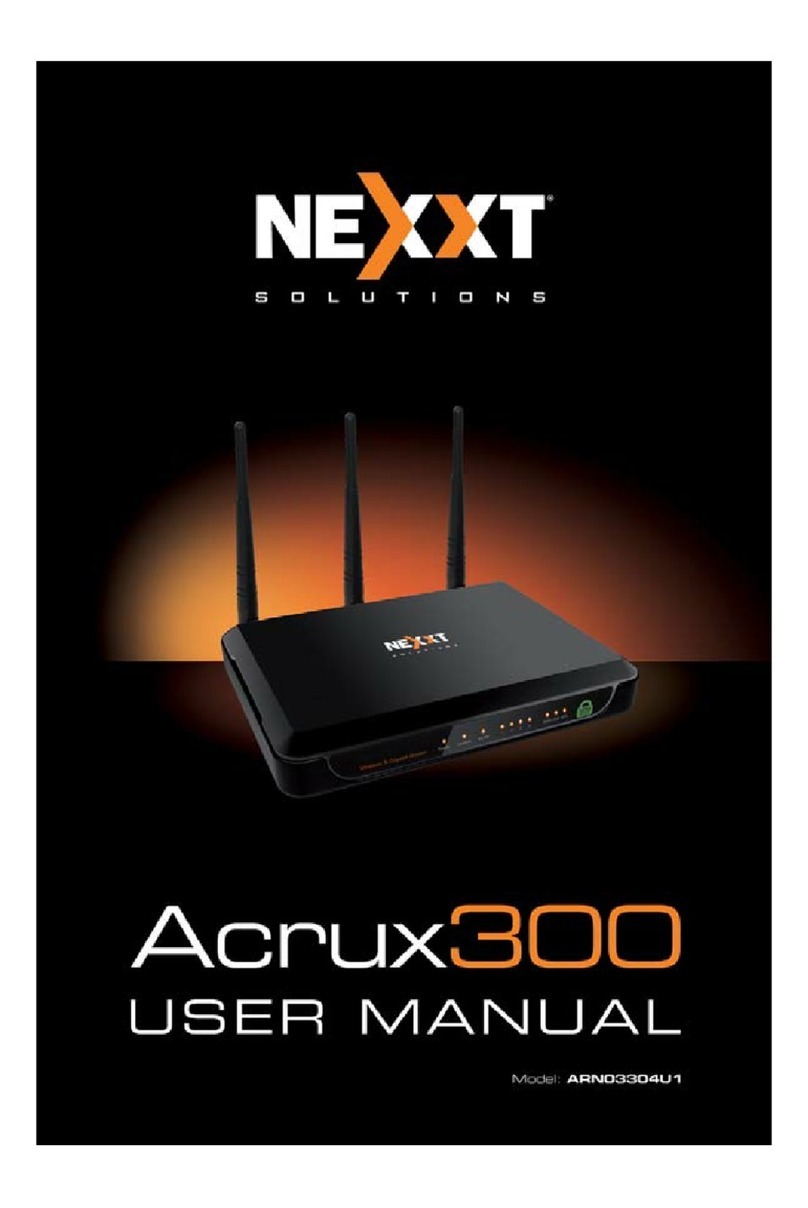54
Nova300 - ADSL wireless modem router Nova300 - ADSL wireless modem router
Chapter 1. Get to know your wireless router
4.5 Management
4.5.1 Settings
4.5.2 System logs
4.5.3 SNMP agent
4.5.4 TR-069 client
4.5.5 Internet time
4.5.6 Access control
4.5.7 Update software
4.5.8 Reboot
Appendix 1. Configure your PC
Windows 7
MAC
Appendix 2. Join your wireless network
Windows XP
Windows 7
MAC
iPhone/iPad
Appendix 3. FAQs
Appendix 4. VPI/VCI List
Appendix 5. Regulatory compliance information
What it does
The Wireless ADSL2+ Modem Router provides you with an easy and secure way to set up a wireless
home network with fast access to the Internet over a high-speed digital subscriber line (DSL). Complete
with a built-in ADSL modem, it is compatible with all major ADSL Internet service providers. It offers
wireless speeds of up to 300 Mbps needed for demanding applications, such as large file transfers,
streaming HD video, and multiplayer gaming. The unit comes with a wide range of premium features and
applications such as IPv6, TR069, SNMP, Multicast, IP tunnel, ready share USB, IPTV service and
parental controls, etc. Plus, with the router, you can access Internet via the ATM interface or Ethernet
interface.
Wireless N: speeds up to 300 Mbps for streaming HD videos and online gaming in addition to basic
Internet applications.
All-in-one device: combines a built-in ADSL2+ modem, wired router, wireless router and switch.
Sharable USB: lets you access and share files on an attached USB hard drive.
Sharable printer: lets you print from your Windows computer to a connected USB printer.
Advanced QoS: helps prioritize media streaming and gaming applications for best entertainment
experience.
Parental control: keeps your kids Internet experience safe using flexible and customizable filter
settings.
One-touch WPS: ensures a quick and secure network connection.
WEP and WPA/WPA2 are supported for advanced encryptions.
Compatibility: Works with all major ADSL Internet service providers (ISPs). Backward compatible with
802.11b/g Wi-Fi devices.
Interchangeable LAN/WAN: ports to schedule the Ethernet port to function either as a LAN or a
WAN port.
Interchangeable LAN/IPTV: to schedule the Ethernet port to function either as a LAN or an IPTV port.
Optional Ethernet and ADSL Uplinks: Access Internet via ADSL2+ Broadband Internet Service or an
interchangeable LAN/WAN RJ-45 port.
Multiple Internet Connection Types: Bridging, PPPoE, IPoE, PPPoA, IPoA, dynamic IP and static IP.
IPTV service: lets the user surf the Internet while watching TV online.
6000V lightning-proof design: helps your device to avoid damage in lightning-intensive environments.
Strong driving capability: up to 6.5km transmission distance.
High speed ADSL speed: up to 24Mbps downstream 1Mbps upstream.
Built-in firewall: prevents hacker attacks.
Channel auto-select for optimum performance.
•
•
•
•
•
•
•
•
•
•
•
•
•
•
•
•
•
•
•
Product features