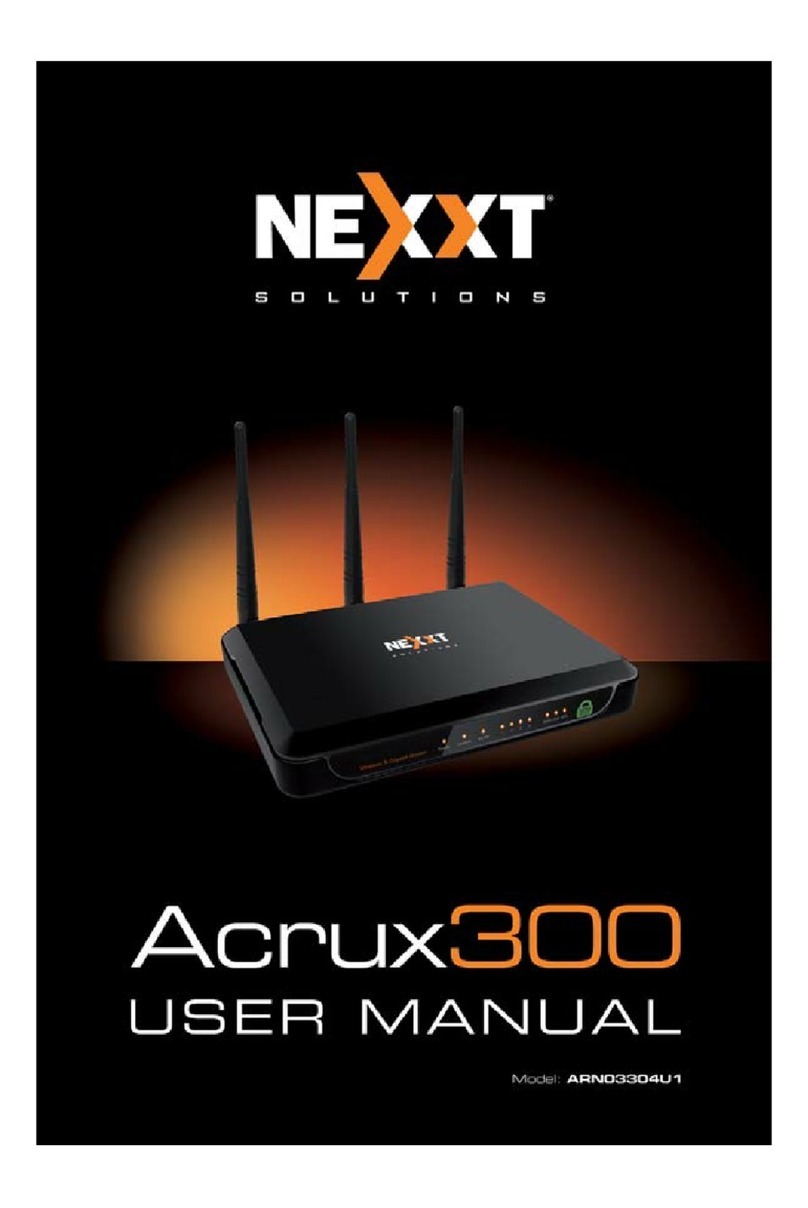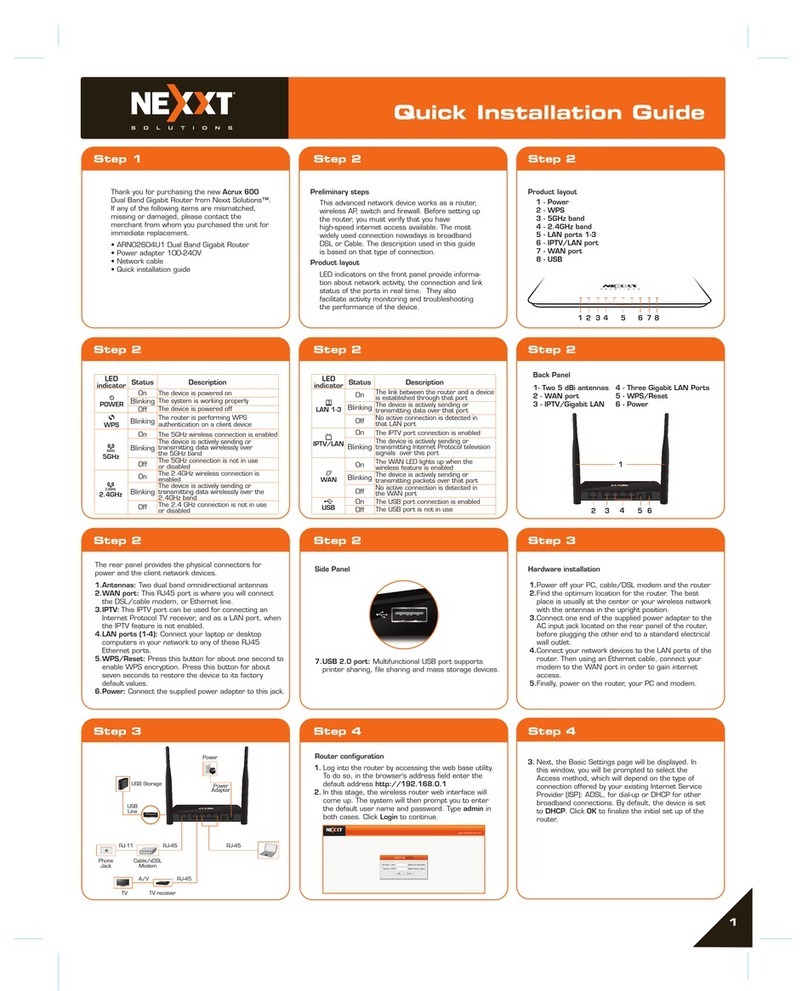1. Reset button: Press and hold this button for 8-10 seconds to
restore the router to its factory default settings. The router must be
powered on for this function to work.
2. WAN/LAN port: This RJ45 port is where you will connect the
DSL/cable modem or Ethernet line from your ISP. It can also be
used as a LAN if it is not the Main Node.
3. LAN port: Connect your local laptop or desktop computers in your
network to any of these RJ45 ethernet ports
4. DC-IN: Connect the supplied power adapter to this jack.
5. Plug: Connect the secondary node directly into any standard wall
outlet.
1. Install the Nexxt Wireless App on your mobile device by searching for
Nexxt Wireless in the App Store or by scanning the QR code.
2. Tap on the Nexxt Wireless app to start it.
Setup
Available for iOS Nexxt Wireless
•Product label
VEKTOR
2400-AC
Model: AEFME904U2
Power: AC100-240V, 0.5A 50/60Hz
FCC ID: X4YVEK2400GWP
MAC:
SN:
Model: AEFME904U2
Power: 12V 1A
FCC ID: X4YVEK2400G
MAC:
SN:
nexxtsolutions.com
Made in China
nexxtsolutions.com
Made in China
This device complies with Part 15 of the FCC Rules.
Operation is subject to the following two conditions:
(1) this device may not cause harmful interference, and
(2) this device must accept any interference received,
including interference that may cause undesired operation.
This device complies with Part
15 of the FCC Rules. Operation
is subject to the following two
conditions: (1) this device may
not cause harmful interference,
and (2) this device must accept
any interference received,
including interference that may
cause undesired operation.
SSID:
Password:
Whole Home Mesh WiFi System
VEKTOR
2400-AC
Whole Home Mesh WiFi System
Primary node Secondary node