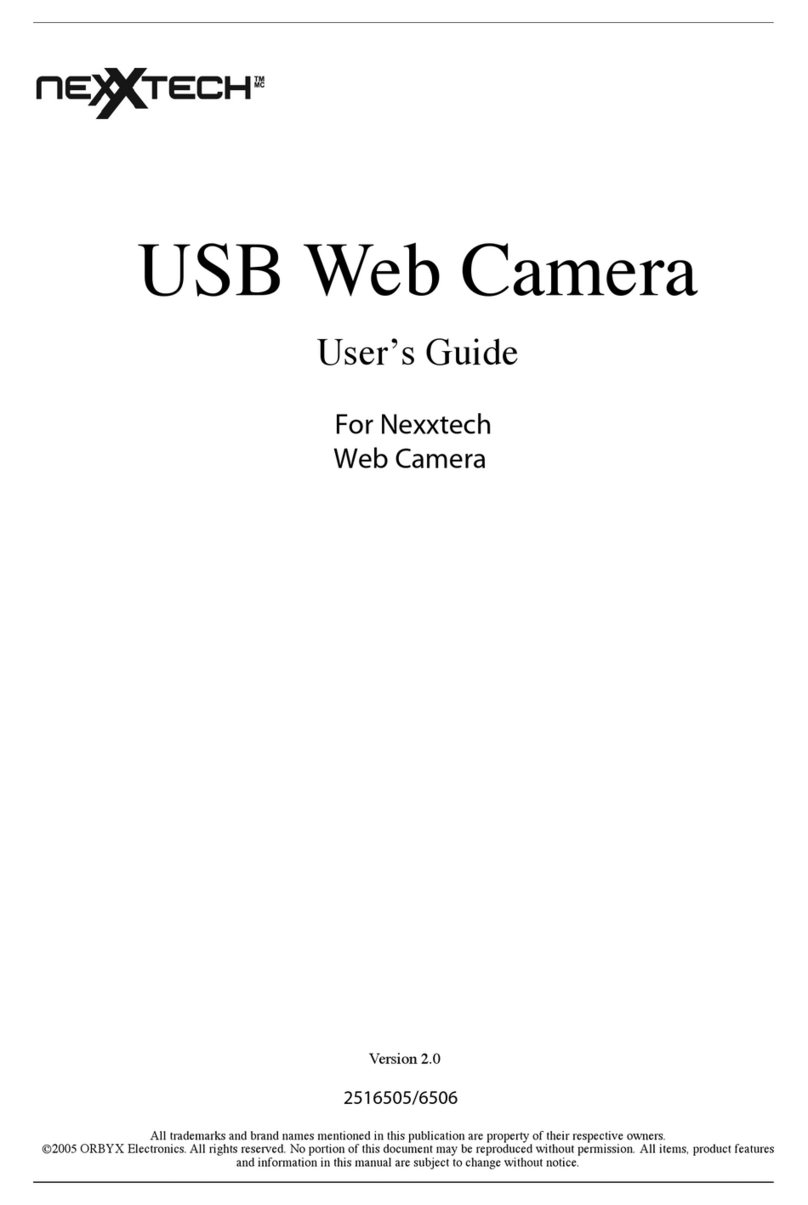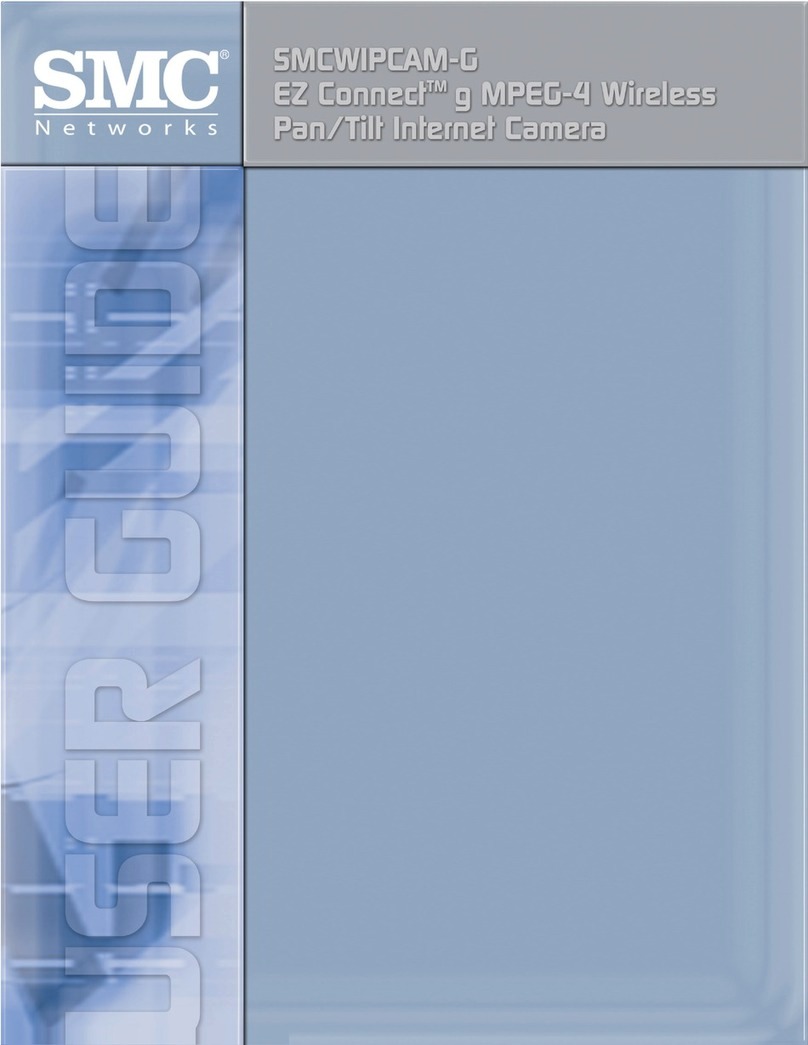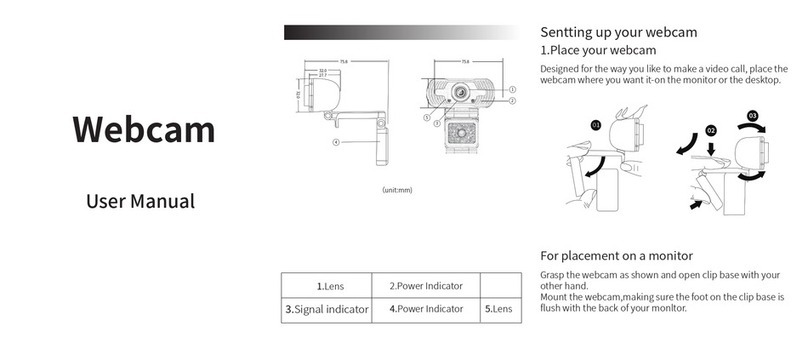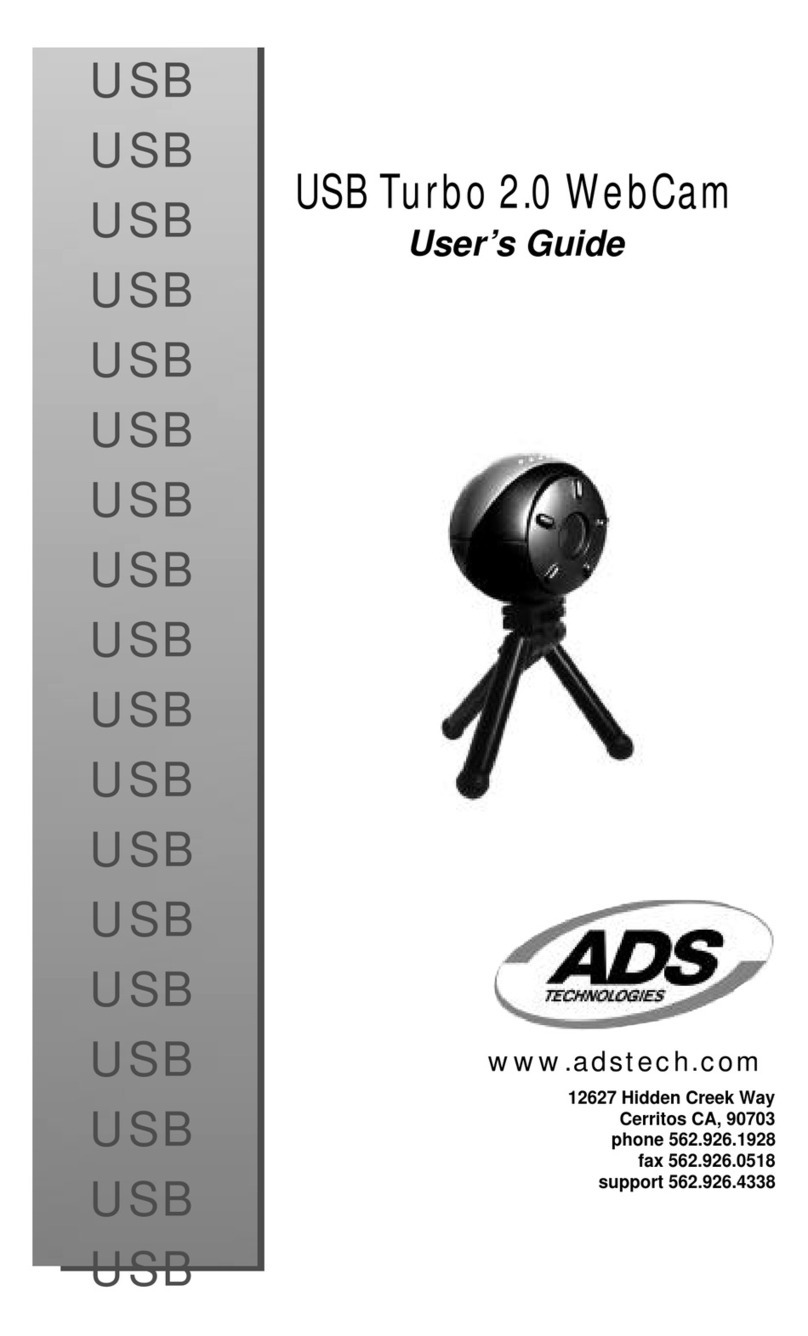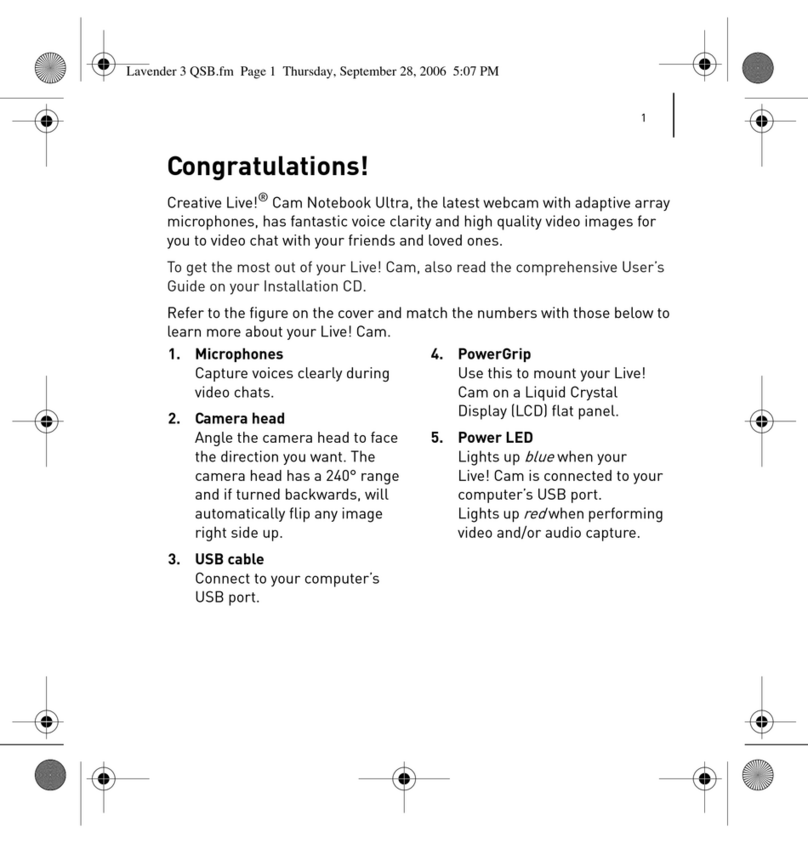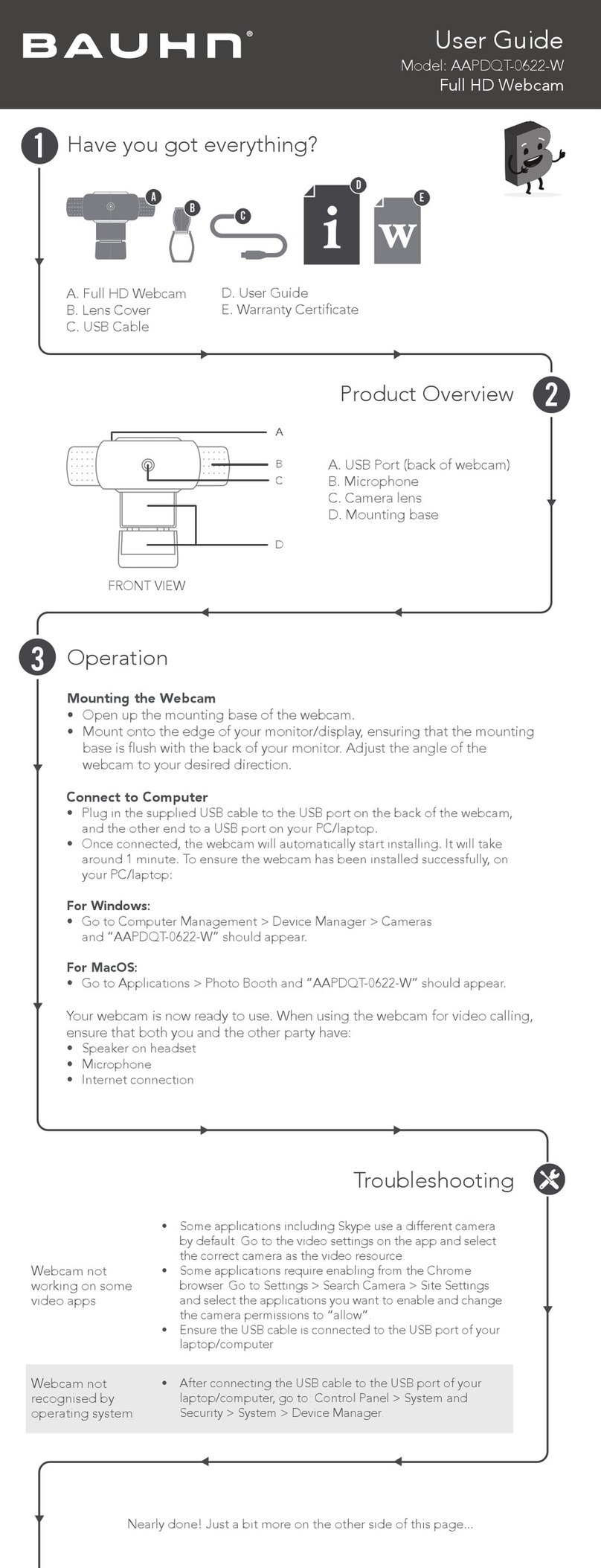NexxTech 2516525 User manual

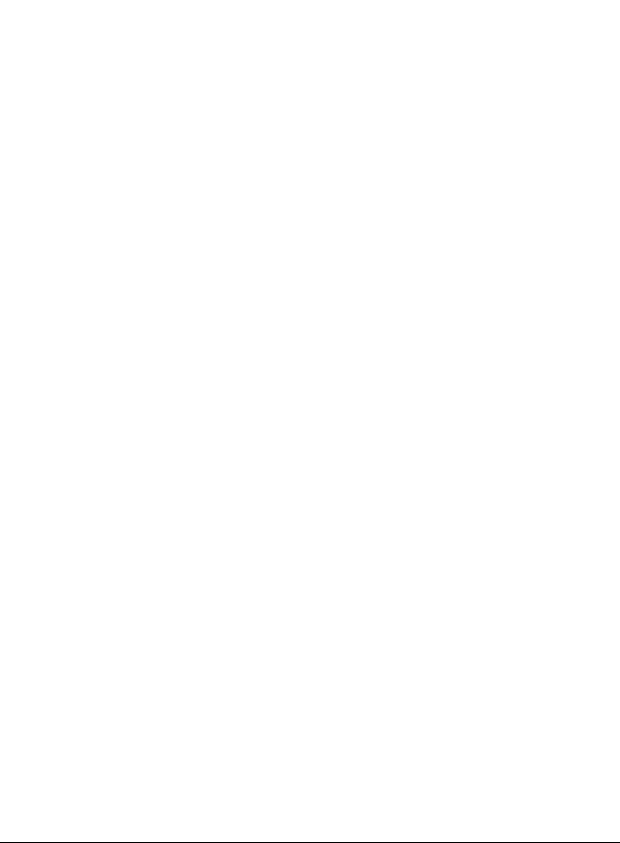
Industry Canada - ICES-003
CAUTION
To comply with the limits for a Class B digital device, pursuant to
Part 15 of the FCC Rules, this device must only be installed on
computer equipment certified to comply with the Class B limits.
This Class B digital apparatus complies with Canadian
ICES-003.

1
Contents
Introduction ...................................................... 2
System Requirements ..................................... 2
Package Contents ........................................... 3
PC Camera Introduction .................................. 3
Set Up PC Camera .......................................... 4
Driver Installation ............................................. 5
Software Installation
ArcSoft VideoImpression 2.0 ...................6-7
Live Video Playing
ArcSoft VideoImpression 2.0 ..................... 8
View PC Camera on MSN Messenger/
AOL/ ICQ/ Yahoo! Messenger ...................9-10
Headset General Specifications ..................... 11
- Speaker Section ..................................... 11
- Microphone Section ................................ 11
Headset Operation Instructions ...................... 11
Snapshot Function ......................................... 11
Camera Specifications .................................... 12
Warranty ......................................................... 13

2
Introduction
Welcome to the world of digital imaging.
The following information will help you to use your
camera to its full capabilities.
For viewing pictures or video, the camera must
first be connected to your personal computer.
System Requirements
• Pentium® PIII 700 MHz CPU
• Free USB port
• Minimum 128 MB RAM
• 500 MB free hard disk space
• Internet connection
• CD-ROM drive
• Windows compatible sound card and speakers
• Windows 2000 / XP / VistaTM

3
Package Contents
2 PC Cameras CD Disc
2 Communication Headsets
PC Camera Introduction
User Manual
Snap Shot Button
Adjustable Lens
LED
Tri-leg Stand

4
Set Up PC Camera
Manually adjust the focus to view the best image
quality.
Provide the option of PC camera at your desktop,
notebook or LCD monitor by adjustable stand.

5
Driver Installation
1. Turn on the computer and
insert CD installation disc
into your CD-ROM drive.
Select and click “Driver”.
2. Click “Next” to continue.
3. Click “Finish” to complete
the installation.
4. If the operating system is
Windows Vista, the Found
New Hardware message
will pop-up once the web
cam is connected to the
computer. Choose
Locate and install driver software
(recommended) from the list.
Restart computer if requested.
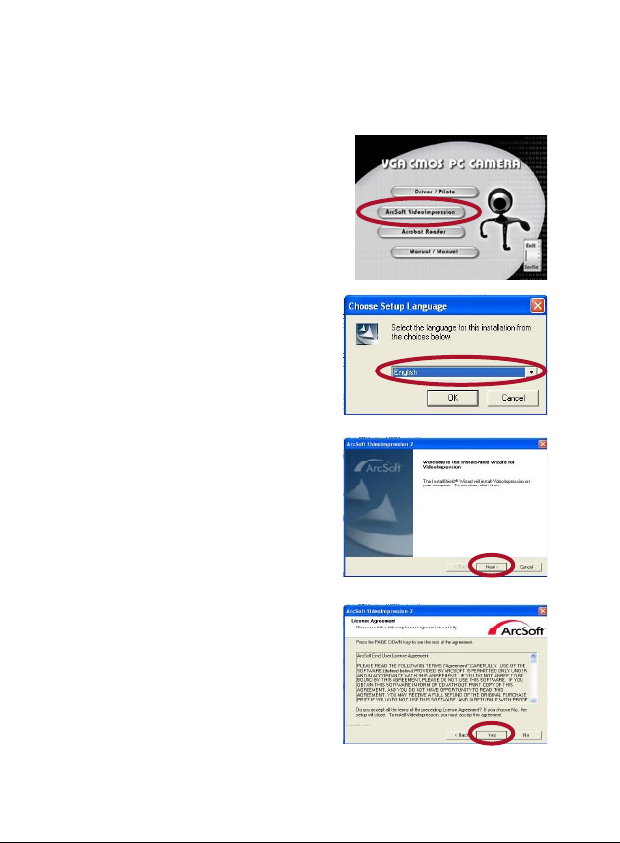
6
Software Installation
ArcSoft VideoImpression 2.0
1. Turn on the computer
and insert CD installation
Disc into your CD-ROM
drive. Select and click
“ArcSoft VideoImpression
2.0”.
2. Choose Setup Language.
3. Click “Next”.
4. Click “Yes”.

7
5. Click “Next”.
6. Click “Next”.
7. Click “Finish”.
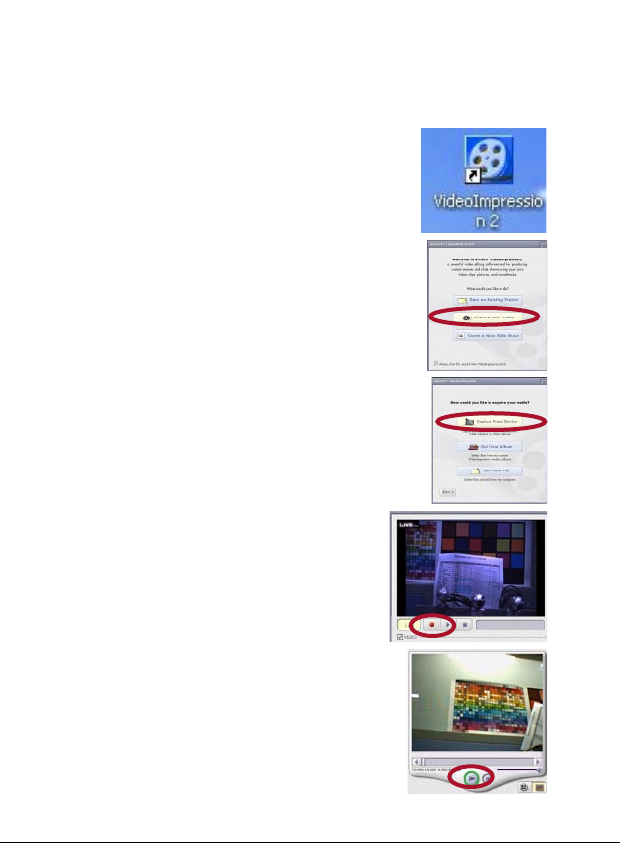
8
Live Video Playing
ArcSoft VideoImpression 2.0
1. Click on the
“VideoImpression 2.0”
icon on the desktop.
2. Click “Create a
New Video”.
3. Click “Capture From Device”.
4. Click “Record” and
click “Stop” to finish.
5. Now you are playing the video.
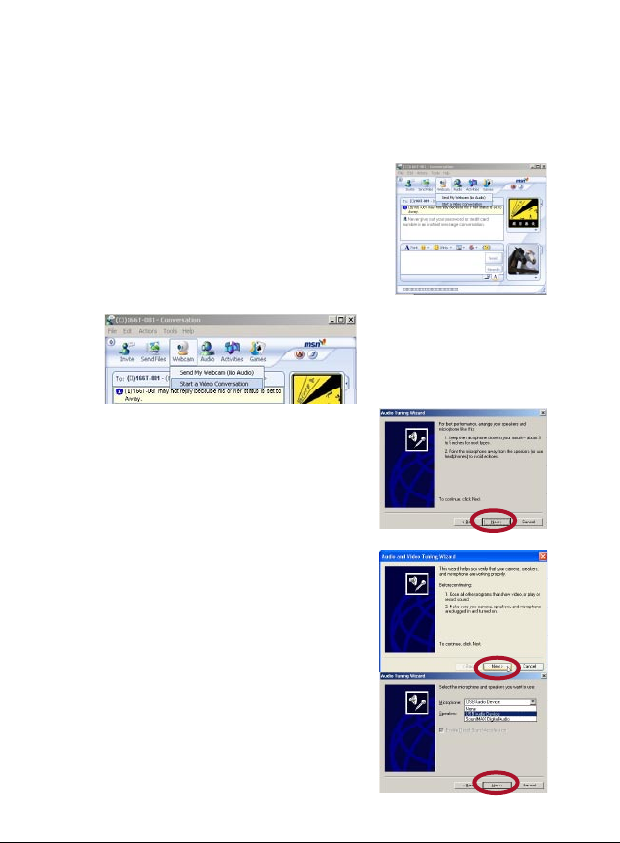
9
View PC Camera on MSN Messenger/
AOL/ ICQ/ Yahoo! Messenger
Installation example for MSN Messenger V.7.0 in
Windows 2000.
1. Plug the PC Camera into your
computer’s USB port. Initiate
the MSN Messenger, and click
on “Webcam”, select
“Start a Video Conversation”.
2. When you install the PC
camera driver for the first time,
you will be required to setup
the Audio and Video Tuning
Wizard. Click “next” to
continue.
3. Click “Next”.
4. Select “ USB Audio Device”
and click “Next” to continue.
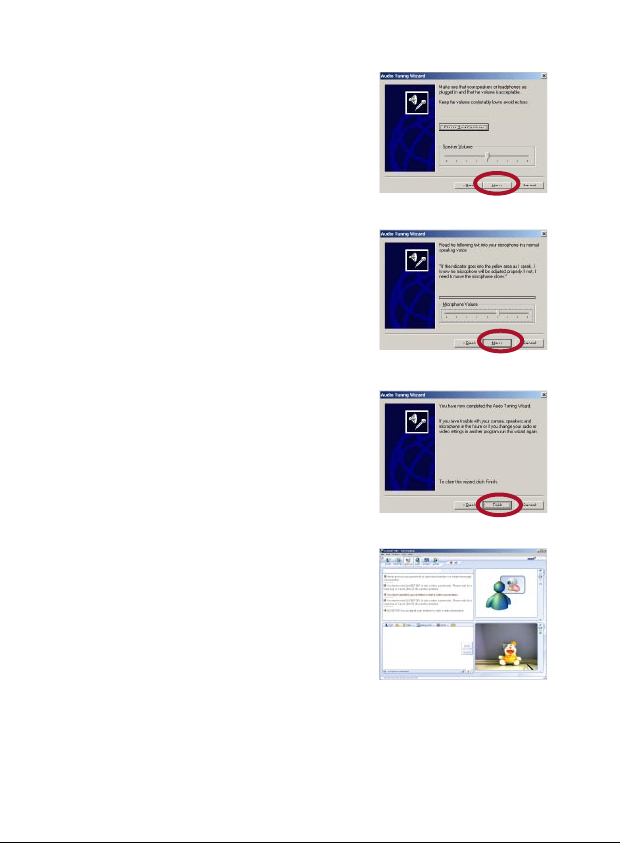
10
5. Adjust speaker volume, and
click “ Next” to continue.
6. Adjust Microphone volume,
and click “Next” to continue.
7. To complete the audio
tuning, click “ Finish” to exit
the wizard.
8. You can preview the image
and manually adjust the PC
camera focus.

11
Headset General Specifications
Speaker Section
Speaker 15mm Dynamic Type
Impedance 32 Ohms(Ω) 15%
Sensitivity 112 ± 3dB
Frequency Response 100 ~ 10kHz
Max. Power Input 15mW (0.7V)
Connector 3.5mm stereo plug
Microphone Section
Microphone Condenser Type
Polar Pattern Omni-directional
Sensitivity -42dB ± 3dB
Frequency 50 ~ 16kHz
Cord Length 6 feet (1.8m)
Cord: 6 feet (1.8m) with two 3.5mm plugs
Headset Operation Instructions
1. Insert the two plugs to a computer sound card at rear to the
corresponding symbol. Normally, pink for microphone, green for
speaker.
2. Adjust headset to fit left or right and clip on to ear.
3. Adjust the microphone close to your mouth, then start using.
Snapshot Function
Function 1: Press the snapshot button directly to active AMCAP-
> press snapshot button to capture still image -> file -> “save as”
image.
Function 2: Active VideoImpression-> click “create a new slide
show”-> click “scan image” -> select device and click “OK” -> click
“snapshot ”.
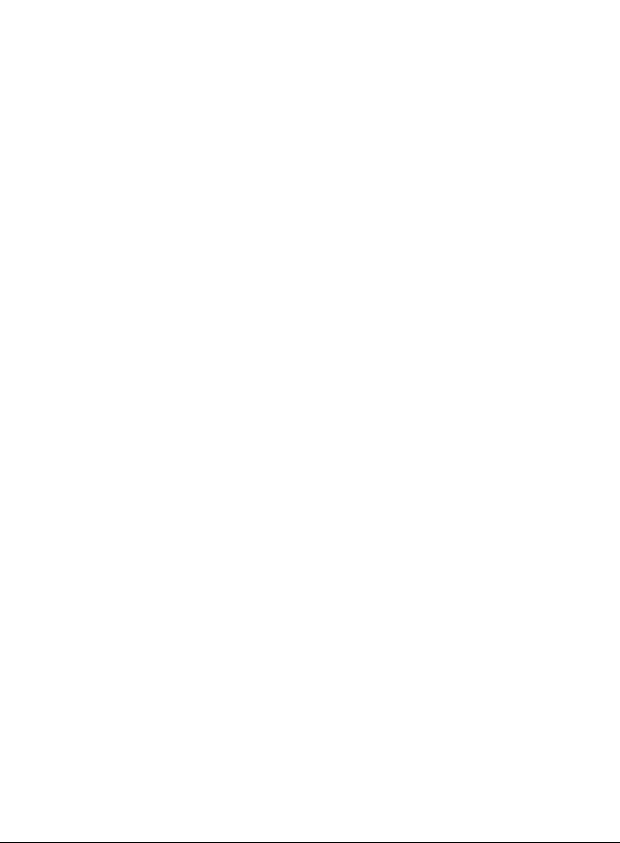
12
Camera Specifications
Image Sensor 1/5” color progressive CMOS,
640 x 480 pixels.
Lens Specification F2.4, f=3.8 mm
O/S Windows XP/ 2000/ Vista
White Balance Auto
Exposure Control Auto
Frame Rate 640x480 pixels @ 30fps
320x240 pixels @ 30fps
160x120 pixels @ 30fps
Focus Range Manual focus, 3/8 inch (1cm) to infinity
Depth of Field 19 11/16 inch (50cm) to infinity
PC Interface USB 1.1
Video Format AVI
Audio None
Video Capture Res. 640x480 pixels
320x240 pixels
160x120 pixels
Snap Shot Hardware
Still Capture Res. Up to 640x 480 pixels
Flicker Control 50Hz, 60Hz
Power From USB port
Bundle Software ArcSoft VideoImpression 2.0
Specifications are subject to change without prior notice.
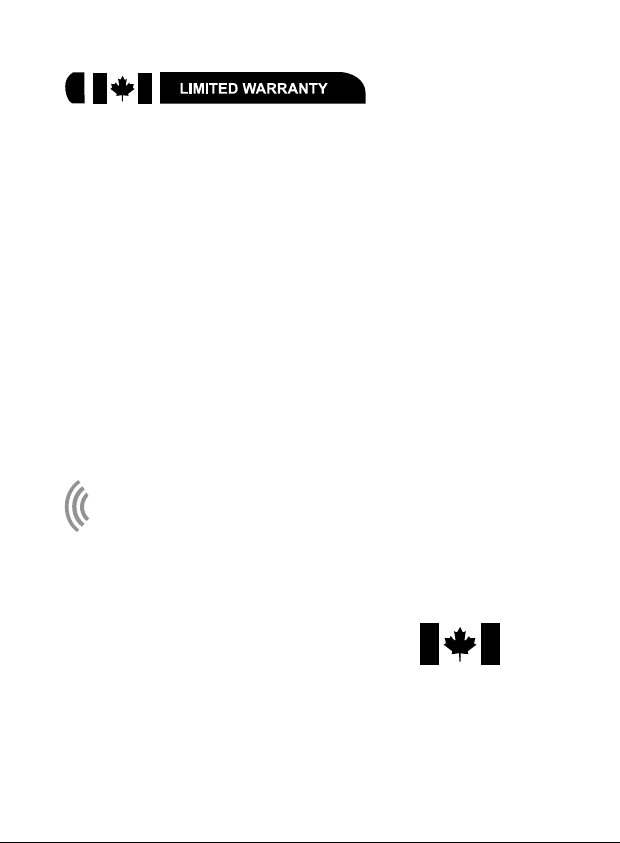
13
ORBYX ELECTRONICS WARRANTY
ORBYX Electronics warrants that this product will be free from defects in materials and
workmanship for a period of ninety (90) days from the date of purchase. Within this
period, simply take the product and your proof of purchase to any ORBYX Electronics
store or dealer and the product will be repaired without charge for parts and labour.
ORBYX Electronics reserves the right to charge for transportation. Any product which
has been subject to misuse or accidental damage is excluded from this warranty.
This warranty is only applicable to a product purchased through ORBYX Electronics’
company owned stores and dealers and to a product that is presented for repair in a
country where ORBYX Electronics offers the product for sale. While this warranty does
not confer any legal rights other than those set out above, you may have additional
statutory rights which will vary under the laws of the various countries, states,
province and other governmental entities in which ORBYX Electronics operates. This
warranty is subject to all statutory rights you may have in the country of purchase.
Limited Warranty/Garantie Limitée
© 2008 ORBYX Electronics. All Rights Reserved.
Imported in Canada for
Importé au Canada pour
Orbyx Electronics,
Concord, Canada, L4K 4M3
Manufactured in China
For product support please contact www.orbyxelectronics.com or
1-866-363-3059
Table of contents
Other NexxTech Webcam manuals
Popular Webcam manuals by other brands

Philips
Philips SPC700NC/00 Quick install guide

Logitech
Logitech 961362-0403 - Quickcam Communicate Web... installation guide

Reahard & Associates
Reahard & Associates RealCam Installation & operation instructions

Hama
Hama AC-140 user guide
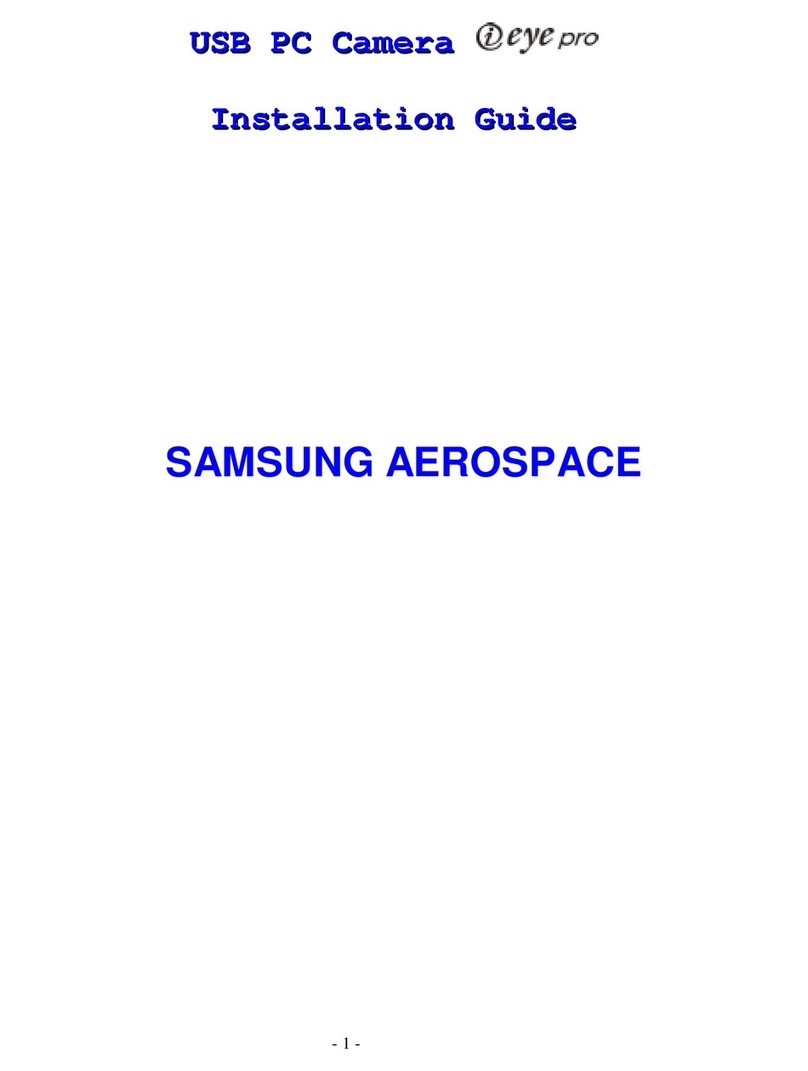
Samsung
Samsung IEYE PRO installation guide
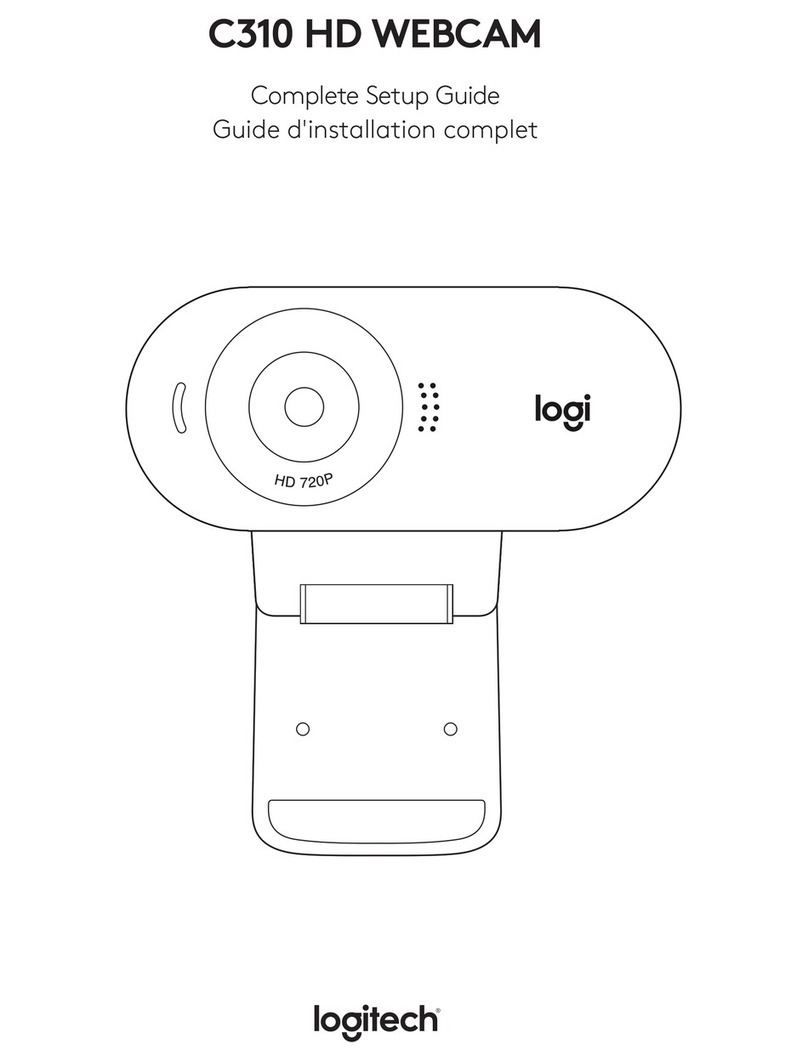
Logitech
Logitech C310 Complete Setup Guide