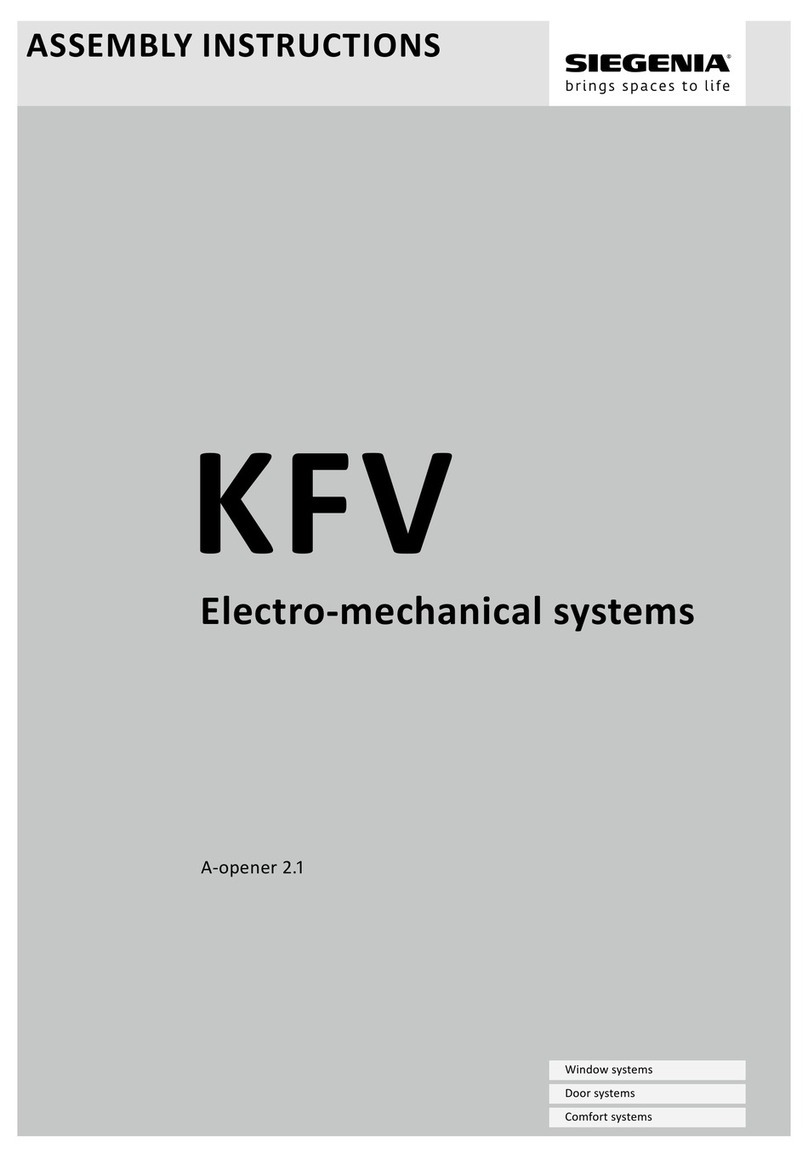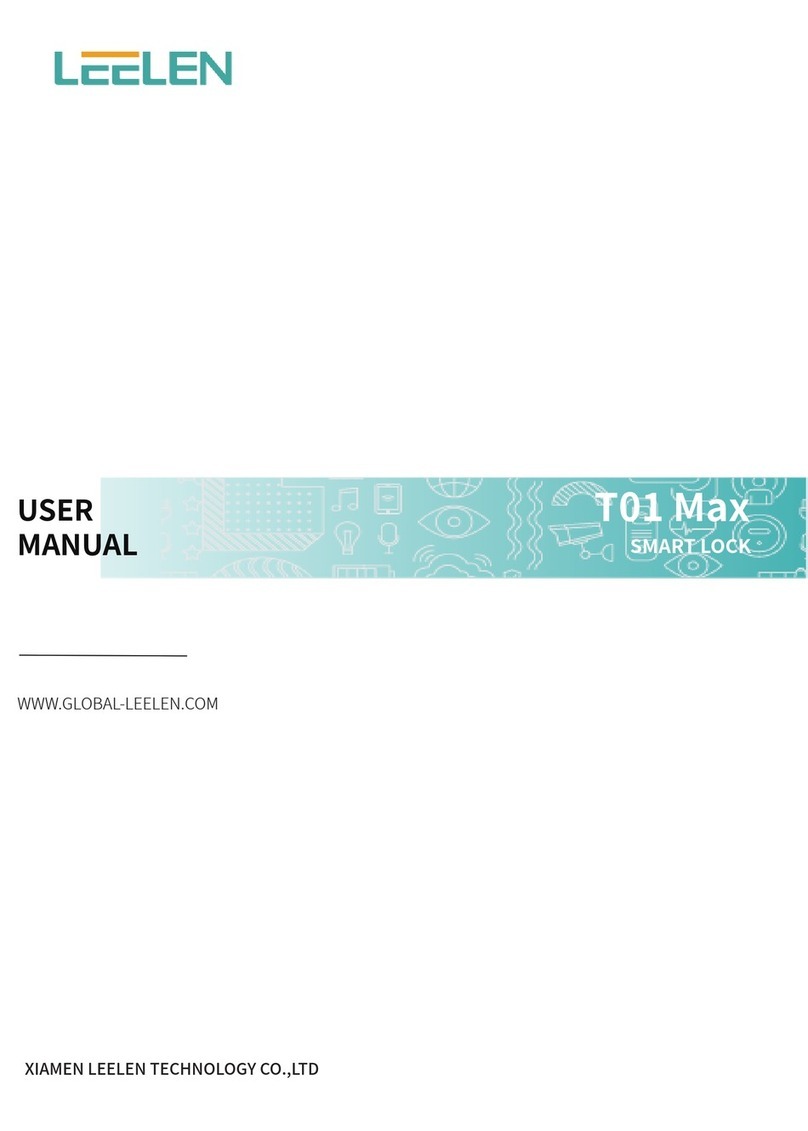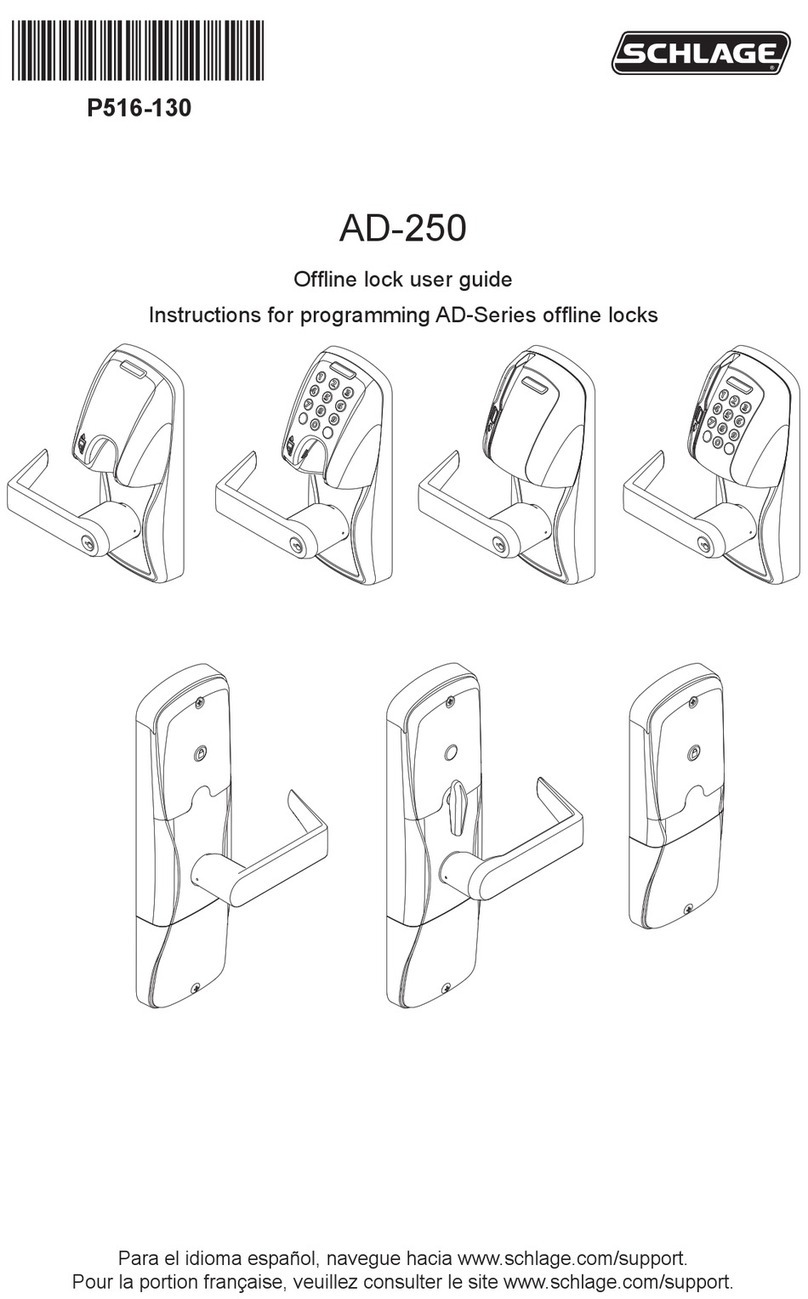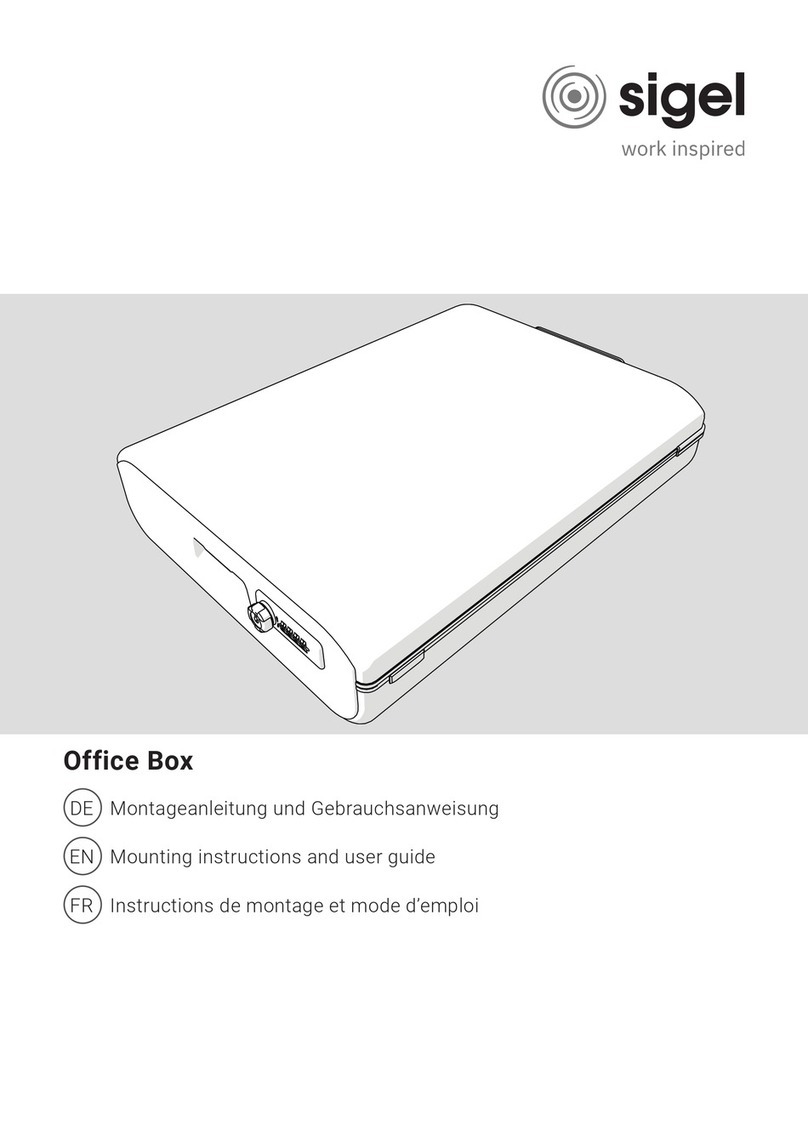Nexus Media srl
www.nexy.ro/smart-living
7
5.2 User Management
5.2.1 Bluetooth management
After mobile phone and door lock connected, Click " " as show as figure2-1 to unlock. (the phone is
within 5meters from the door lock)
5.2.2 Remote control management (Option)
After confirming that your phone and door lock are connected to the gateway, click " " as show as
figure 2-1 to unlock.
You can unlock it anywhere you have a network. (How to set up the gateway to connect to your phone refer
to step 5.3)
5.2.3 e-Key management
Click on the " " as shown in figure 2-1,you can send the eKey to other users of TTlock to authorize
the unlock(the receiver must be download the APP and resitter an account)→Enter recipient's account
of TTlock, set the name and effective time of the eKey as shown in figure 2-2→Send→The recipient's
account has Bluetooth unlock permission
5.2.4 The Admin password management
Click " "as shown in figure 2-1→See Basic →Admin Passcode as shown in finger2-3→input Passcode
on the keypad of lock →“#” to unlock.
5.2.5 Dynamic password management
Click " "as shown in finger 2-1→finger 2-4 You can set the effective time and effective number of
passwords→Generate password→Input password to unlock.
5.2.6 Unlock records
Click " "as shown in finger 2-1→you can query your unlock record as shown in finger 2-5