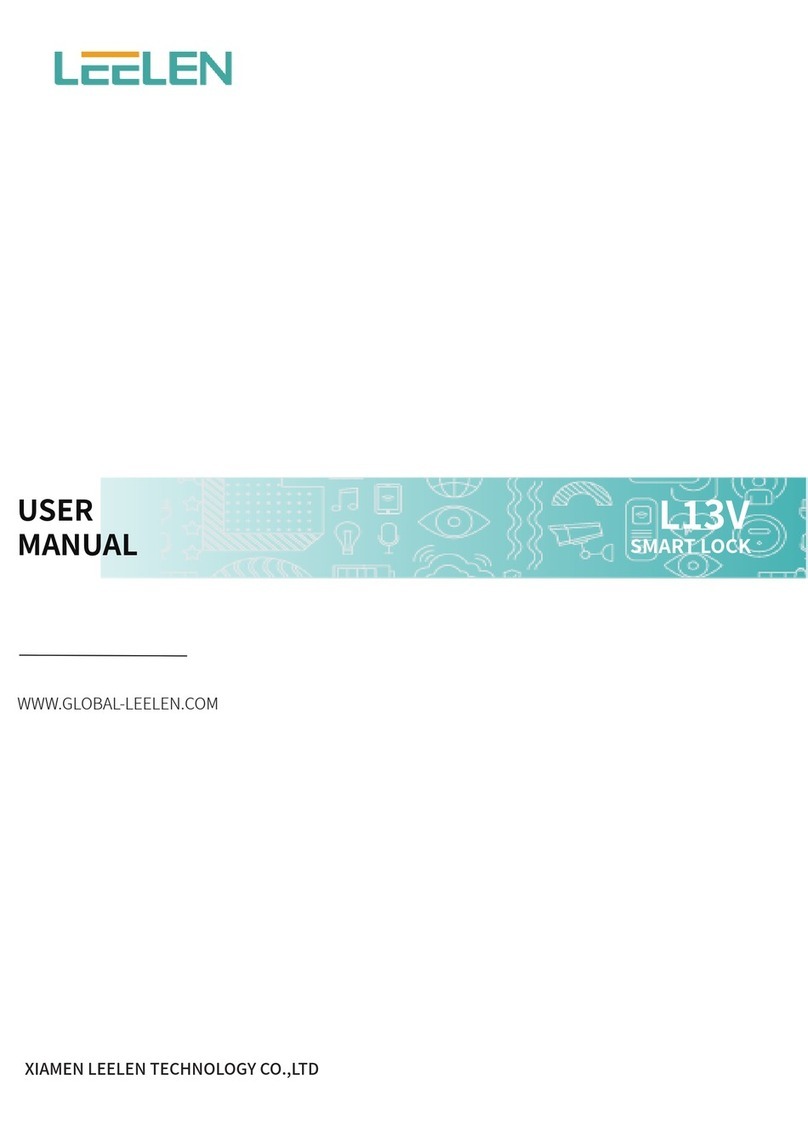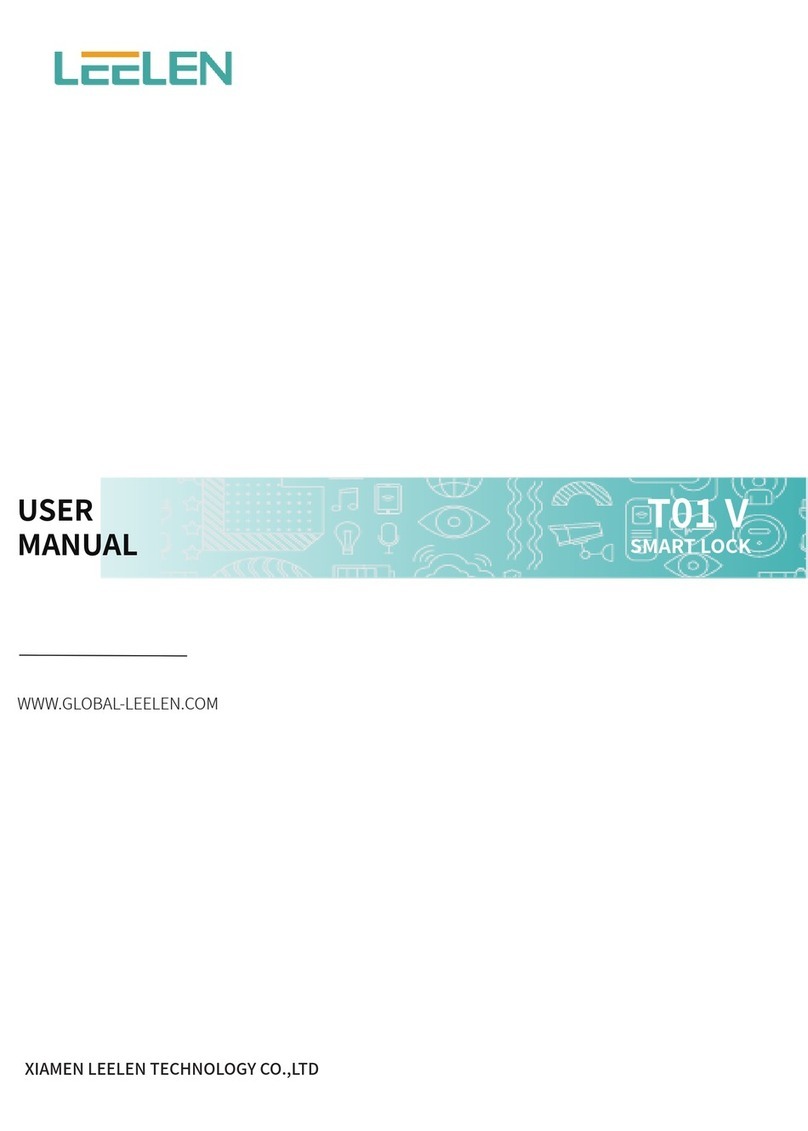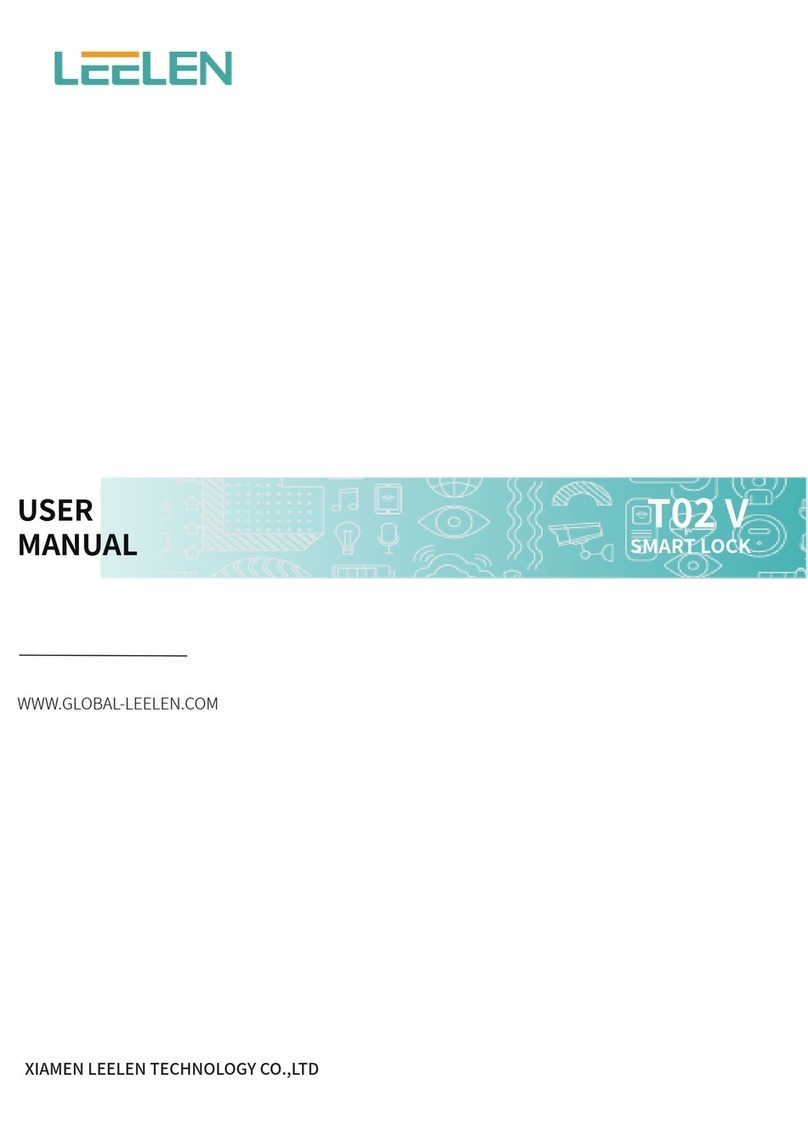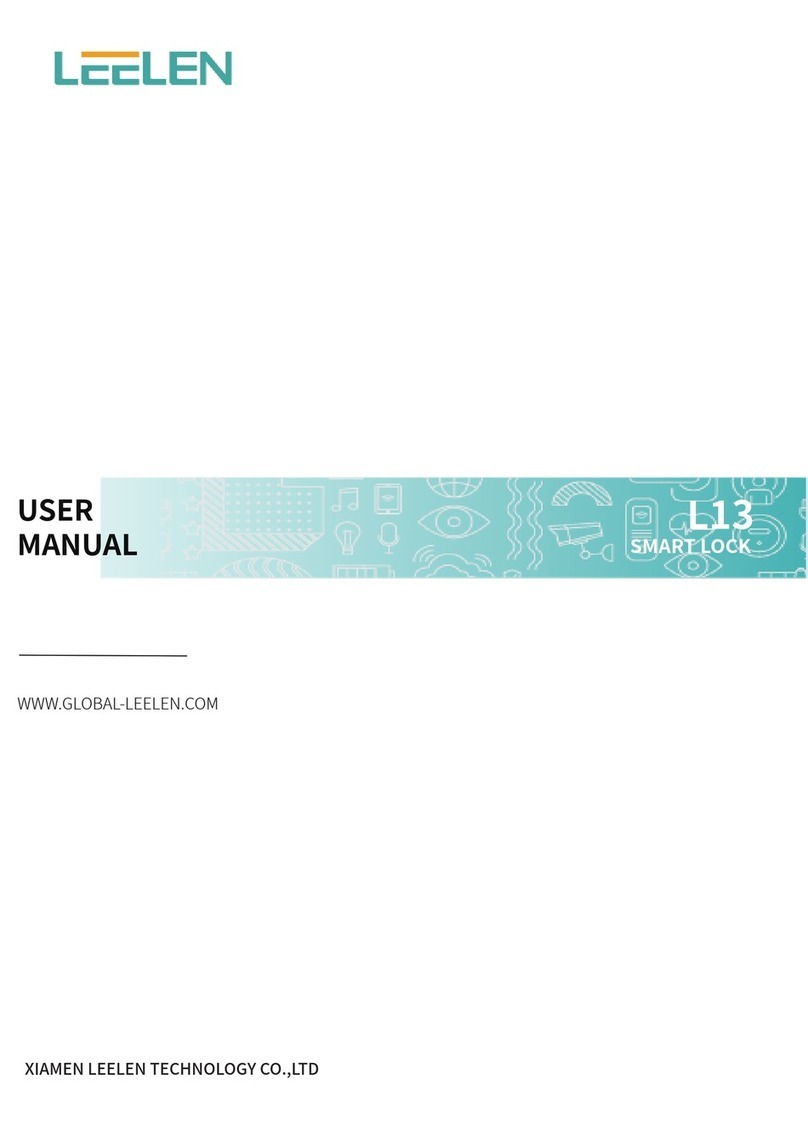Copyright © 2023 Xiamen Leelen Technology Co.,Ltd.All Rights Reserved
Add: LEELEN Building, 780 Tieshan Rd., Jimei District, Xiamen
1019 Wanjiachun Rd., Xiang'an District, Xiamen
Tel : (0086) 592-6157677 E-mail: expo@leelen.com
Fax: (0086) 592-6157677 Web: www.global-leelen.com
LoT Indust Base:
T01 Max
SMART LOCK
4.5 Management Settings
4.5.1 Change
management
Password
In Admin Mode:
Press the key to enter the management settings, and then
press the key to modify the management password.
After entering a new 6-digit
management
password, follow the
voice prompts and enter the management password again until
it prompts: the operation is successful.
Press the key to delete the unlocking method, enter the user
number according to the voice prompt, press # to confirm, until
it prompts: the operation is successful.
4.4 Delete Unlock Method
In Admin Mode:
Press the key to enter the system settings, then press
key to enter the delay lock setting, press the key to enable it,
press the key to disable it, until it prompts: the operation is
successful. Delay lock is enabled by default.
When delayed locking is enabled, the lock tongue will be
automatically activated 15 seconds after the smart lock is
successfully unlocked.
4.5.2 Add
management
Fingerprint
In Admin Mode:
Press the key to enter the management settings, and then
press the keyto add management fingerprints, according to
the voice prompts, change the fingerprints from different angles
until it prompts: the operation is successful.
4.5.3 Delete
management
Fingerprint
In Admin Mode:
Press the key to enter the management settings, and then press
the key to delete the management fingerprint. According to it
prompts, press the # key to confirm until it prompts: the operation is
successful.
4.6 System Settings
4.6.1 Volume Settings
In Admin Mode:
Press the key to enter the system settings, and then press the
key to set the volume. According to the voice prompt, press
to set the treble, press to set the middle tone, press
to set the bass, and press to set the mute. Until the voice
prompt: the operation is successful.
Note: No matter which volume mode is set, the menu indicator
sound, alarm sound, and factory reset prompt sound will always
maintain a medium volume.
Press the key to enter the system settings, and then press the
key to enter the number of illegal unlocking settings.
According to it prompts, enter 5-9 unlocking times, press #
to confirm, until it prompt: the operation is successful.
Note: After the setting is completed, if the user fails to unlock for
more than the above times, an alarm will be triggered.
4.6.2 Number of Illegal Unlocking Settings
In Admin Mode:
4.6.4 Card Encryption Settings
In Admin Mode:
Press the key to enter the system settings, then press the
key to enter the card encryption setting, press the key to
enable it, press the key to disable it, until it prompts:
the operation is successful. Encryption is enabled by default.
4.6.3 Remote Unlocking Settings
In Admin Mode:
Press the key to enter the system settings, then press the
key to enter the demo mode setting, and press the key to
enable it, press the key to disable it, until it prompts:
the operation is successful.Demo mode is disabled by default.
After opening, the use and entry of the card can be more secure
and cannot be copied. After closing, the security level of the card
is reduced, but the applicability is enhanced, such as the door lock
can be opened by copying the card through the mobile phone.
4.5.4 Add Management Face
In Admin Mode:
Press key to enter the management settings, then press key
to add a management face, and follow the voice prompts to record.
Enter the face credential until the voice prompts: The operation is
successful.
Note: If there is already a management face, "Already registered" will
be prompted.
4.5.5 Delete Management Face
In Admin Mode:
Press the key to enter the management settings, then press the
key to delete the management's face, and follow the voice
prompts.Press the # key to confirm until the voice prompts: The
operation is successful.
Note: If the management's face is not set, "Not registered" will be
prompted.
4.6.5 Delay Lock Settings
In Admin Mode: