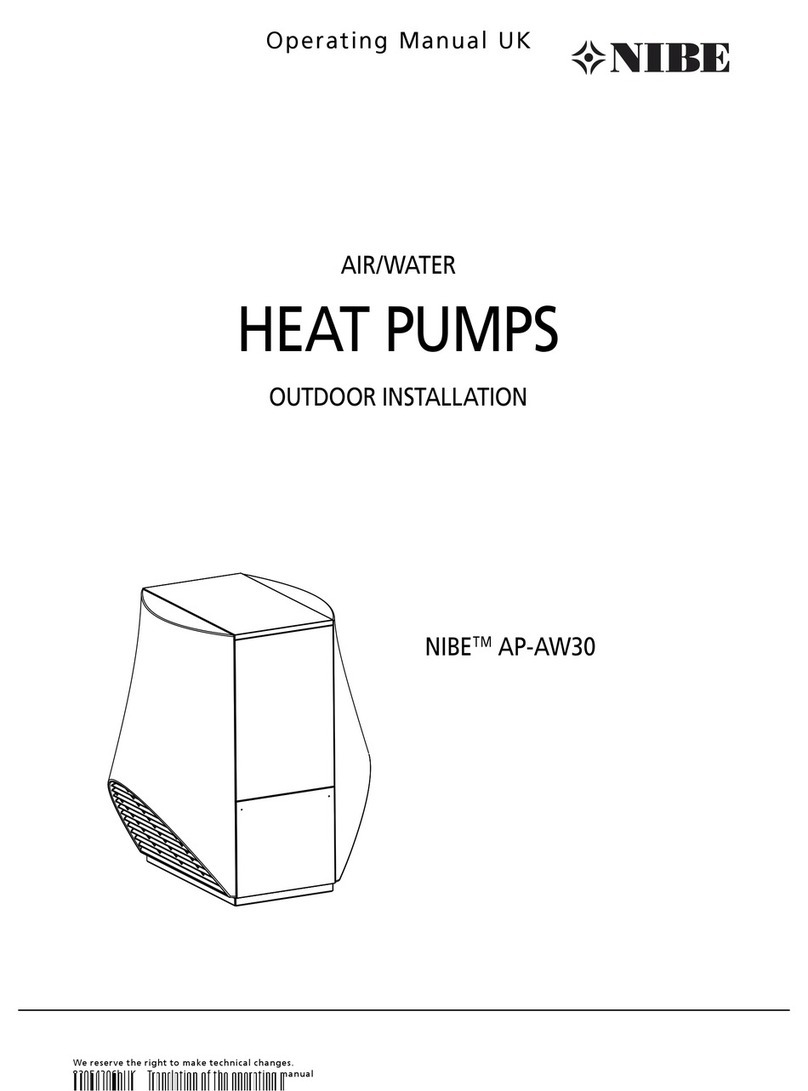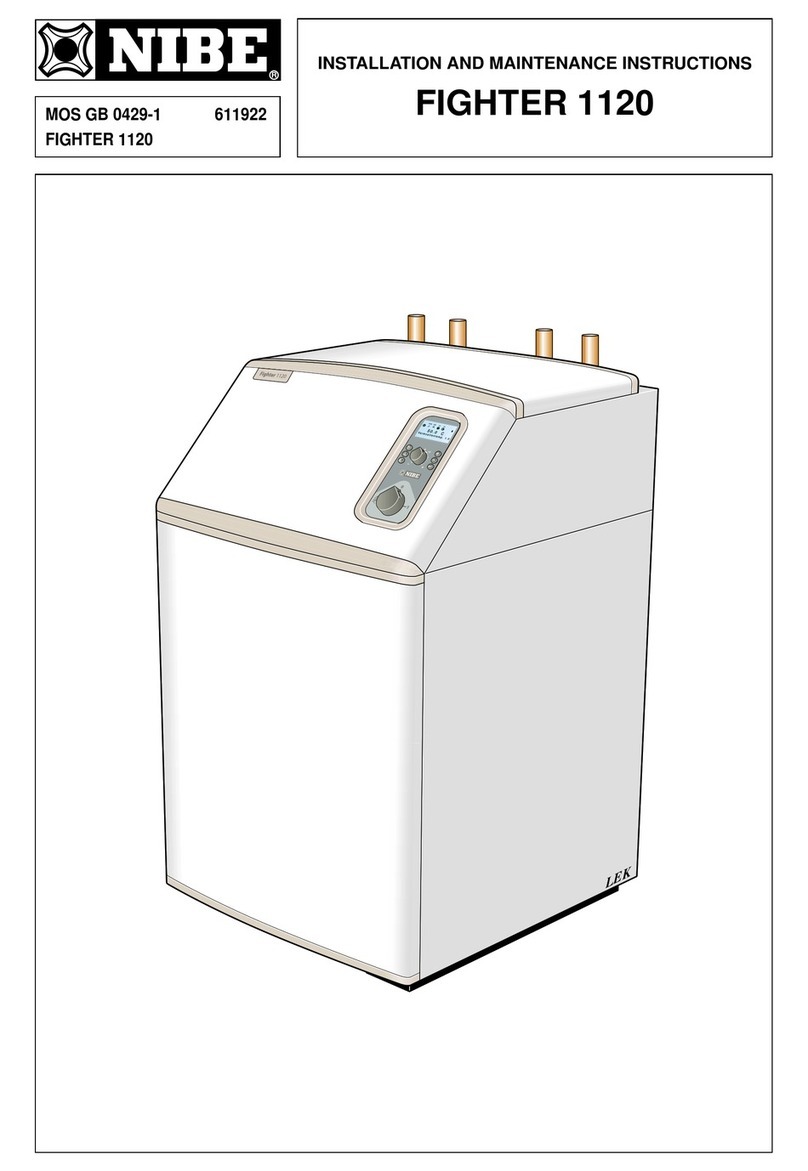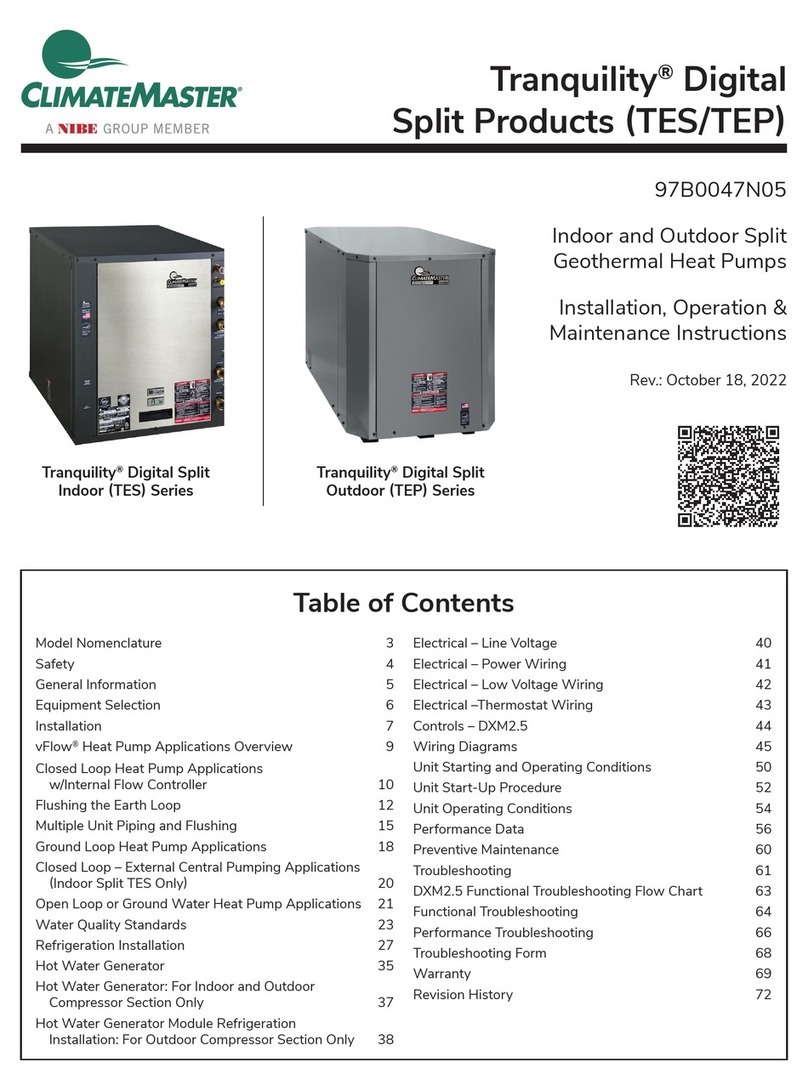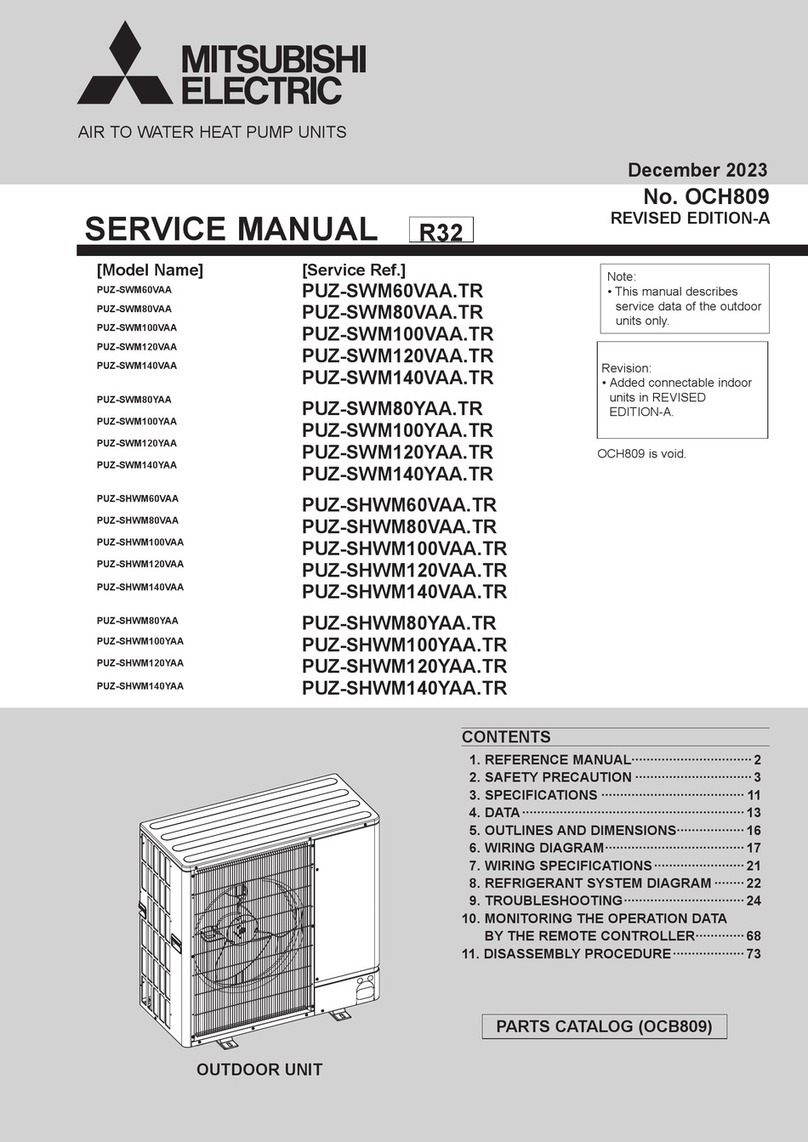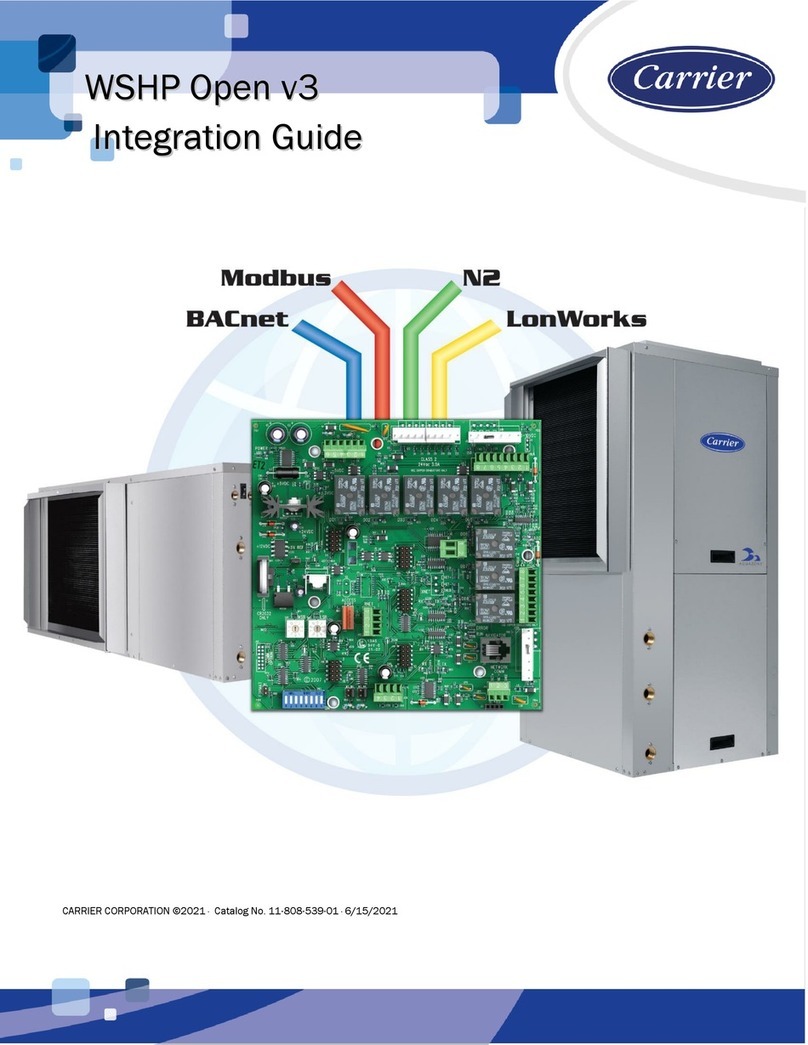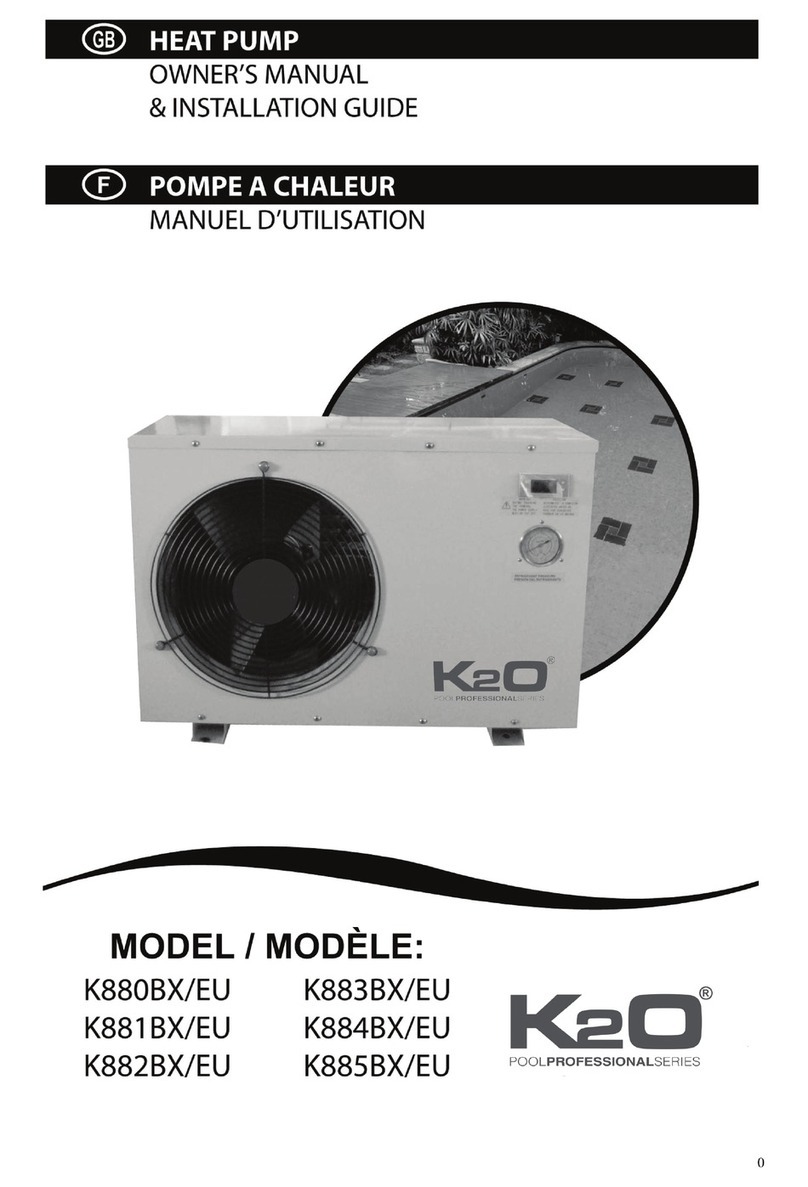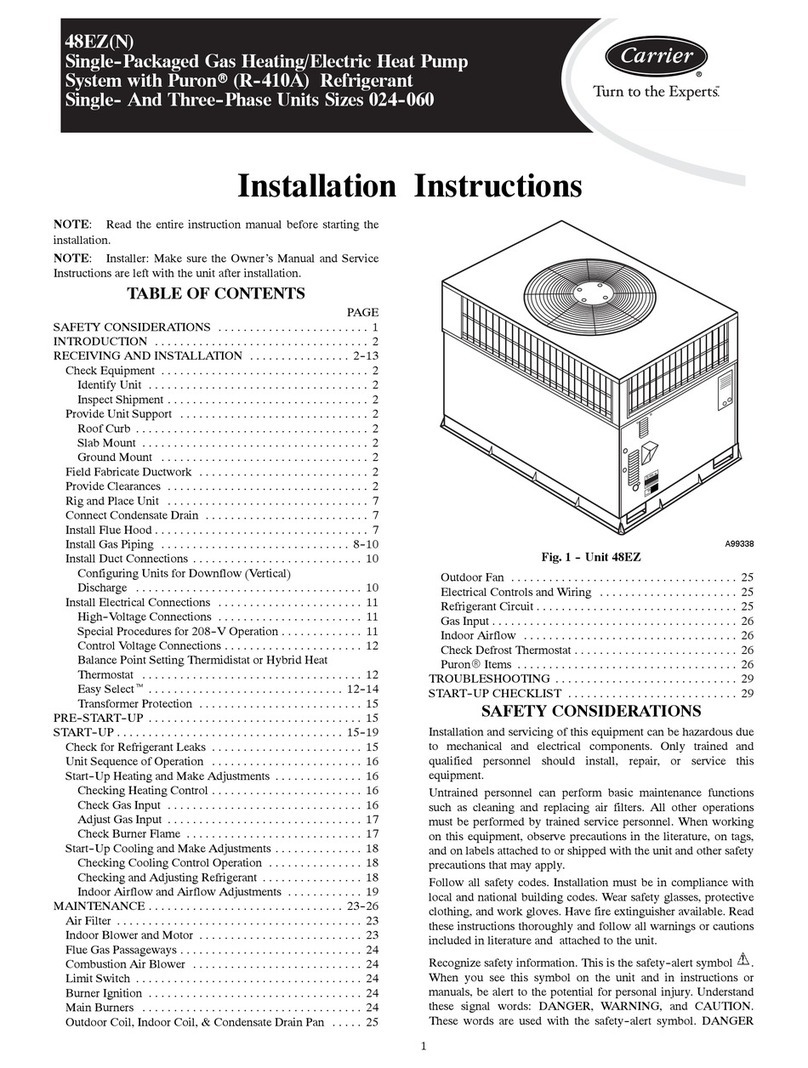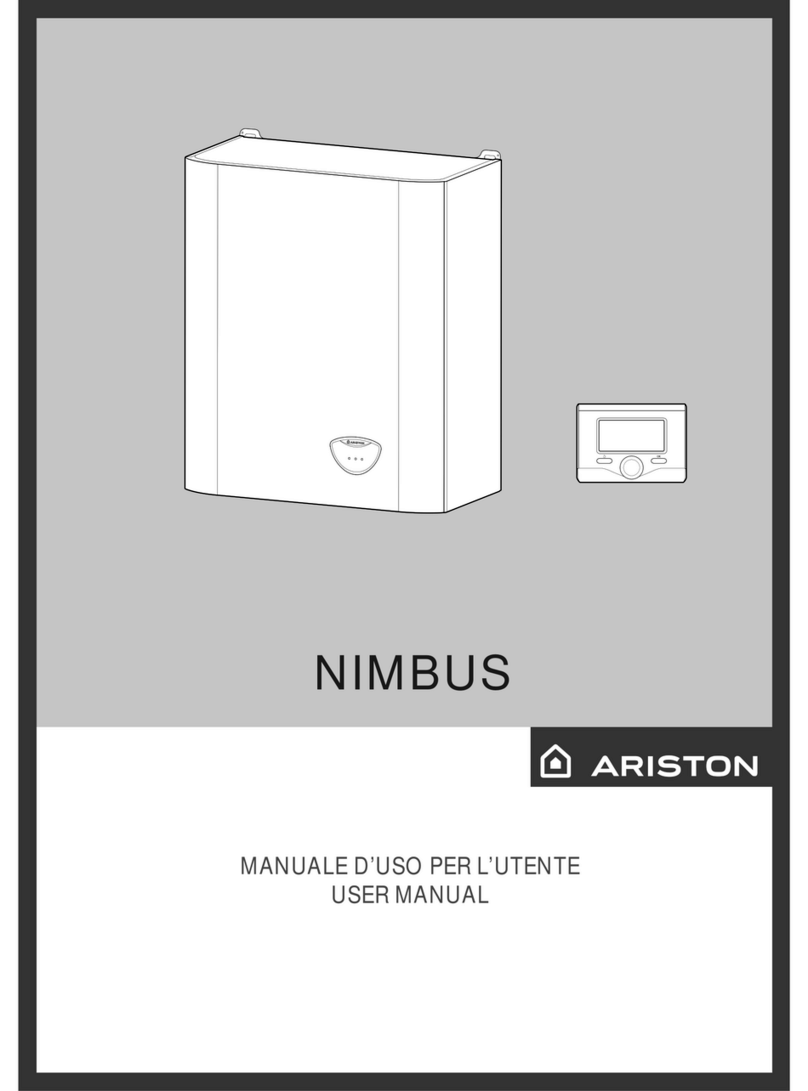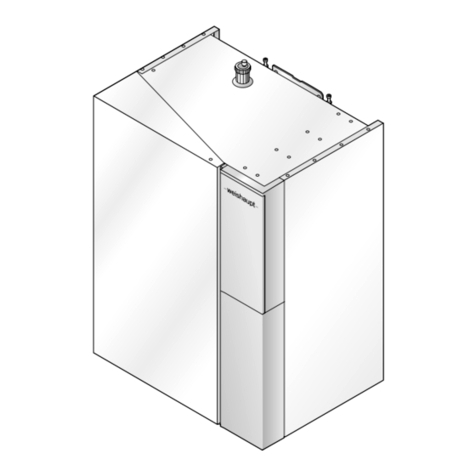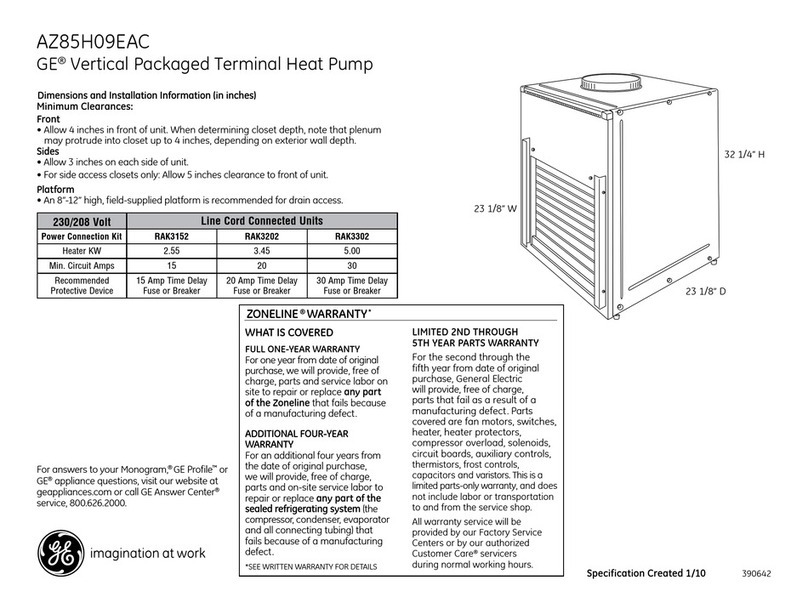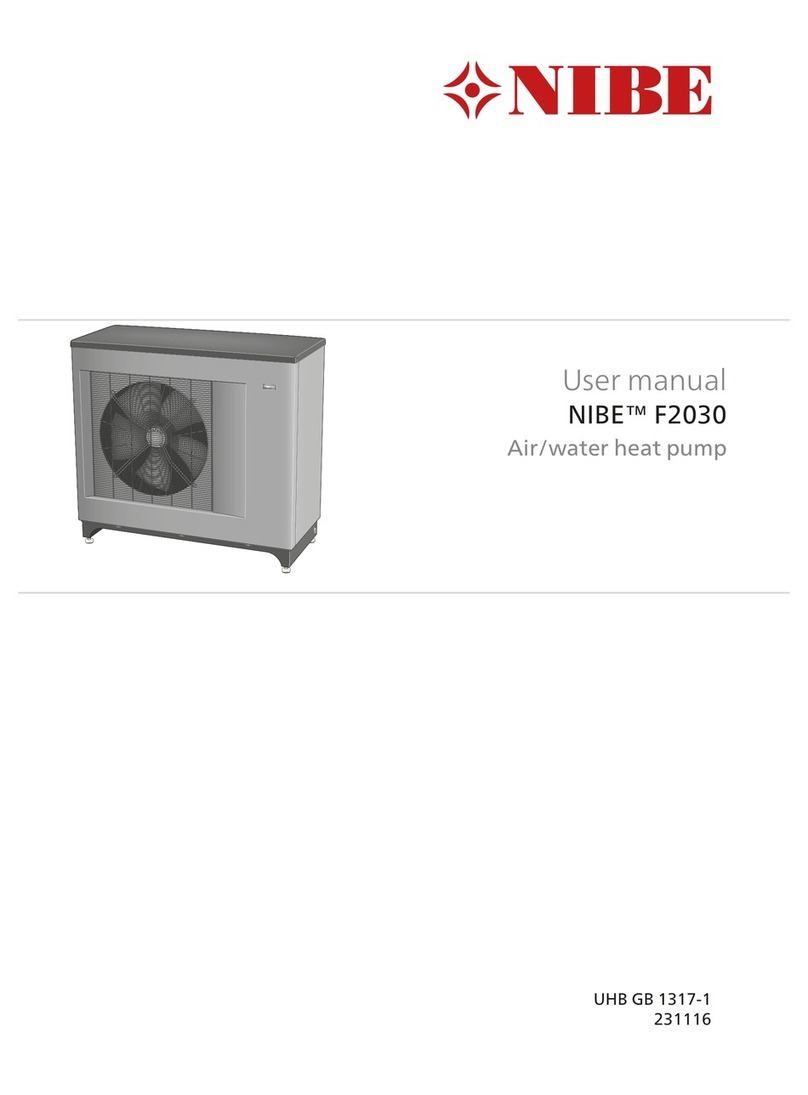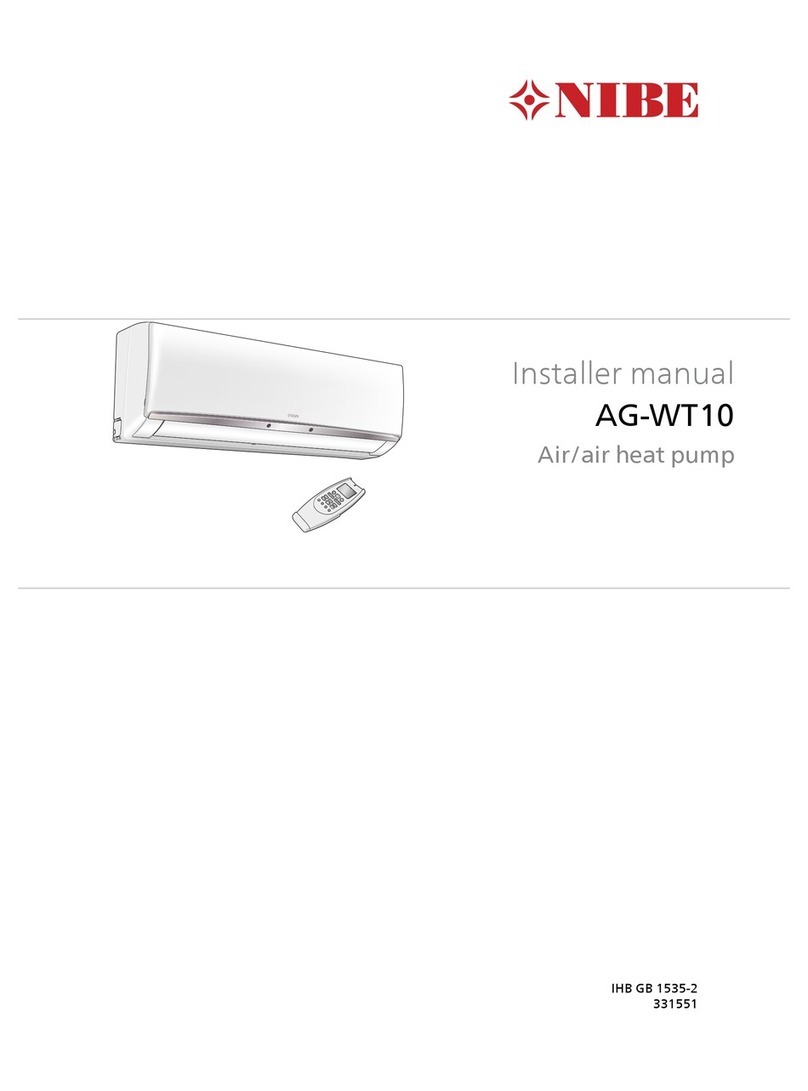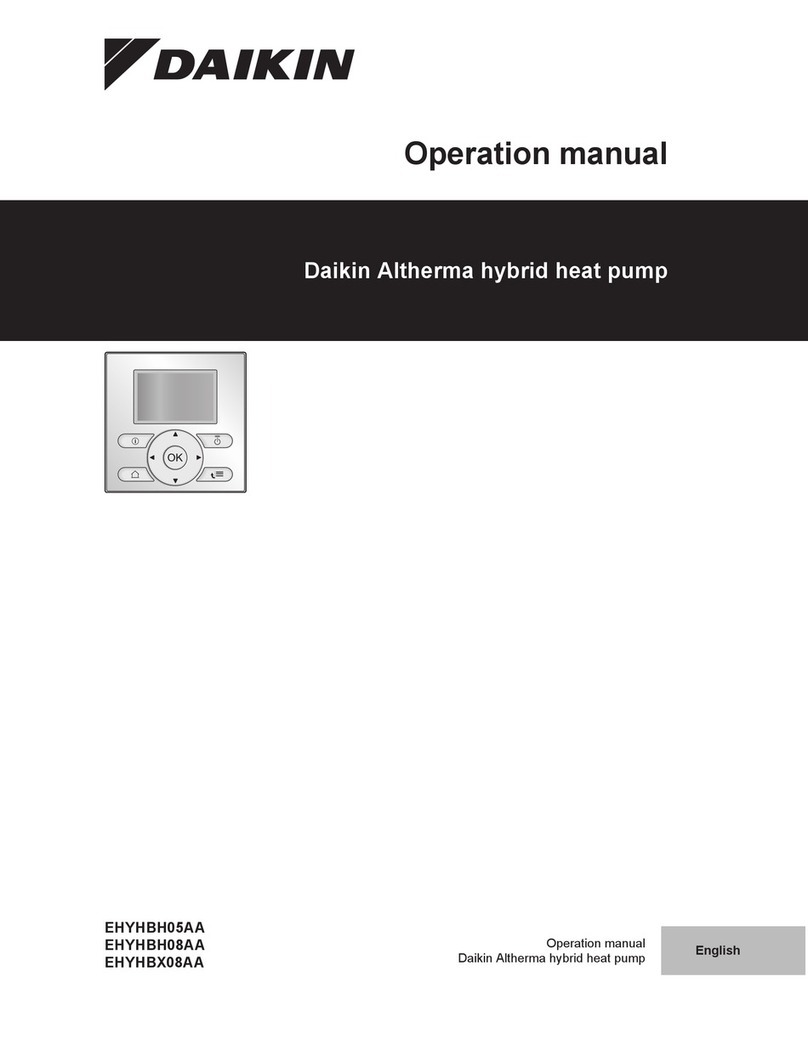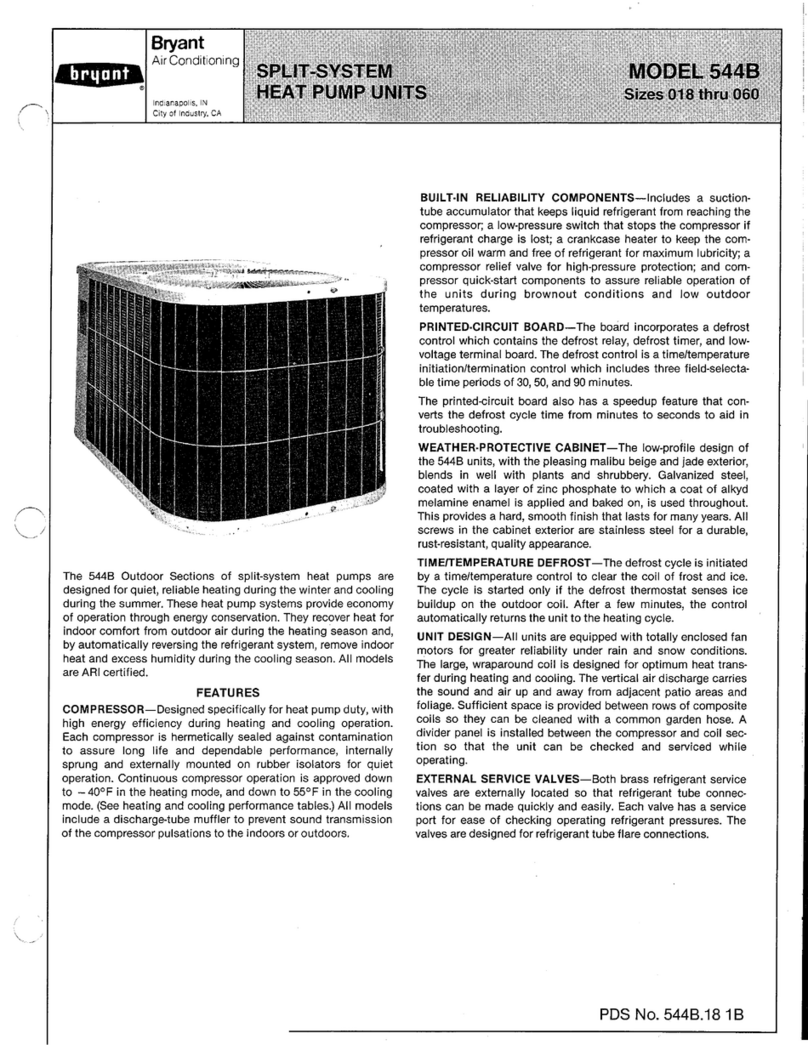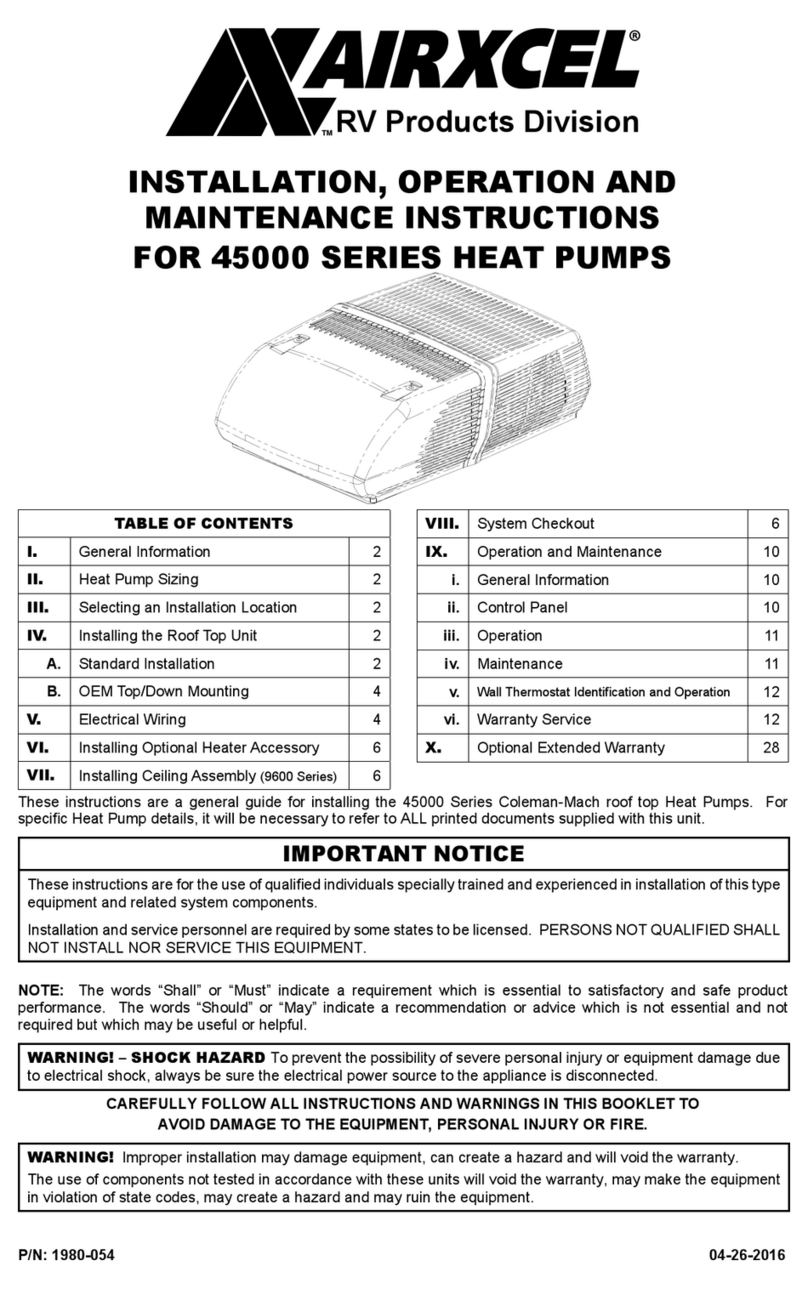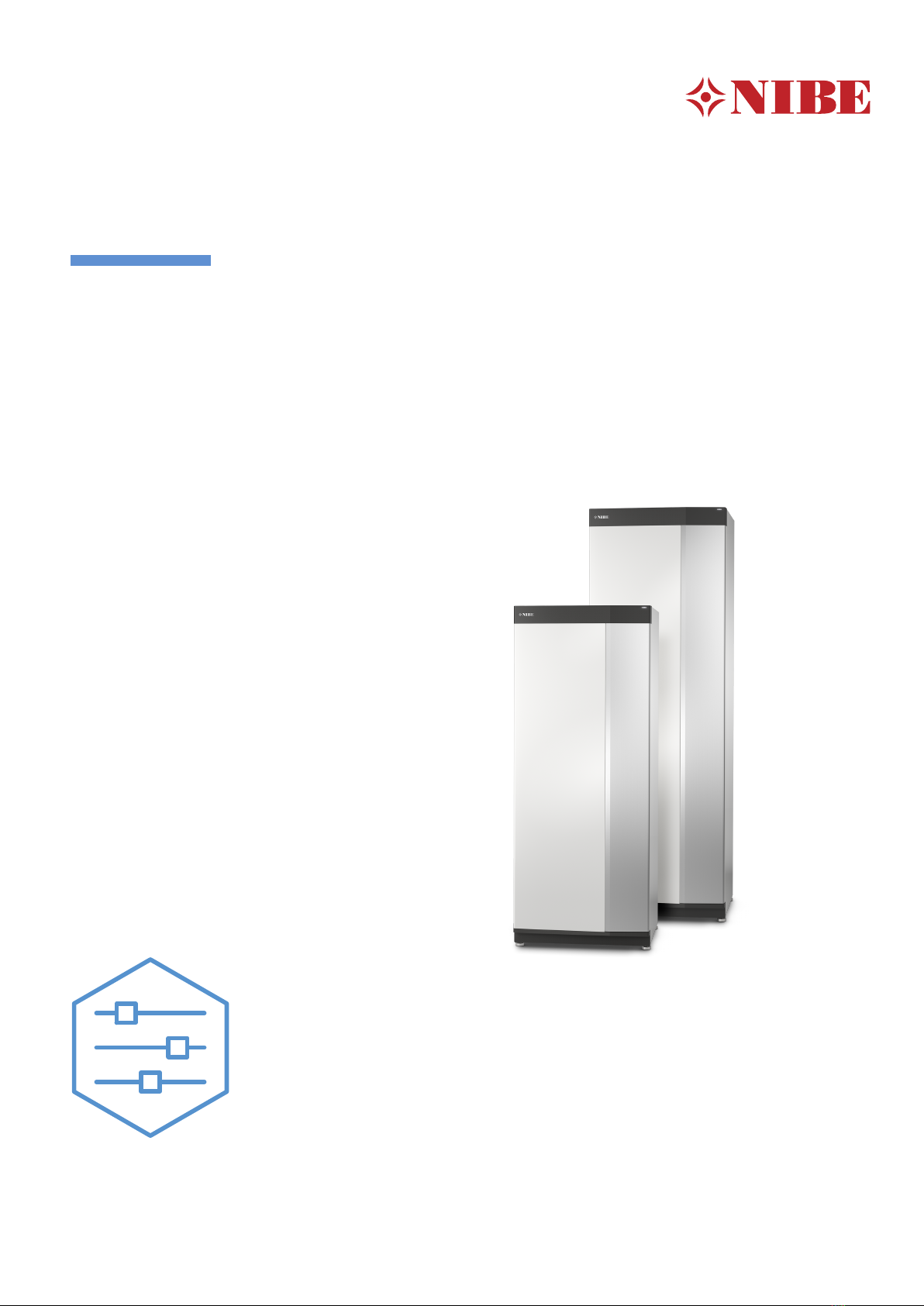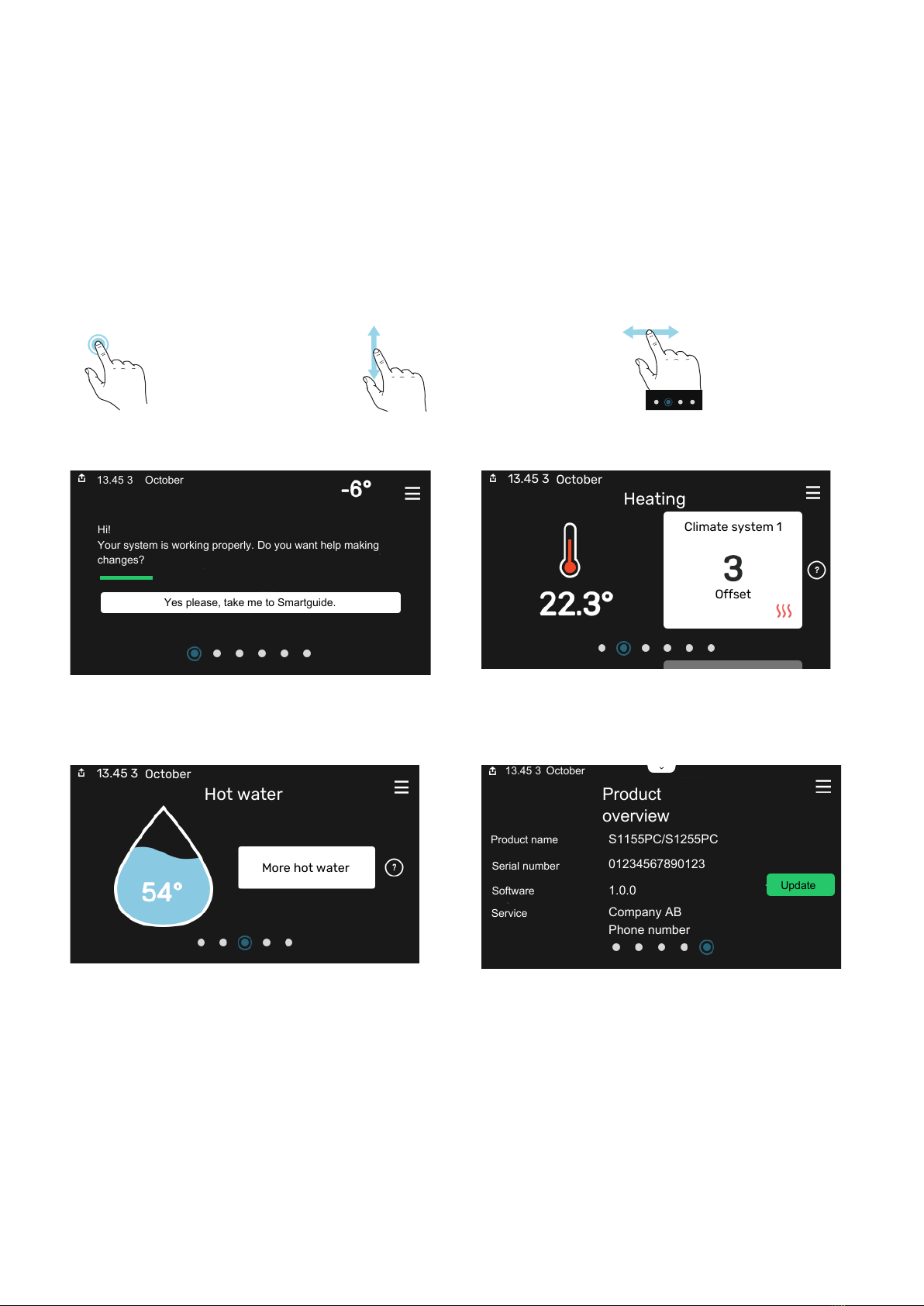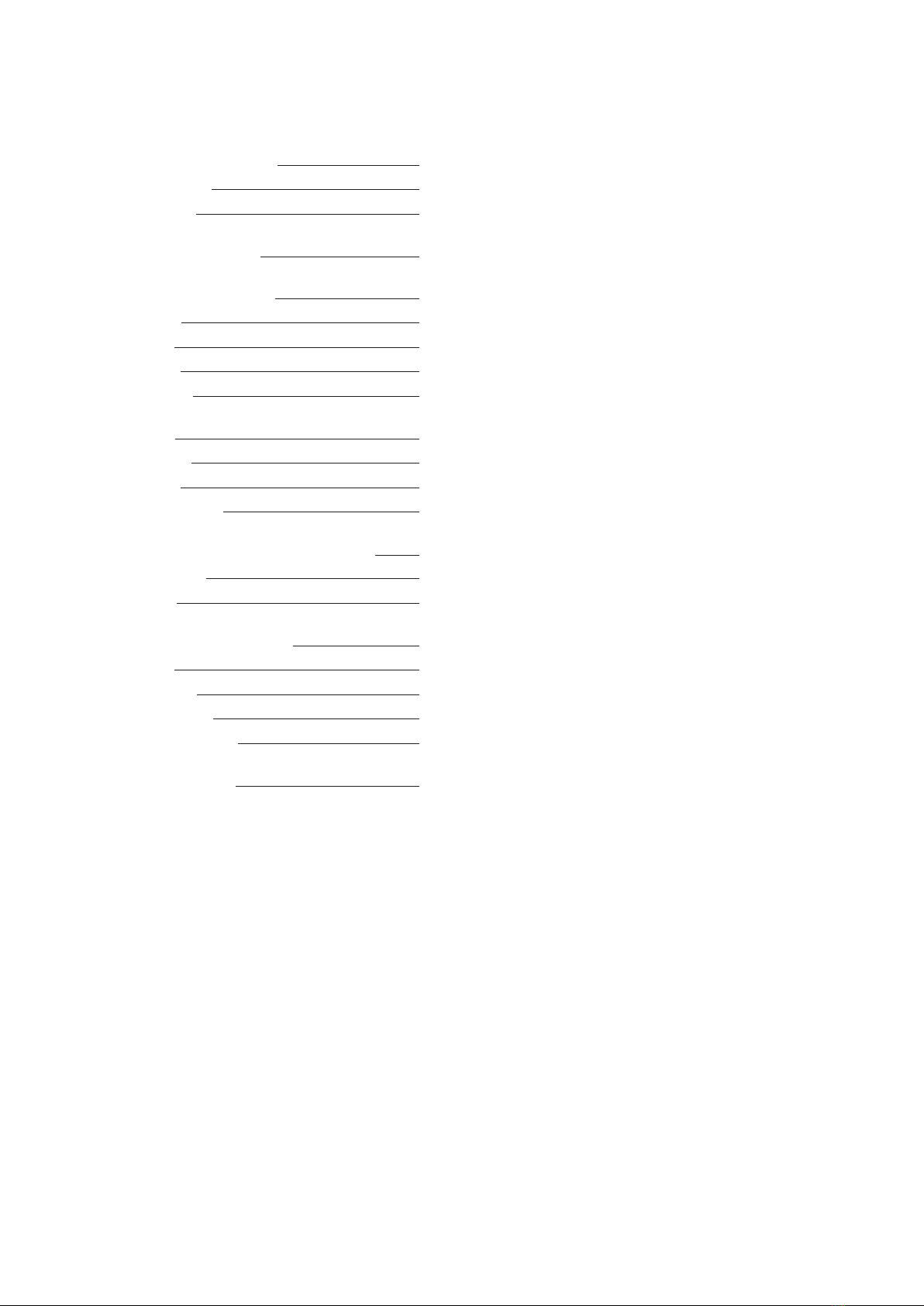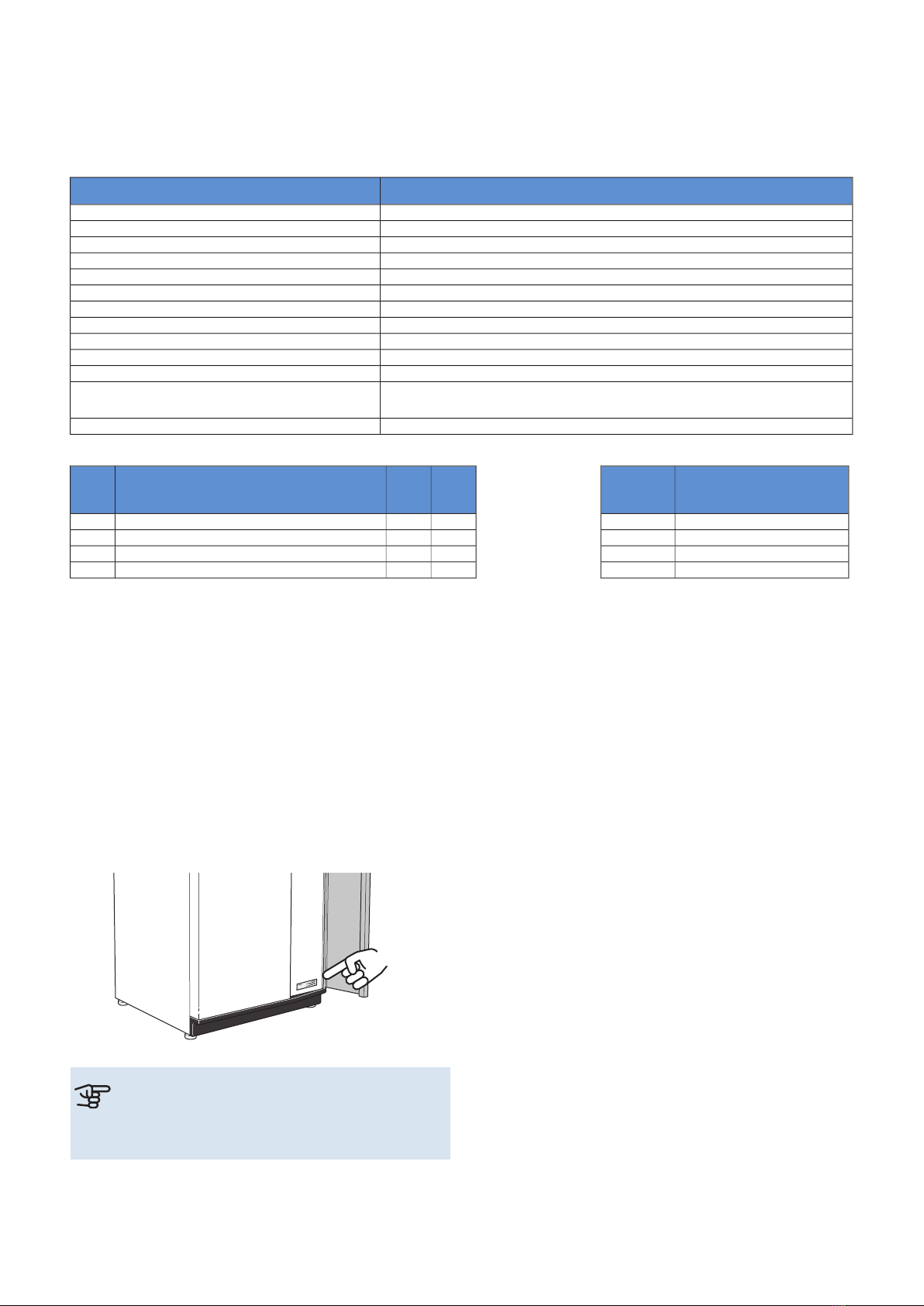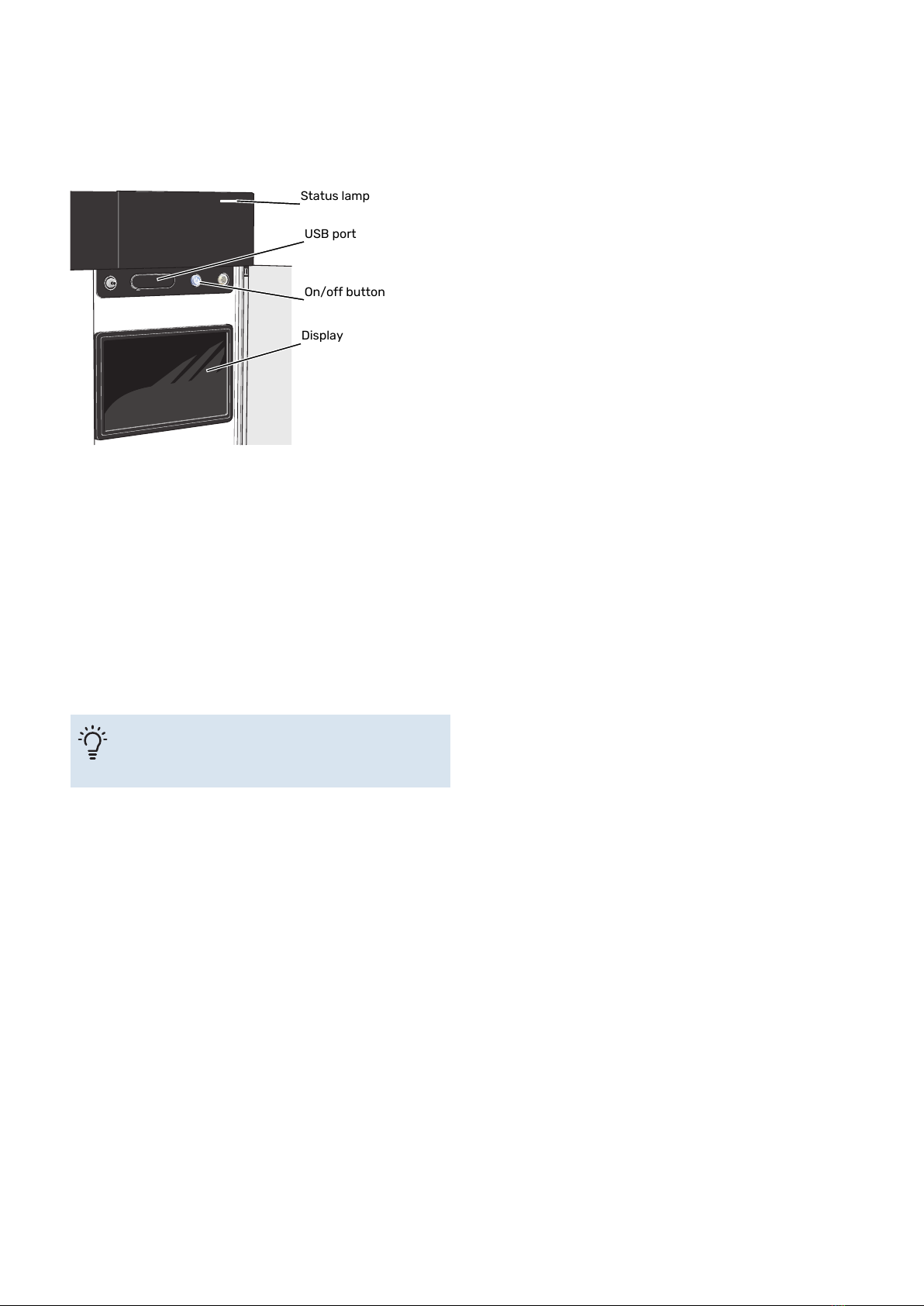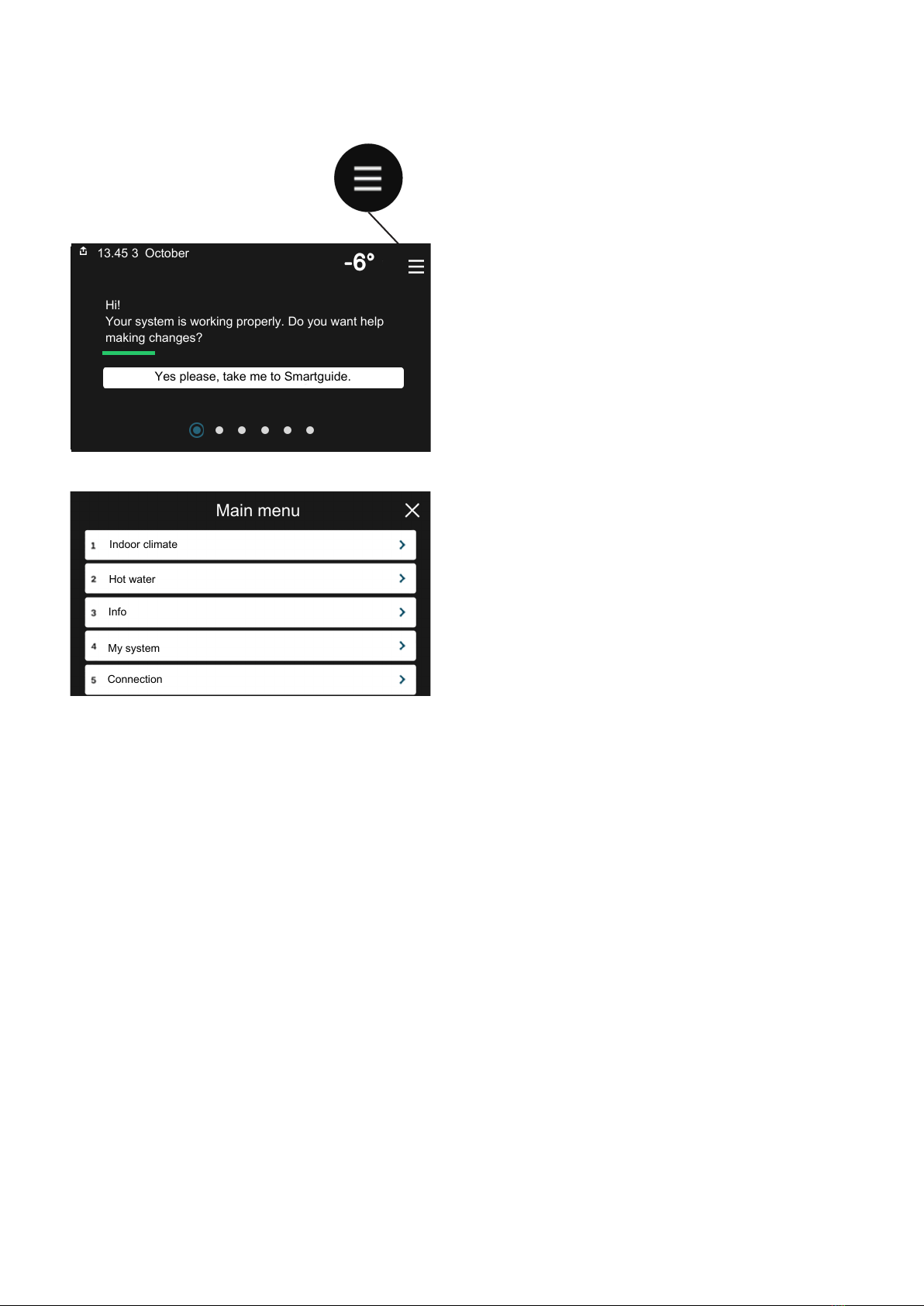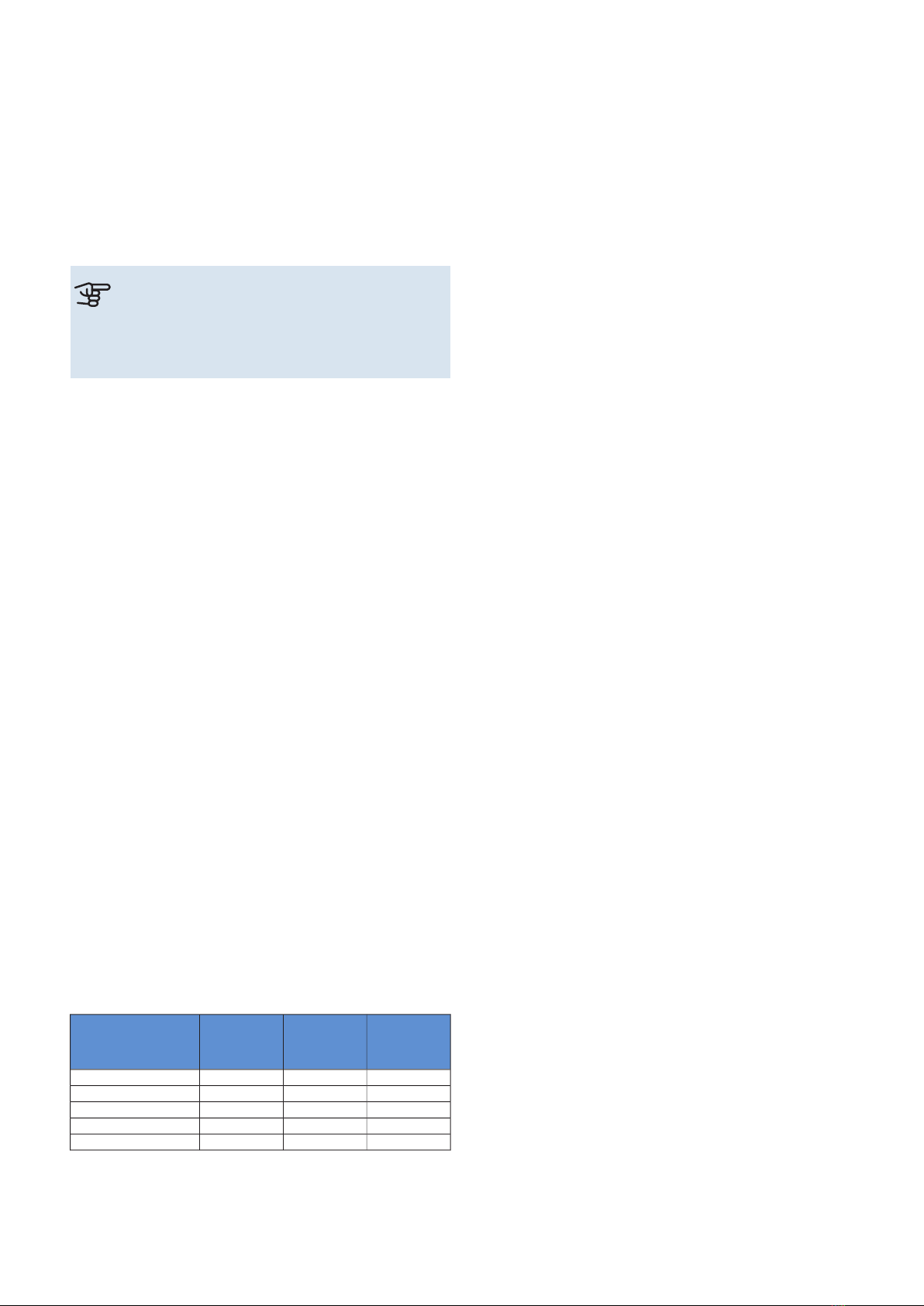A heat pump can use stored solar energy from rock, ground
or water in order to heat a property. The conversion of en-
ergy stored in nature to property heating occurs in three
different circuits. In the brine circuit, (1), free heat energy
is retrieved from the surroundings and transported to the
heat pump. The heat pump increases the retrieved heat's
low temperature to a high temperature in the refrigerant
circuit, (2). The heat is distributed around the house in the
heating medium circuit, (3).
100 ºC
50 ºC40 ºC
-2 ºC
0 ºC
-3 º C
-4 ºC
Heating medium
Brine
Refrigerant
Evaporator
Condenser
Expansion valve
Compressor
1
2
3
Heat source
A
B
C
D
E
F
G
H
I
The temperatures are only examples and may vary between
different installations and time of year.
Brine circuit
In a hose, collector, an anti-freeze liquid, brine, circulates
from the heat pump out to the heat source
(rock/ground/lake). The energy from the heat source is
stored by it heating the brine a few degrees, from about
–3°C to about 0 °C.
A
The collector then routes the brine to the heat pump’s
evaporator. Here, the brine releases heat energy and the
temperature drops a few degrees. The liquid then returns
to the heat source to retrieve energy again.
B
Refrigerant circuit
Another liquid circulates in a closed system in the heat
pump, a refrigerant, which also passes the evaporator.
The refrigerant has a very low boiling point. In the
evaporator the refrigerant receives the heat energy from
the brine and starts to boil.
C
The gas that is produced during boiling is routed into an
electrically powered compressor. When the gas is com-
pressed, the pressure increases and the gas's temperat-
ure increases considerably, from approx. 5ーC to approx.
100 ーC.
D
From the compressor, gas is forced into a heat ex-
changer, condenser, where it releases heat energy to
the heating system in the house, whereupon the gas is
cooled and condenses to a liquid form again.
E
As the pressure is still high, the refrigerant can pass an
expansion valve, where the pressure drops so that the
refrigerant returns to its original temperature. The refri-
gerant has now completed a full cycle. It is routed to the
evaporator again and the process is repeated.
F
Heat medium circuit
The heating energy that the refrigerant releases in the
condenser is retrieved by the heat pump's boiler section.
G
The heating medium circulates in a closed system and
transports the heated water's heat energy to the house
water heater and radiators/heating coils.
H
Passive cooling
The brine can also be circulated via a mixing valve to a
heat exchanger. There the brine cools the heating sys-
tem's water so that comfort cooling can be maintained
during the hotter periods of the year.
I
5Chapter 2 | Heat pump functionNIBE S1155PC/S1255PC
Heat pump function