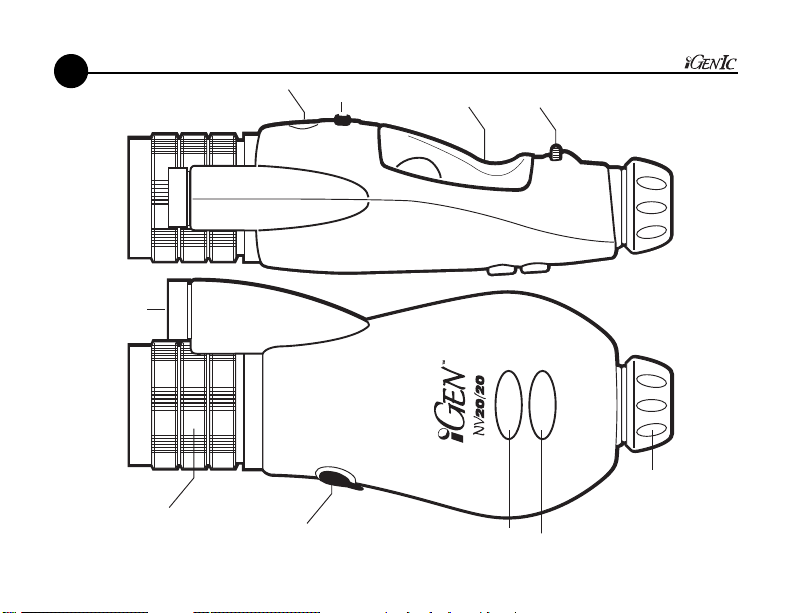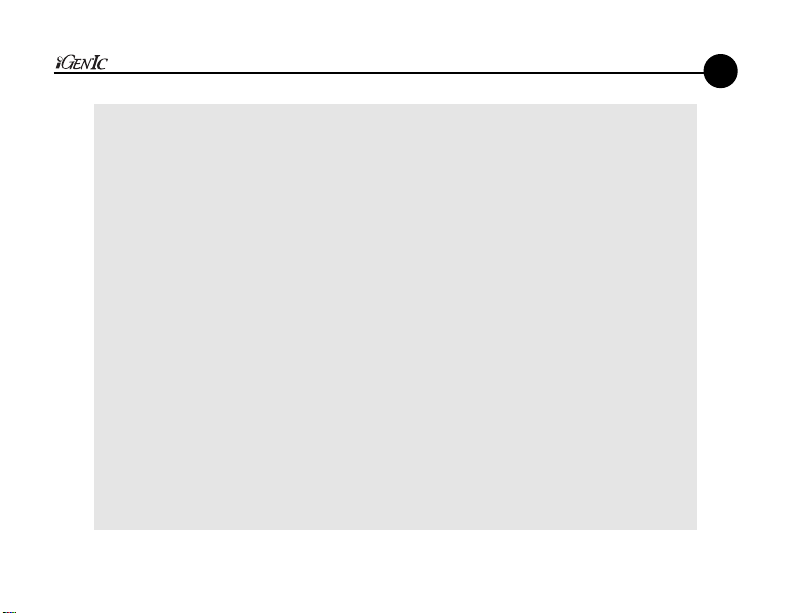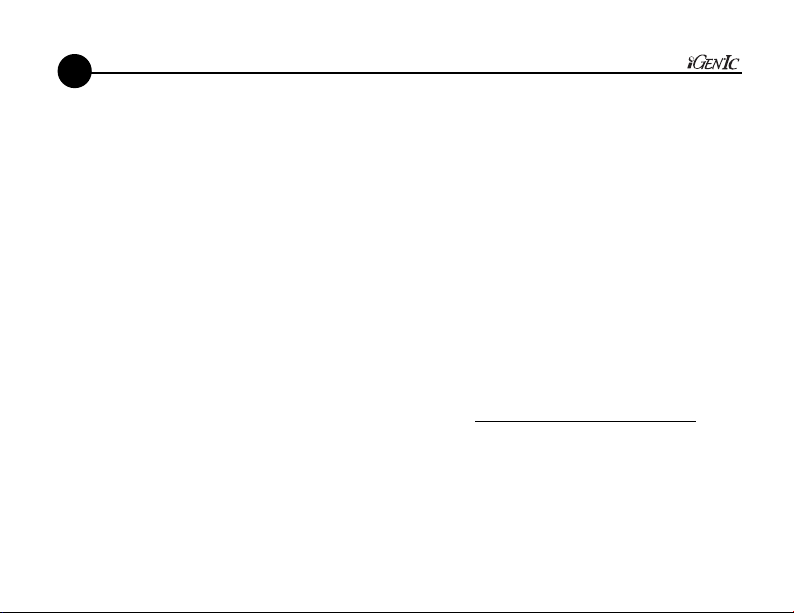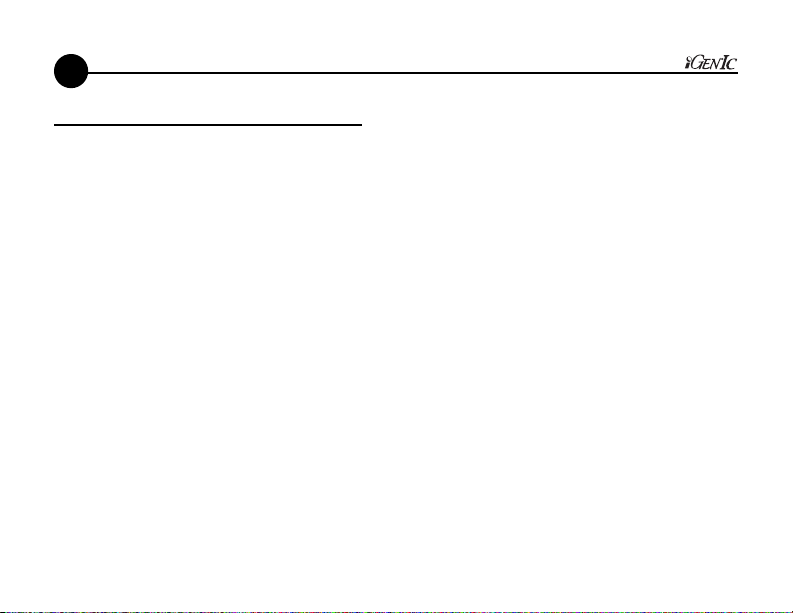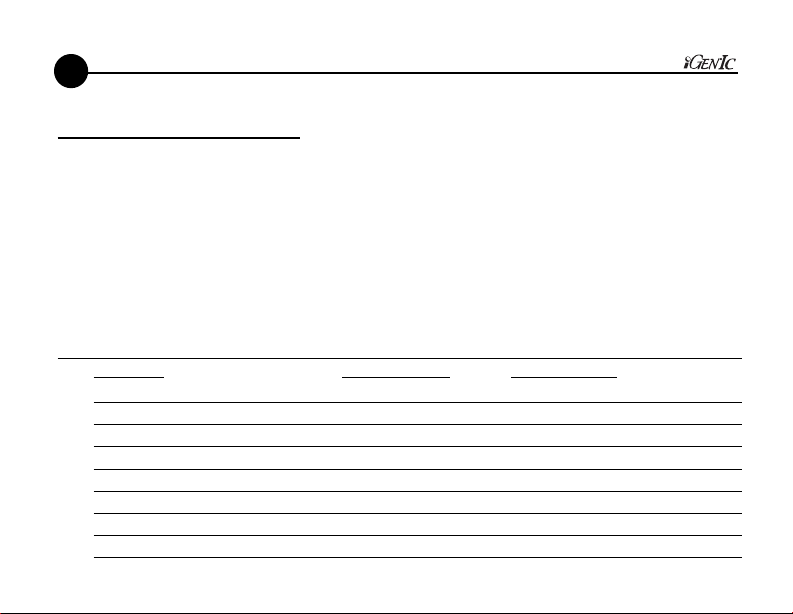As you push the switch left or right (but not up), you are manually adjusting the electronic
gain (light amplification) of the internal computer circuit.
Notice the following as you increase gain (push to the right):
1. At very high gain settings, the image gets “noisier”.
Notice a “snowy” image at high gain settings.
2. As you increase the gain quickly, you may notice a momentary very bright image
which quickly darkens itself back to normal intensity. This behavior is the device
sensing that the image is overexposed, and automatically reducing internal gain
and/or exposure to compensate. In an actual dark environment, iGen®IC would
not throttle back the gain in this manner.
If the “overexposed image” message appears, it is prompting you to reduce
gain. If this message disappears automatically, then the internal processor was
able to automatically reduce the gain or exposure.
With the lens cap on, notice that rotating the objective lens (large lens on front of iGen®IC)
has little effect on the focus of the image. The pin-hole on the lens cap lets in only a narrow
beam of light which requires little mechanical focusing to align. If the scene is out of focus,
you may need to rotate the lens many degrees to achieve a small amount of optical focusing.
This characteristic will not be apparent when using the iGen®IC with the lens cap removed.
Press the Infrared Button several times.
Notice that it has 3 different modes: AUTOMATIC, OFF, and MAXIMUM
9
24
As you push the switch left or right (but not up), you are manually adjusting the electronic
gain (light amplification) of the internal computer circuit.
Notice the following as you increase gain (push to the right):
1. At very high gain settings, the image gets “noisier”.
Notice a “snowy” image at high gain settings.
2. As you increase the gain quickly, you may notice a momentary very bright image
which quickly darkens itself back to normal intensity. This behavior is the device
sensing that the image is overexposed, and automatically reducing internal gain
and/or exposure to compensate. In an actual dark environment, iGen®IC would
not throttle back the gain in this manner.
If the “overexposed image” message appears, it is prompting you to reduce
gain. If this message disappears automatically, then the internal processor was
able to automatically reduce the gain or exposure.
With the lens cap on, notice that rotating the objective lens (large lens on front of iGen®IC)
has little effect on the focus of the image. The pin-hole on the lens cap lets in only a narrow
beam of light which requires little mechanical focusing to align. If the scene is out of focus,
you may need to rotate the lens many degrees to achieve a small amount of optical focusing.
This characteristic will not be apparent when using the iGen®IC with the lens cap removed.
Press the Infrared Button several times.
Notice that it has 3 different modes: AUTOMATIC, OFF, and MAXIMUM
9
24
Image Captu e(picture taking)
The iGen®IC comes with a memory card installed in the slot on the underside of the device.
When image capture is activated, a still photo of the viewed image is saved on the memory
card in both .jpg and .tif format. Both images can be copied to a personal computer with a
standard card reader installed. The .jpg image is more commonly used, but the .tif image is
also provided. When saved images are deleted in the review mode, both files are deleted.
To activate image capture, press-and-hold the IMAGE CAPTURE button.
“CAPTURE” will appear on the bottom left of the display.
While “CAPTURE” is displayed, a single press of the capture button will save the
image to the memory card. The saved image will be momentarily displayed, and
the device will then return to viewing, witht he capture mode active.
If the message “NO CARD” is displayed, then the memory card is not installed or is
improperly installed.
To deactivate image capture, press-and-hold the IMAGE CAPTURE button again.
If “CAPTURE” is not displayed, a momentary press of the capture button will have
no effect.
In Capture Mode, the device will consume more power. So if not actively using
image capture, you may want to deactivate image capture to prolong battery life.
Image Captu e(picture taking)
The iGen®IC comes with a memory card installed in the slot on the underside of the device.
When image capture is activated, a still photo of the viewed image is saved on the memory
card in both .jpg and .tif format. Both images can be copied to a personal computer with a
standard card reader installed. The .jpg image is more commonly used, but the .tif image is
also provided. When saved images are deleted in the review mode, both files are deleted.
To activate image capture, press-and-hold the IMAGE CAPTURE button.
“CAPTURE” will appear on the bottom left of the display.
While “CAPTURE” is displayed, a single press of the capture button will save the
image to the memory card. The saved image will be momentarily displayed, and
the device will then return to viewing, witht he capture mode active.
If the message “NO CARD” is displayed, then the memory card is not installed or is
improperly installed.
To deactivate image capture, press-and-hold the IMAGE CAPTURE button again.
If “CAPTURE” is not displayed, a momentary press of the capture button will have
no effect.
In Capture Mode, the device will consume more power. So if not actively using
image capture, you may want to deactivate image capture to prolong battery life.