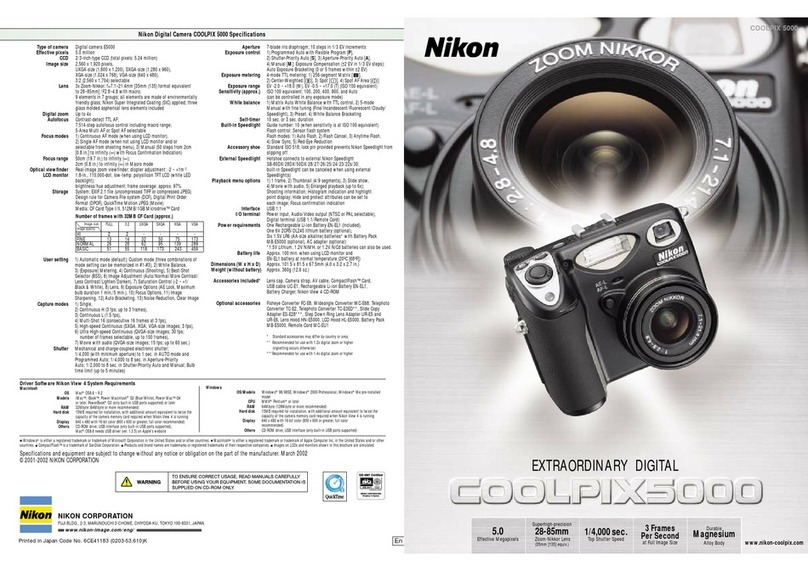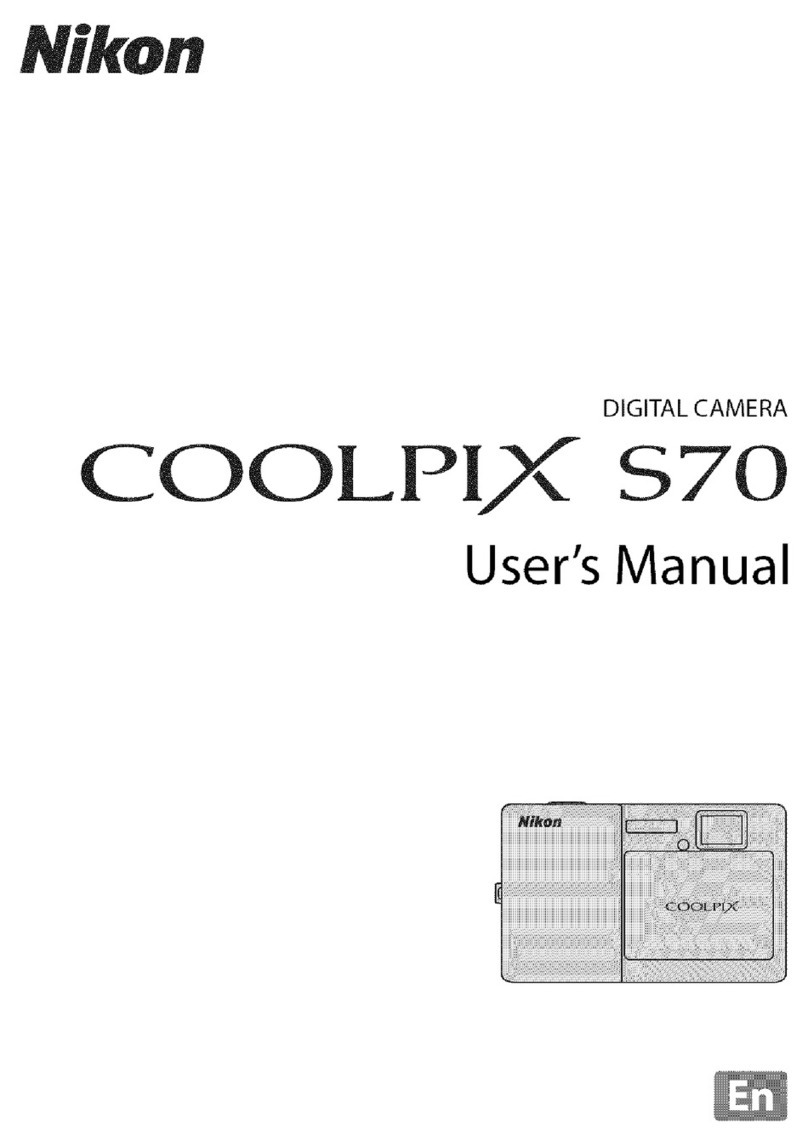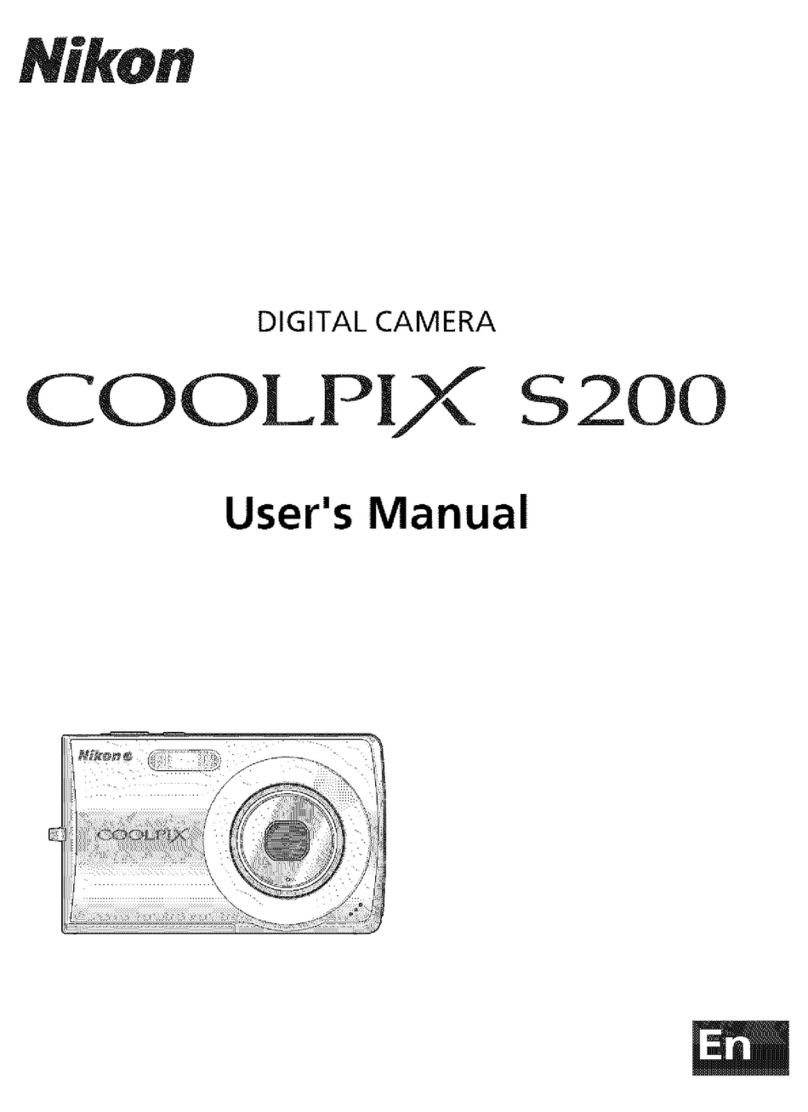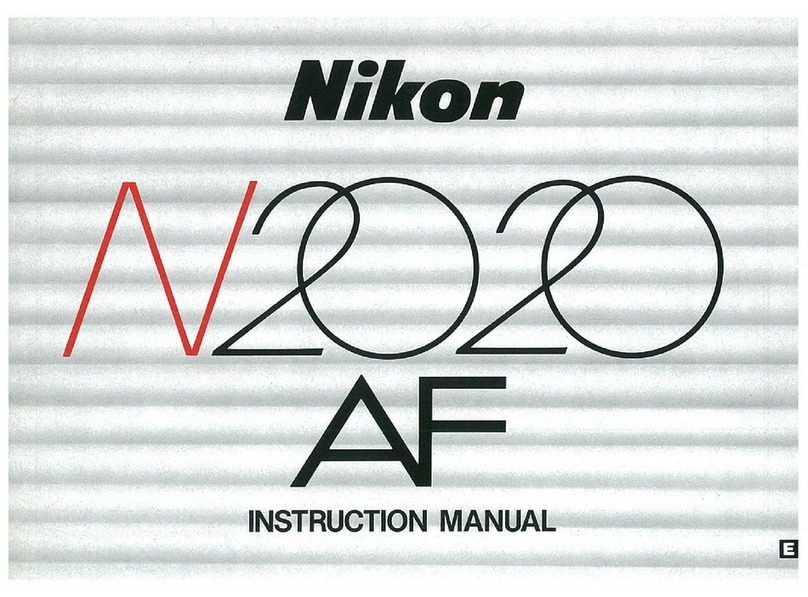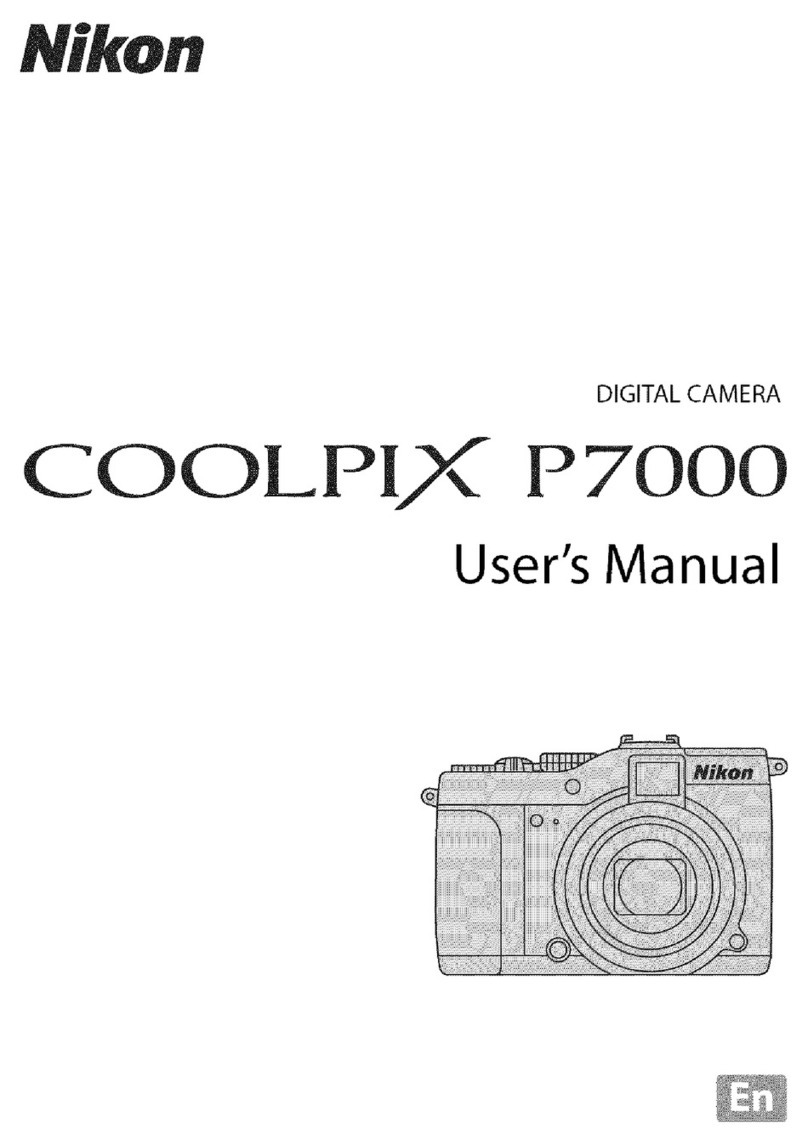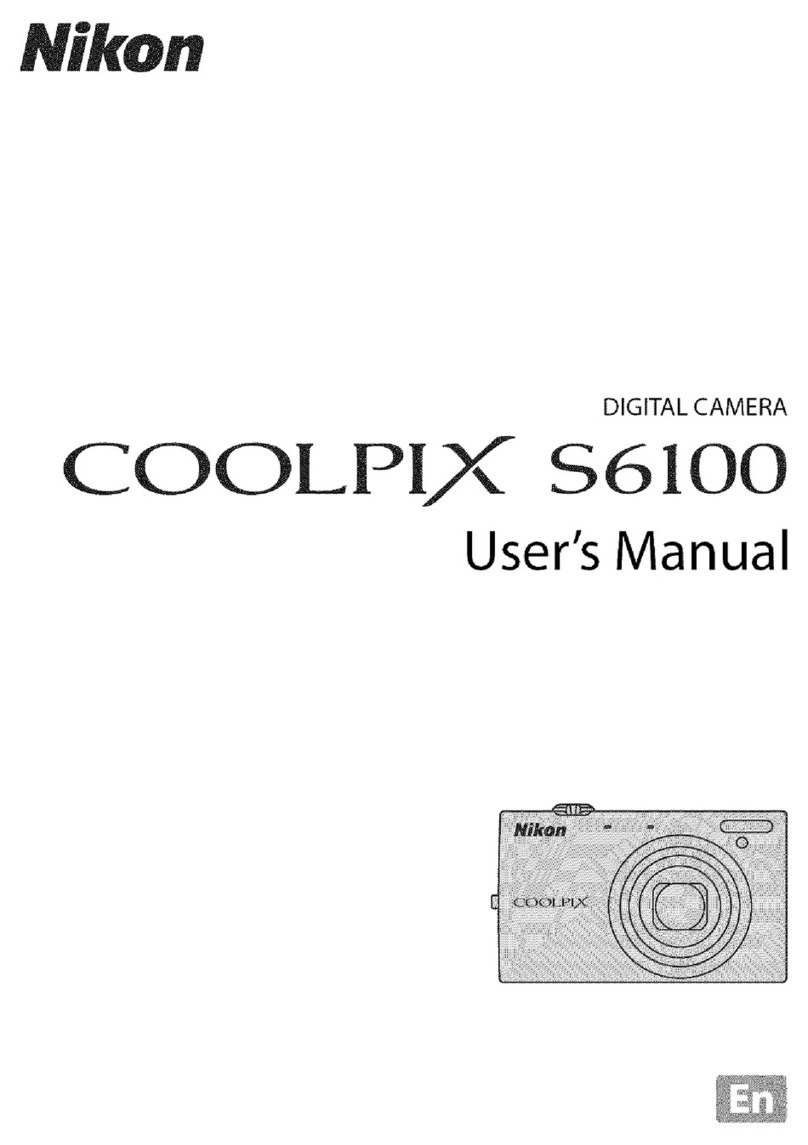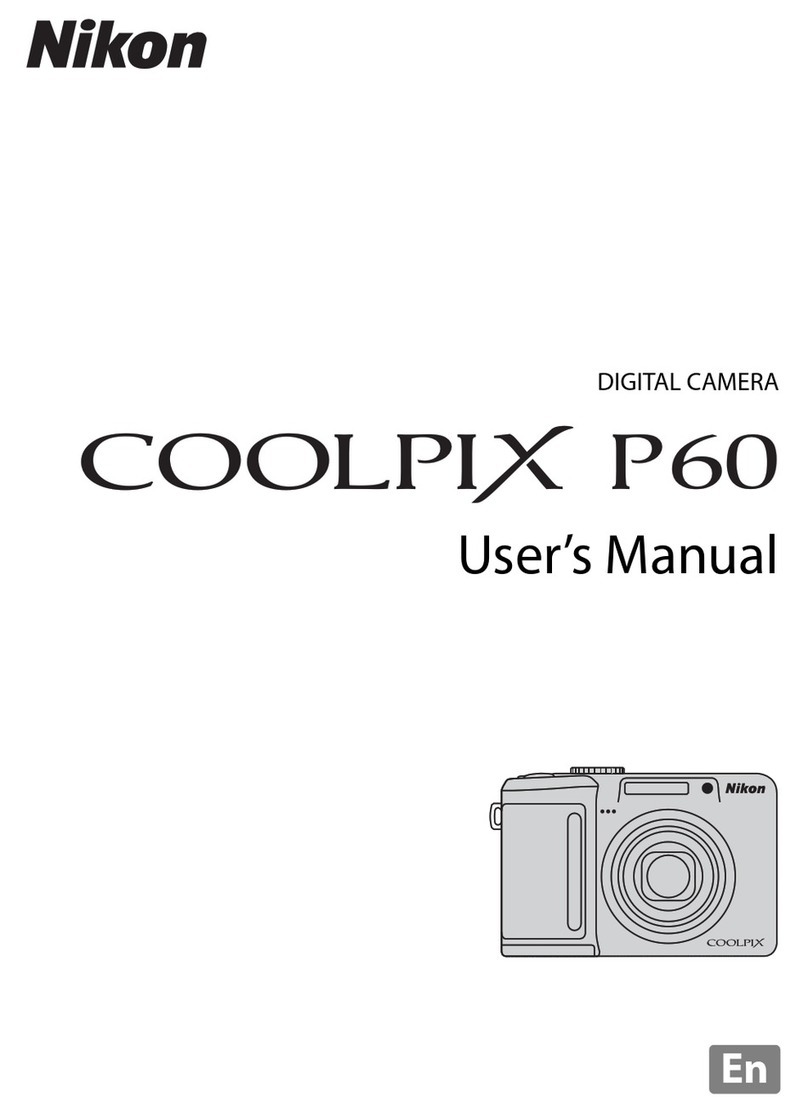COOLPIX 950
Shutter priority
Turn the command dial to select a
shutter speed from eight to 1/500
seconds. This mode is ideal for
controlling action. Use a high
shutter speed to freeze motion or
a low shutter speed to suggest
movement by blurring moving
objects.
If the aperture or shutter speed
does not change when you turn
the command dial, press the
mode button once and then turn
command dial to change the
setting.
5
In M-REC mode, exposure mode
can be chosen by turning the
command dial while the exposure
mode button is held down.
Program
Point-and-shoot, full auto expo-
sure mode.
Aperture priority
Turn the command dial to choose
from among three apertures. At
wide apertures (low f numbers),
details of the background are
blurred. A small aperture (high f
number) brings both background
and foreground into focus.
COOLPIX 950
Principal Features
●A half-inch, 2.11-million pixel
CCD allowing photographs of
up to 1,600 ×1,200 pixels in
size.
●Motor-driven ×3 optical zoom.
Digital zoom allows pictures to
be enlarged a further ×1.25–
×2.5.
●Nikon’s 256-element matrix
metering and intelligent in-
camera processing guarantee
superb image quality.
●Shutter speed, aperture, and
focus can be set automatically
or manually.
●Minimum delay between
exposures and fast switching
between record and playback.
●Internal memory buffer allows
continuous, rapid shooting
(about ten exposures at an
image quality of “normal” and
an image size of 1,600 ×
1,200 pixels).
●Manual mode offers a choice
of black-and-white or color
photography, digital image
enhancement, spot metering
with auto-exposure lock, “best
shot” mode, and a choice of
multi-shot modes.
●LCD monitor offers continuous
preview while shooting, allow-
ing evaluation of scene com-
position and settings. Images
are played back after shooting
for the user to keep or delete.
●Operation similar to conven-
tional Nikon cameras, includ-
ing a built-in flash, adjustable
viewfinder diopter, and a high-
quality Nikkor lens.
Fast Track Guide
COOLPIX 950
Focus mode/self-timer button
Exposure mode button
6Image quality/
image size
Image quality and size can be
selected by turning the command
dial while the image quality button
is held down. To store more
photographs on a single memory
card, choose a smaller image size
(VGA or XGA) or select an image
quality of BASIC. To capture fine
details, select an image quality of
FINE. For maximum quality, a
setting of HI (uncompressed) is
available when the camera is in
M-REC mode.
4Exposure
compensation
Turning the command dial while
the exposure compensation button
is held down allows you to select a
value for compensation of from -2
to +2 EV in increments of 1/3EV.
Higher values create photographs
that bring out details in shadows
while “washing out”brightly lit
objects. Lower values can be
used to bring out details of brightly
lit objects. The effects of exposure
compensation can be previewed
in the monitor.
Self-timer
The shutter is released automati-
cally ten seconds after the shutter-
release button is pressed once
(press twice for a three-second
delay). A light flashes before a
picture is taken. Ideal for self-
portraits.
Manual focus
In M-REC mode, focus can be set
according to the distance to your
subject. Turn the command dial
while holding down the focus
mode button. Focus distance from
the lens will be displayed in meters
or feet:a range of settings from
10cm (4in.) to infinity is available.
3Zoom buttons
The Tbutton zooms the camera
in, increasing magnification and
reducing the field of view. Press
the Wbutton to zoom the camera
out. The amount of zoom is
displayed in the monitor when
either button is pressed. If the T
button is held down for two
seconds at maximum zoom, the
camera will enter digital zoom
mode, allowing you to enlarge the
image a further ×1.25–×2.5. Note
that the LCD monitor must be on
or the camera connected to a TV
set for digital zoom to take effect.
2
Infinity (∞)
Captures distant scenes with
maximum clarity.
Macro close-up
(2cm/0.8in. from lens–∞)
Use this mode when taking photos
of small objects at close range. At
the middle optical zoom position,
you can focus on objects as close
as 2cm (0.8in.) from the lens (a
yellow icon in the LCD monitor
tells you that the current zoom
setting is right for close-range
photography).
12 3 4 5
7
6
8
9
10
11
12
13
24
25
23
22
21
20
19
1415161718
26
Icons in the LCD monitor (A-REC/M-REC)
Sensitivity
In M-REC mode, sensitivity can
be adjusted by turning the com-
mand dial while holding down the
flash mode button. Sensitivity can
be set to a value corresponding to
ISO 100, or further increased by
factors of +1.0 or +2.0. Select
dEF to restore sensitivity to a
value equivalent to ISO 80.
Increased sensitivity is useful
when you want to freeze motion or
capture distant objects under low
light conditions. Note however
that noise may appear in pictures
taken at settings other than dEF.
1Flash mode/
sensitivity button
Press this button to change the flash
setting. In addition to automatic,
“Flash Cancel” (off), and“Anytime
Flash” (forced on), the COOLPIX
950 offers the following settings:
Slow sync
Balances the flash and back-
ground lighting. Ideal for low-light
photography at night.
Red-eye reduction
Before the flash fires, a red-eye
reduction lamp lights up, causing
the pupils in the subject’s eyes to
contract and minimizing the “red-
eye”effects a flash can sometimes
produce.
Viewing and Printing Photographs on External Devices
SC-EW2 serial cable (PC)
SC-EW2 with SC-EM2 adapter
(Mac)
CF card reader
Mac or Windows computer
running
Nikon View 2
Personal computer
Computer with PC card slot
Parallel, SCSI, IDE, or USB interface
EG-900 video cable
Television or VCR
CA-20 PC card adapter
E-mail
Electronic publishing
Printer
Printer with CF card slot
7Autofocus lamp
8Viewfinder eyepiece
9Flash-ready lamp
10 Video cable connector
11 Power jack for optional AC
adapter
12 Mode dial
13 Shutter-release button
14 Control panel
15 Serial cable connector
16 MONITOR button (press once
to hide settings, press again to
turn monitor off, press a third
time to turn monitor on)
17 MENU button
18 LCD monitor
19 Eyelet for camera strap
20 Command dial
21 Lens
22 Viewfinder
23 Built-in flash
24 Red-eye reduction lamp
25 Photocell
26 Connector for external flash
27 Diopter adjustment dial
28 Tripod socket
29 CompactFlash card slot
30 Battery chamber latch
31 Battery chamber cover
RM
11–12
RM
13–15
PG
2–3
RM
18–19
RM
16–17
1User set number
2Zoom indicator
3Digital zoom
4Focus mode/manual focus
distance
5“Date not set” indicator
6Flash mode
7Battery indicator
8Current folder
9White balance program
10 Sensitivity
11 Brightness/contrast
12 Image size
13 Image quality
14
Number of exposures remaining
15 Exposure compensation
16 Aperture (f number)
17 Shutter speed
18 Exposure mode
19 Metering mode
20 Multi-shot mode
21 Best-shot mode
22 White-balance lock
23 Auto-exposure lock
24 Lens converter settings
25 Self timer
26 Auto-exposure target (spot
metering)
6ME 40370
RM
17
Using This Guide
This guide is intended as a brief intro-
duction to the parts and functioning of
the COOLPIX 950. Please read all
other documentation fully. This
guide provides cross-references to
sections of other manuals where
topics are covered in greater detail.
The following abbreviations are used:
FYS
ForYour Safety
. Be sure to
read these references before
use.
PG
Pocket Guide
.
RM
Reference Manual
(on CD).