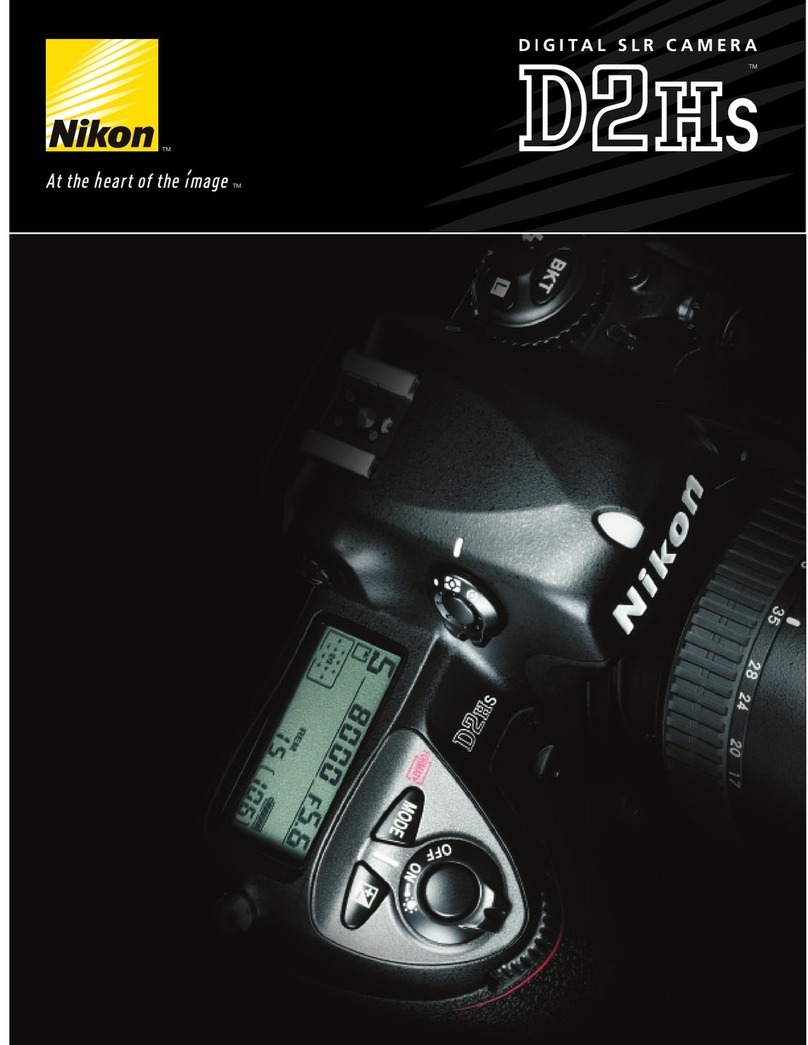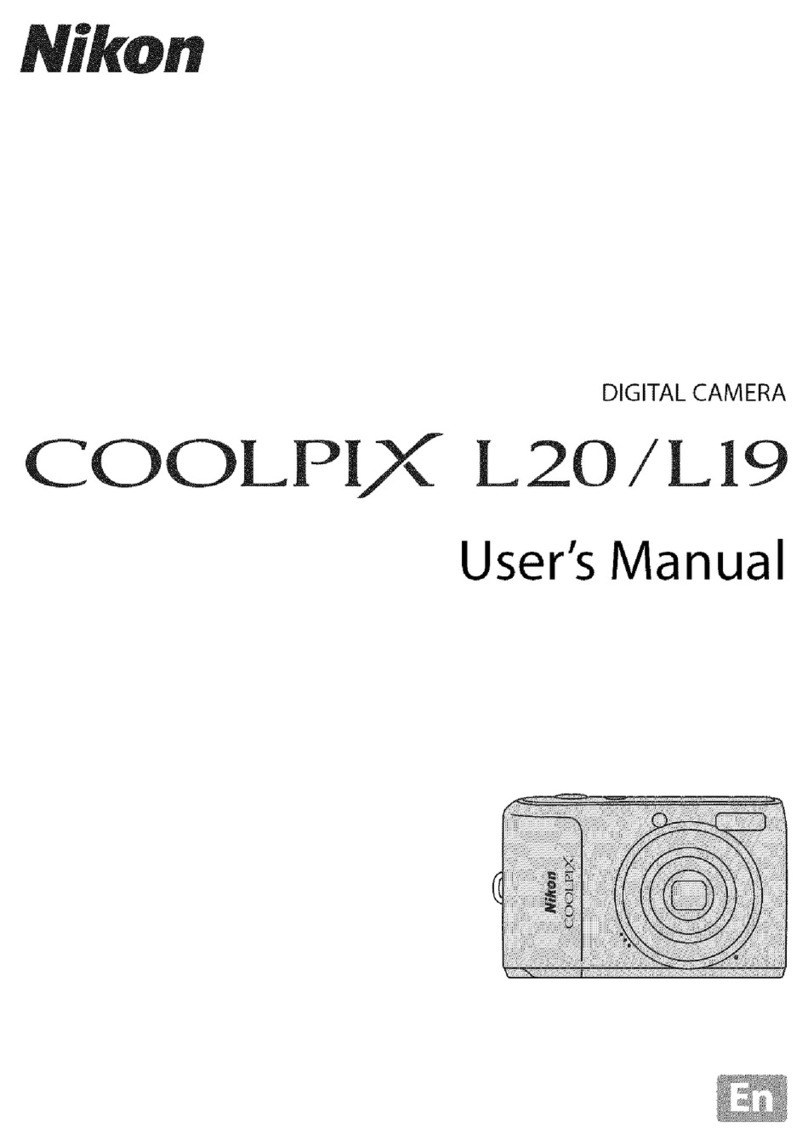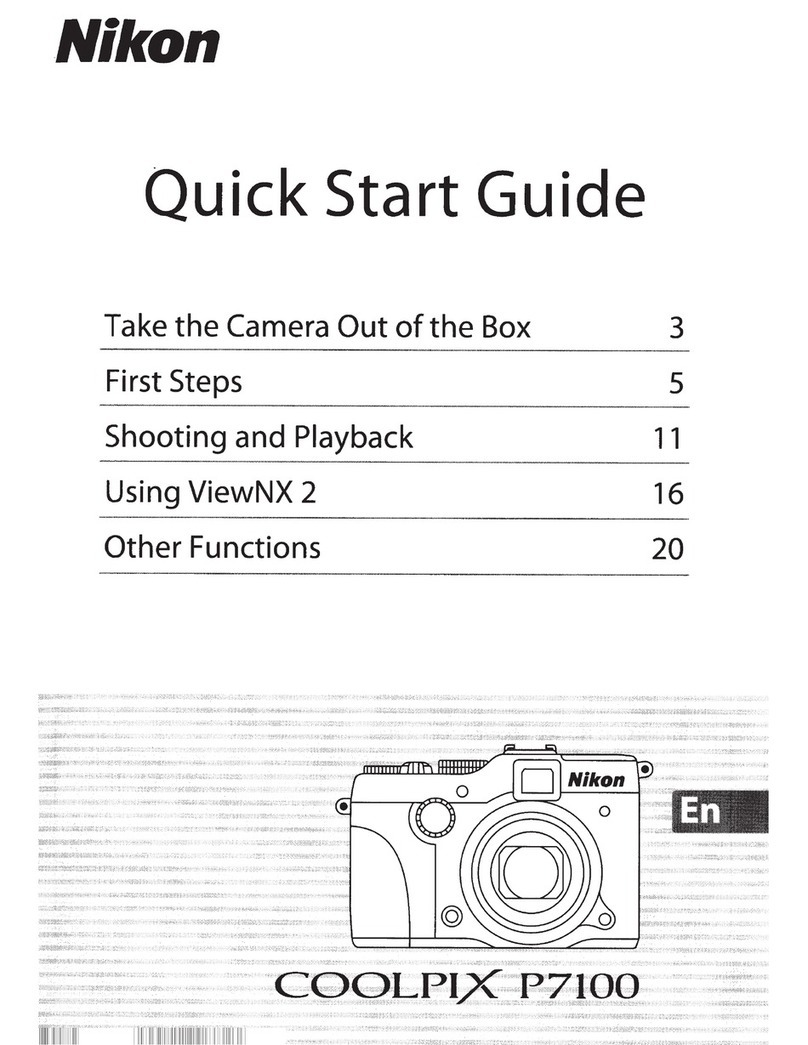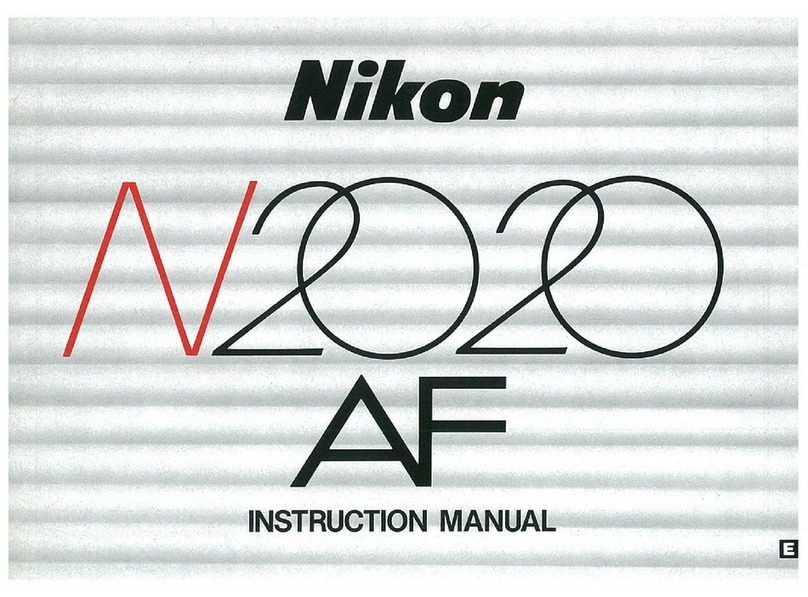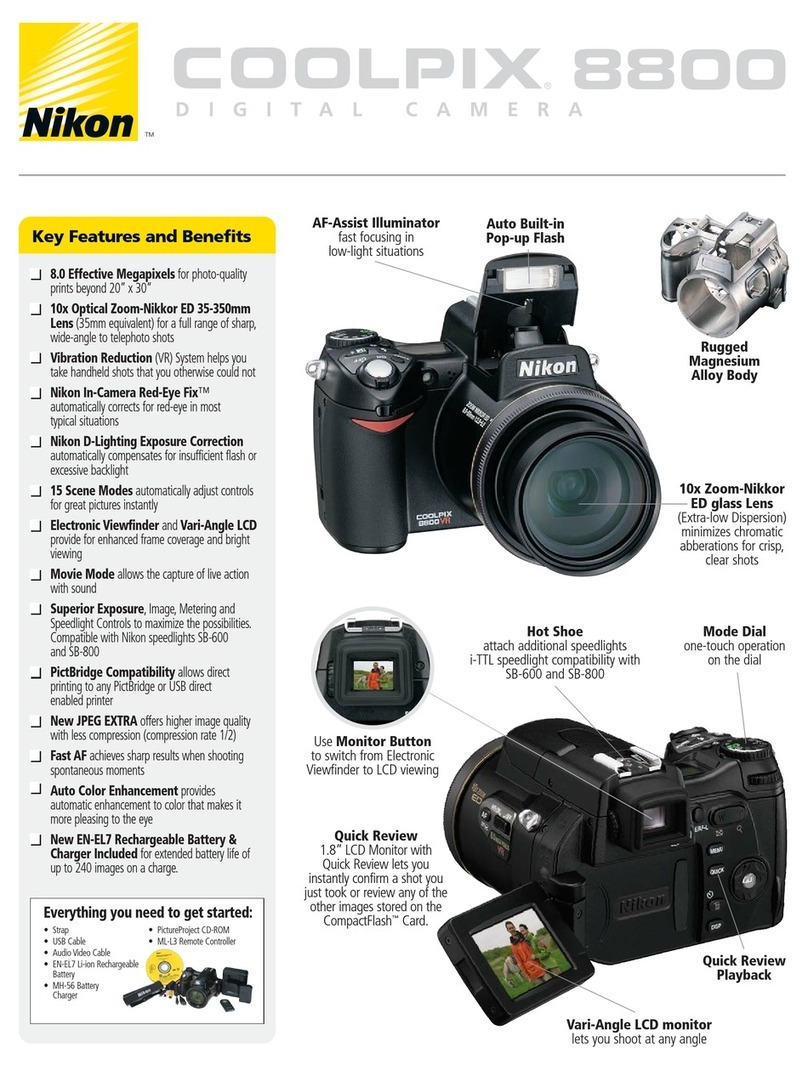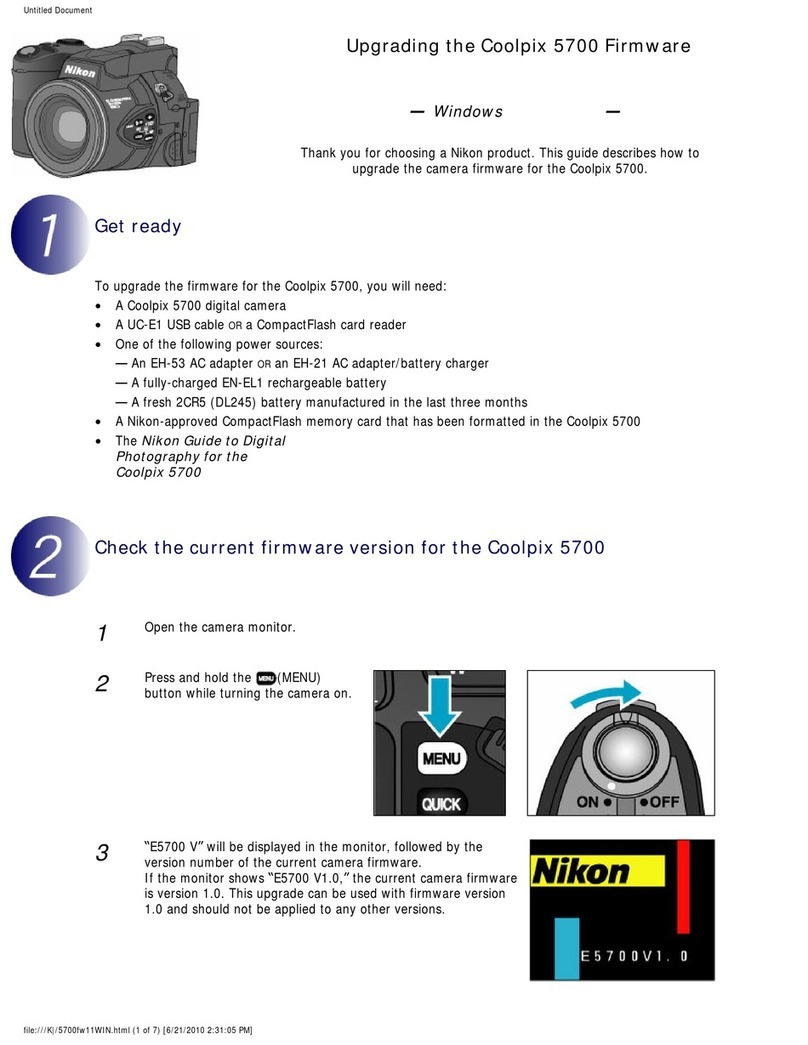The Shooting Menu (for I_1 (Auto) Mode)
[] Shooting Modes That Support Touch Shutter
The touch shutter can be used in I_1 (auto) mode and other shooting modes, Touch shutter
operation differs according to the current shooting mode as follows.
Shooting mode Touch shutter operation
When a face is detected by the camera, it is framed by
I_ (easy auto) mode ([._ 36), smart
portrait mode (when Smile timer is
set to Off; _ 50)
Iffl (auto) mode (_ 37), Sports,
Party/indoor, Beach, Snow,
Close-up, Food, Museum, Black
and white copy, Backlighting,
3D photography _, and Panorama
(panorama assist) ×.scene modes
([._ 40)
a border. Tap a detected face to set the focus and
exposure on that face.
When no face is detected, focus is set for the area
tapped.
Tap the intended subject. Focus and exposure are set for
the area tapped, When the camera detects more than
one face, tap a face framed by a single border to set
focus and exposure for that face,
Only a border displayed by the face detection function
Portrait and Night portrait scene can be selected. When the camera detects more than
modes (_ 40) one face, tap a face framed by a single border to set
focus and exposure for that face,
Landscape, Sunset, Dusk/dawn, Focus and exposure are set for the same focus area used
Night landscape, Fireworks show, when pictures are taken by pressing the shutter release
and Panorama (easy panorama) button, See "Selecting a Scene Mode to Take Pictures
scene modes ([._ 40) (Features)" ([._._42) for more information.
Smart portrait mode (when Smile Touch shutter cannot be enabled,
timer is set to On; _ 50)
Pet portrait scene mode (_ 40)
When Pet portrait auto release is set to On: Touch
shutter cannot be enabled.
When set to Off: Only borders displayed by the pet face
detection function can be selected. When the camera
detects more than one pet's face, tap a face framed by a
single border to move the focus area to that face.
In 3D photography and Panorama (panorama assist) scene modes, the focus and
exposure set for the first shot are used for the following shots.
R
rb
t_