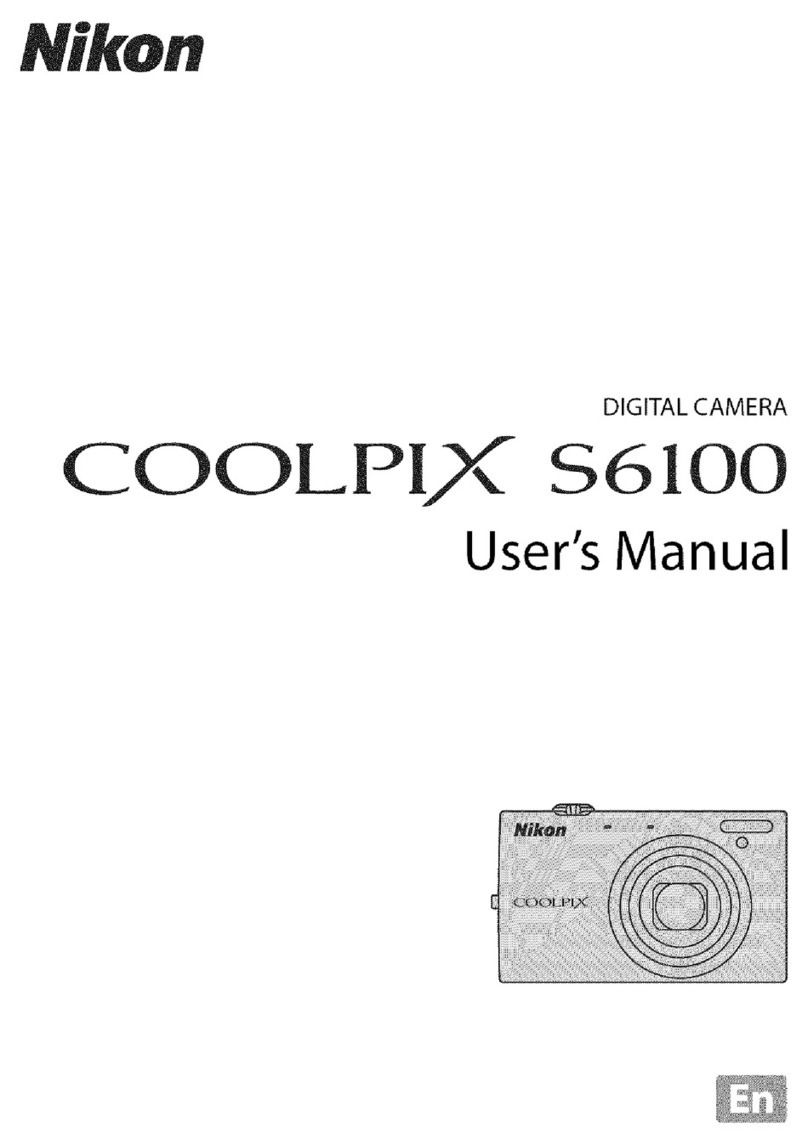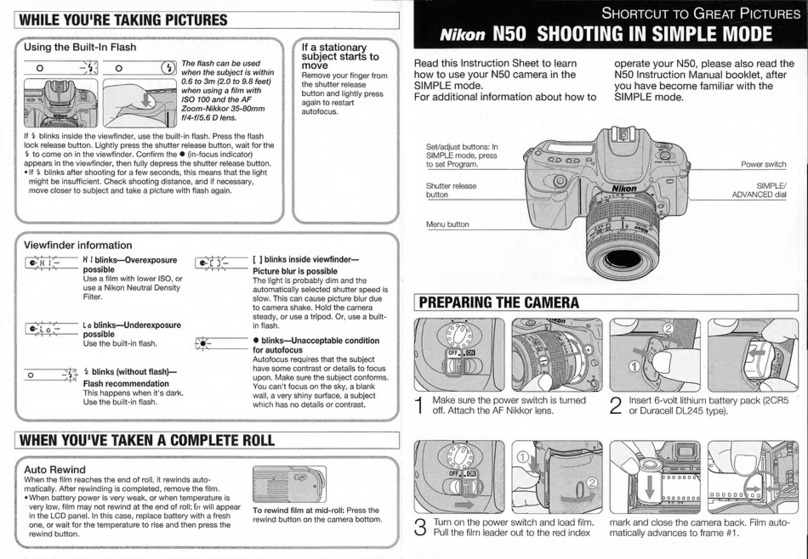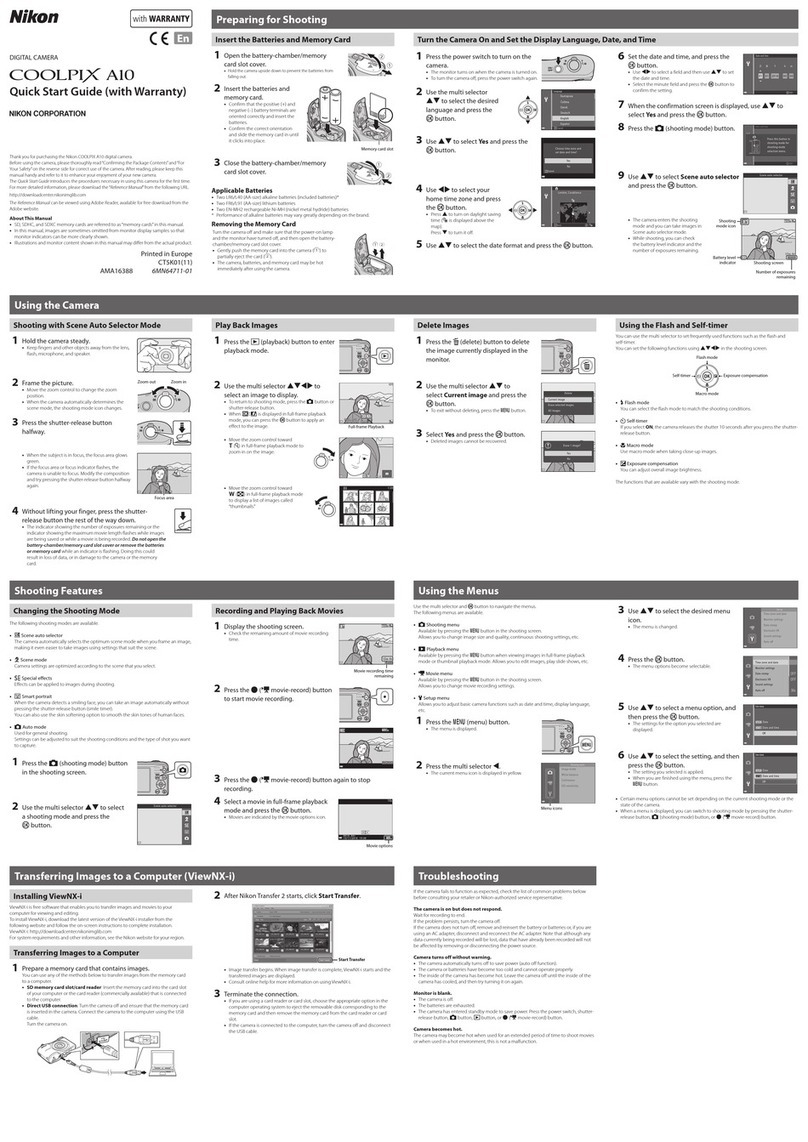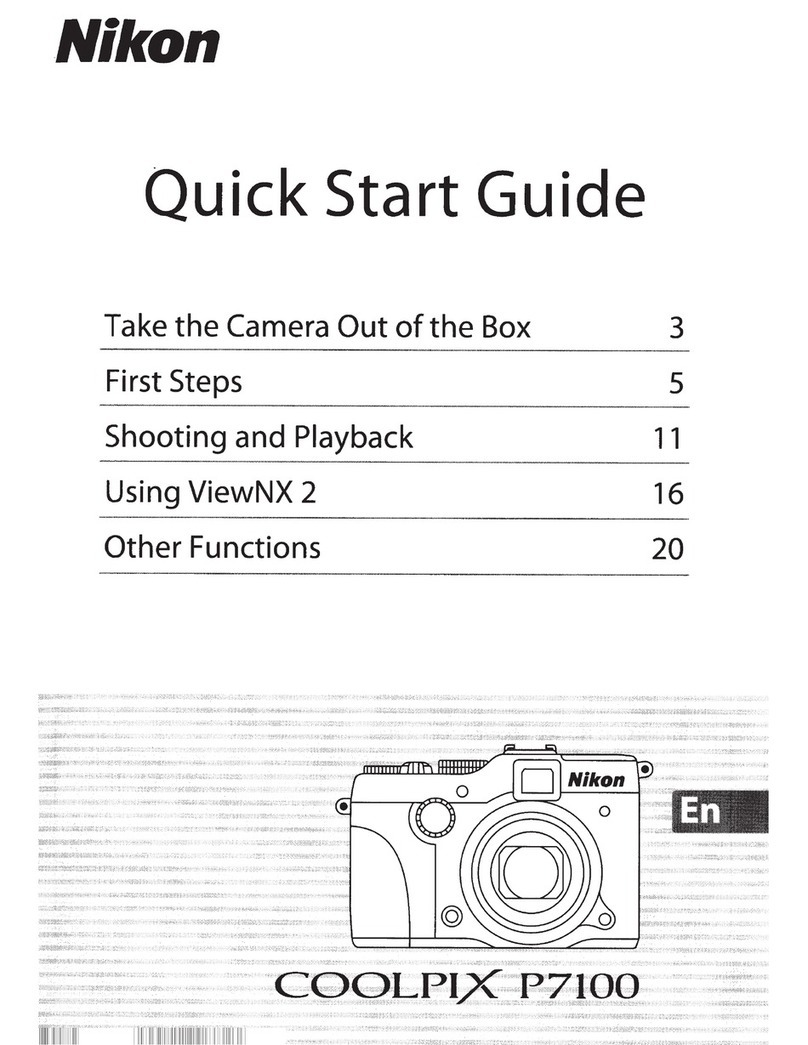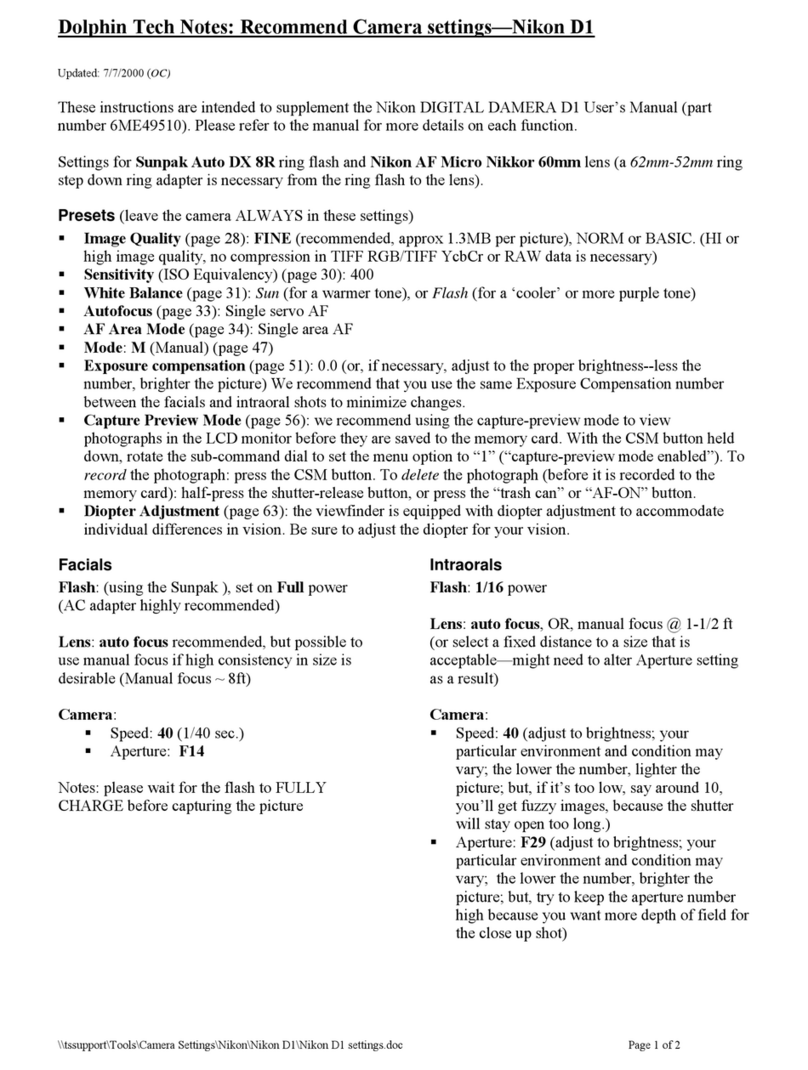Basic Shooting Settings
Available Flash Modes
Auto
AUTO
Flash fires automatically when lighting is poor.
}(_ AUto With red-eye reduction
Suited to pictures of people. This option reduces the "red-eye" phenomenon that
caused by the use of flash.
@ off
Flash will not fire even when lighting is poor. We recommend using a tripod to
stabilize the camera when shooting in dark surroundings.
Fill flash
Flash fires whenever a picture is taken. Use to "fill in" (illuminate) shadows and
back lit subjects.
_I_ Slowsync
A_0 (auto) is combined with slow shutter speed.
Suited to evening and night portraits that include background scenery.
Flash illuminates main subject; slow shutter speeds are used to capture
background at night or under dim lighting.
oo
[] The Flash Mode Setting
•The flash mode setting varies with shooting mode.
See "Functions Available for Each Shooting Mode" (_ 53) for more information.
See "Default Settings" ([.]]_] 60) for more information.
• There are functions with which this setting cannot be enabled. See "Features That Cannot Be
Applied Simultaneously" ([.]]_]64) for more information.
• The flash mode setting applied in I_1 (auto) mode (_ 37) is saved in the camera's memory even
after the camera is turned off.
[] Red-eye Reduction
This camera uses advanced red eye reduction ("in Camera Red Eye Fix"). To reduce red eye, a series
of low intensity pre flashes fire before the main flash. In addition, if the camera detects red eye when
a picture is taken, the affected area is processed to reduce red eye before the picture is saved. Note
the following when shooting:
• Due to the pre flashes, there is a longer than usual interval between the time the shutter release
button is pressed and the time the shutter is released,
• More time than usual is required to record pictures,
• Red eye reduction may not produce the desired results in some situations,
• In extremely rare instances, areas not subject to red eye may be affected by red eye reduction
processing; in these cases, choose another flash mode and try again, 55