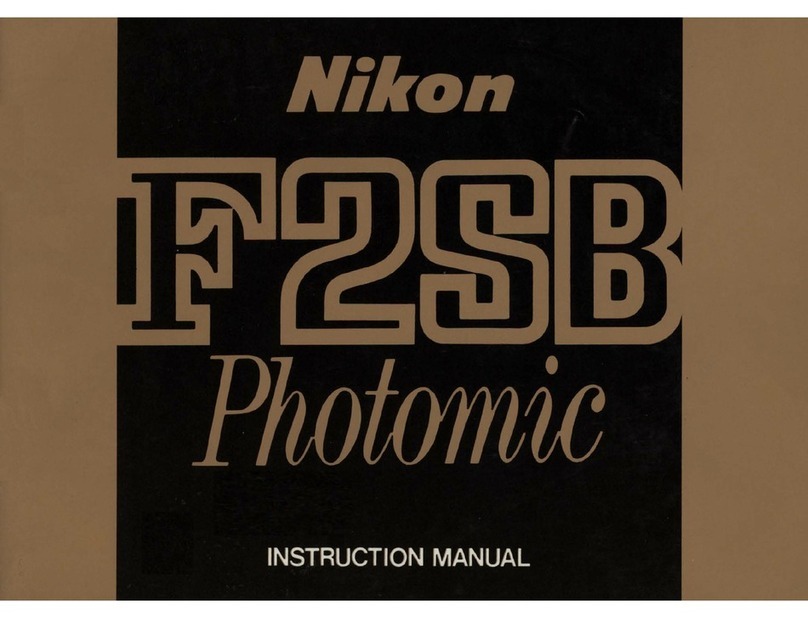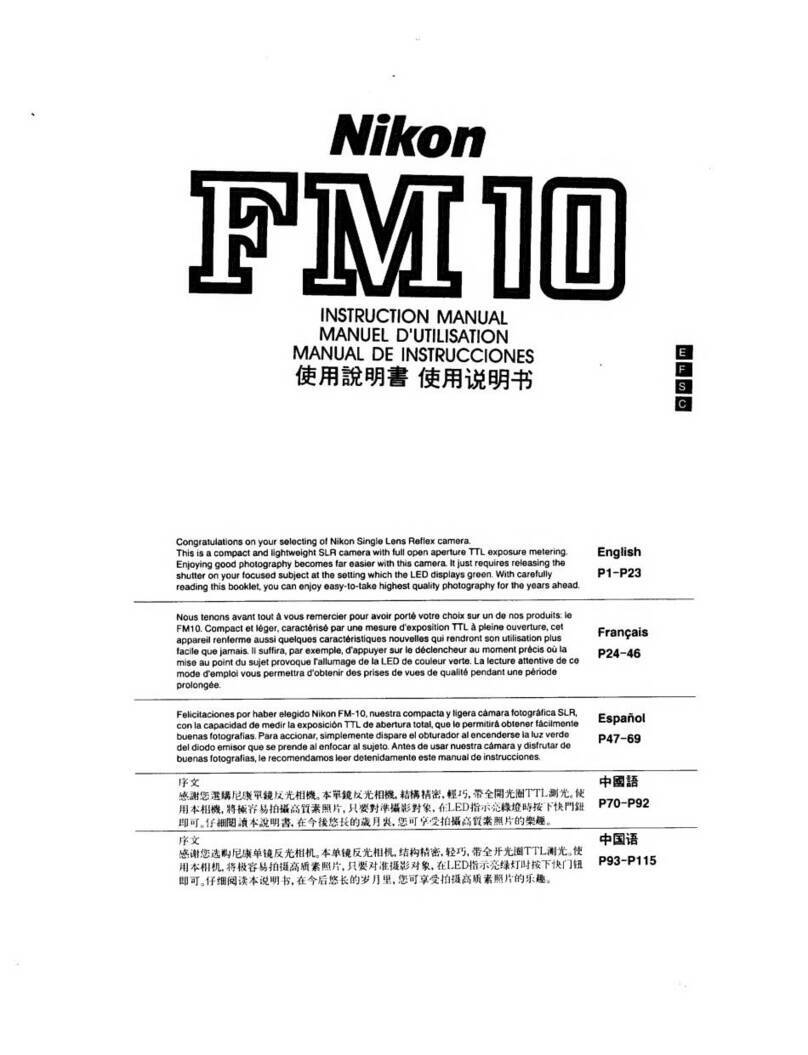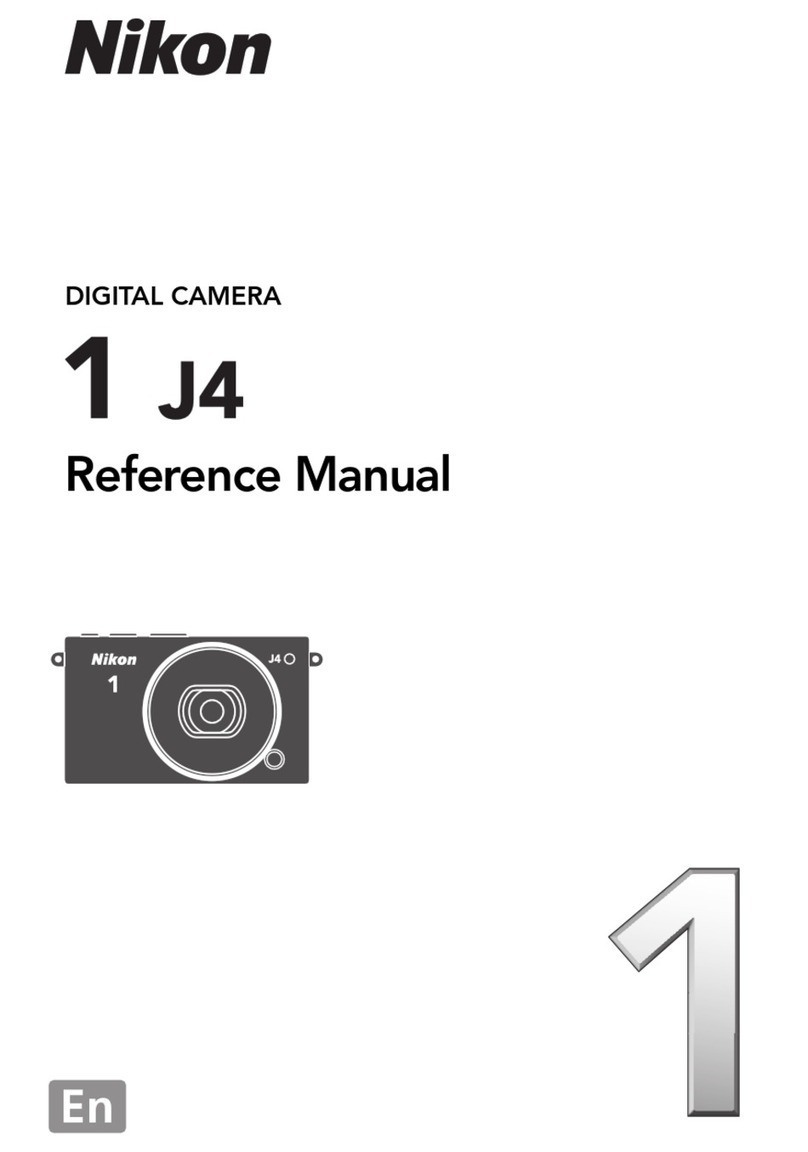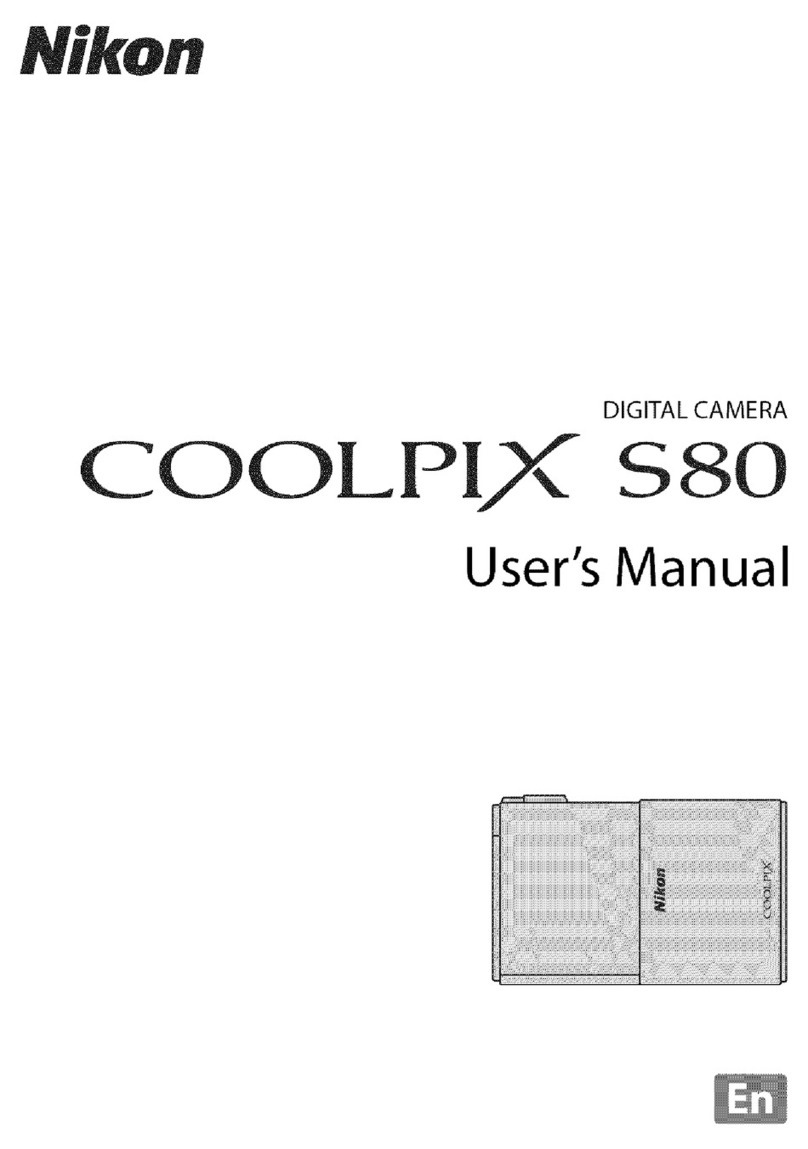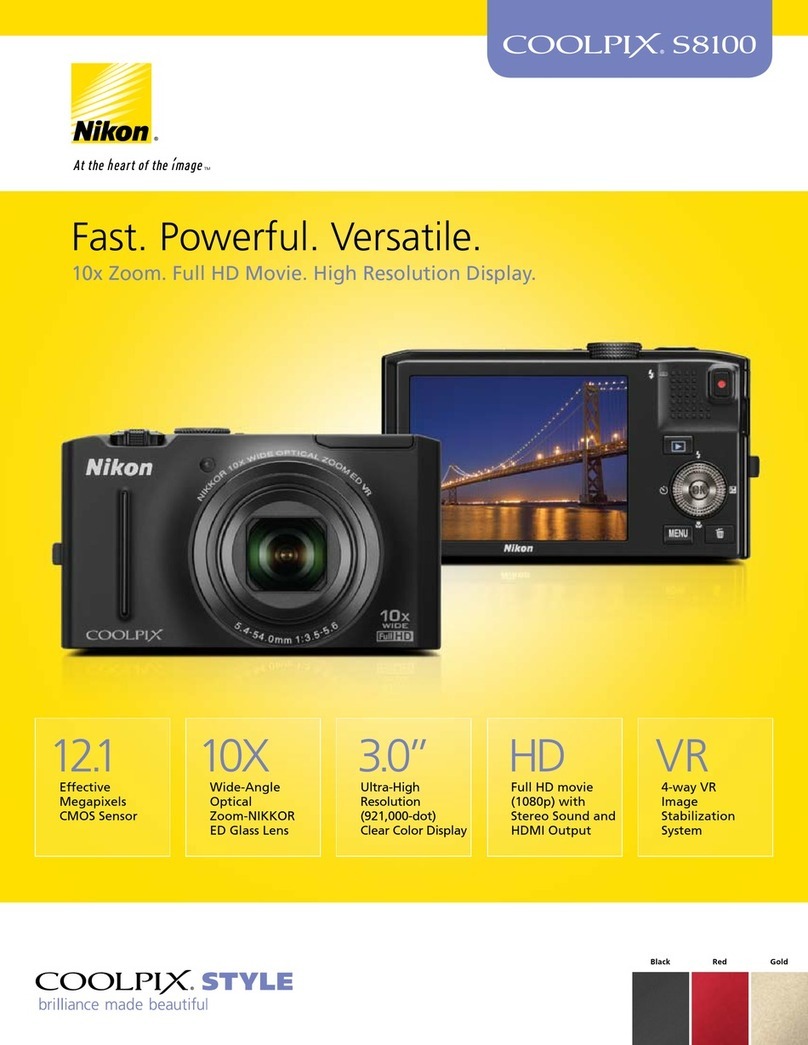_1_ Notes on Movie Recording
•A memory card with an SD speed class of Class 6 or higher is recommended (_314), If the transfer
speed of the card is slow, the movie recording may end unexpectedly,
• Using a digital zoom causes image quality to deteriorate, If you start recording the movie without
using digital zoom, and you rotate the zoom control toward T, the zoom stops at the maximum
optical zoom ratio, Release the zoom control and rotate it again toward Tto trigger digital zoom,
When recording ends, digital zoom turns of£
• The sound of using the zoom control, zoom, autofocus or aperture control when the brightness
changes may be recorded,
• The following phenomena may be seen on the monitor while recording movies. These
phenomena are saved in the recorded movies,
Banding may occur in images under fluorescent, mercury vapor, or sodium vapor lighting
Subjects that move quickly from one side of the fra me to the other, such as a moving train or car,
may appear skewed
The entire movie image may be skewed when the camera is panned.
Lighting or other bright areas may leave residual images when the camera is moved
_1_ Notes on Autofocus
• If Autofocus mode in the movie menu is set to _ Single AF (default setting), the focus is k_cked
when the • (*_ movie record) button is pressed to start movie recording (_166).
• Autofocus may not perform as expected (_33). Should this occur, try the following:
AF
1, Before recording, set Autofocus mode in the movie menu to _ Single AF (default setting),
3, Position a different subject at the same distance in the middle of the screen, Press the
• (_ movie record) button to start the movie recording, and change the composition,
Before recording, you can set the focus mode to MF(manual focus) and adjust the focus using
_<o, manual focus (_42).
rD
_1_ Note on the Camera Temperature
oThe camera may become warm when recording movies for an extended period of time or when tile
camera is used in a hot area. This is not a malfunction,
o_ _1_ Note on Saving Movies
_- After a movie has been recoded, it is not fully saved to the internal memory or memory cad until
monitor display returns to the shooting display, Do not open the battery-chamber/memory card
_- slot cover while pictures are being recorded, Turning the camera off or removing the memory
card while movies are being recorded could result in loss of data or in damage to the camera or card.
158