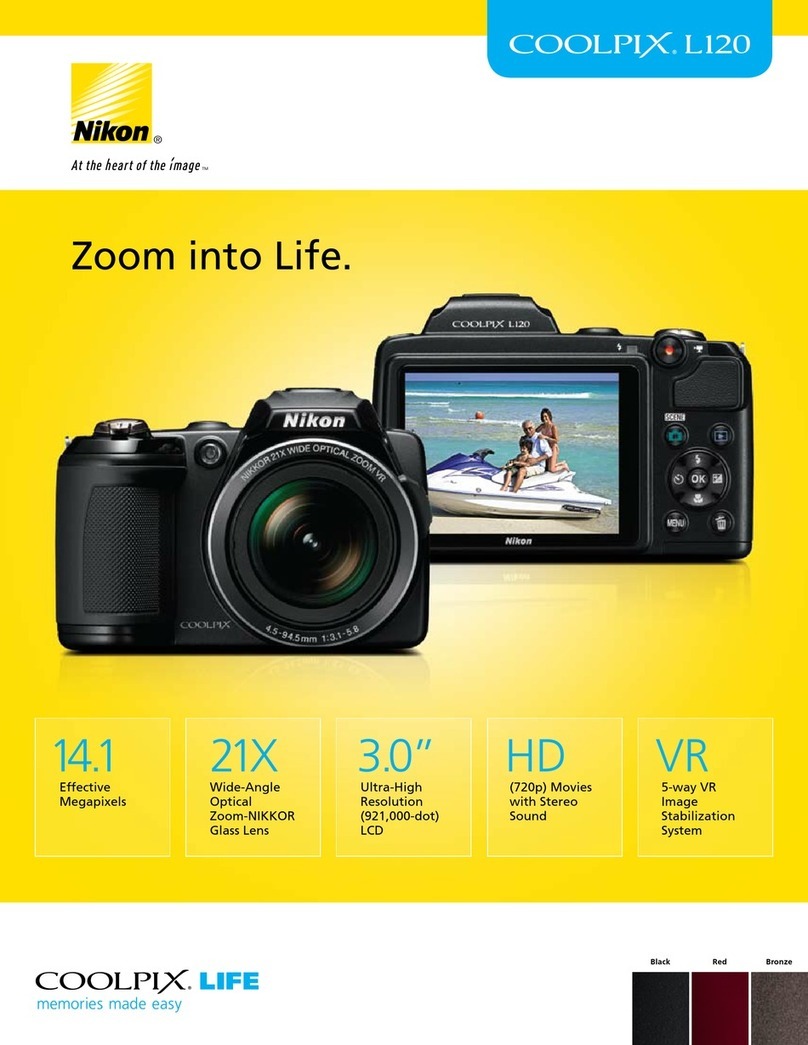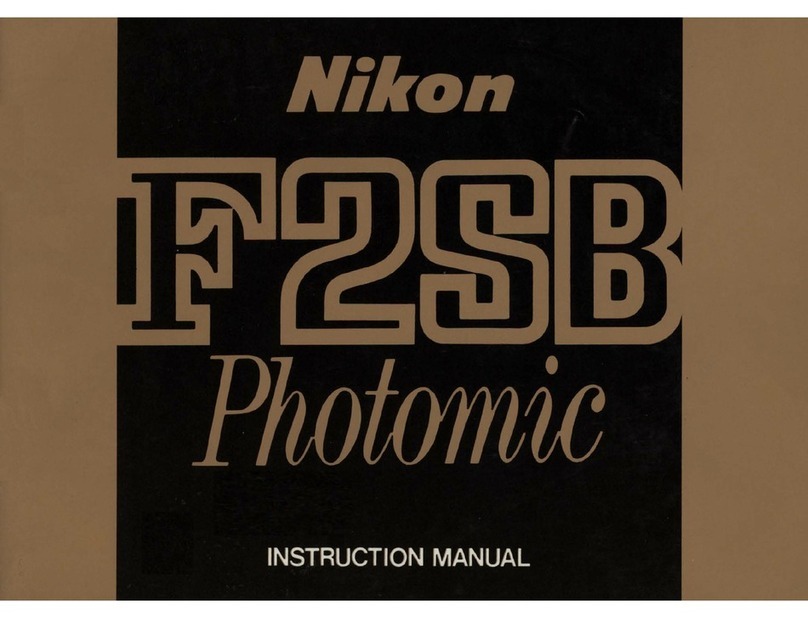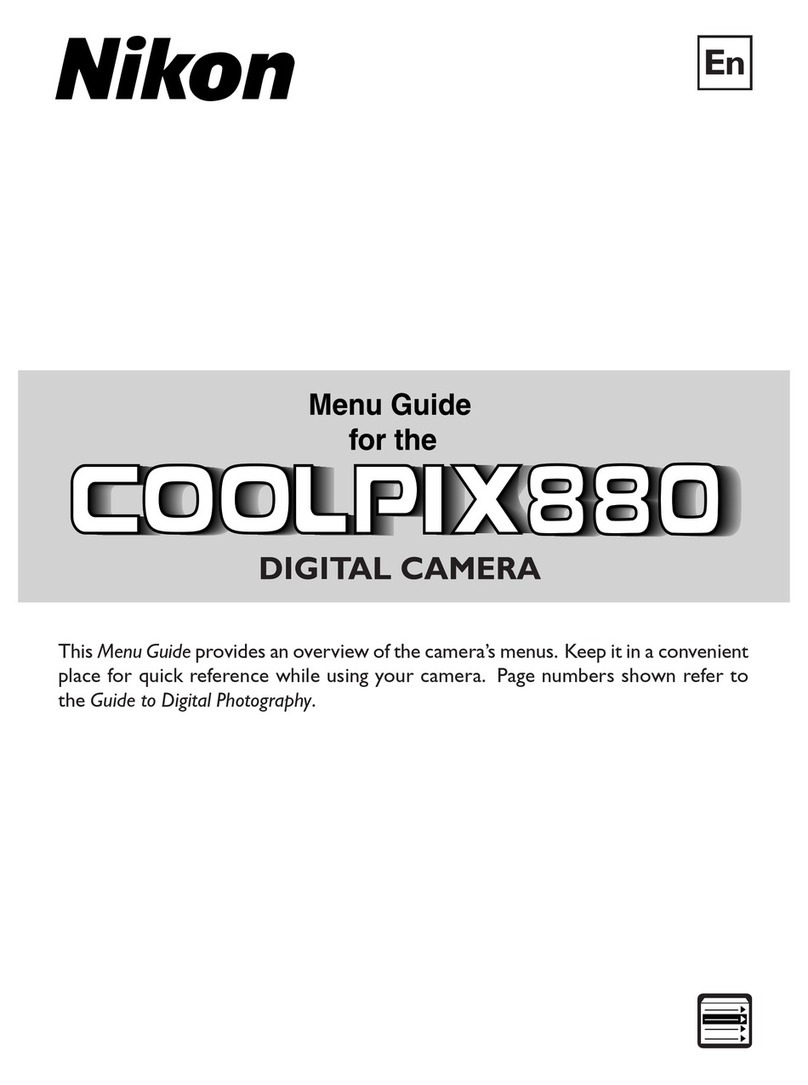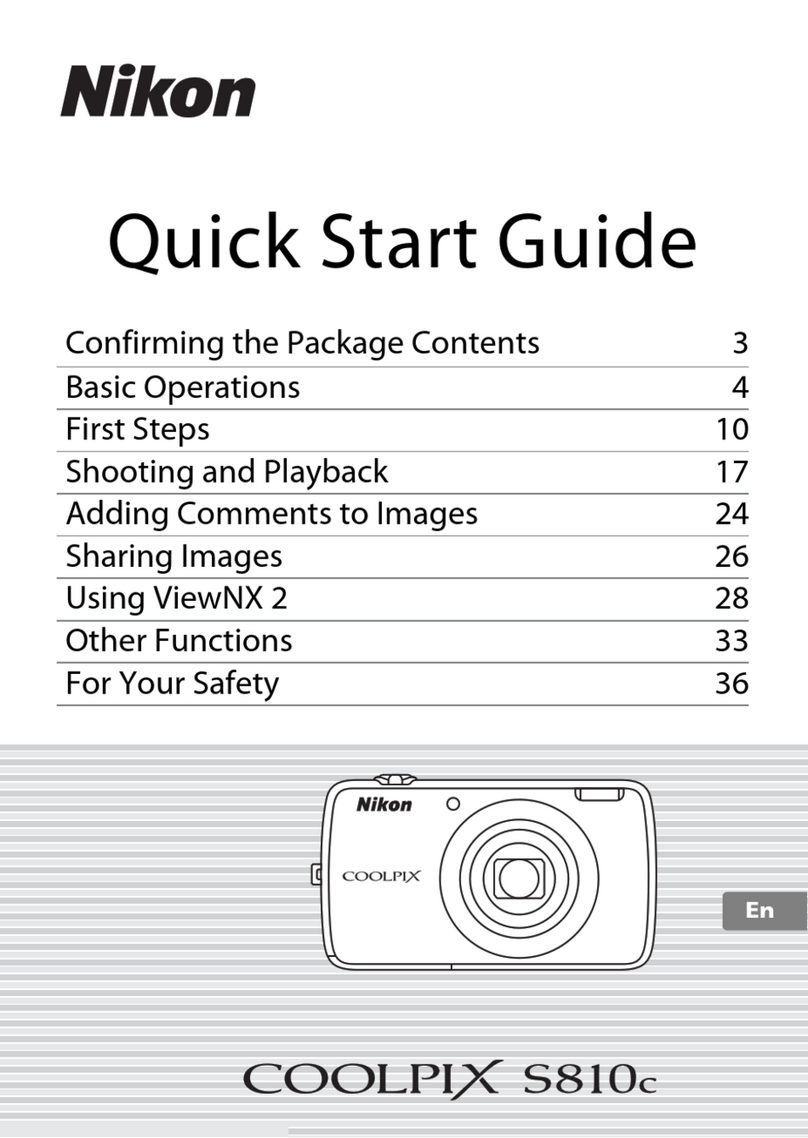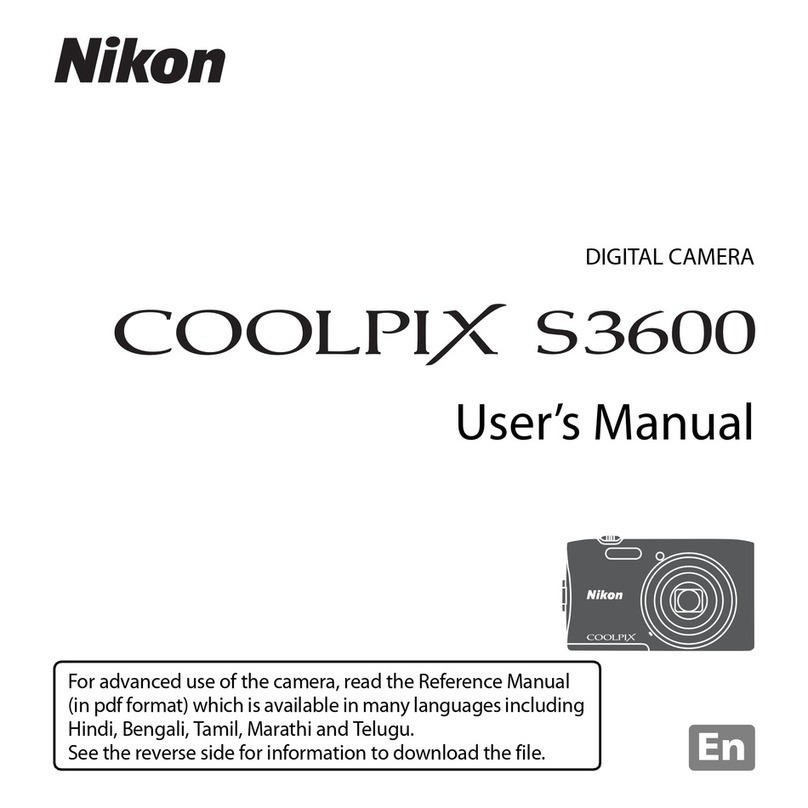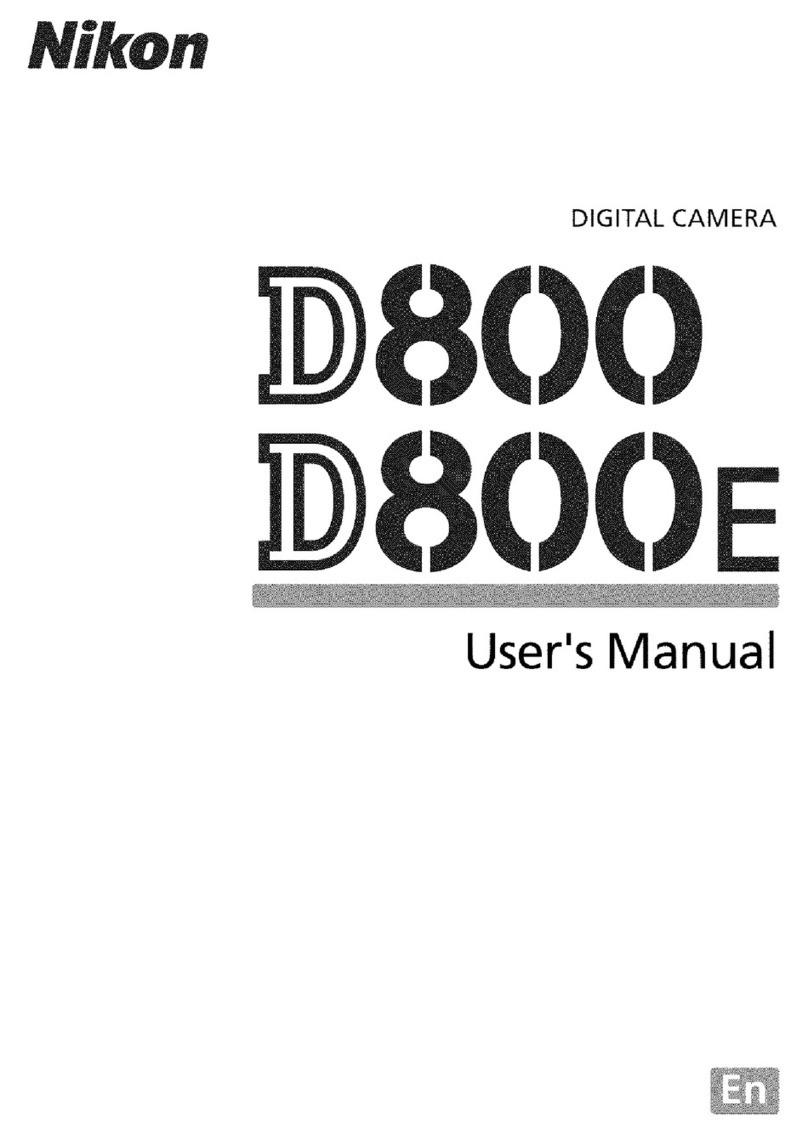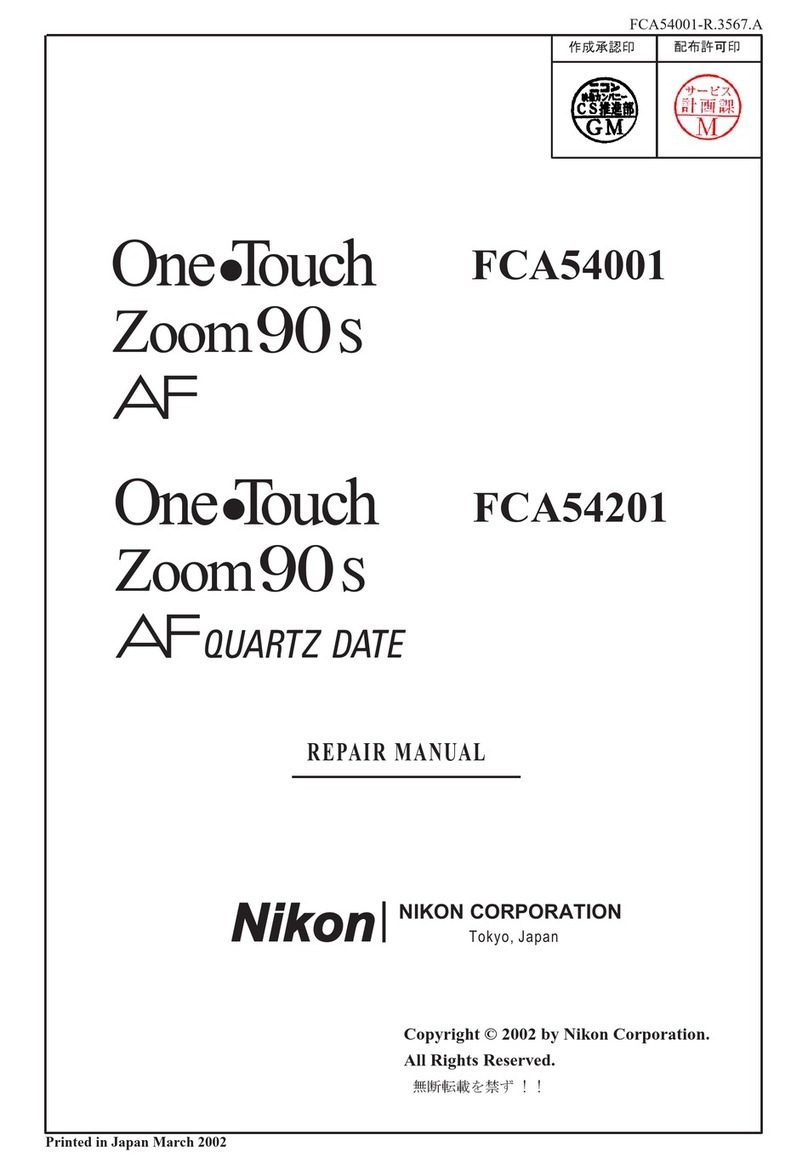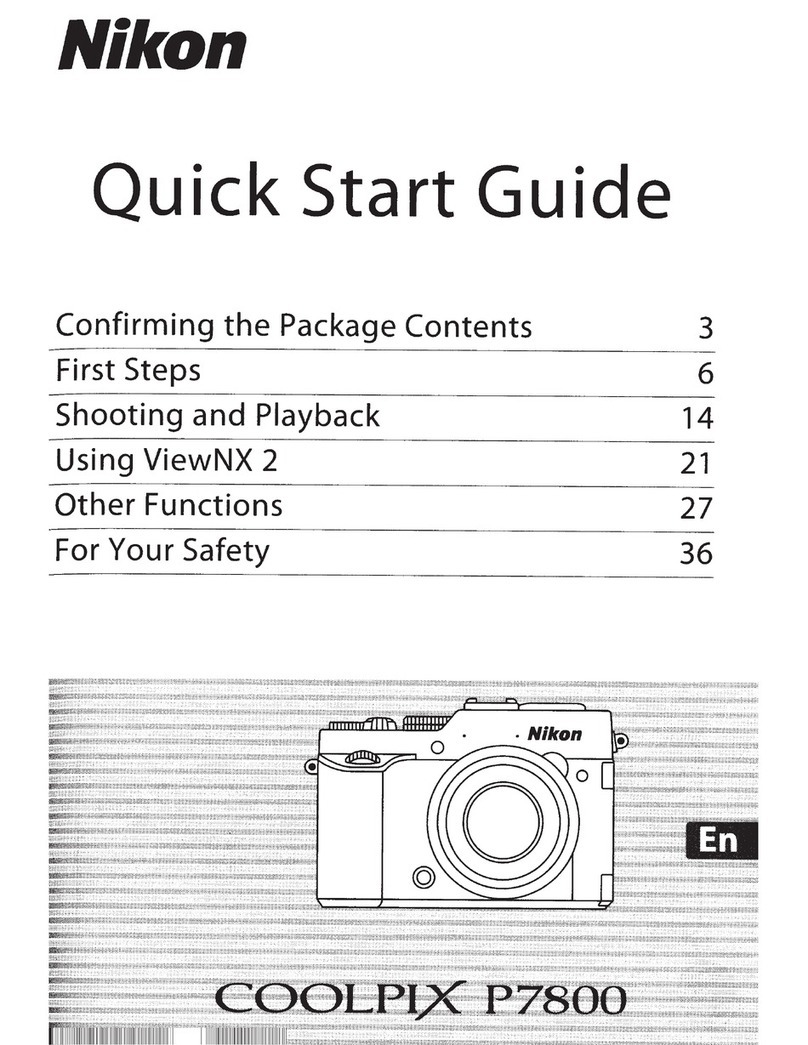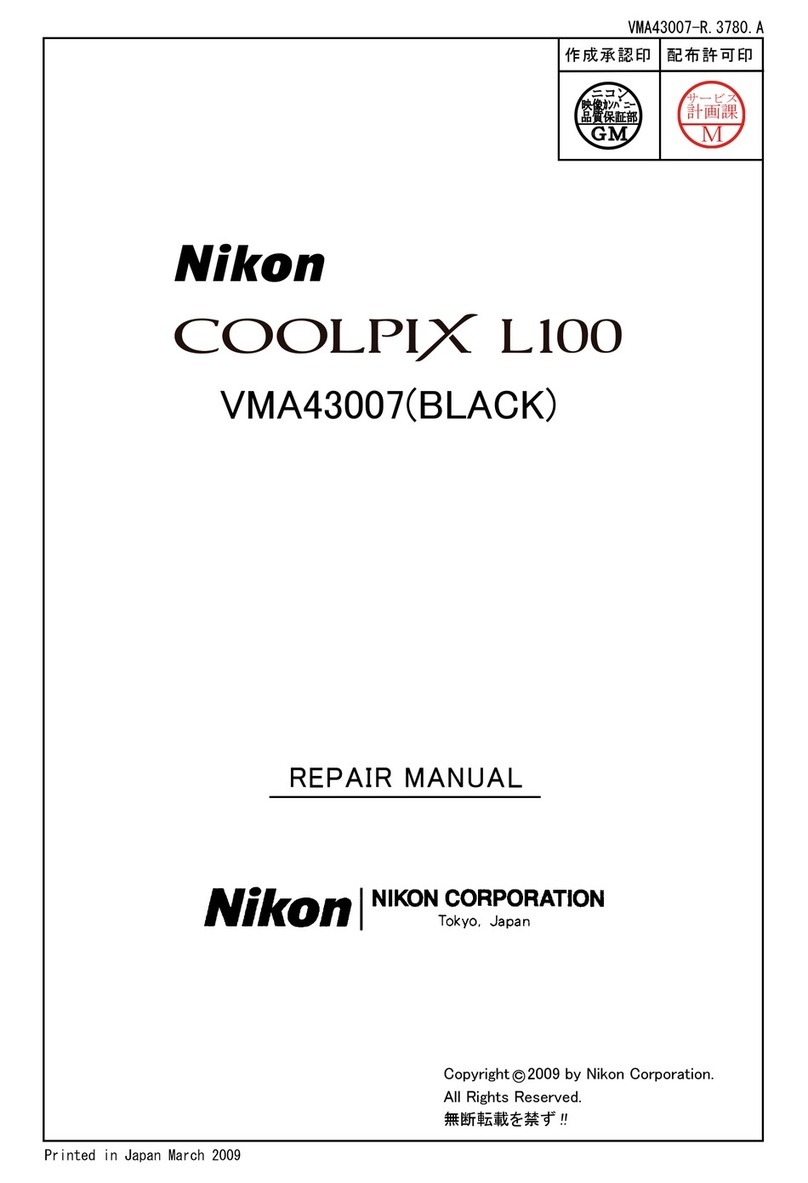o
o
R-
Auto Sort Mode Categories
Category Description
Pictures taken in smart portrait mode ([]_] 72) with the smile timer
[] Smile se_ln 9 set to On are displayed.
Pictures taken ir I_1 (auto) mode ([_) 51) with the face detection.
Pictures taken in Portrait _,Night Portrait*, Party/indoor, and
Portraits Backlighting _ scene modes ([_] 61).
Pictures taken in smart portrait mode ([_] 72) with the smile timer
se_ln 9 set to Off.
_ Food Pictures taken in Food scene mode ([_) 61).
[] Landscape Pictures taken in Landscape _ scene mode ([_j 61).
[] Dusk to dawn Pictures taken in Night landscape _,Sunset, Dusk/dawn, and
Fireworks show scene modes ([_] 61).
Pictures taken in I_1 (auto) mode with the macro mode setting
Close-ups ([]_] 54).
Pictures taken in Close-up _ scene mode ([_) 61).
_I, Movie Movies ([_] ] 24).
Retouched copies Copies created using editin 9 functions ([_] 109).
AlEother pictures that cannot be defined by the categories
I_] Other scenes described above.
Pictures taken in I_ (eas auto) mode ([_) 49) are also sorted to the appropriate categories.
P2
Notes on Auto Sort Mode
• Up to 999 pictures and movie files can be sorted to each category in auto sort mode. If999
pictures or movies havealready been sorted to a specific category, new pictures and movies
cannot be sorted to that category nor can they be displayed in auto sort mode. Display pictures
and movies that could not be sorted to a category in normal playback mode ([._ 30)or list by date
mode ([._]_}94).
• Pictures or movies copied from the internal memory or the memory cardor vice versa ([._ 164)
cannot be displayed in auto sort mode.
• Pictures or movies recorded by acamera other than the COOLPIX$80cannot be displayed in auto
sort mode.