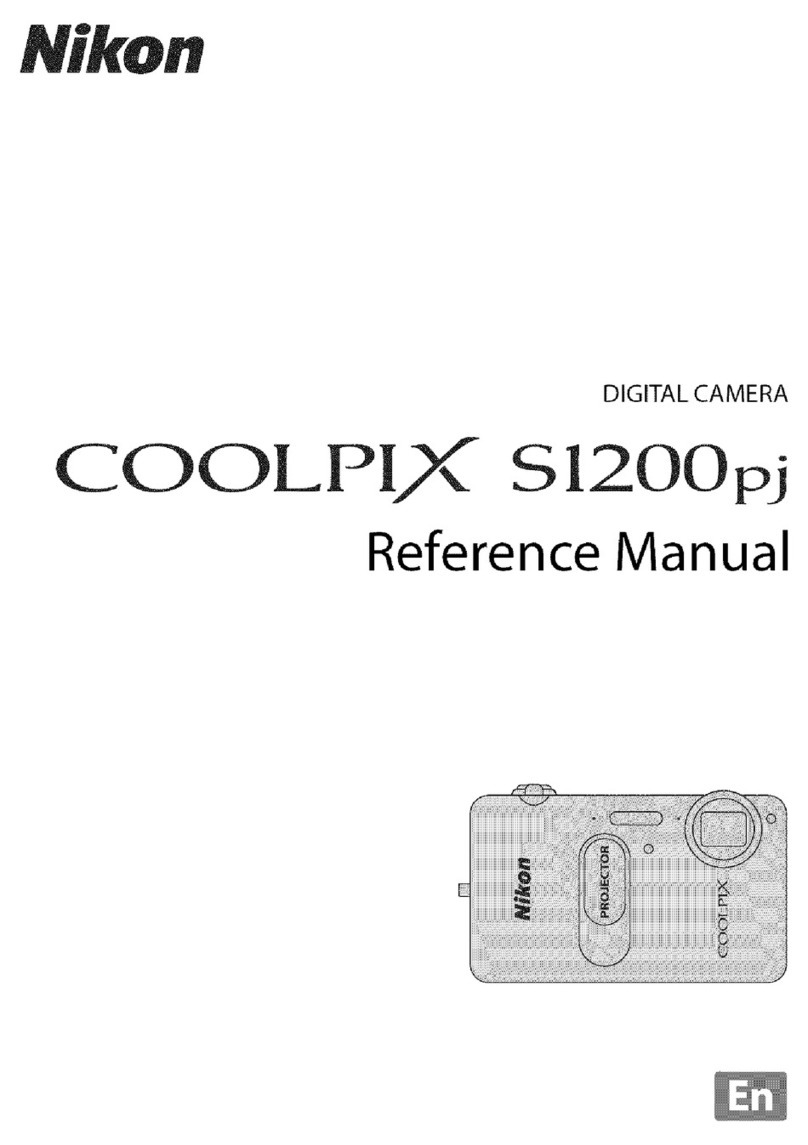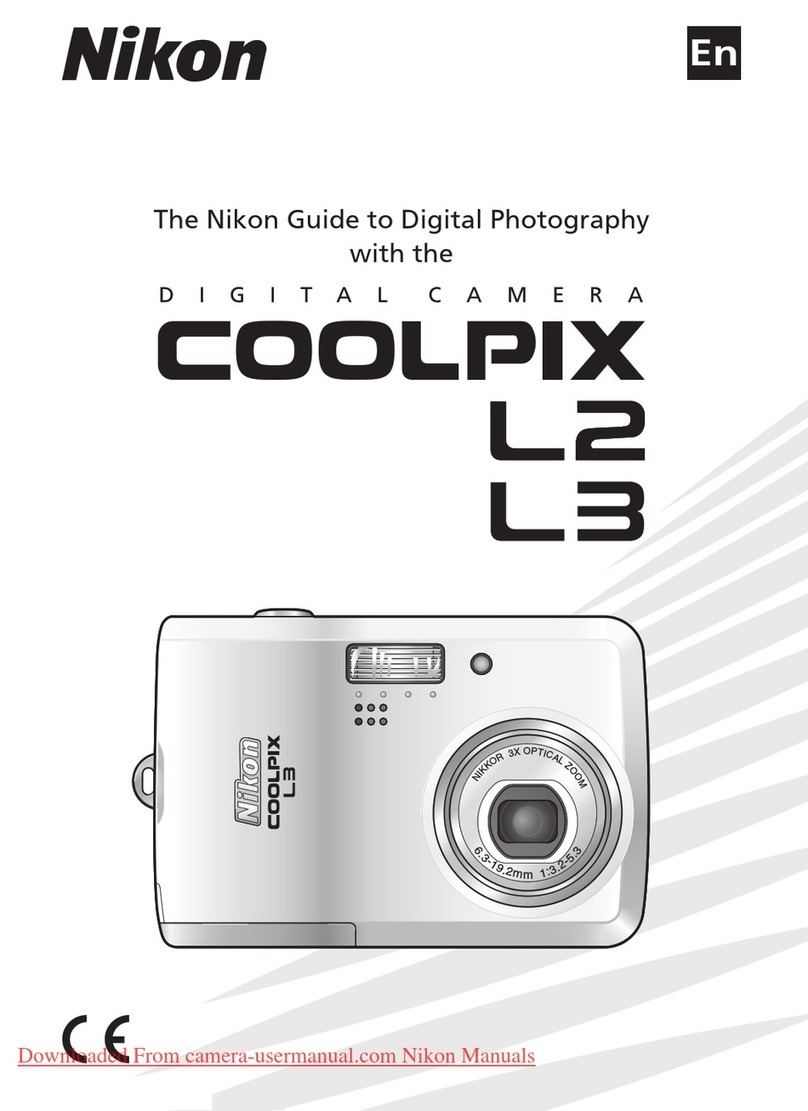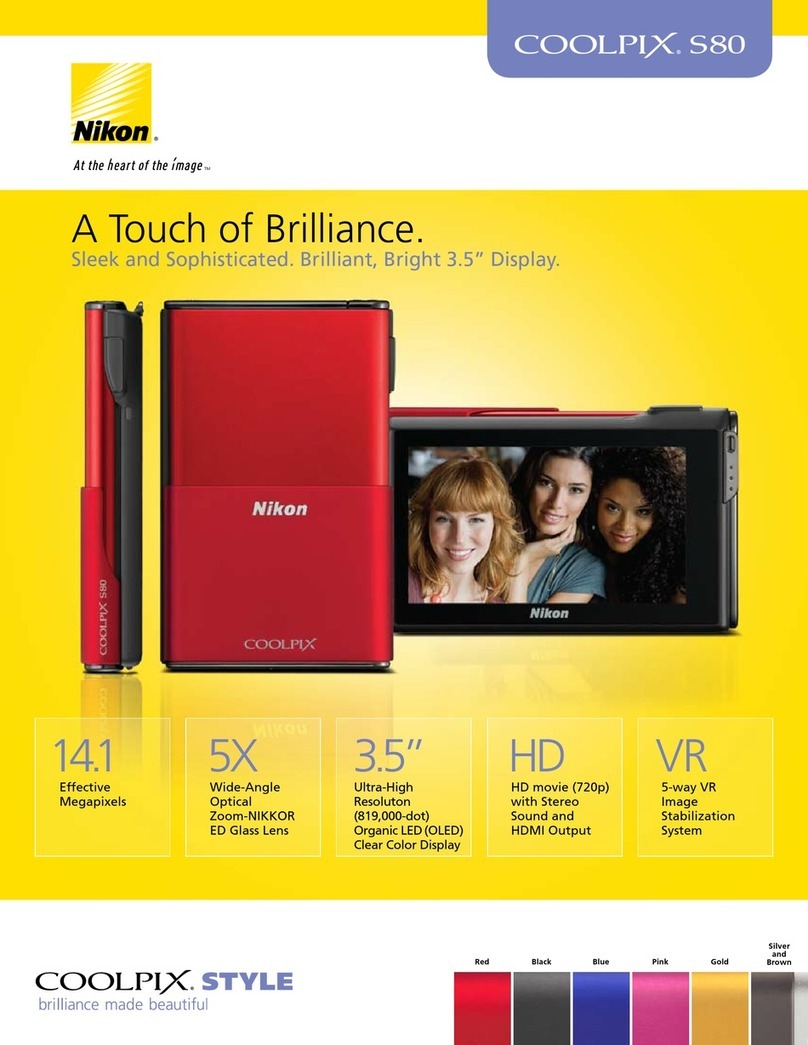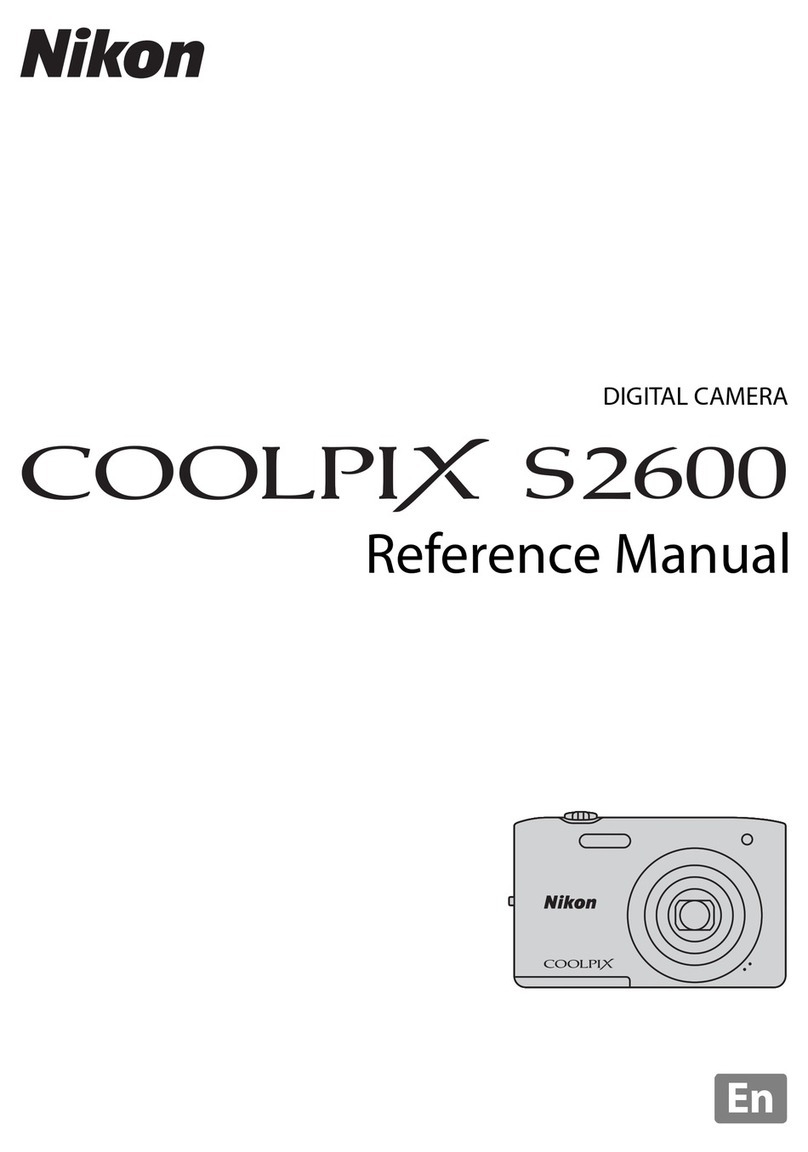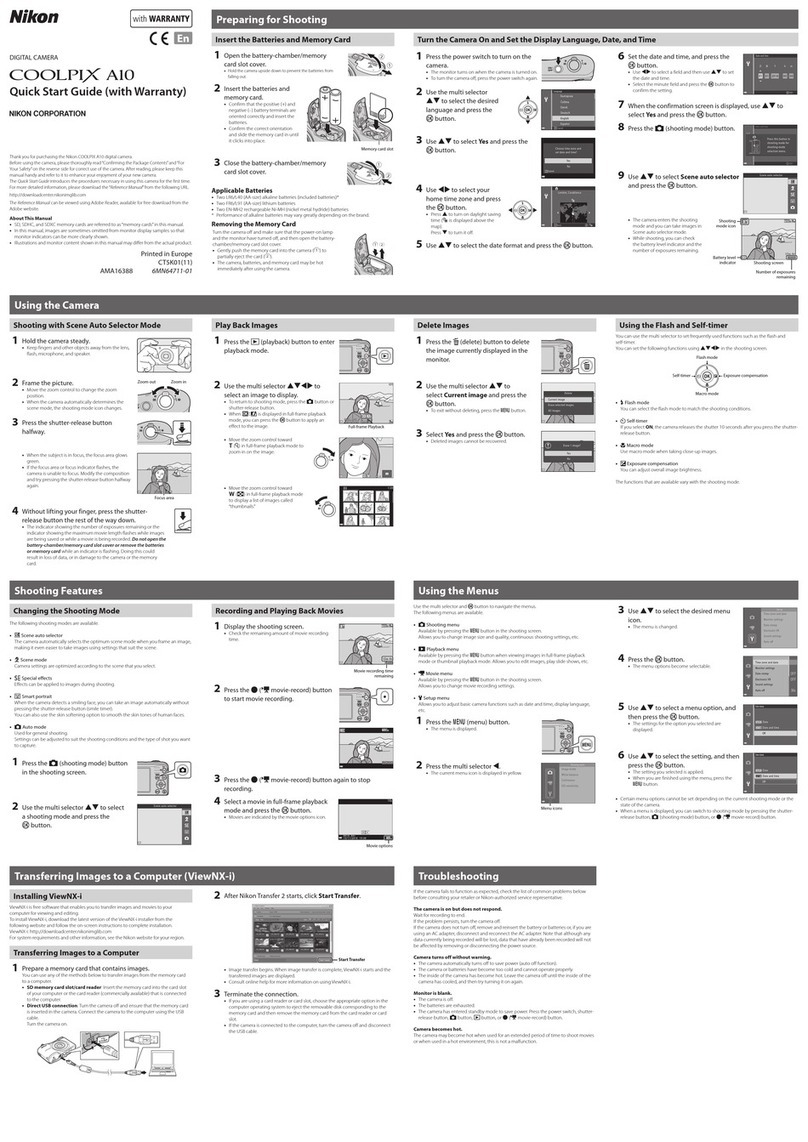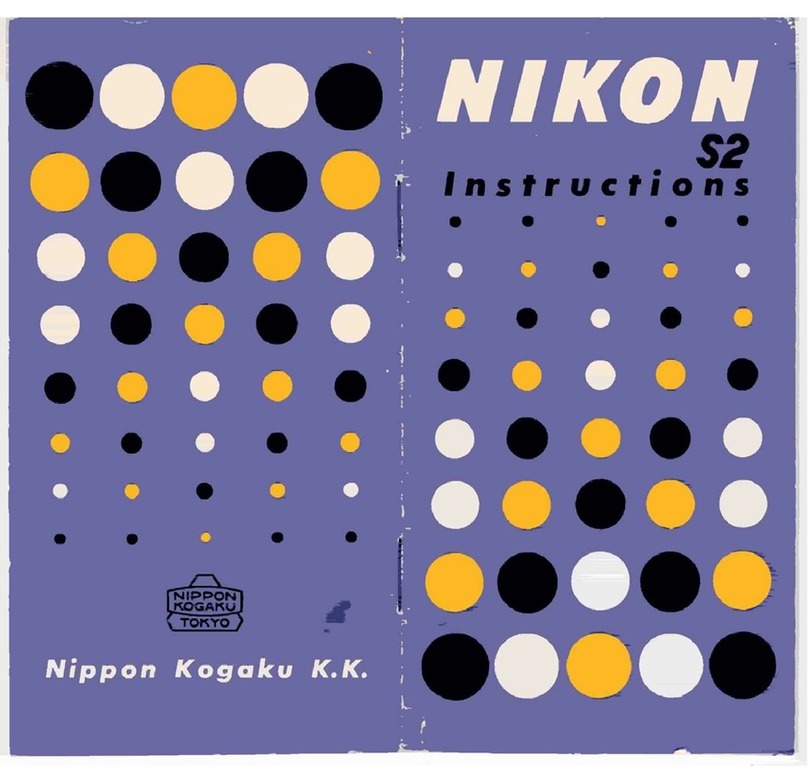2
Workflow Before
Recording Live View Menu Options Other Settings Recording After
Recording
Making Movies with the D800/D800E/D4: Workflow
Making Movies with the D800/D800E/D4: Workflow
Save where otherwise noted, the illustrations in this guide show the D800.
1Prepare.
Before shooting movies, learn the names and locations of
camera controls and secure a reliable power supply as de-
scribed in the following sections:
●Camera Controls.....................................................................04
●Optional Batteries and External Power Supplies........06
●The Live View Display ...........................................................09
An optional AC adapter or battery pack is recommended for
extended recording. Turn the camera on before proceeding
to the next step.
Power switch
2Start movie live view and adjust camera settings.
Rotate the live view selector to 1(movie live view) and press the abutton.
Live view
selector abutton
Adjust settings before recording. See the following topics for settings accessible in movie live view:
●White Balance...................................................012
●Picture Controls ...............................................015
●ISO Sensitivity...................................................019
●Autofocus and AF-Area Modes ..................020
●Monitor Brightness (Movie Live View)....021
●Sound..................................................................022
The following sections describe settings available in the camera menus:
●Image Area ........................................................024
●Frame Size, Frame Rate,
and Movie Quality ..........................................026
●Destination........................................................028
●Color Space .......................................................029
●High ISO Noise Reduction............................030
●Button Assignments.......................................031
●Monitor off Delay ............................................035
●Image Sensor Cleaning.................................036
●Flicker Reduction ............................................040
●Menu Banks.......................................................041
●HDMI....................................................................042
●Save/Load Settings.........................................044
Before recording, you may also wish to review the following topics:
●Color Artifacts and Moiré.............................045
●Checking Focus................................................046
●Lens Vibration Reduction.............................048