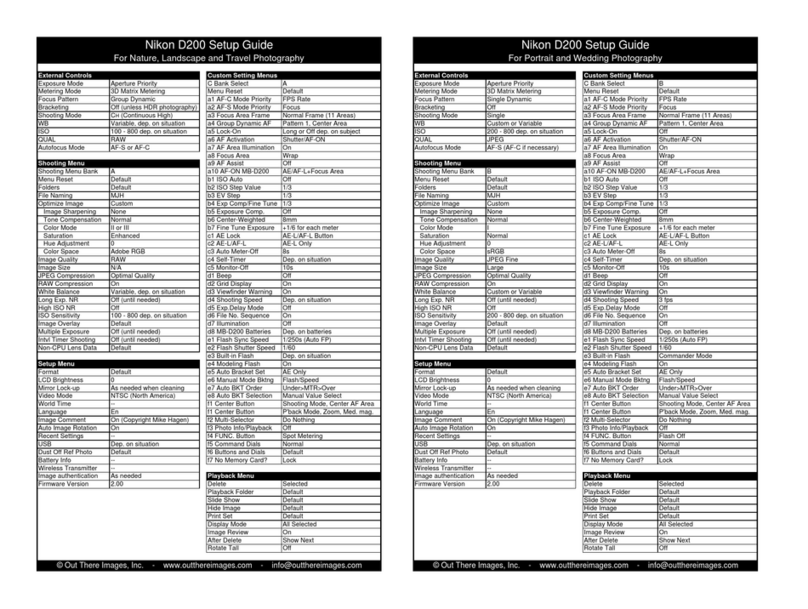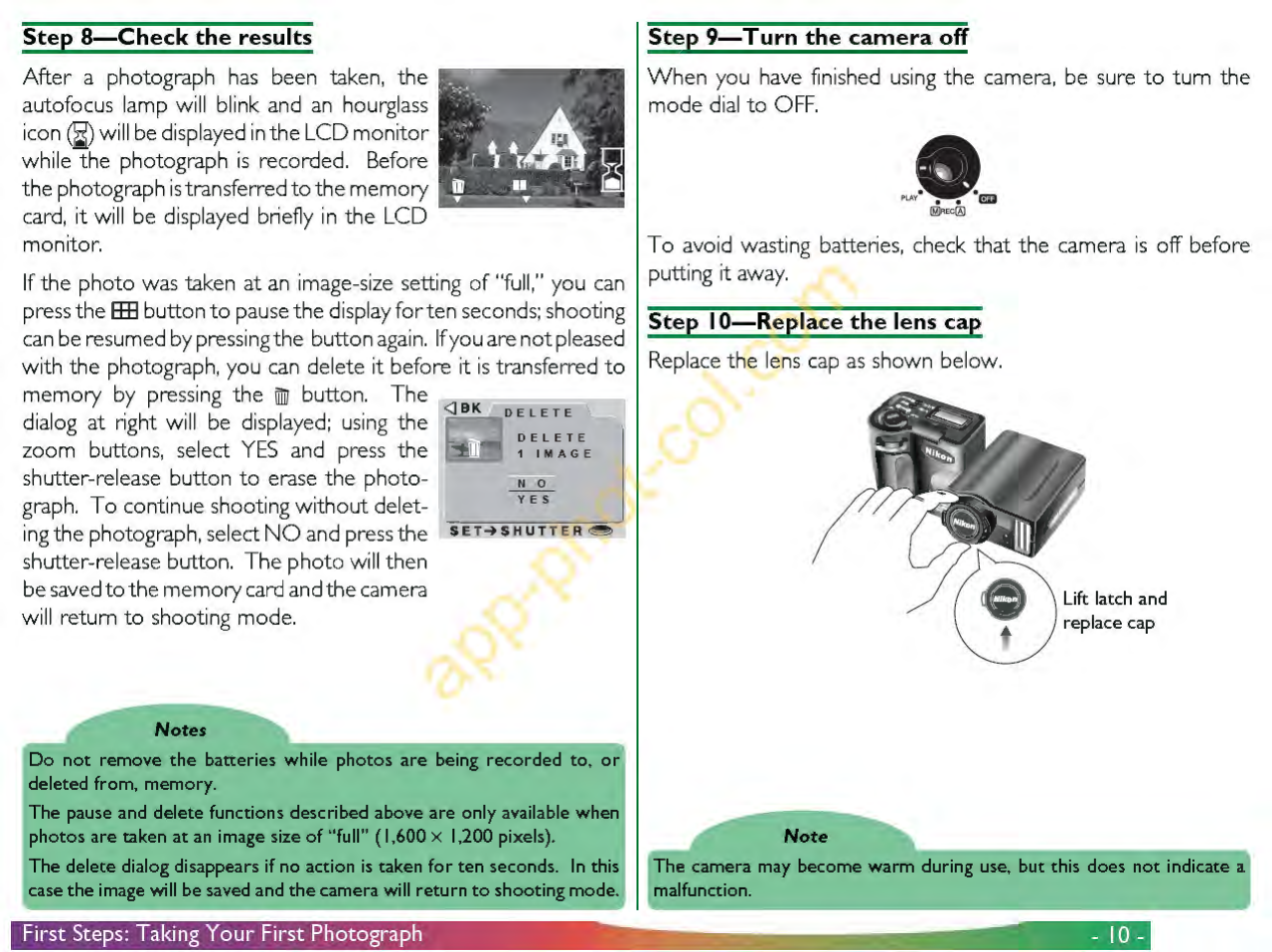Nikon Coolpix 950 User manual
Other Nikon Digital Camera manuals

Nikon
Nikon Coolpix S6800 User manual

Nikon
Nikon COOLPIX S9600 User manual

Nikon
Nikon CoolPix S520 Owner's manual

Nikon
Nikon CoolPix 4100 Operating instructions

Nikon
Nikon Coolpix S3600 User manual

Nikon
Nikon COOLPIX S02 User manual
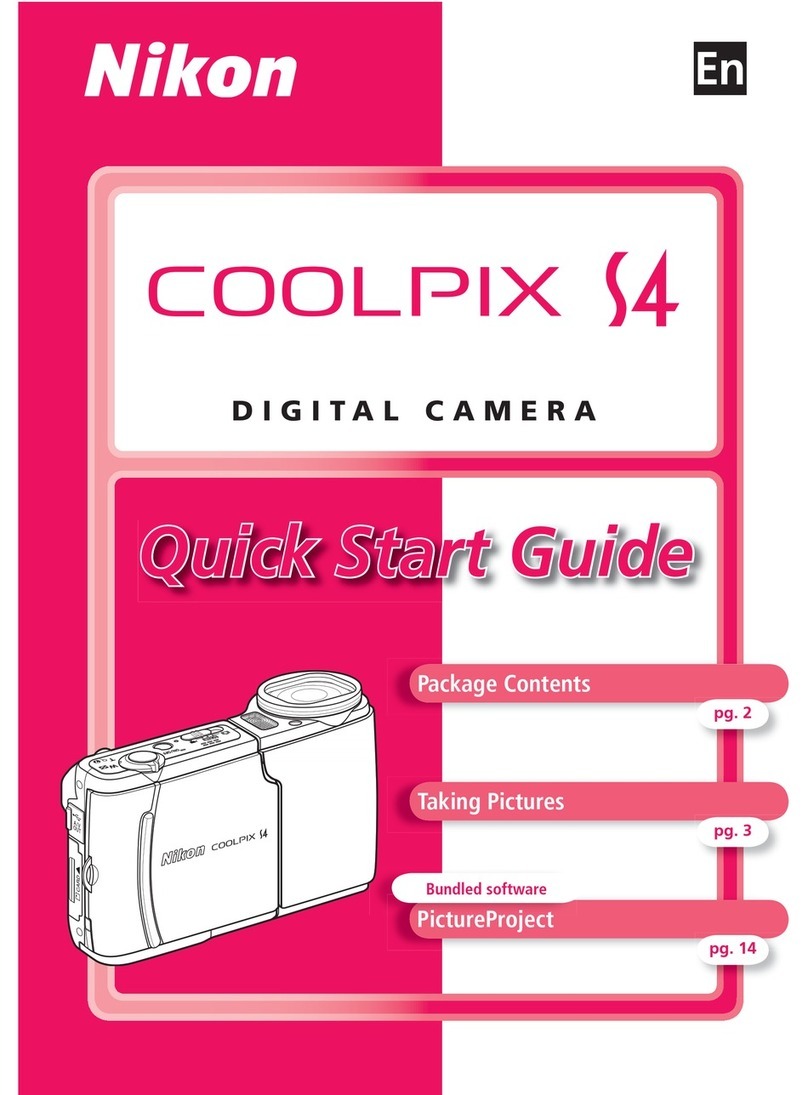
Nikon
Nikon COOLPIX S4 User manual

Nikon
Nikon Coolpix P600 User manual

Nikon
Nikon CoolPix S560 User manual
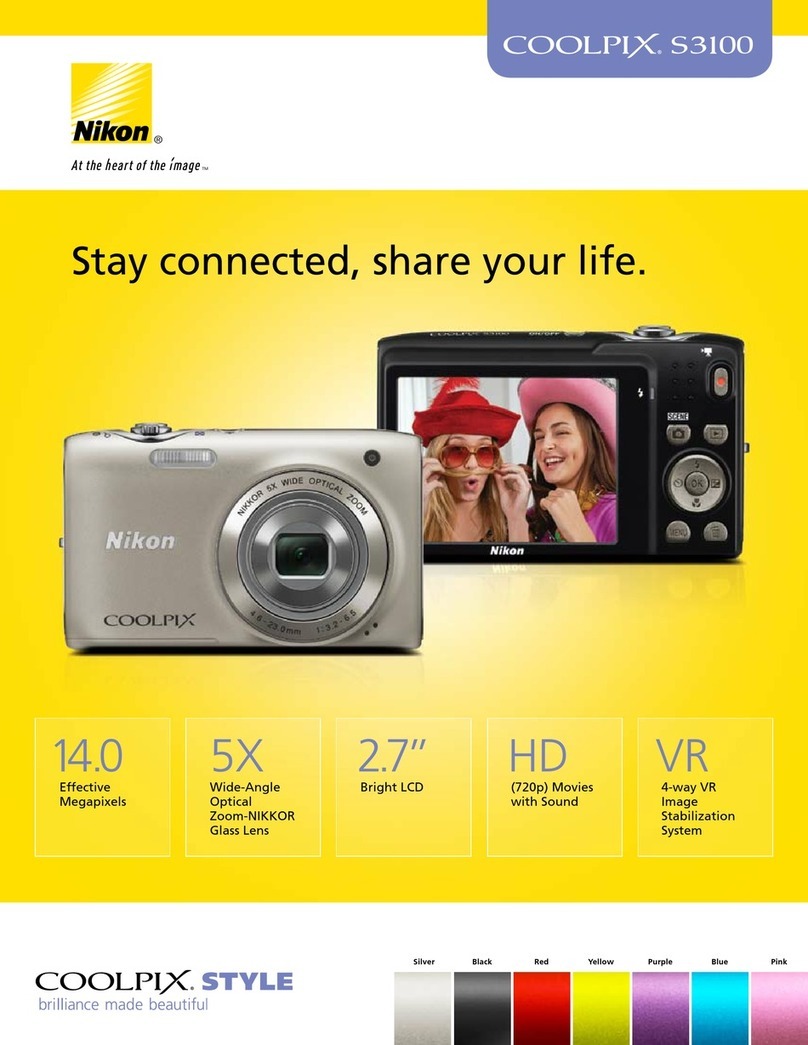
Nikon
Nikon Coolpix S3100 User manual

Nikon
Nikon COOLPIX L330 User manual
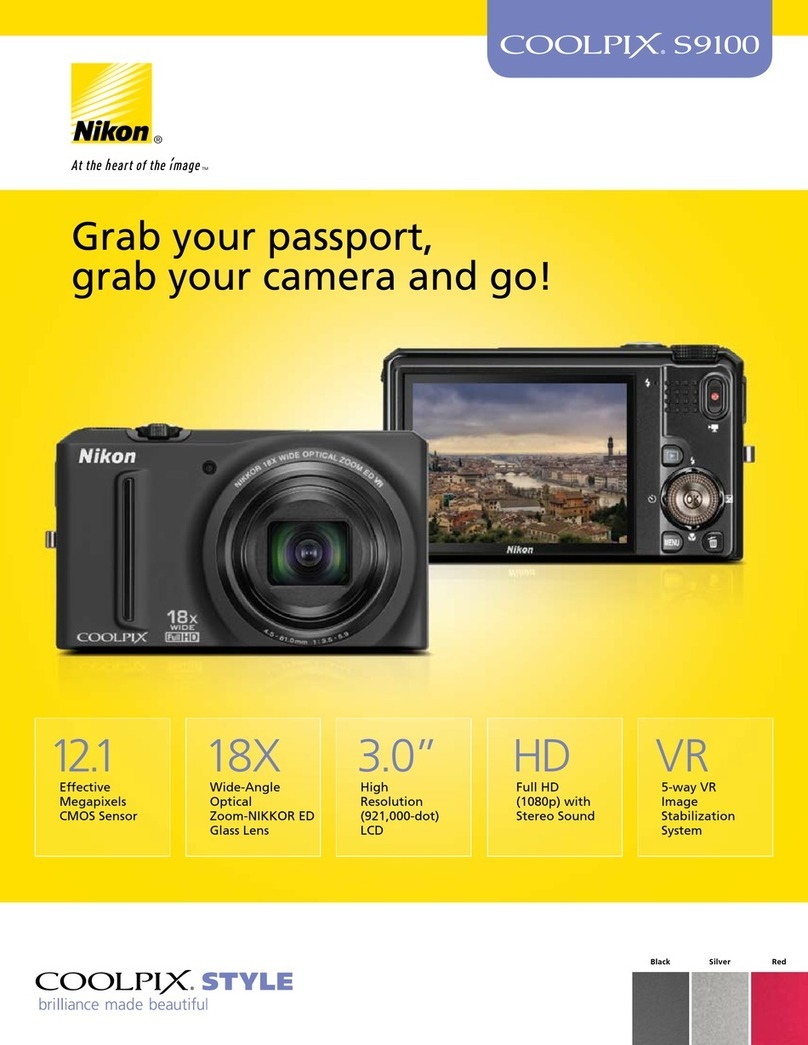
Nikon
Nikon CoolPix S9100 User manual

Nikon
Nikon COOLPIX A User manual

Nikon
Nikon S620 User manual

Nikon
Nikon Coolpix L830 User manual

Nikon
Nikon Coolpix S52 User manual

Nikon
Nikon D300 User manual

Nikon
Nikon Coolpix P300 User manual
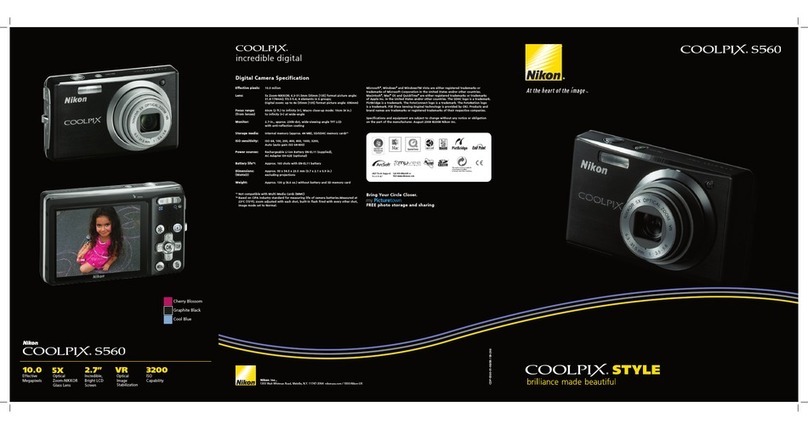
Nikon
Nikon 26120 User manual
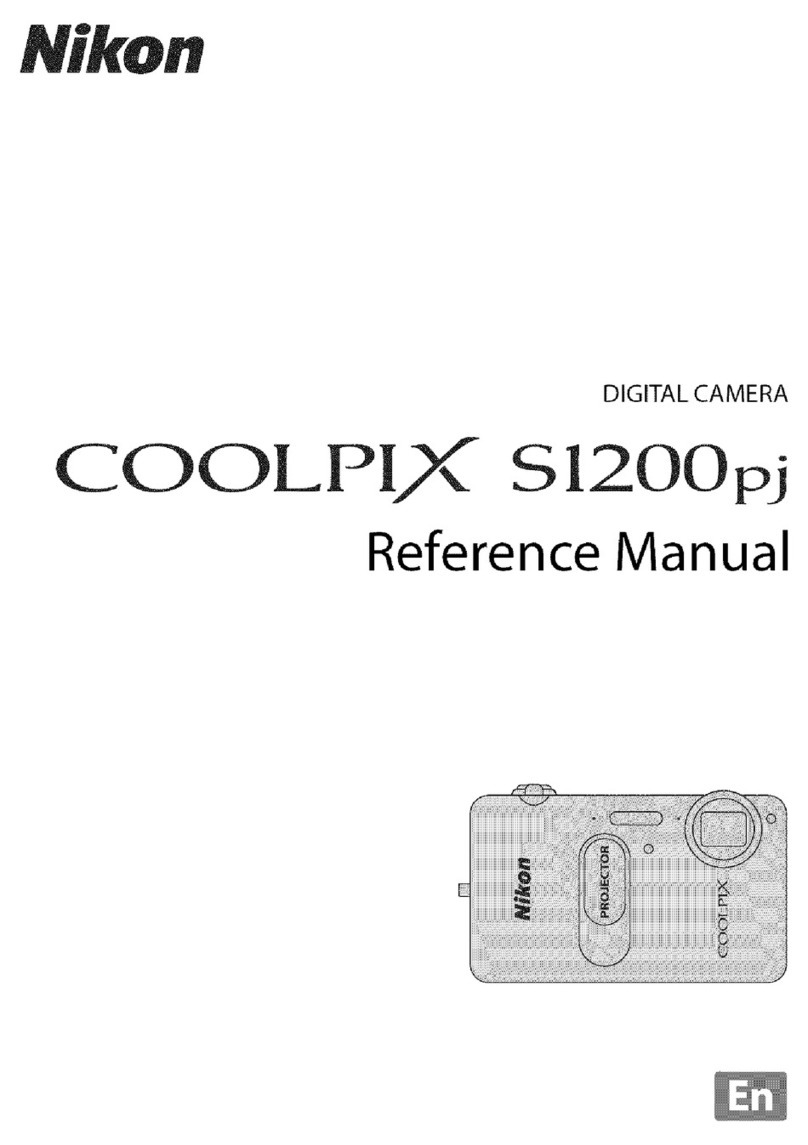
Nikon
Nikon COOLPIX S1200pj User manual