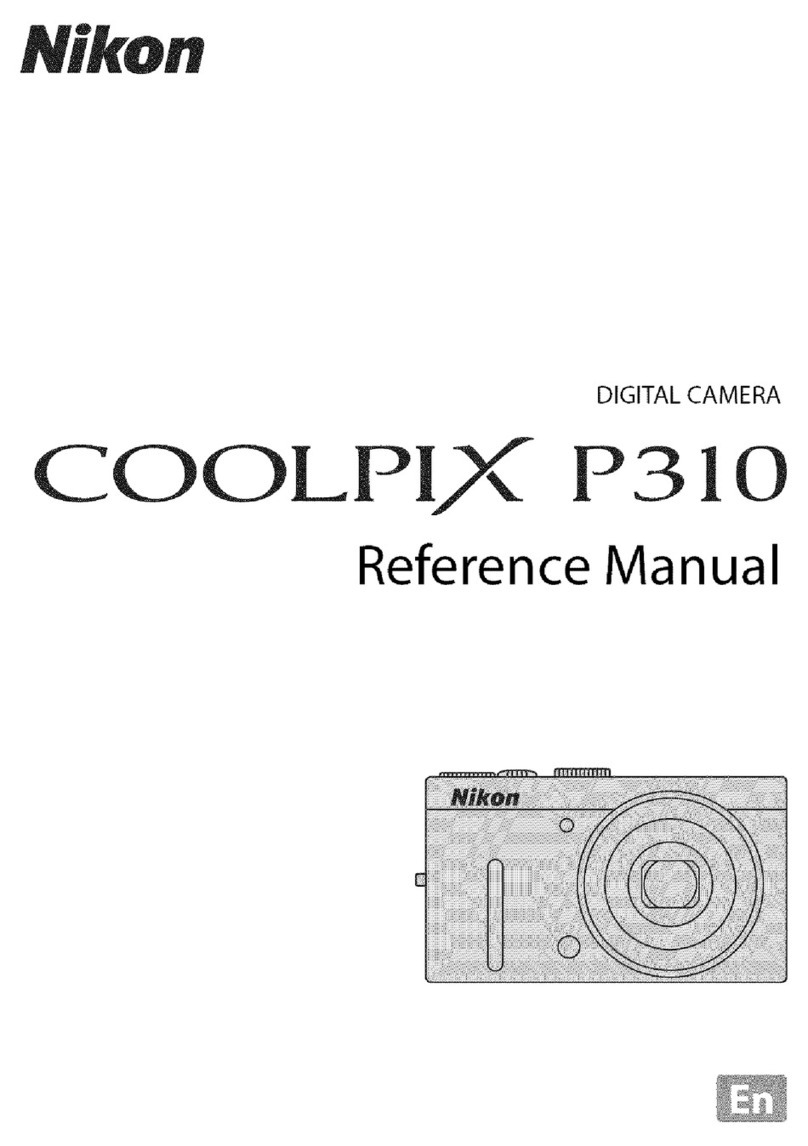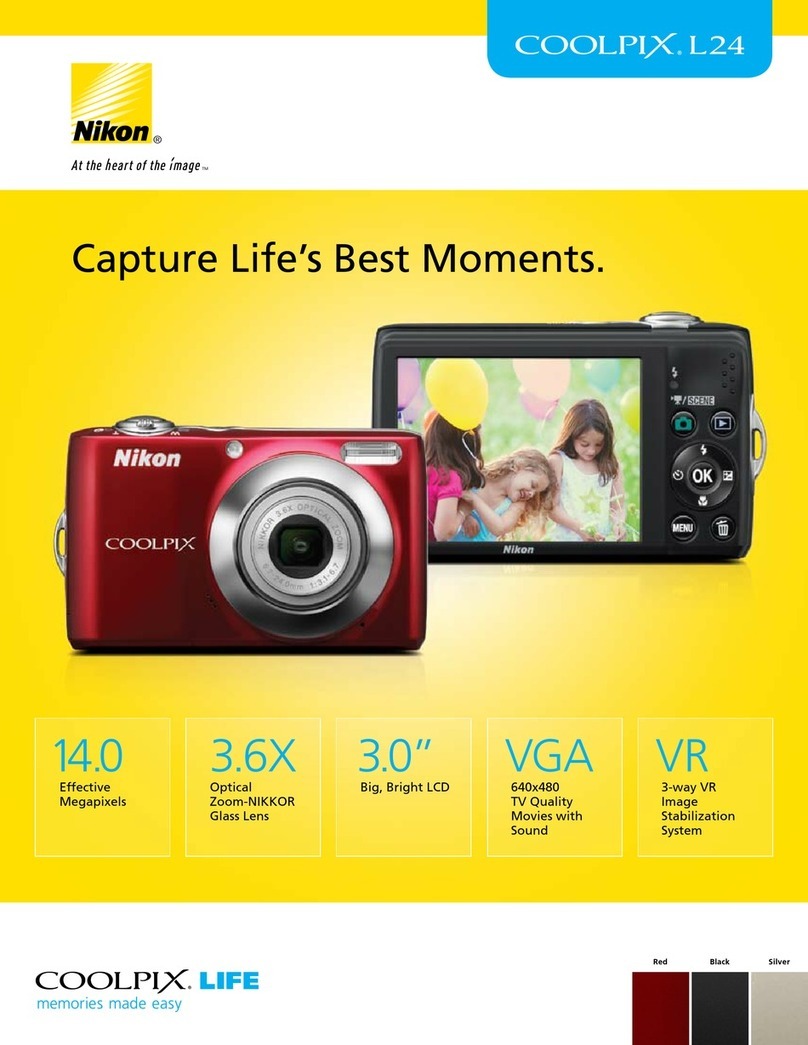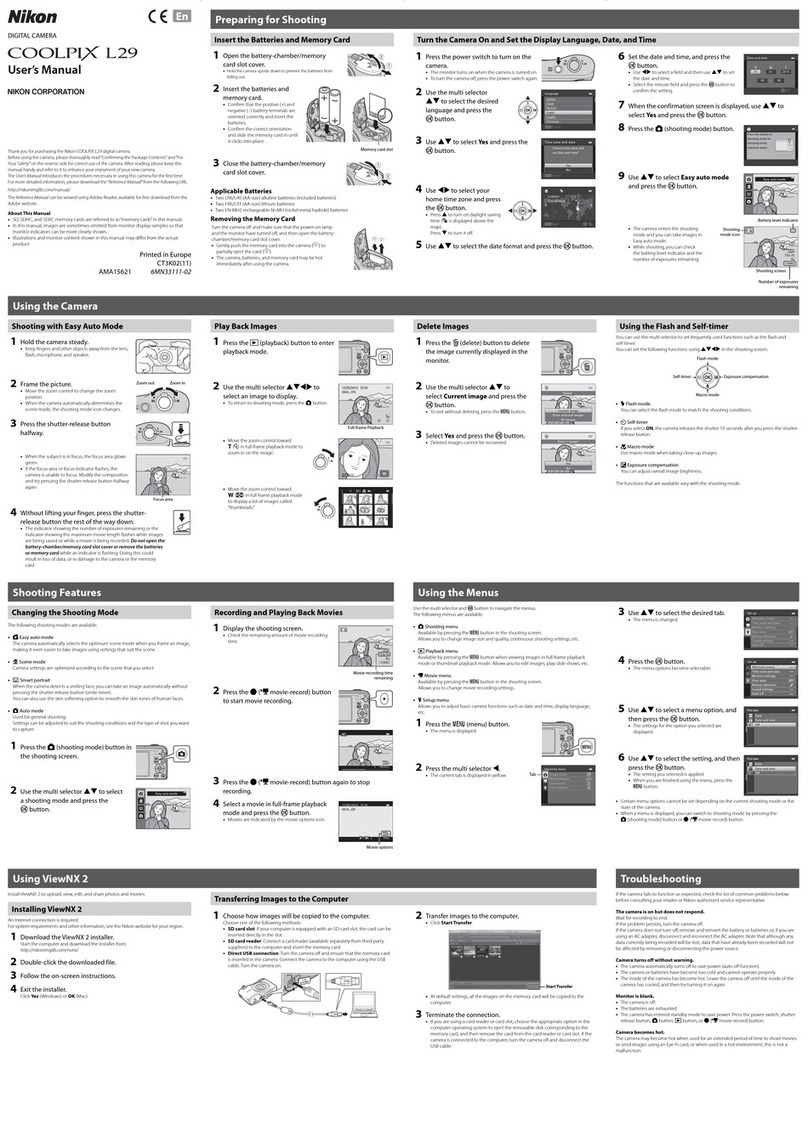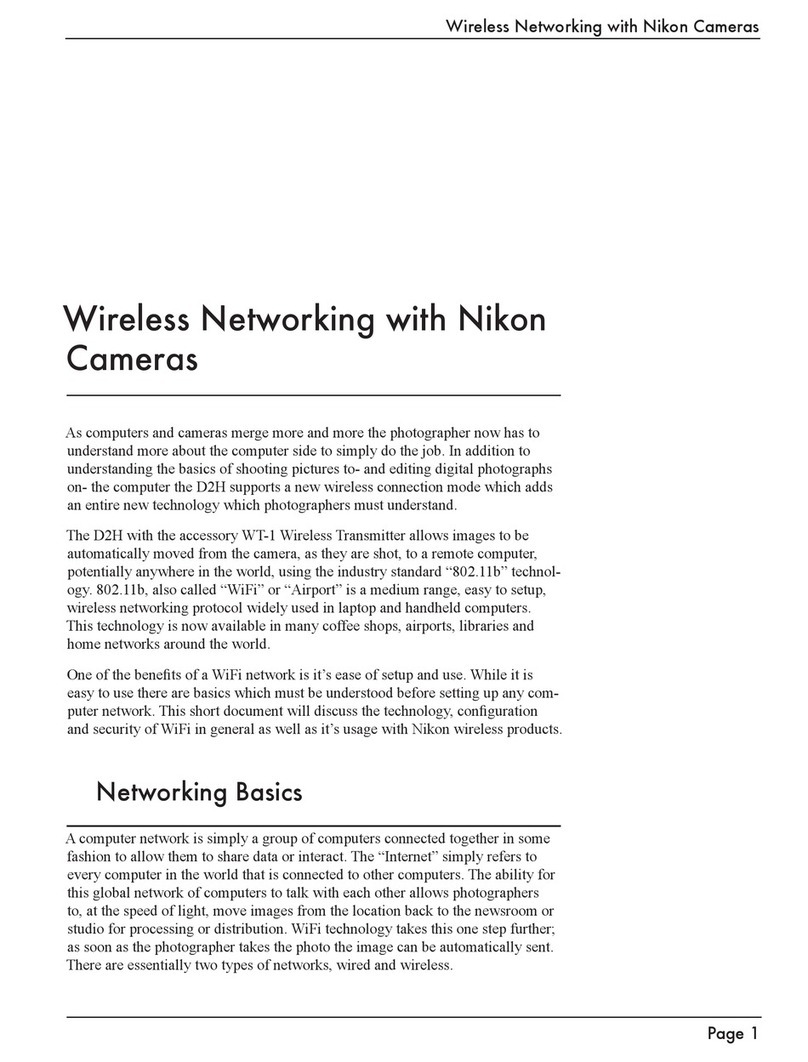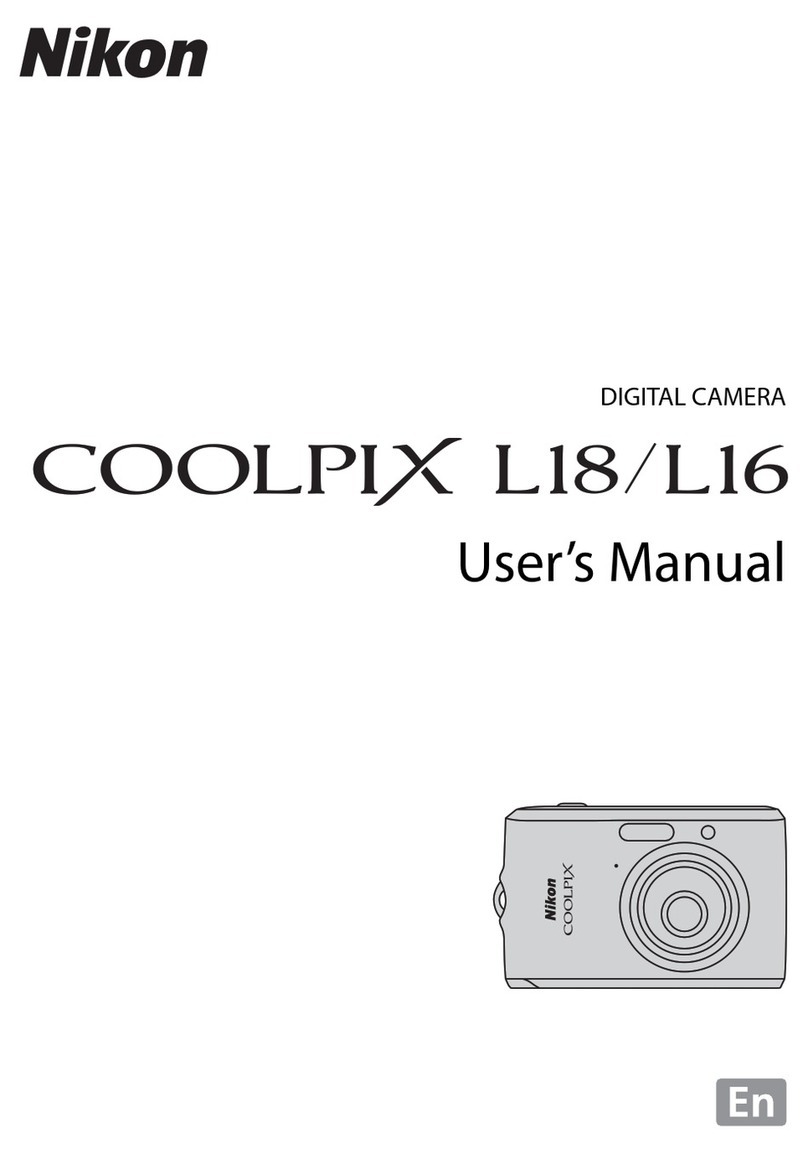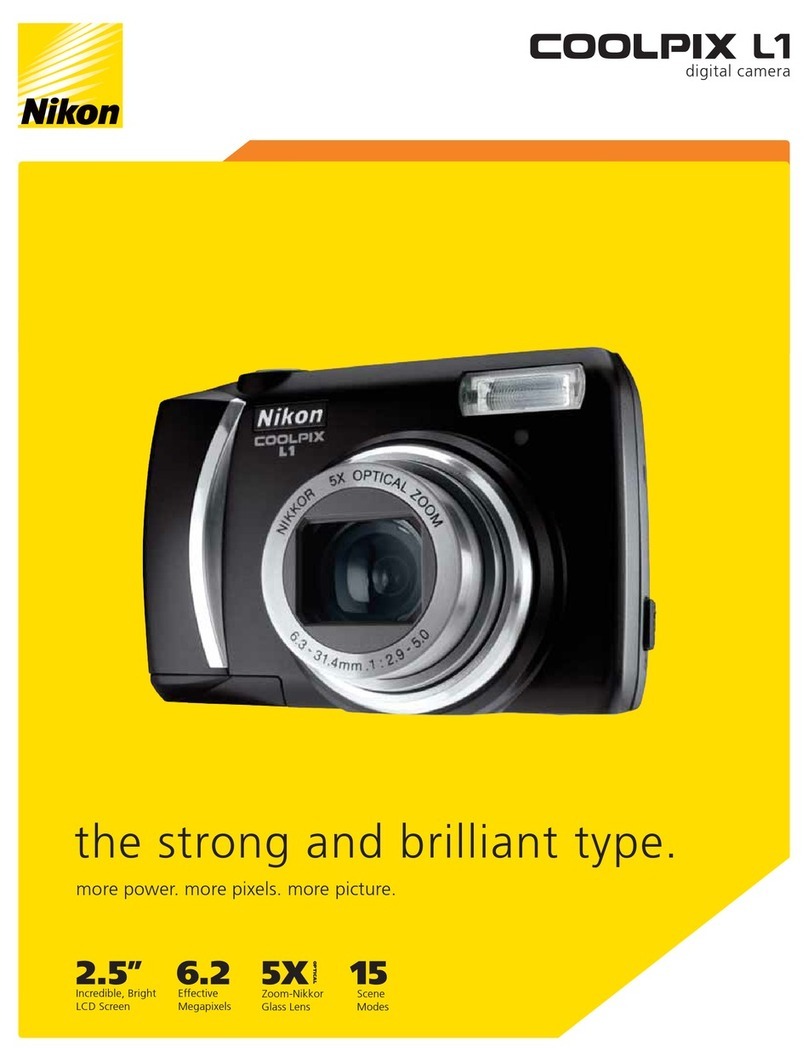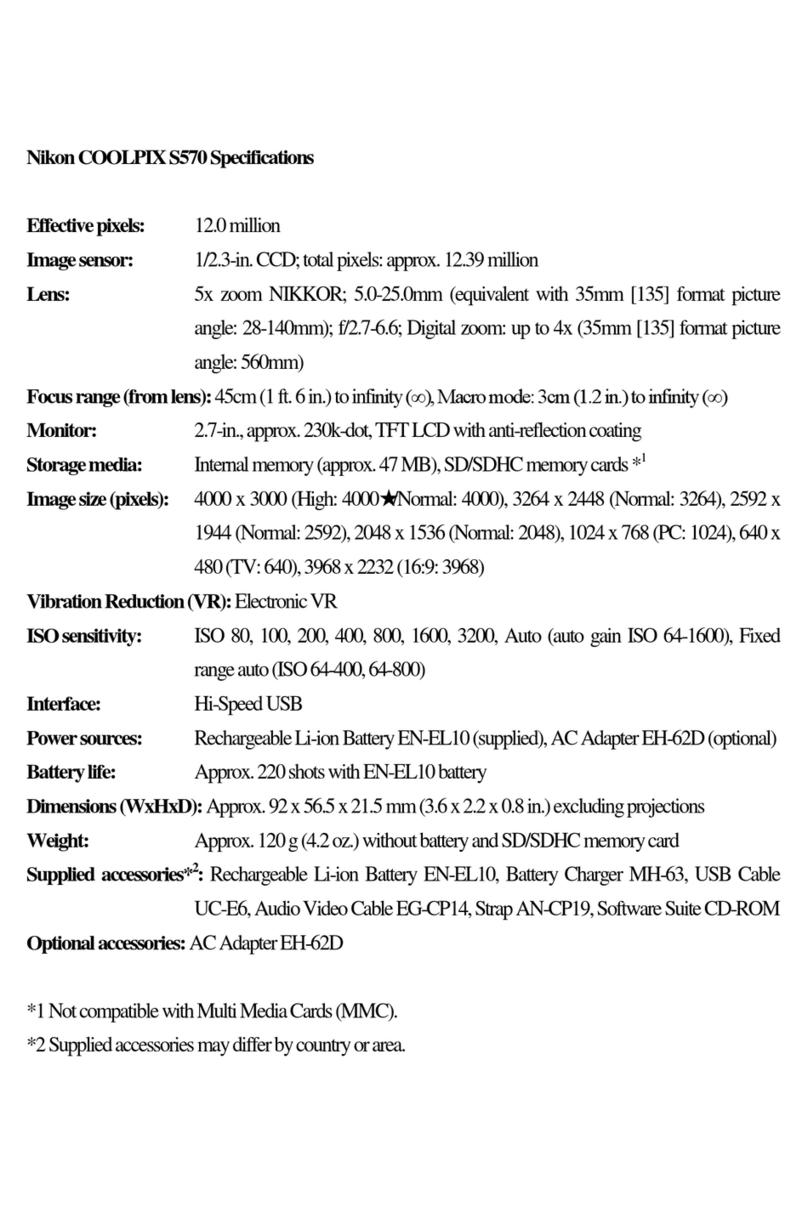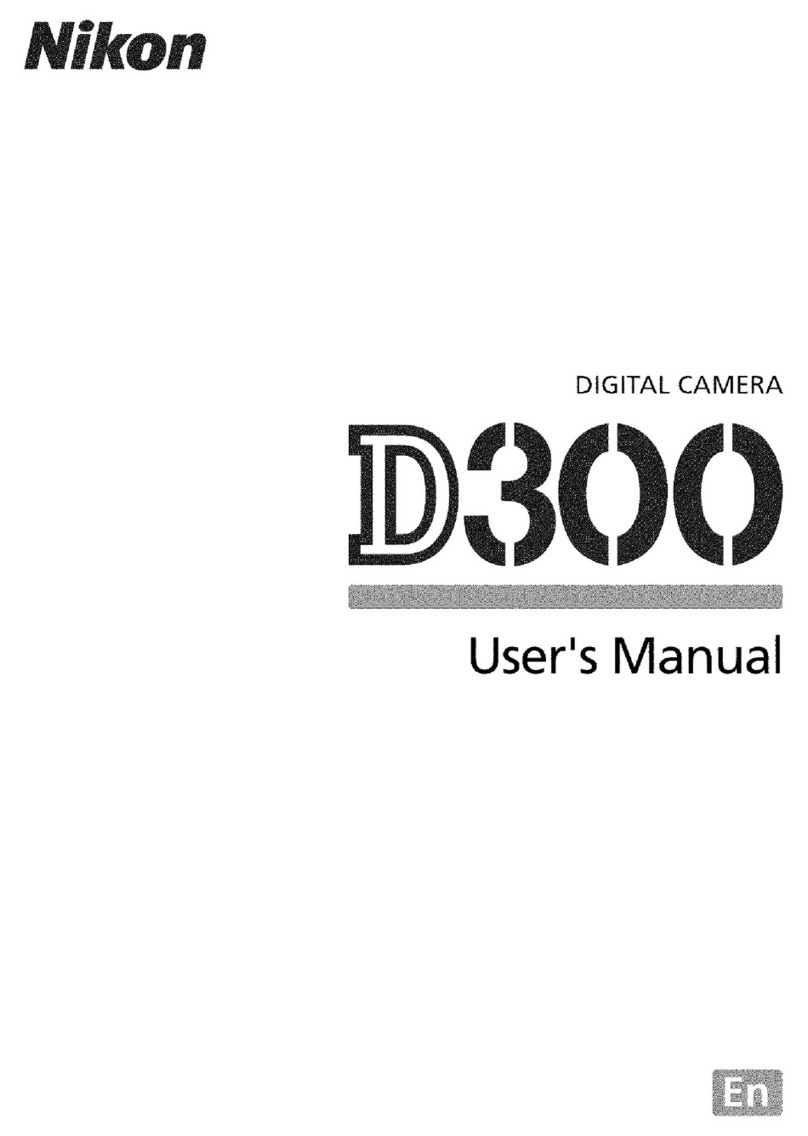© 2010 Nikon Corporation
Installing ViewNX 2
Install the supplied software to display and edit photographs and movies that have been copied to your computer. Before installing
ViewNX 2, confirm that your computer meets the system requirements listed below.
1Start the computer and insert the installer CD.
Windows Mac OS
Double-click
icon on desktop
Double-click
Welcome icon
2Select a language.
If the desired language is not available, click Region
Selection to choose a different region and then choose
the desired language (the Region Selection button is not
available in the European release).
qSelect region
(if required)
wSelect language
eClick Next
3Start the installer.
Click Install and follow the on-screen instructions.
Click Install
Installation Guide
For help installing ViewNX 2, click Installation Guide in Step 3.
4Exit the installer.
Windows Mac OS
Click Yes . Click OK.
The following software is installed:
• ViewNX 2
• Apple QuickTime (Windows only)
5Remove the installer CD from the CD-ROM drive.
System Requirements
Windows Mac OS
CPU
• Photographs/JPEG movies: Intel
Celeron, Pentium 4, or Core
series, 1.6 GHz or better
• H.264 movies:
- Playback: 3.0 GHz or better
Pentium D
- Editing: 2.6 GHz or better Core 2
Duo
• Photographs/JPEG movies:
PowerPC G4 (1 GHz or
better), G5, Intel Core series,
or Xeon series
• H.264 movies:
-
Playback: PowerPC G5 Dual
or Core Duo, 2 GHz or better
- Editing: 2.6 GHz or better
Core 2 Duo
OS
Pre-installed versions of Windows 7
Home Basic/Home Premium/
Professional/Enterprise/Ultimate,
Windows Vista Home Basic/Home
Premium/Business/Enterprise/
Ultimate (Service Pack 2), or
Windows XP Home Edition/
Professional (Service Pack 3). All
installed programs run as 32-bit
applications in 64-bit editions of
Windows 7 and Windows Vista.
Mac OS X version 10.4.11,
10.5.8, or 10.6.4
RAM
• Windows 7/Windows Vista: 1 GB
or more (1.5 GB or more
recommended)
• Windows XP: 512 MB or more (1 GB
or more recommended)
512 MB or more (1 GB or more
recommended)
Hard-disk
space
A minimum of 500 MB available on the startup disk (1 GB or more
recommended)
Monitor
Resolution: 1024 × 768 pixels (XGA)
or more
Color: 24-bit color (True Color) or
more
Resolution: 1024 × 768 pixels
(XGA) or more
Color: 24-bit color (millions of
colors) or more
w View pictures.
1 Start ViewNX 2.
Pictures are displayed in ViewNX 2 when transfer is
complete.
Starting ViewNX 2 Manually
• Windows: Double-click the ViewNX 2 shortcut on the desktop.
• Mac OS: Click the ViewNX 2 icon in the Dock.
Retouching Photographs
Click the Edit button in the ViewNX 2 toolbar.
You can crop pictures and perform such tasks as adjusting
sharpness and tone levels.
Editing Movies
Click the Movie Editor button in the ViewNX 2 toolbar.
You can perform such tasks as trimming unwanted footage
from movies shot with the camera.
Printing Pictures
Click the Print button in the ViewNX 2 toolbar.
A dialog will be displayed, allowing you to print pictures on
a printer connected to the computer.
For More Information
Consult online help for more information on using ViewNX 2.
q Copy pictures to the computer.
1 Choose how pictures will be copied to the computer.
Choose one of the following methods:
• Direct USB connection: Turn the camera off and ensure that
the memory card is inserted in the camera. Connect the
camera to the computer using the supplied UC-E4 USB
cable and then turn the camera on.
• SD card slot: If your computer is equipped with an SD card
slot, the card can be inserted directly in the slot.
• SD card reader: Connect a card reader (available separately
from third-party suppliers) to the computer and insert
the memory card.
If a message is displayed prompting you to choose a
program, select Nikon Transfer 2.
Windows 7
If the dialog shown at
right is displayed, follow
the steps below to select
Nikon Transfer 2.
1 Select Nikon Transfer 2 for Import pictures and videos.
Under Import pictures and videos, click Change program. A
program selection dialog will be displayed; select Import File using
Nikon Transfer 2 and click OK.
2 Double-click Import File.
2 Confirm that the correct source is selected.
Confirm that the camera or removable disk appears
as a device button in the“Source”panel of the
Nikon Transfer 2 “Options” area.
Device button
3 Click Start Transfer.
At default settings, all the pictures on the memory card
will be copied to the computer.
Click