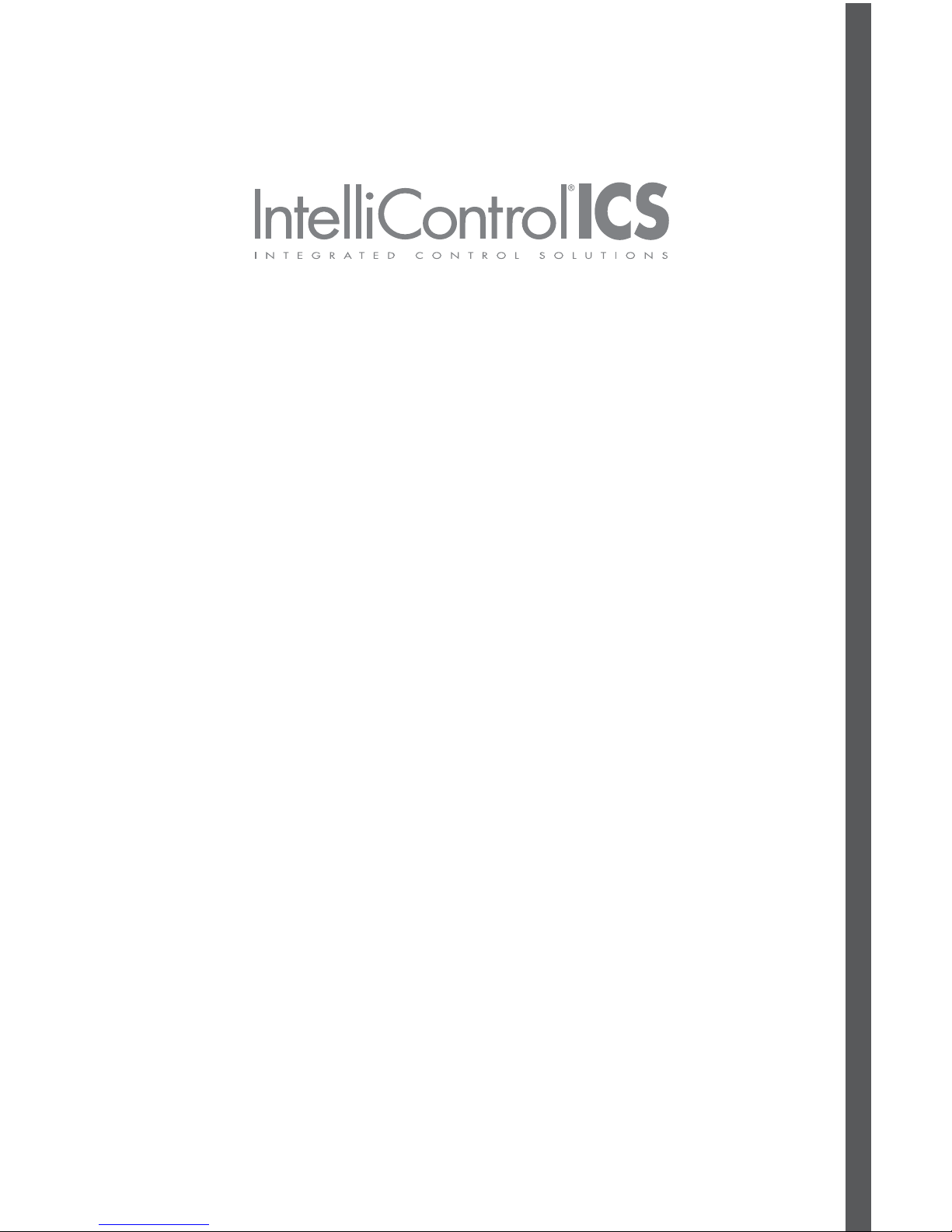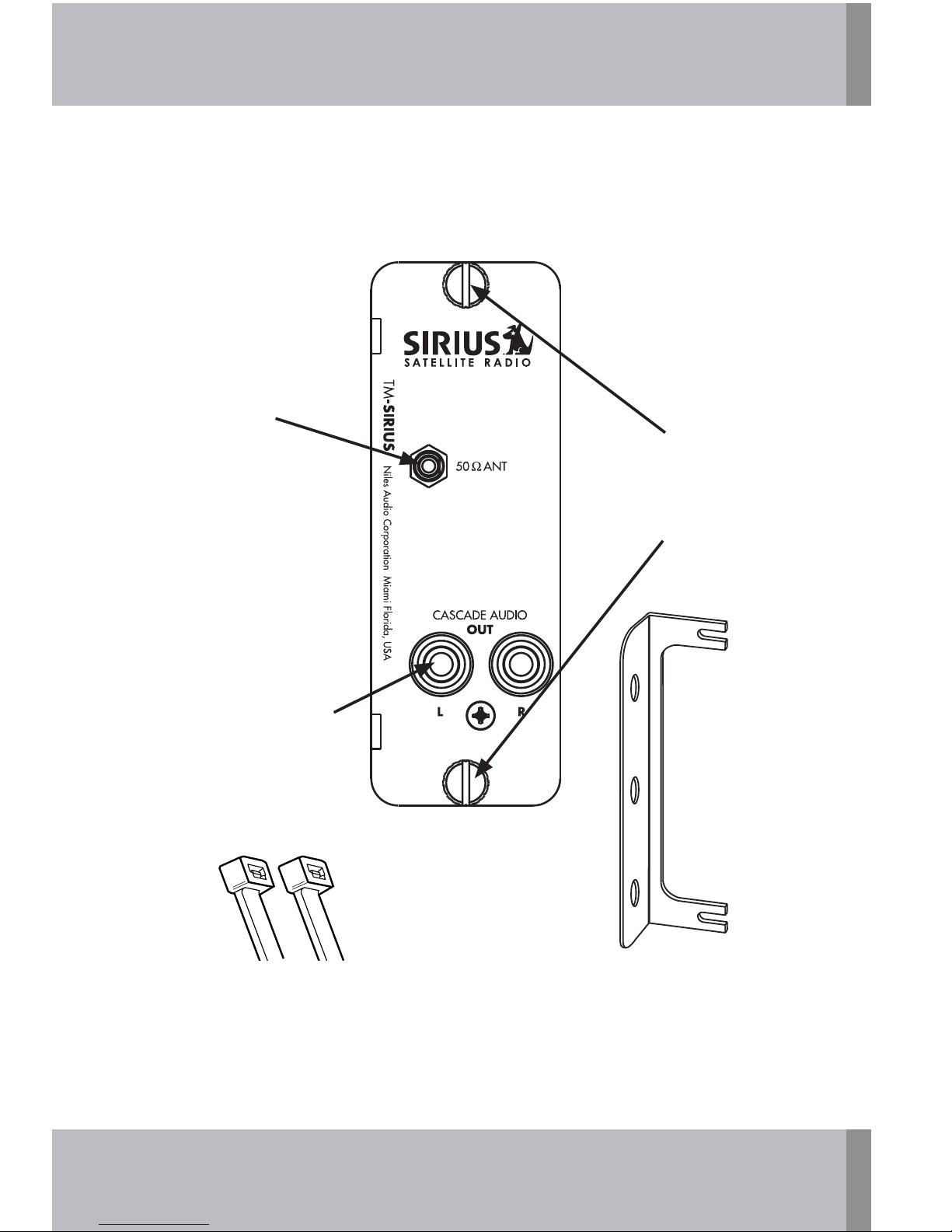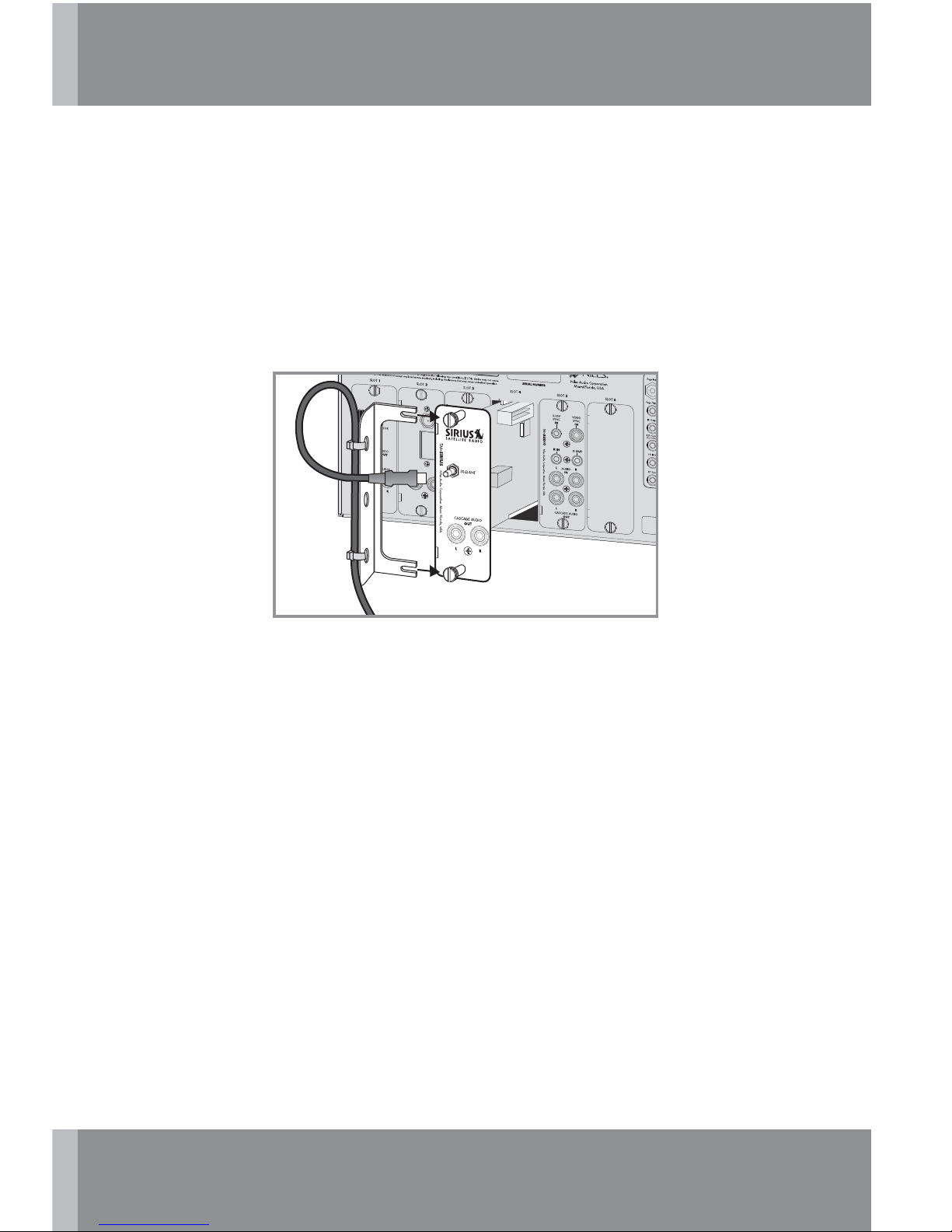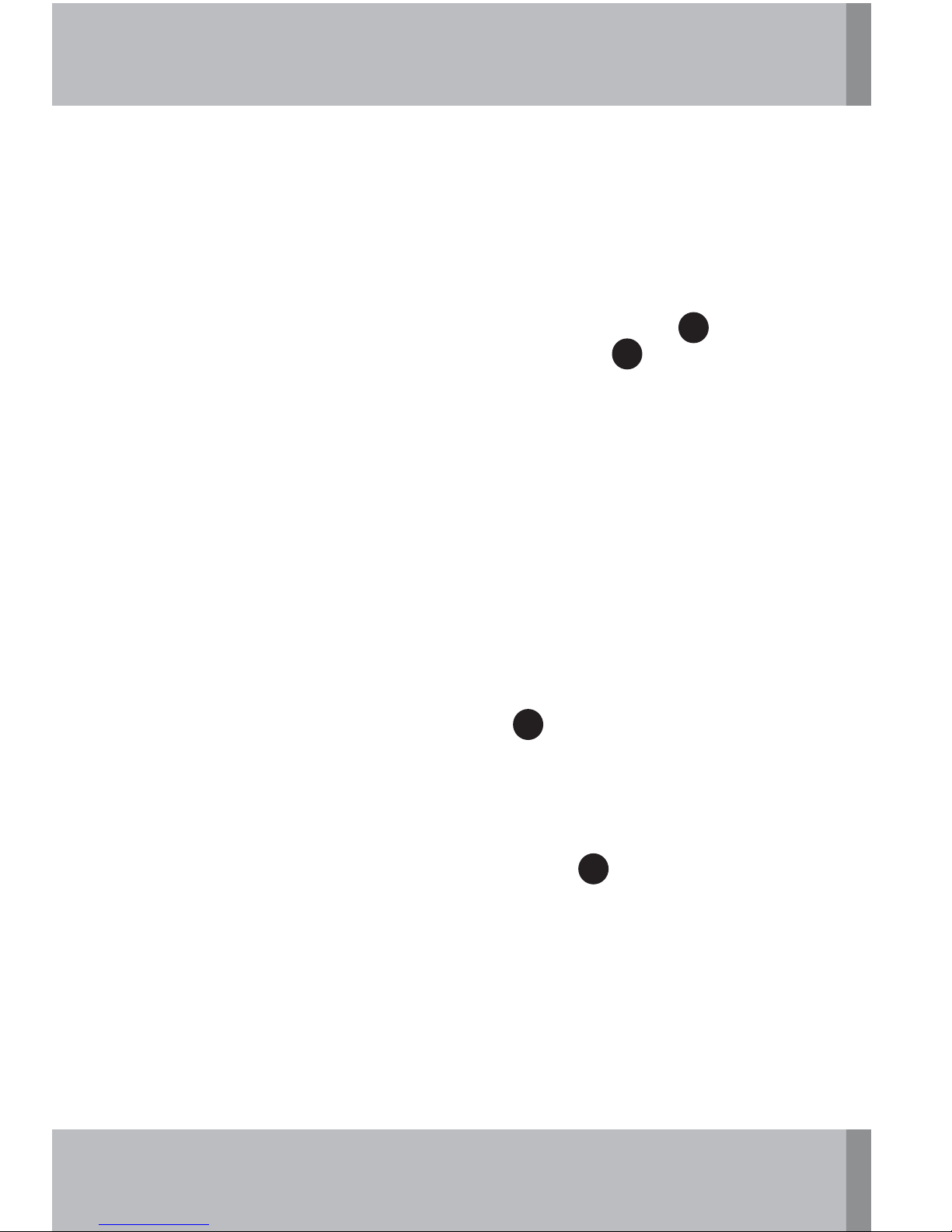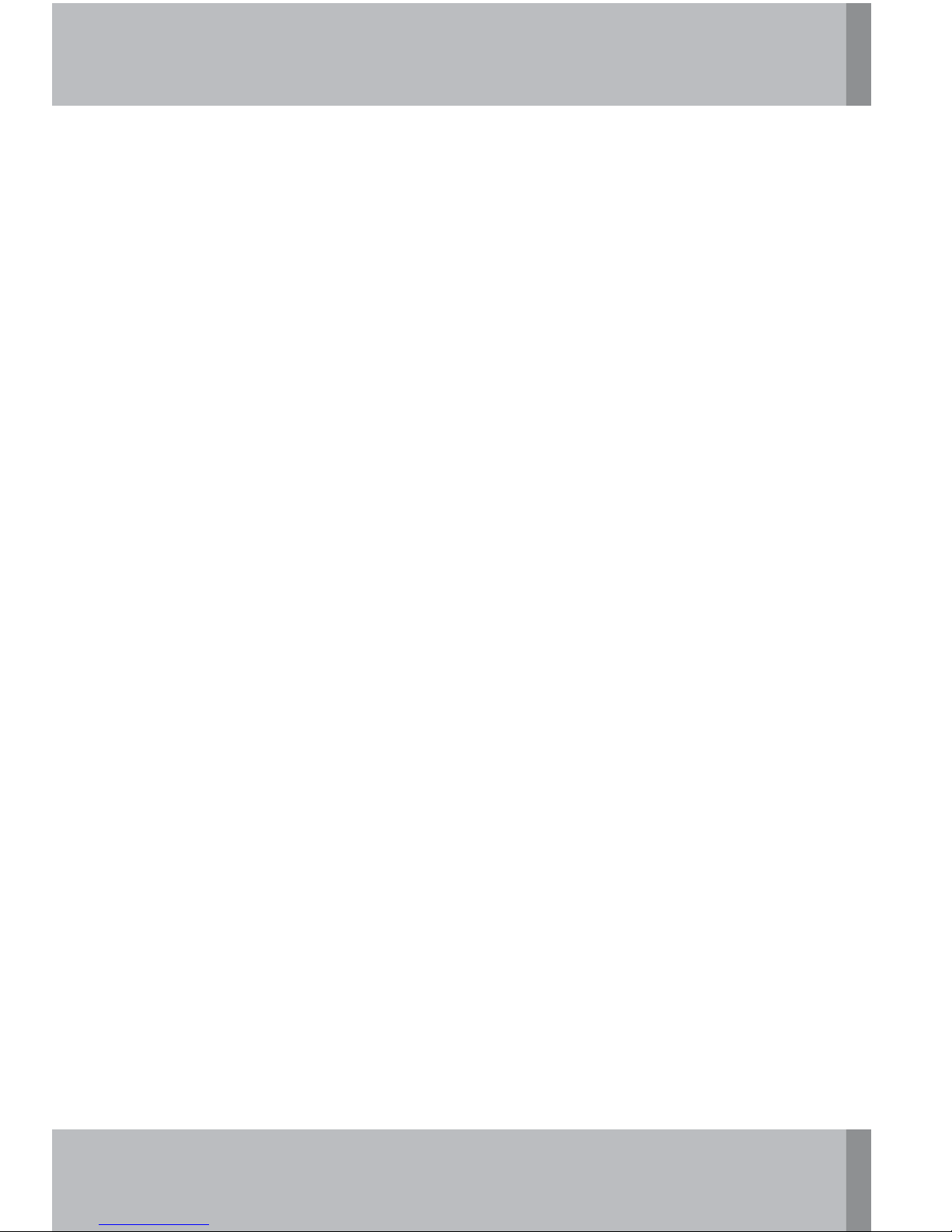8
INSTALLATION (CONT’D)
Antenna Adjustment
1. Adjust the SIRIUS antenna for signal strength. For best re-
sults, the ANT-SAT should be pointing toward the location
indicated by the X on the map.
If you are located in...
Area 1: Point the ANT-SAT Southeast
Area 2: Point the ANT-SAT Northeast
Area 3: Point the ANT-SAT Northwest
Area 4: Point the ANT-SAT Southwest
Area 5: Point the ANT-SAT Straight Up
Some minor directional adjustment may be needed to attain
optimum signal strength. When the antenna is in the optimum
position, the signal strength indicator, located on the User
Interface LCD in the upper left corner, will show three bars.
2. To test the TM-SIRIUS prior to activation, tune to Channel
184. (The SIRIUS Preview Channel). If the Preview Channel
plays, the tuner is ready for activation.
NOTE: See “Troubleshooting” for additional information
regarding on-screen messages.
Activation
It is recommended that the home owner activate the SIRIUS Sub-
scription Service, to make service package choices and to as-
sure proper subscription and billing information. If providing
this service for the home owner:
1. Have the IntelliControl ICS System powered up and active
with TM-SIRIUS selected.