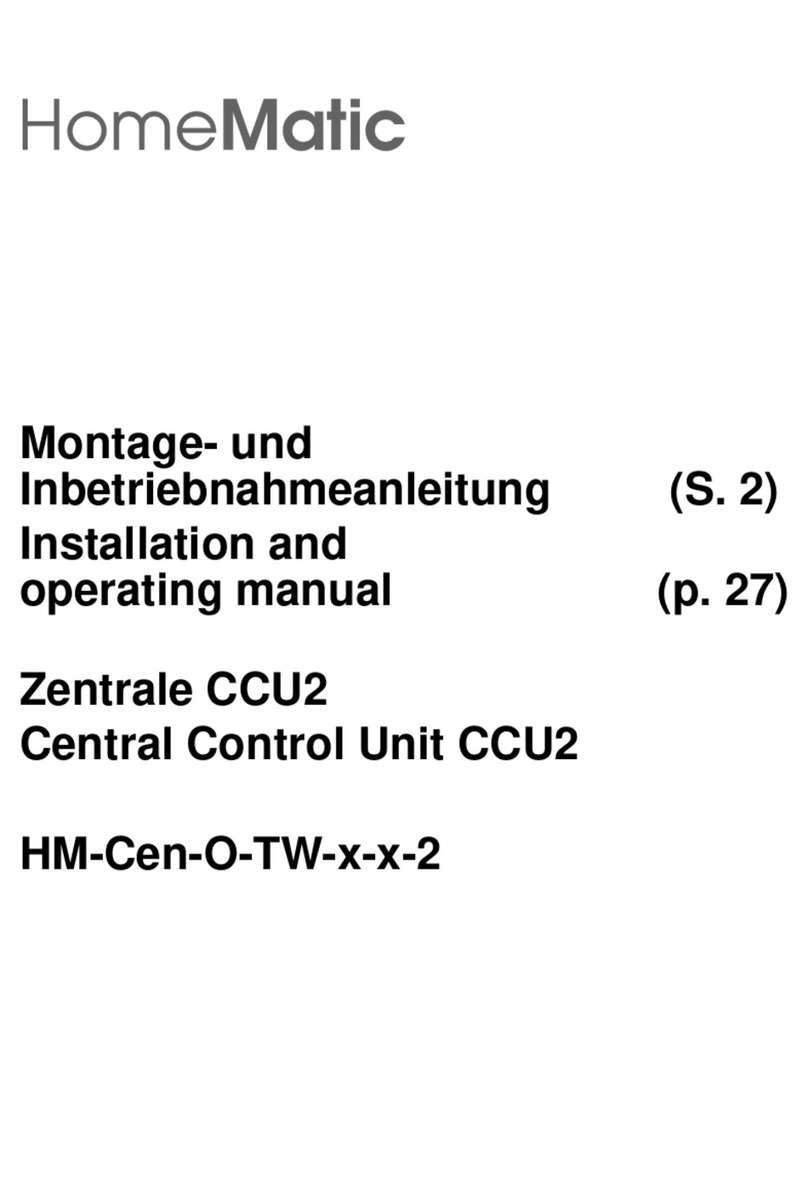1. Notes on this Manual
Read these instructions carefully before you power up your HomeMatic
components.
Retain the instructions for future reference!
If you give the device to other people, pass them these instructions too.
2. HomeMatic General System Information
This unit is part of the HomeMatic home control system and works with the
bidirectional BidCoS® Wireless protocol.
All units are shipped with the default configuration.
In addition to the default configuration, the functionality of the device can be
changed through the provided software. The additional functions of the device
and of the HomeMatic System interaction with other components are driven
by the software configuration - please refer to the HomeMatic System Guide.
For the latest version of the technical documentations and latest updates,
please refer to www.homematic.com.
3. General Notes on Radio Operation
The radio transmission is performed on a non-exclusive transmission path, so
transmission faults can not be excluded; interferences can also be caused by
switching operations, electrical motors or defective electrical appliances.
Therefore, the indoor range may substantially differ from that in free field. In
addition to the transmitting power of the sender and receiving properties of
the receiver, environmental influences such as humidity and on-site structural
conditions play an important role to the overall range.
eQ-3 Entwicklung GmbH hereby declares that this device in compliance with
the essential requirements and other relevant provisions of Directive 1999/5/
EC. The complete Declaration of Conformity can be found at
www.homematic.com.
3