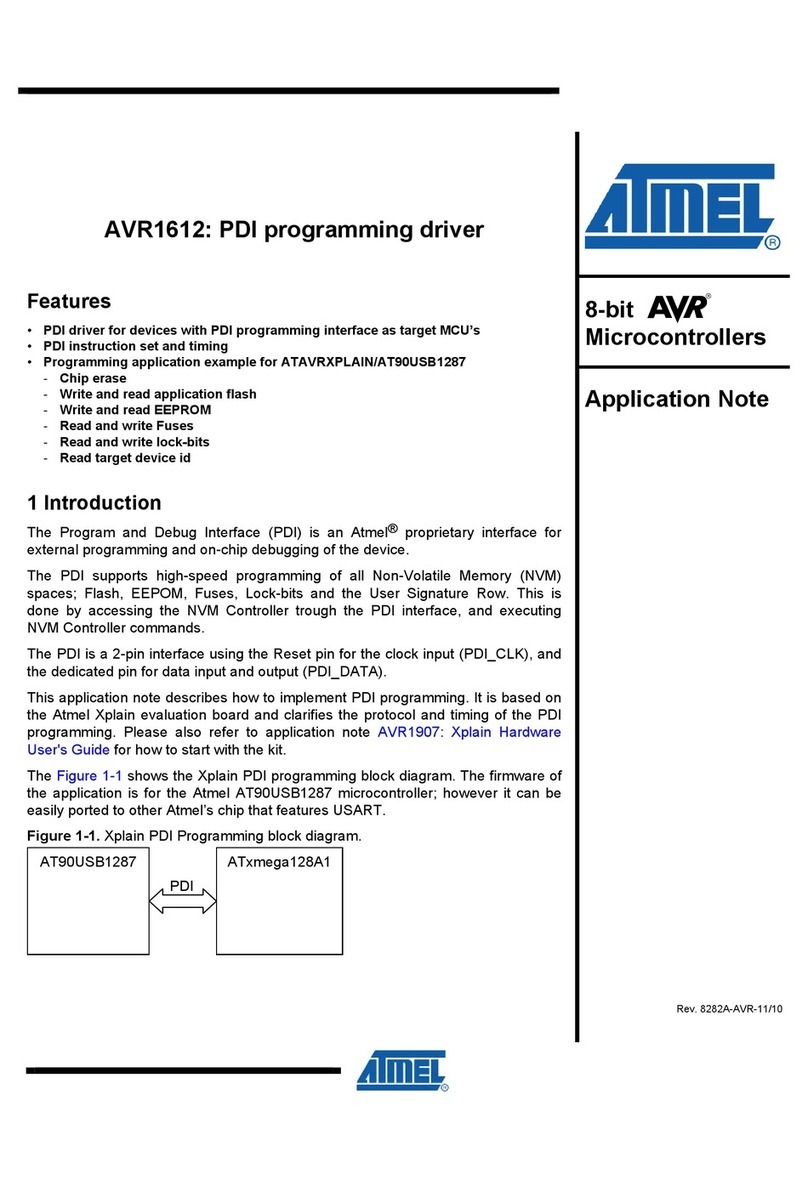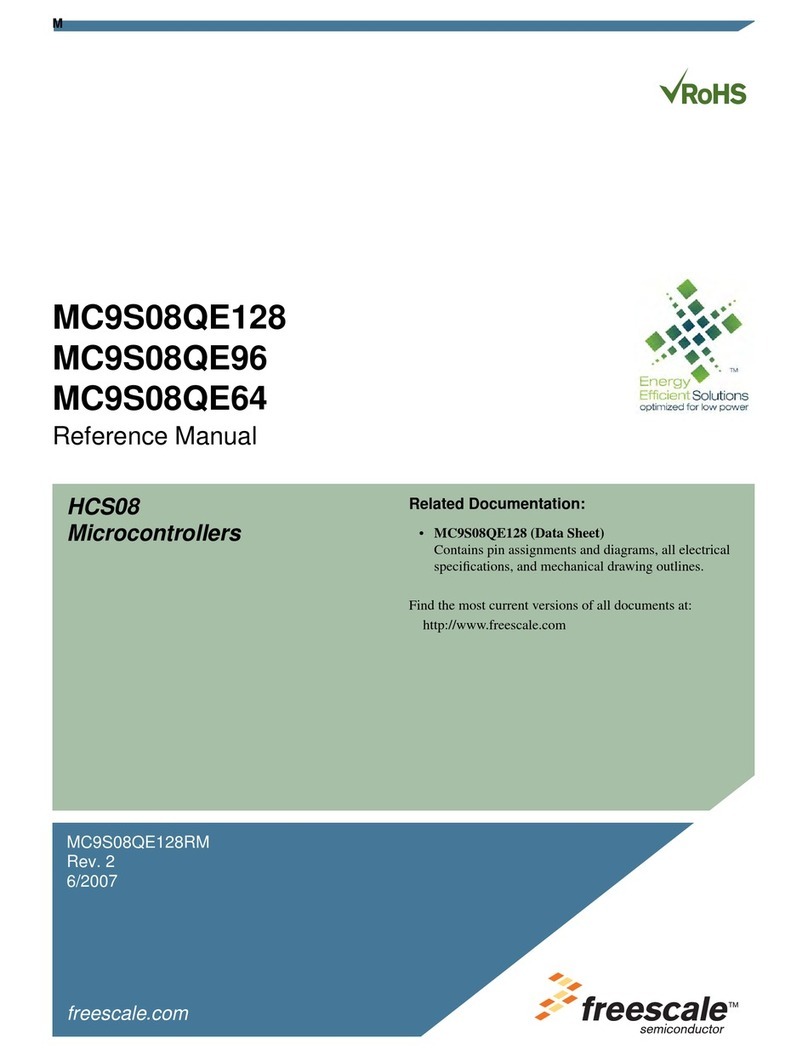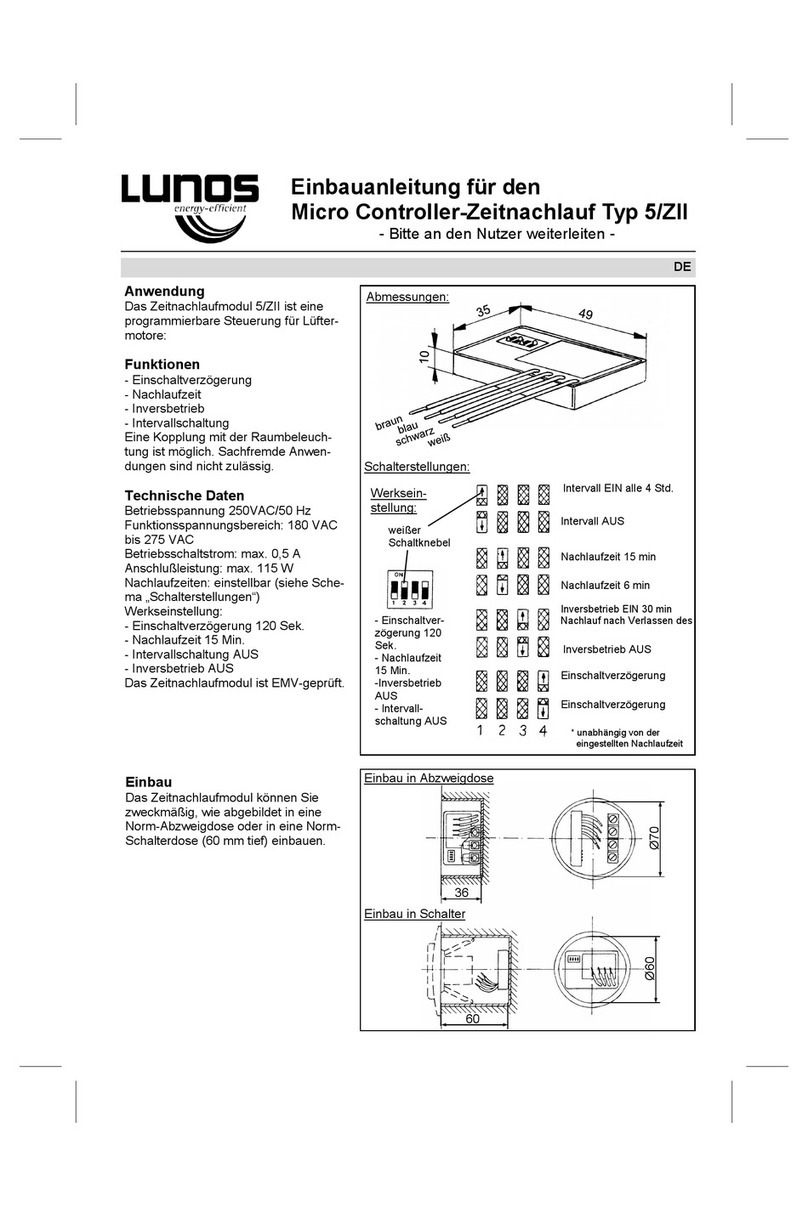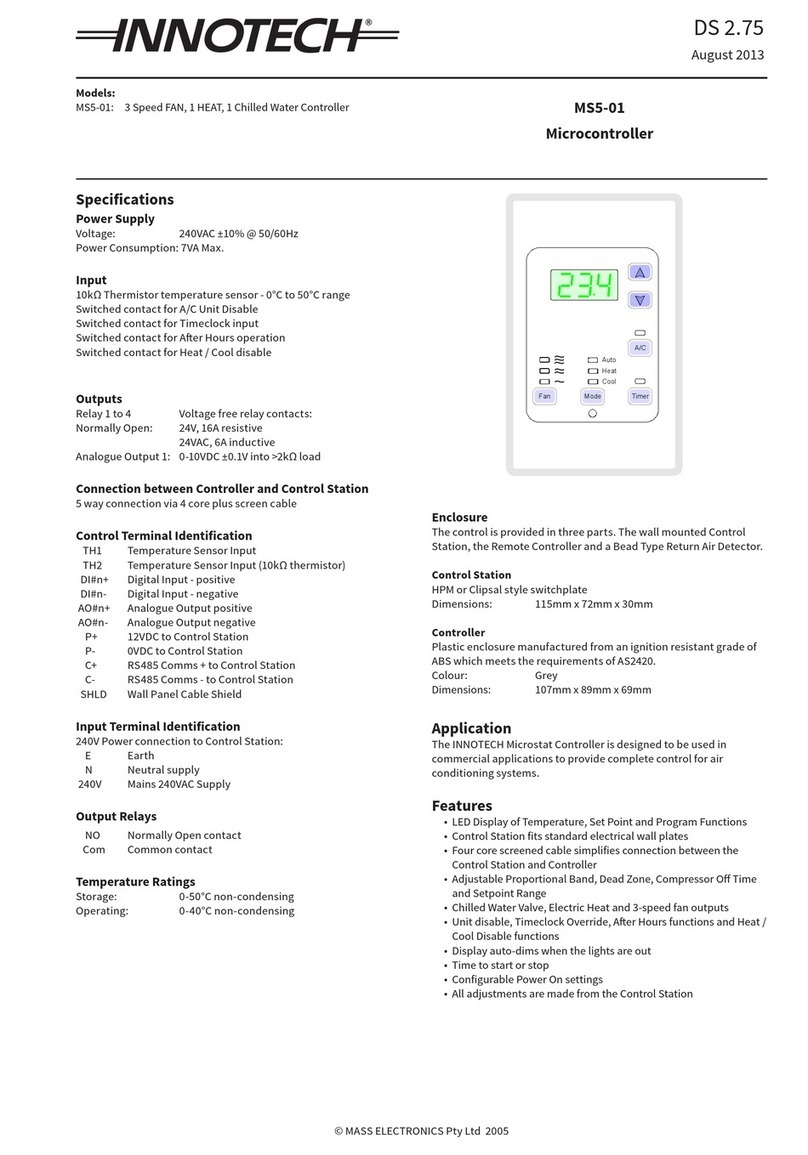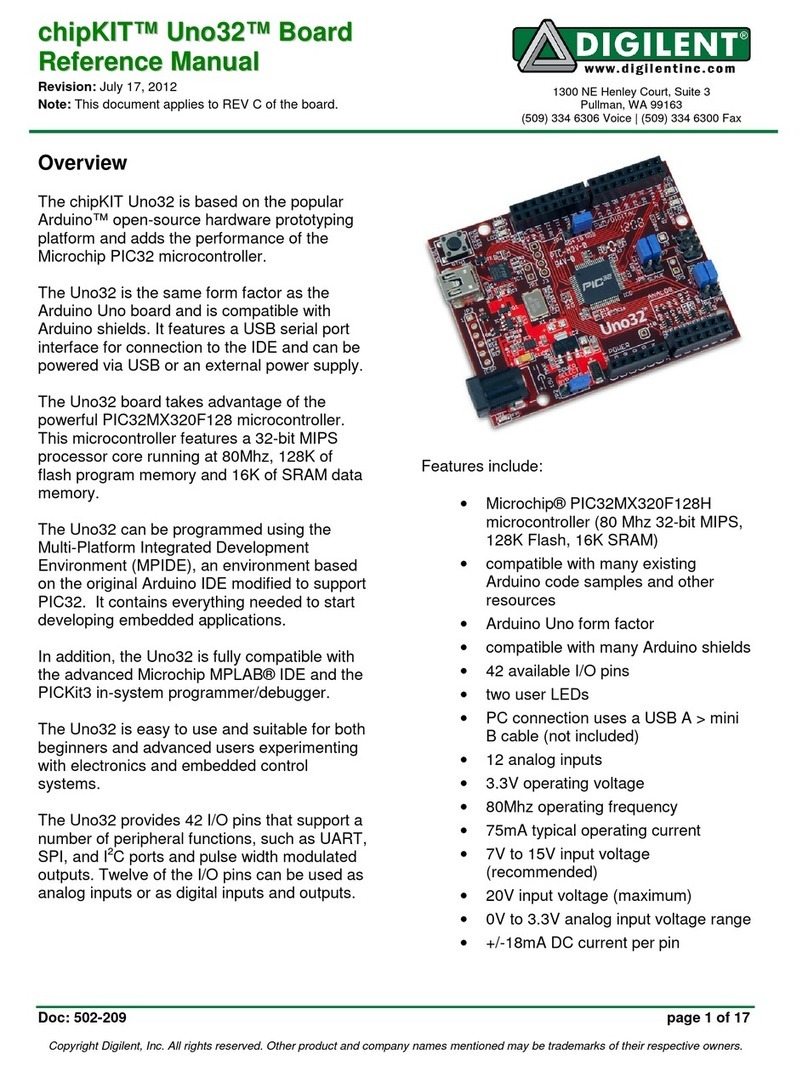NimbeLink Skywire BeagleBone Cape Lite User manual

Skywire® BeagleBone Cape Lite
User Manual
NimbeLink Corp
Updated: October 2017
PN 1001407 rev 1 © NimbeLink Corp. 2017. All rights reserved. 1

Table of Contents
Table of Contents 2
Introduction 3
Overview 3
Product Description 3
Orderable Parts 4
Compatible BeagleBones 4
Additional Resources 4
Technical Specifications 5
Block Diagram 5
Pinout 6
Getting Started 7
Skywire Placement 7
Connect the UFL Antenna Cables 7
Cape Placement 8
Attach Antennas 8
Connect USB 9
Apply Power 9
Connect 10
Device Tree Overlay 10
Activate Modem (one-time step) 11
UART Configuration 11
USB Configuration 12
Grove Connections 13
Additional Resources 13
PN 1001407 rev 1 © NimbeLink Corp. 2017. All rights reserved. 2

1. Introduction
1.1 Overview
This document is the System Reference Manual for the Skywire® BeagleBone Cape Lite.
Throughout the document Skywire BeagleBone Cape Lite will often be referred to as
'the cape,' although it may be referred to by its full name.
The NimbeLink Skywire modem is available with bundled data plans from leading
cellular carriers.
The Skywire cellular modem and antennas are sold separately.
Make sure you check NimbeLink's Skywire BeagleBone Cape Lite product page for the
most up to date information.
1.2 Product Description
The Skywire BeagleBone Cape Light is a cape that allows easy access to the Internet of
Things (IoT) via cellular connection. BeagleBone Black and BeagleBone Green are
low-cost, community-supported development platforms that allows quick, easy
application development. They accepts plug-in boards called “capes” that allow a wide
variety of expanded capabilities. The Skywire BeagleBone Cape Light supports any of
NimbeLink’s end-device certified Skywire plug-in cellular modems with optional
bundled, no-contract cellular plans and in addition to cellular connectivity offers:
●Wide power supply input 5V-15V (12V recommended)
●Compatible with the BeagleBone Black, BeagleBone Black Wireless, and the BeagleBone
Green.
●BeagleBone Green Wireless can be used with additional standoffs
●Two user populatable Grove sensor interfaces for easy sensor interfacing
●Fast, easy prototyping made possible by the Skywire BeagleBone Cape Light.
PN 1001407 rev 1 © NimbeLink Corp. 2017. All rights reserved. 3

1.3 Orderable Parts
Number
Description
Manufacturer
Carrier
Network Type
NL-AB-BBCL
Skywire BeagleBone Cape Lite
Development Kit
NimbeLink
NL-SW-LTE-SVZM20
Skywire, 4G LTE CAT M1,
Verizon, Engineering Sample
NimbeLink
Verizon
4G LTE
NL-SW-LTE-GELS3-C
Skywire, 4G LTE CAT 1,
Verizon
NimbeLink
Verizon
4G LTE
NL-SW-LTE-WM14
Skywire, 4G LTE CAT 1, AT&T,
T-Mobile
NimbeLink
AT&T,
T-Mobile
4G LTE
NL-SW-LTE-TSVG
Skywire, 4G LTE CAT 3, w/
GNSS, Verizon
NimbeLink
Verizon
4G LTE
NL-SW-LTE-TNAG-B
Skywire, 4G LTE CAT 3, w/
GNSS, AT&T, T-Mobile
NimbeLink
AT&T,
T-Mobile
4G LTE
NL-SW-LTE-S7588-T
Skywire, 4G LTE CAT 4, AT&T,
T-Mobile
NimbeLink
Verizon
4G LTE
NL-SW-LTE-S7588-V
Skywire, 4G LTE CAT 4,
Verizon
NimbeLink
AT&T,
T-Mobile
4G LTE
TG.08.0113
Monopole Cellular Antenna
Taoglas
TG.30.8113
Dipole Cellular Antenna
Taoglas
1.4 Compatible BeagleBones
Number
Notes
BeagleBone Black
BeagleBone Black Wireless
BeagleBone Black Industrial
BeagleBone Green
BeagleBone Green Wireless
Users must use additional header standoffs. Recommended part:
Adafruit 706
1.5 Additional Resources
●NimbeLink's Skywire BeagleBone Cape Lite Product Page
●NimbeLink’s Skywire BeagleBone Cape Lite Device Tree Overlay
●NimbeLink's Skywire BeagleBone Cape Lite Schematic
●NimbeLink's Skywire BeagleBone Cape Lite Design Files
PN 1001407 rev 1 © NimbeLink Corp. 2017. All rights reserved. 4

2. Technical Specifications
2.1. Block Diagram
PN 1001407 rev 1 © NimbeLink Corp. 2017. All rights reserved. 5

2.2. Pinout
PIN Name
Direction
GPIO Name
Connection
Notes
P9-11
Output
UART4_RXD
Skywire DOUT
P9-13
Input
UART4_TXD
Skywire DIN
P8-33
Input
UART4_RTS
Skywire RTS
P8-35
Output
UART4_CTS
Skywire CTS
P9-12
Input
GPIO1_28
Skywire DTR
P9-15
Input
GPIO1_16
Skywire Reset
P9-27
Input
GPIO3_19
Skywire ON-OFF
P9-23
I/O
GPIO1_17
Skywire ADC
Not configured by DTO, not
connected
P9-22
I/O
UART1_RXD
Skywire DIO2
Not configured by DTO, not
connected
P9-24
I/O
UART1_TXD
Skywire DIO3
Not configured by DTO, not
connected
P8-17
Input
GPIO_0_27
4V Regulator Enable
P8-26
Output
GPIO1_29
4V Regulator PG
P8-38
Output
UART5_RXD
Grove UART5 RX
Not configured by DTO
P8-37
Input
UART5_TXD
Grove UART5 TX
Not configured by DTO
P9-17
Input
I2C1_SCL
Grove I2C1 SDA
Not configured by DTO
P9-18
I/O
I2C1_SDA
Grove I2C1 SCL
Not configured by DTO
P9-19
Input
I2C2_SCL
I2C2 SCL
P9-20
I/O
I2C2_SDA
I2C2 SDA
P9-25
Input
GPIO3_21
EEPROM WP
Pulled High via external pullup
J8
Input
12V Input
12V recommended. 6V-15V
Accepted.
PN 1001407 rev 1 © NimbeLink Corp. 2017. All rights reserved. 6

3. Getting Started
3.1. Skywire Placement
Mount the Skywire on the cape with the Skywire's UFL connectors towards the
middle of the board.
3.2. Connect the UFL Antenna Cables
Attach the UFL antenna cables to the Skywire.
PN 1001407 rev 1 © NimbeLink Corp. 2017. All rights reserved. 7

3.3. Cape Placement
Align the capes P8/P9 headers with the BeagleBone's headers and gently press
the two boards together to connect them.
3.4. Attach Antennas
Connect the cellular antennas to the cape.
PN 1001407 rev 1 © NimbeLink Corp. 2017. All rights reserved. 8

3.5. Connect USB
Connect the Skywire's USB interface to the capes.
3.6. Apply Power
Apply 12V power to the cape. The capes onboard 12V to 5V regulator will supply
5V to the BeagleBone.
PN 1001407 rev 1 © NimbeLink Corp. 2017. All rights reserved. 9

3.7. Connect
Connect your BeagleBone to your computer through the BeagleBone's USB
interface (via SSH or COM port).
3.8. Device Tree Overlay
The cape's GPIO pins are automatically configured by the cape's Device Tree Overlay
(DTO). The DTO is integrated into Debian releases after 2017-04-25. You can check the
system log to see if the DTO was loaded for the cape by issuing:
# dmesg | grep NL-AB-BBCL
This command will query the system log for anything to do with the cape. If the cape did
not load you will see a message similar to this:
[2.435969] bone_capemgr bone_capemgr: slot #2:
'NL-AB-BBCL,00B0,NimbeLink,NL-AB-BBCL'
[3.490471] bone_capemgr bone_capemgr: loader: failed to load slot-2 NL-AB-BBCL:00B0
(prio 0)
If the cape did successfully load you will see the following when you query the system
log:
# dmesg | grep NL-AB-BBCL
[2.463957] bone_capemgr bone_capemgr: slot #2:
'NL-AB-BBCL,00B0,NimbeLink,NL-AB-BBCL'
[2.531693] bone_capemgr bone_capemgr: slot #2: dtbo 'NL-AB-BBCL-00B0.dtbo'
loaded; overlay id #0
PN 1001407 rev 1 © NimbeLink Corp. 2017. All rights reserved. 10

If your release does not have the capes DTO please follow these steps to install the
most recent device tree from bb.org:
1. On your systems terminal enter the following commands:
# sudo apt update
# sudo apt install bb-cape-overlays
2. Once the bb-cape-overlays has installed restart your system.
3. Check your system log to verify the DTO has been loaded for the cape:
# dmesg | grep NL-AB-BBCL
3.9. Activate Modem (one-time step)
Your Skywire cellular modem does not ship with an active cellular plan.
NimbeLink provides reduced rate M2M data plans for Skywire products.
To activate a data plan, please visit go.nimbelink.com to set up a data
plan account.
3.10. UART Configuration
The capes DTO will automatically configure the Beaglebones UART4 for communication,
with flow control (RTS/CTS), with the Skywire. To test the communication launch a
terminal interface from the BeagleBone to the modem. In this example we'll use
picocom to interface to the modem.
On the beaglebones command line enter the following command:
# picocom -b 115200 /dev/ttyS4
followed by the enter key, this will launch picocom with a serial terminal connection to
the modems UART port.
Once picocom (or the terminal program of your choosing) has launched, issue the
following command to the modem to test the UART connection:
AT
Followed by the enter key. The modem should respond with:
OK
PN 1001407 rev 1 © NimbeLink Corp. 2017. All rights reserved. 11

3.11. USB Configuration
Connector J5 on the cape allows users to connect their BeagleBone directly to the
Skywire's USB interface using a mini-B USB Cable. Each skywire has a unique USB
interface and users should consult data sheet for the specific Skywiremodem they're
using for more details on interfacing to the modem over USB. In general users can
interface with the Skywire's USB interface in the same manner as the UART when using
the cape.
Users can set up the modems to provide a seamless network interface to their
BeagleBone. Depending on the modem a different protocol, such as PPP, CDC-ETH,
CDC-NCM, or QMI, will be required. To set up the network connection for your modem
please refer to the guide listed below for your modem. Please note that this list is not
exhaustive of the reference materials for the Skywire modems and additional
application notes may be available under your modem's product page in the Application
Notes section.
●NL-SW-LTE-GELS3-C: Sending and Receiving Data with CDC-ECM
●NL-SW-LTE-GELS3-C: Sending and Receiving data with PPPd
●NL-SW-LTE-WM14: Sending and Receiving data with CDC-ETHER
●NL-SW-LTE-TSVG: Sending and Receiving data with PPPd
●NL-SW-LTE-TSVG: Sending and Receiving data with QMI
●NL-SW-LTE-TNAG: Sending and Receiving data with PPPd
●NL-SW-LTE-TNAG: Sending and Receiving data with QMI
●NL-SW-LTE-S7588-T: Sending and Receiving Data with CDC-NCM
●NL-SW-LTE-S7588-T: Sending and Receiving data with PPPd
●NL-SW-LTE-S7588-V: Sending and Receiving Data with CDC-NCM
●NL-SW-LTE-S7588-V: Sending and Receiving data with PPPd
PN 1001407 rev 1 © NimbeLink Corp. 2017. All rights reserved. 12

3.12. Grove Connections
The cape has two user populatable Grove connectors that allow users to attach
grove sensors. The J15 connector is wired into UART5 and the J16 connector
connects to I2C1. Both of connectors can also be configured as GPIO's by the
user if needed. It should be noted that the device tree overlay for the cape does
not configure any of the pins attached to the connectors.
The footprint on the PCB is designed to fit JST S4B-PH-K-S(LF)(SN) connectors.
4. Additional Resources
●Skywire Cellular Modems Product Page
●Sending and Receiving files with FTP
●Sending and Receiving data with Socket Dials
●Sending and Receiving SMS messages
●Sending GPS data using Python
●Defining PDP Contexts MSCs
●Streaming Video over LTE on BBC
●Starting PPP at Boot
●Starting PPP with SSH over Ethernet
PN 1001407 rev 1 © NimbeLink Corp. 2017. All rights reserved. 13
This manual suits for next models
1
Table of contents
Other NimbeLink Microcontroller manuals
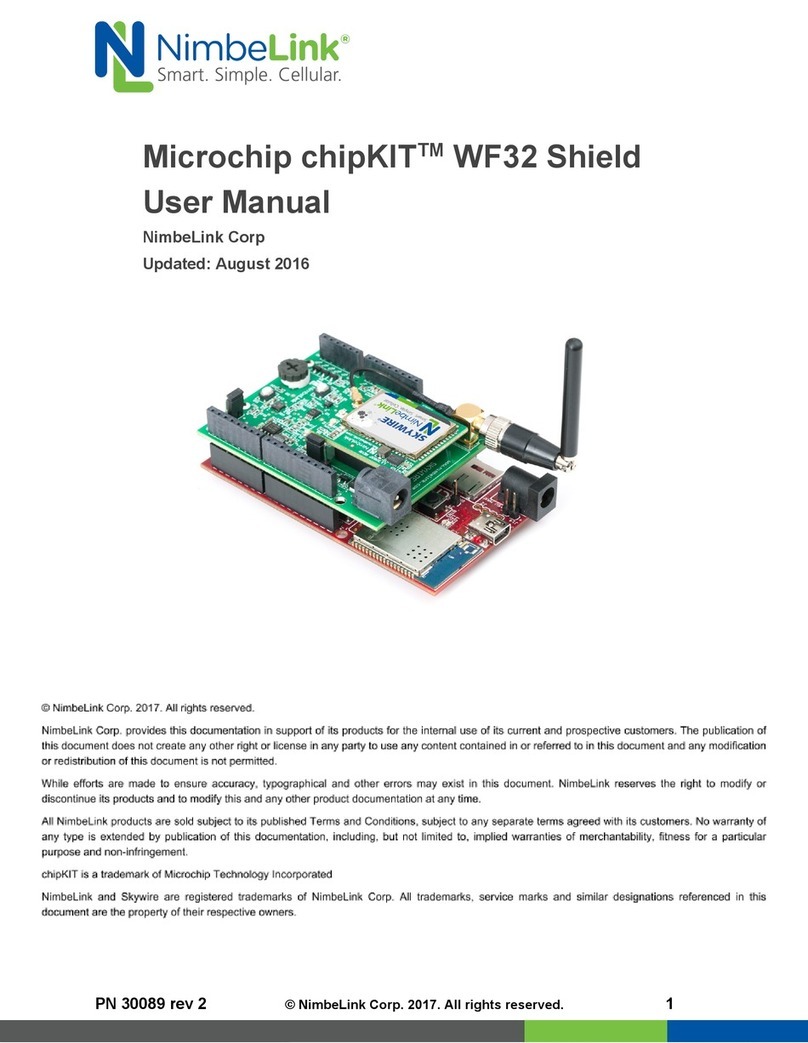
NimbeLink
NimbeLink Microchip chipKIT WF32 Shield User manual

NimbeLink
NimbeLink Skywire M1 Series User manual

NimbeLink
NimbeLink Skywire Series User manual

NimbeLink
NimbeLink Skywire NB1 Series User manual

NimbeLink
NimbeLink Skywire User manual

NimbeLink
NimbeLink Skywire NL-SW-1 RTT-A Series User manual

NimbeLink
NimbeLink Skywire NL-SWDK User manual
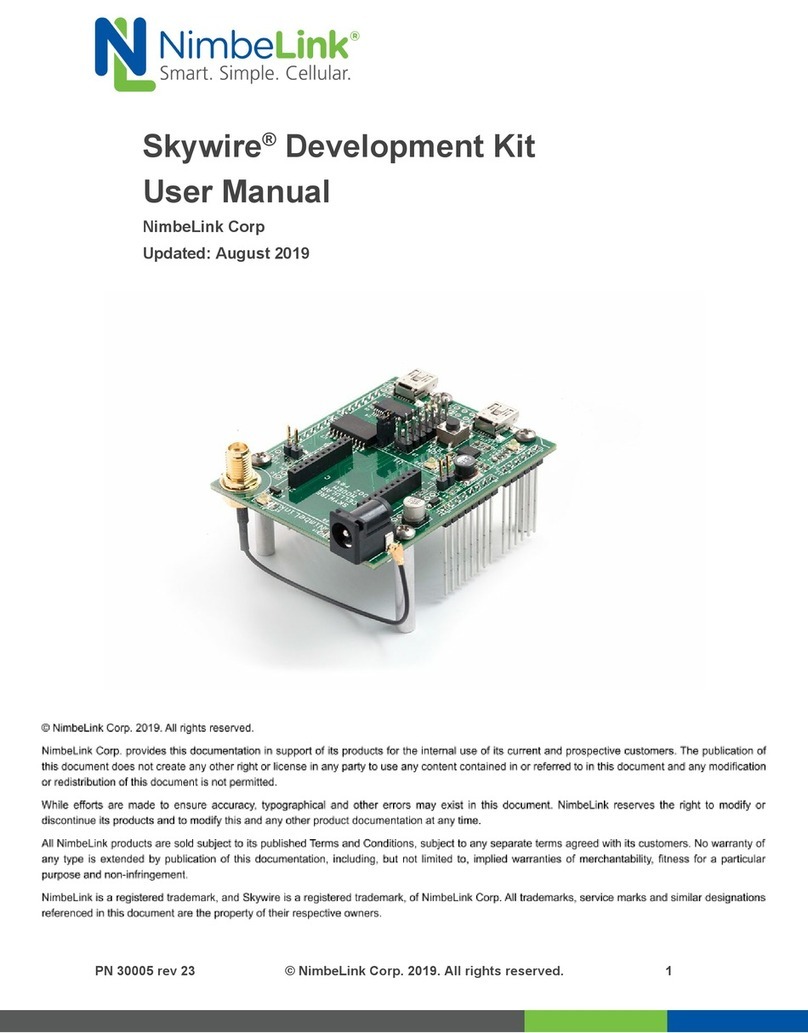
NimbeLink
NimbeLink Skywire NL-SWDK User manual

NimbeLink
NimbeLink Skywire NL-SWNDK User manual

NimbeLink
NimbeLink Skywire NL-SWDK User manual