NimbeLink Skywire Series User manual
Other NimbeLink Microcontroller manuals

NimbeLink
NimbeLink Skywire NB1 Series User manual

NimbeLink
NimbeLink Skywire NL-SWDK User manual

NimbeLink
NimbeLink Skywire M1 Series User manual
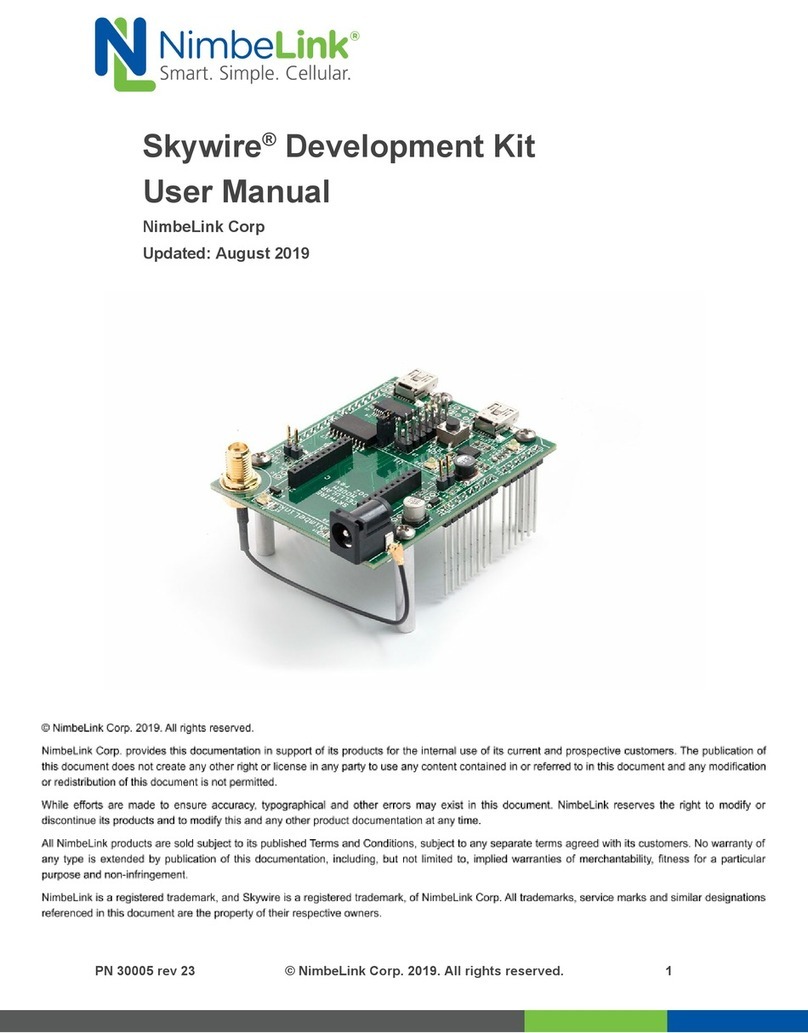
NimbeLink
NimbeLink Skywire NL-SWDK User manual

NimbeLink
NimbeLink Skywire NL-SWNDK User manual

NimbeLink
NimbeLink Skywire NL-SWDK User manual

NimbeLink
NimbeLink Skywire NL-SW-1 RTT-A Series User manual
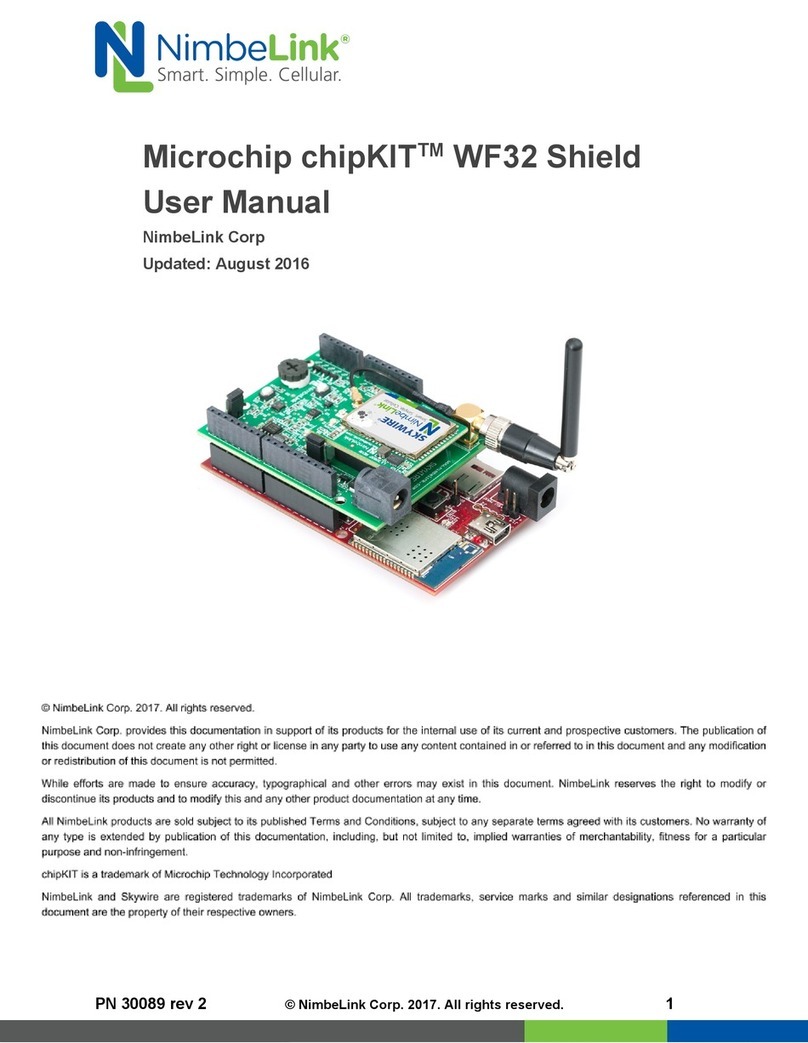
NimbeLink
NimbeLink Microchip chipKIT WF32 Shield User manual
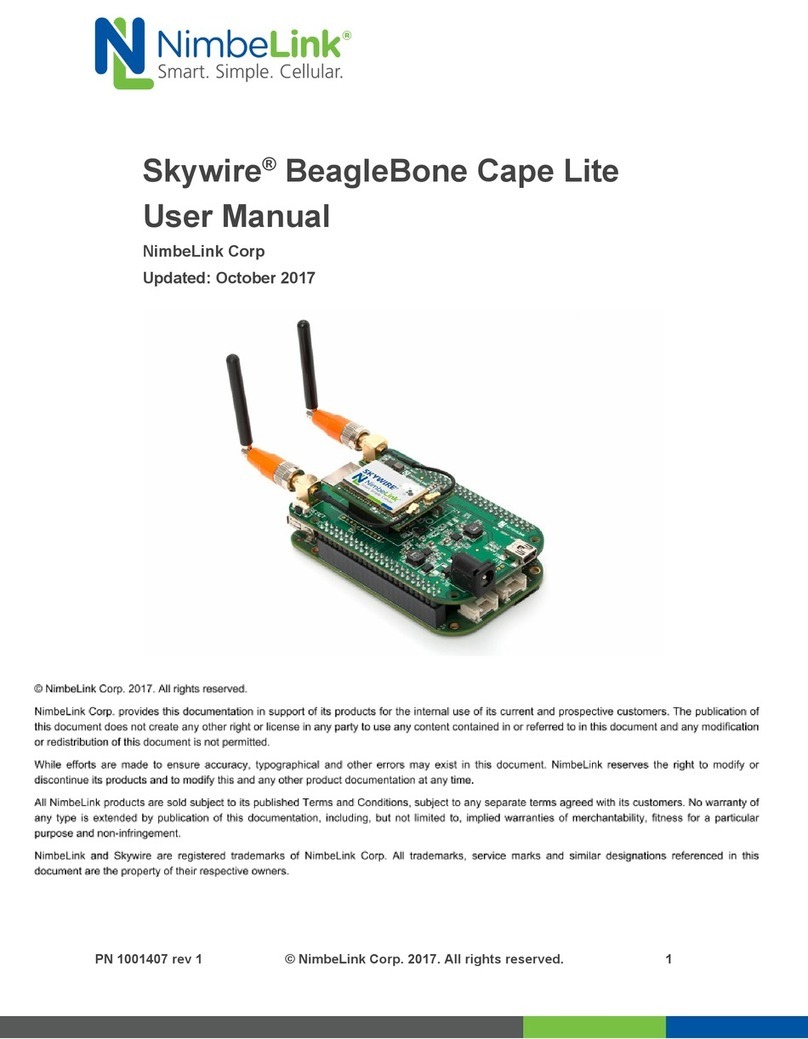
NimbeLink
NimbeLink Skywire BeagleBone Cape Lite User manual

NimbeLink
NimbeLink Skywire User manual
Popular Microcontroller manuals by other brands

Altera
Altera Arria V GX FPGA user guide
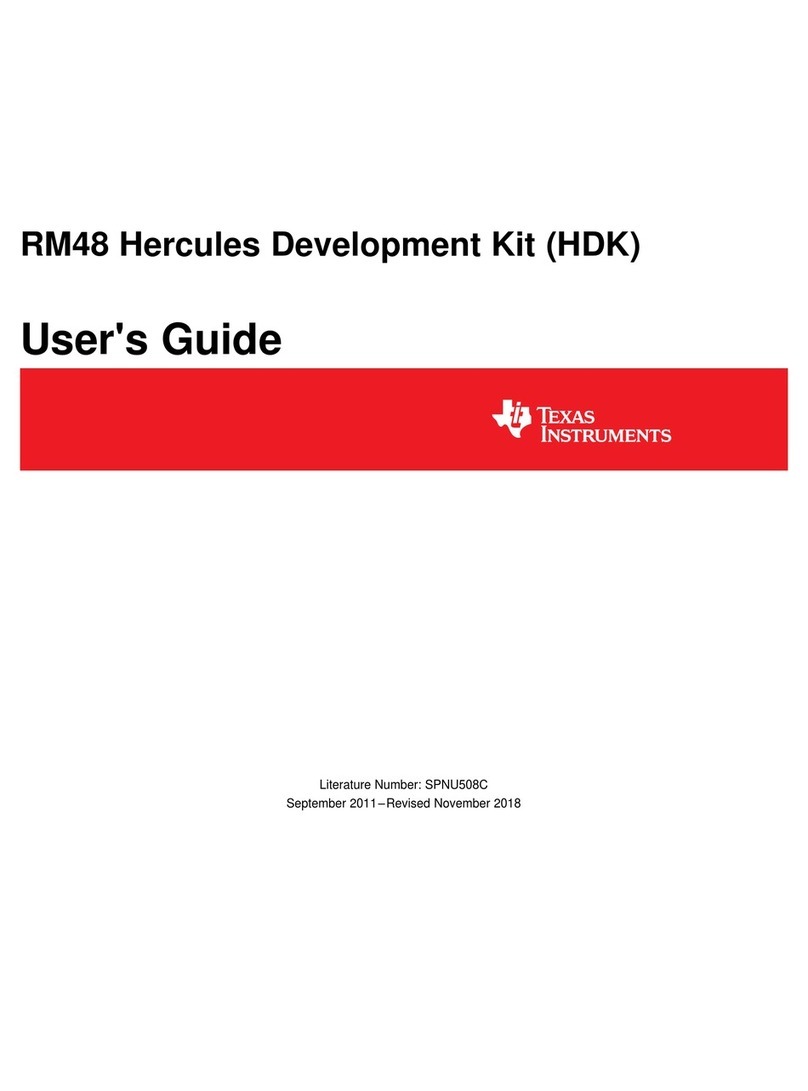
Texas Instruments
Texas Instruments Hercules RM48 user guide
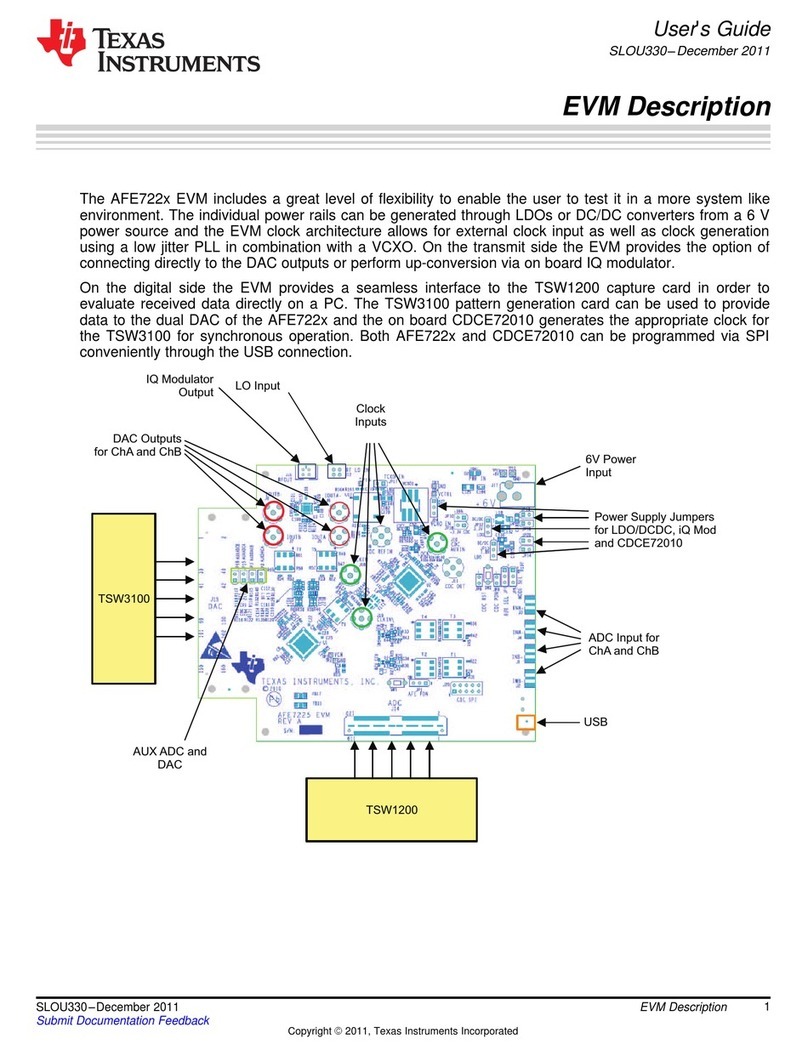
Texas Instruments
Texas Instruments AFE722 Series user guide

Joy-it
Joy-it ARD MEGA2560R3 manual
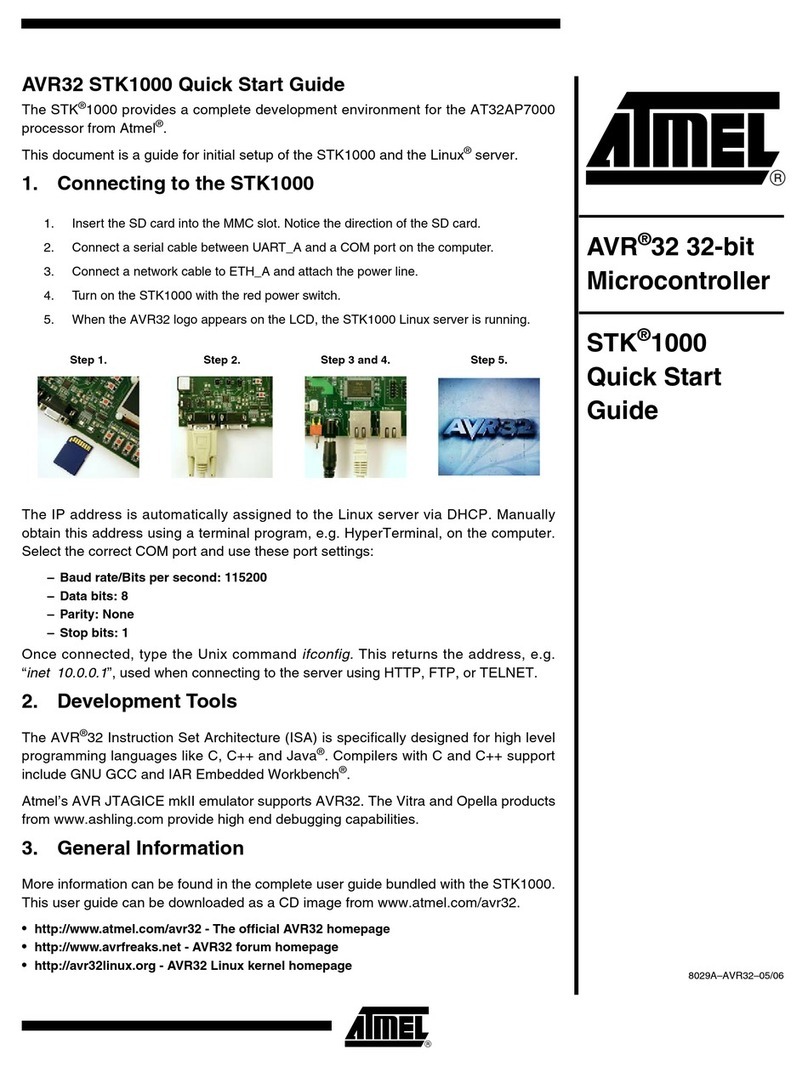
Atmel
Atmel AVR32 STK1000 quick start guide
NXP Semiconductors
NXP Semiconductors MC9S08QL8 MCU Series Reference manual

Atmel
Atmel CAP AT91CAP7X-DK brochure
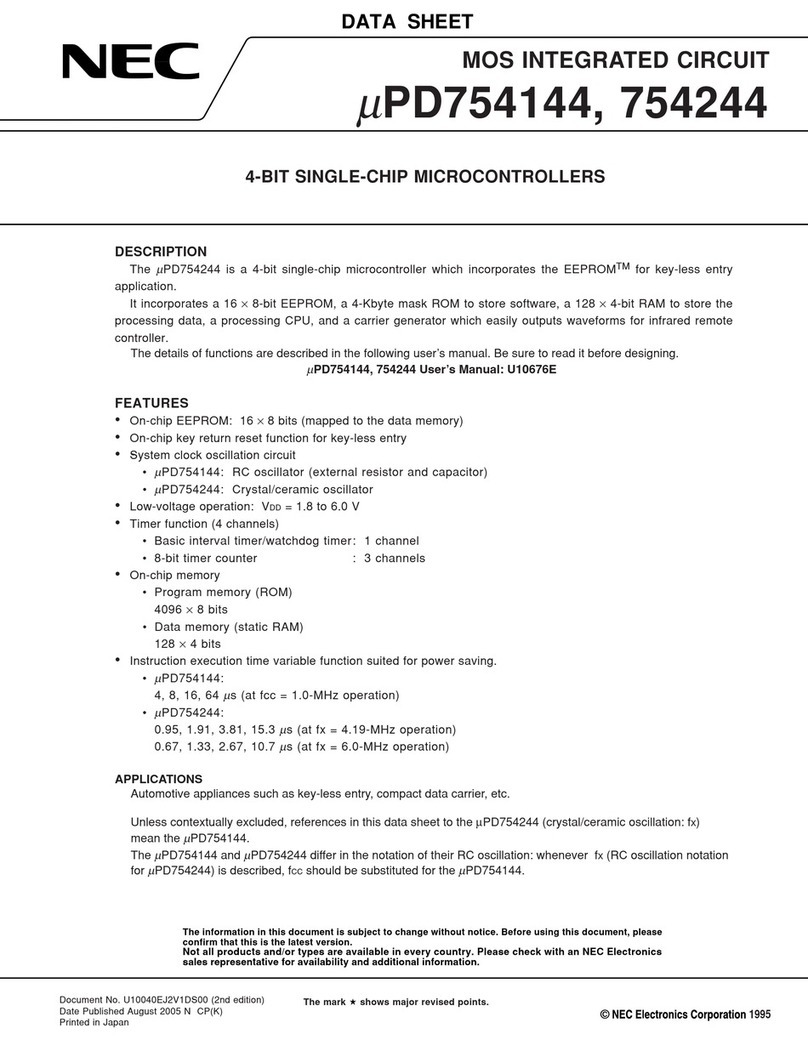
NEC
NEC MuPD754144 datasheet

mikroElektronika
mikroElektronika Ambient 2 click manual
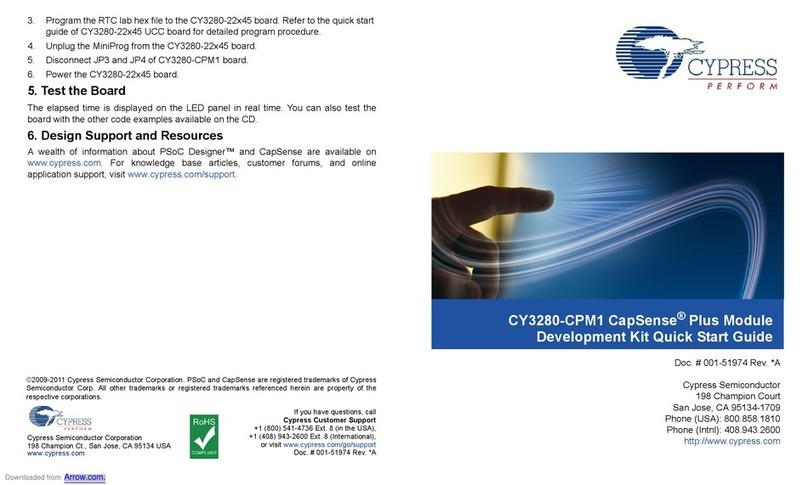
Cypress
Cypress CapSense Plus CY3280-CPM1 quick start guide
ABOV SEMICONDUCTOR
ABOV SEMICONDUCTOR MC81F4204 user manual
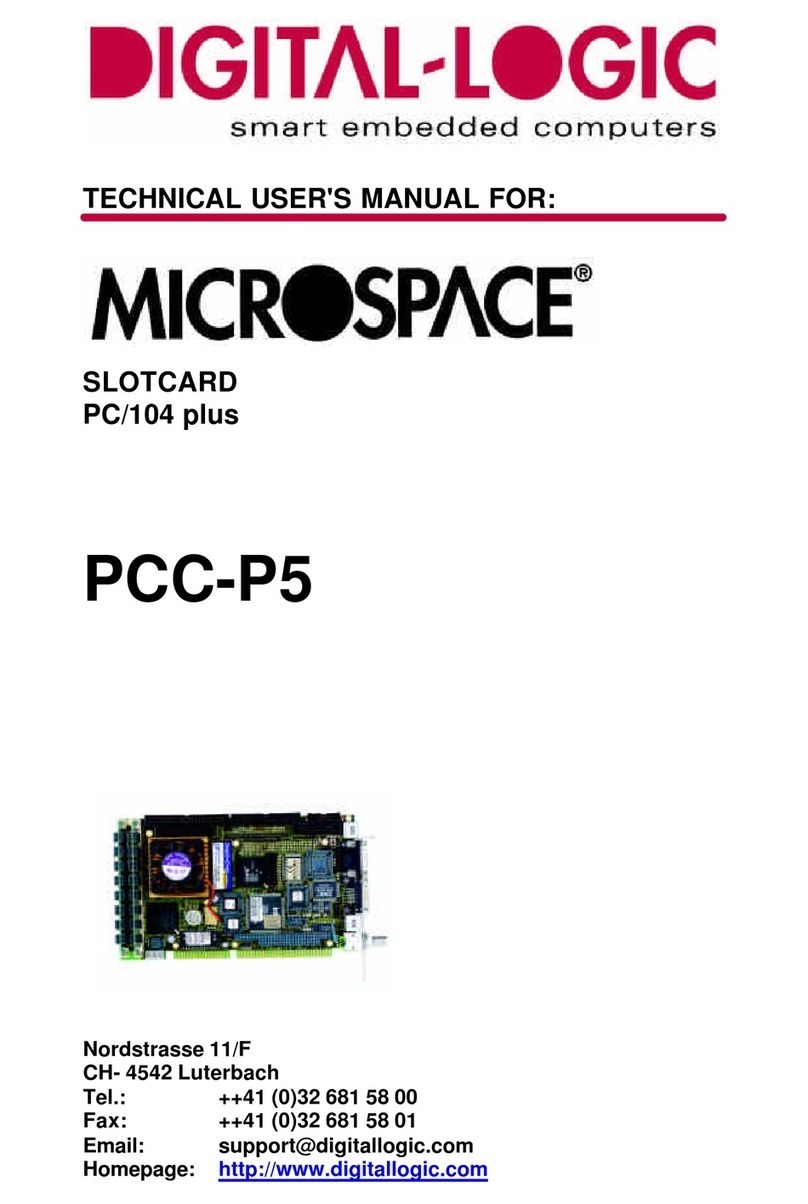
DIGITAL-LOGIC
DIGITAL-LOGIC MICROSPACE PCC-P5 Technical user's manual

Eurotech
Eurotech ReliaGATE 50-21 quick start
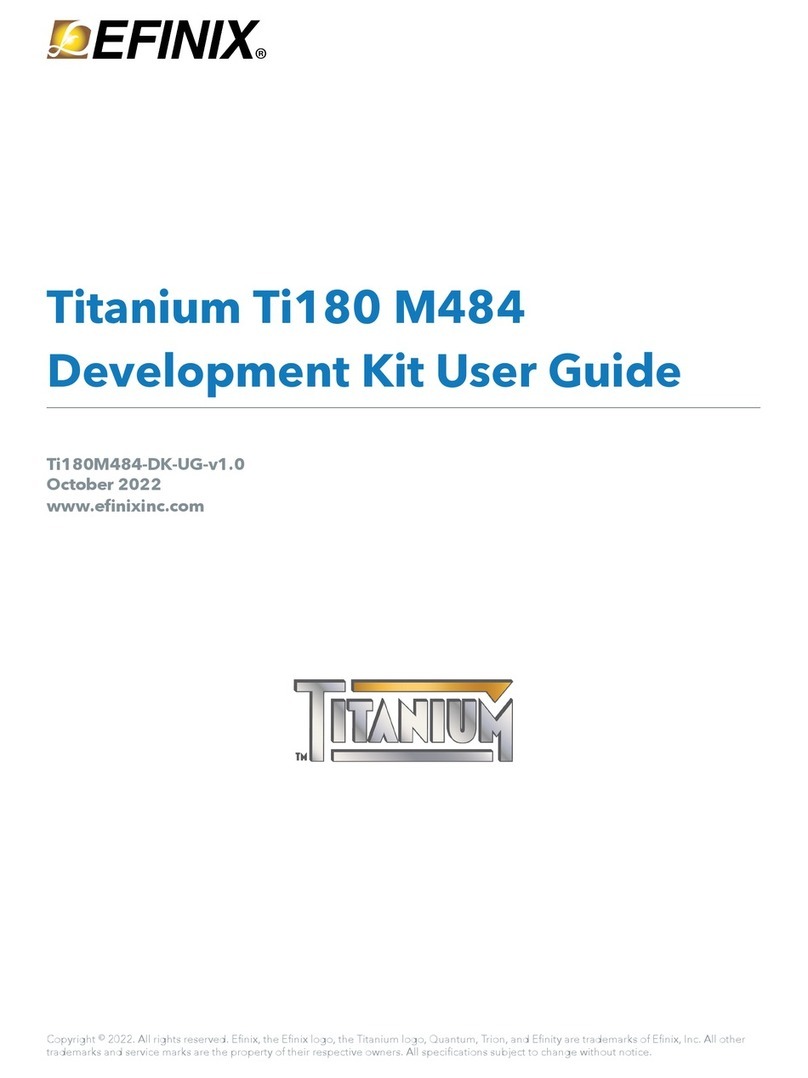
Efinix
Efinix Titanium Ti180 M484 user guide

Texas Instruments
Texas Instruments MSP432P401R user guide
NXP Semiconductors
NXP Semiconductors FRDM-KL28Z user guide
NXP Semiconductors
NXP Semiconductors MC9S08PA4 Reference manual

sparkfun
sparkfun Qwiic GPIO HOOK-UP GUIDE






