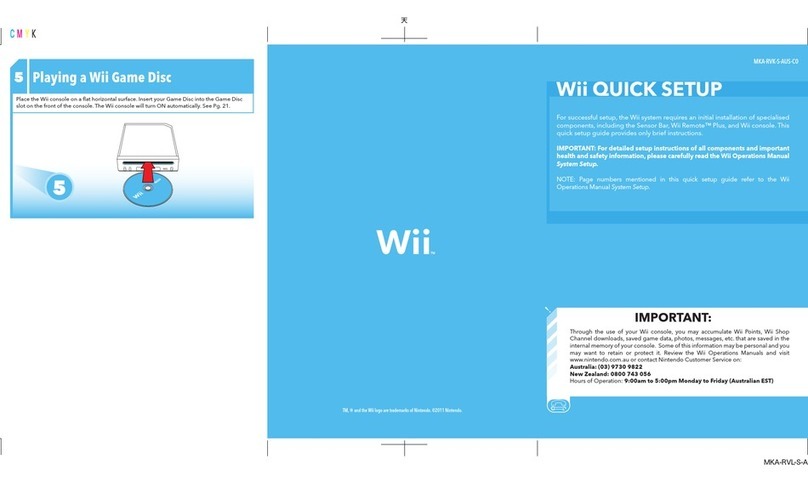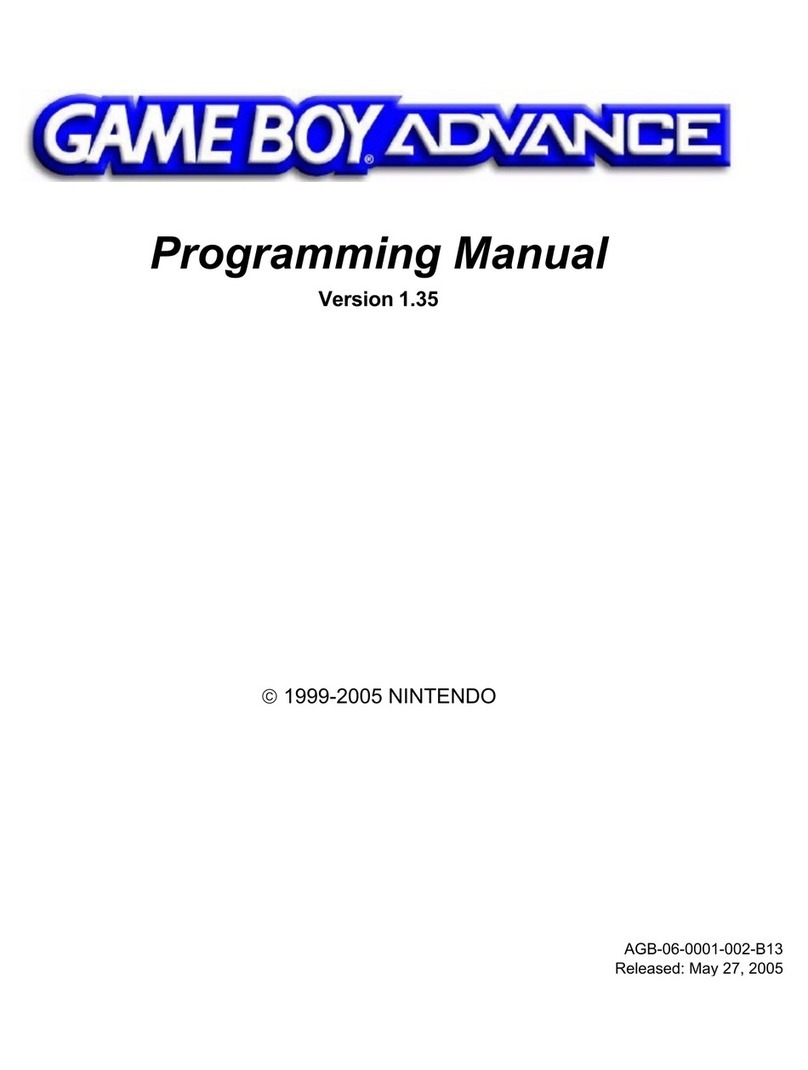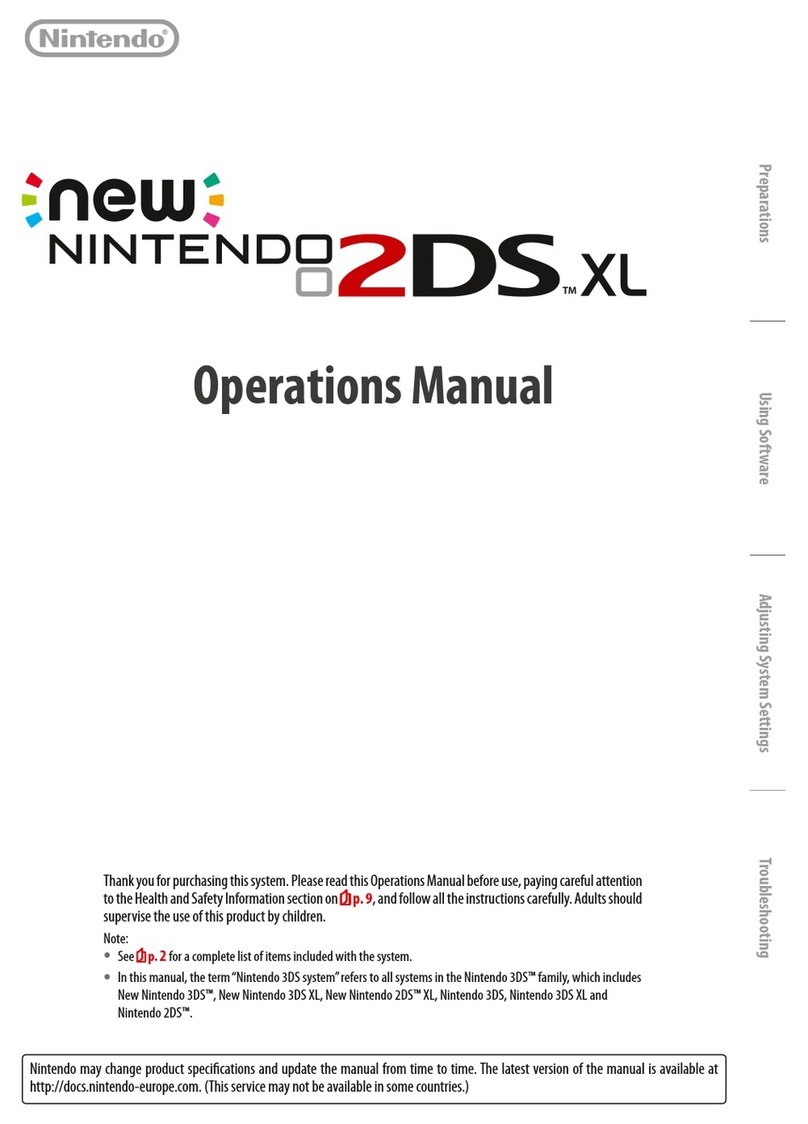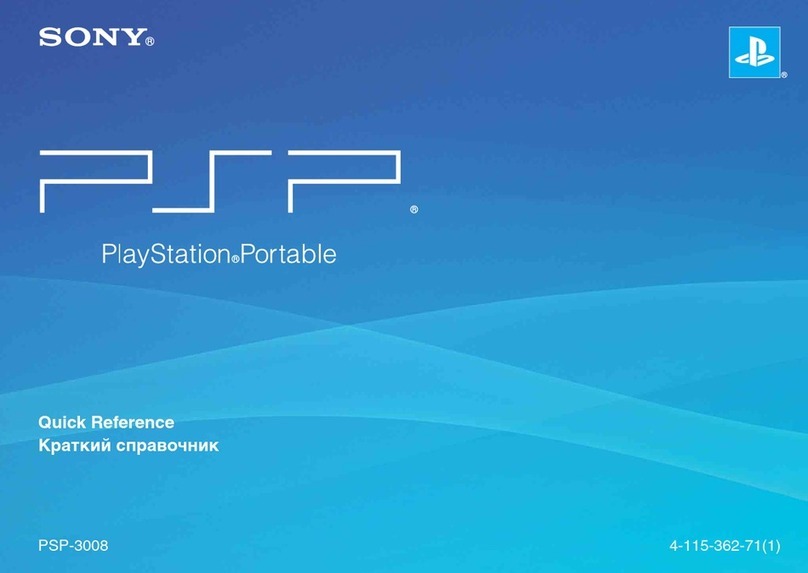Nintendo 3DS XL
Quick-Start Guide
This guide explains how to congure your system,
launch software and connect to the internet.
MKA-SPR-S-AUS-C0
Trademarks are property of their respective owners. Nintendo 3DS is a trademark of Nintendo.
© 2012 Nintendo.
IMPORTANT:
• Due to the importance of the System Settings, an adult should congure them if the system is to be used
by children.
• Be sure to read the Health and Safety Information section of the Operations Manual before use, and follow
the instructions carefully.
Charging the system
Turn the power on
Select your
language 3D Calibration Set the date and time Prole Internet connection Congure Parental Controls
Connect the items as shown in the illustration below and charge the system.
Check which way the
Game Card is facing
Continued on the back
Connect to the internet
Touch your language, then touch OK. Touch / to set the
date, then touch OK.
Enter a user name using the on-
screen keyboard, then touch OK.
Note: Never enter any personal data or
oensive words or phrases.
Read the Nintendo 3DS Service User
Agreement and Privacy Policy, then
touch I ACCEPT.
Parental Controls can be congured to restrict access to certain functionality.
For details, refer to the Parental Controls section of the Operations Manual.
Touch / to set the
time, then touch OK.
Note: Ensure you enter the correct date
and time, as some software titles use
this setting.
Touch / to enter your
date of birth, then touch OK.
Touch SET and follow the instructions
in step 2of “4. Connect to the in-
ternet” on the reverse of this guide.
If you prefer, this can be congured
later instead.
Select your country / region of
residence, then touch OK.
Move the 3D depth slider to the uppermost position, then touch NEXT.
Touch ACTIVATE 3D and the images shown on the upper screen will
appear in 3D.
Use the 3D depth slider to adjust the 3D eect to a comfort able level,
then touch DONE.
Hold the system as shown in the illustration, then touch NEXT.
Look directly into the
3D Screen
Allow a distance of
30 – 40 cm between your
eyes and the screen To complete the setup, press the HOME Button to display the HOME Menu.
What are Parental Controls?
Parental Controls allow parents or legal guardians to limit access
to certain Nintendo 3DS XL features, such as the display of 3D images,
which they may deem unsuitable for their children.
1 2 3 4 5 6
Congure the system You must congure the system after turning it on for the rst time.
Charge and turn on the system
Press the POWER Button
Remove the stylus
The stylus is used to operate the Touch Screen.
Load software
1
2
Insert the Game Card
Start the software
The Nintendo 3DS XL system can use software designed for
Nintendo 3DS and Nintendo DS® / Nintendo DSi™.
Ensure that the power of your Nintendo 3DS XL system is turned o,
or that the HOME Menu is displayed and no software is currently
suspended, before inserting or removing a Game Card.
Touch the icon for the software you want to use, then touch OPEN.
Note:
• For subsequent instructions, refer to the software manual. If the software
has an electronic manual, touch MANUAL to open it.
• 3D content will only be displayed on Nintendo 3DS software titles.
Nintendo DS / Nintendo DSi software titles cannot display 3D content.
Charge and turn on the system
Congure the system
Load software
Connect to the internet
Nintendo 3DS AC adapter
Nintendo 3DS XL stylus
(The stylus is located in the stylus holder
on the side of the system.)
Items used in this guide:
Nintendo 3DS™ XL system
A 4GB SDHC Card is included and can be found pre-inserted into the SD Card slot on the
side of the system. It can be used to store a wide variety of data.
Recharge LED lit
(The LED will go out when
charging is complete.)
Nintendo logo
facing upwards