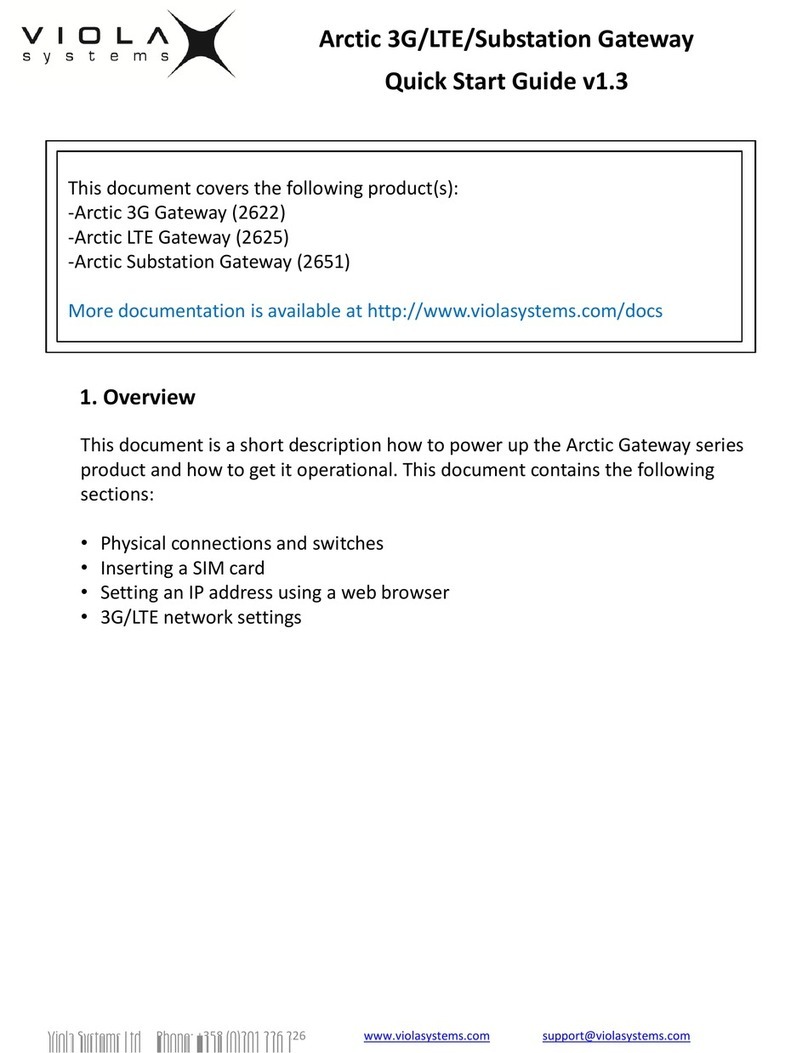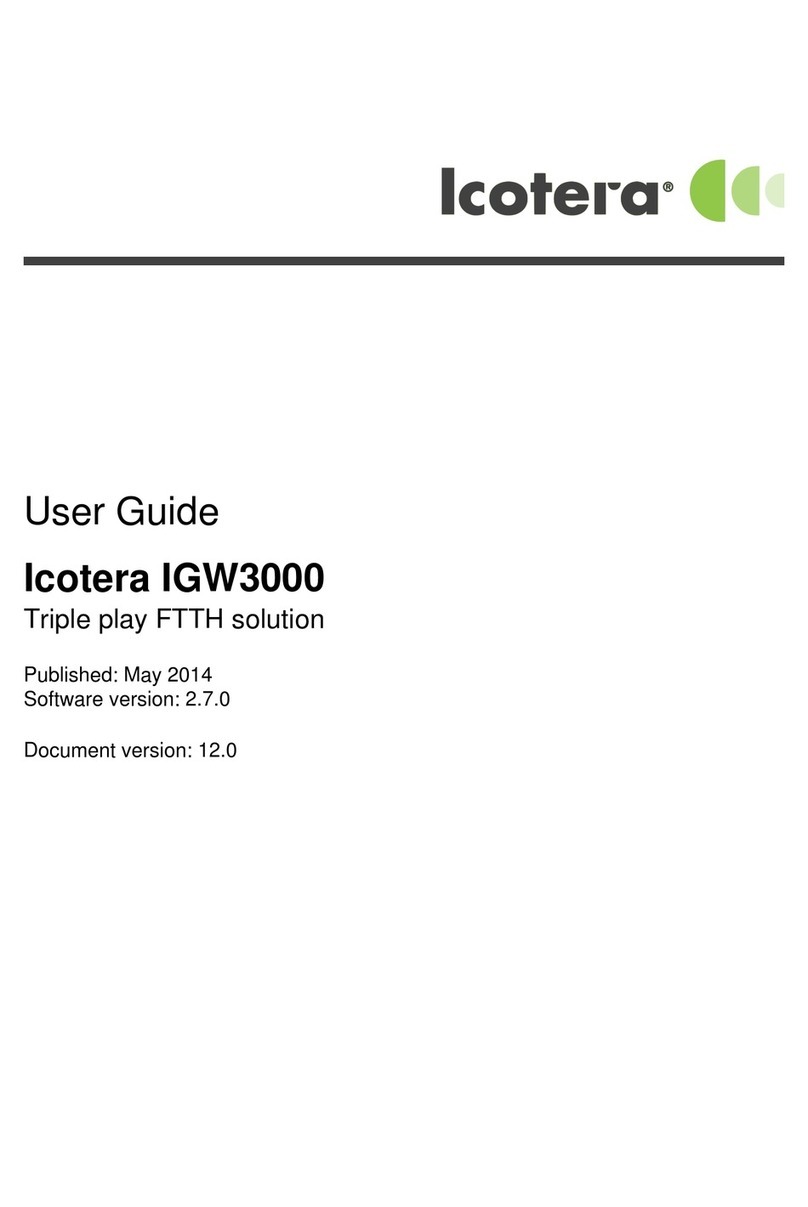Nista Devices IP 39-4X User manual

NISTA DEVICES GmbH 2013 ©All Rights Reserved
1
Door Access Control with the VoIP interface
IP 39-4X
Release 2.07

NISTA DEVICES GmbH 2013 ©All Rights Reserved
2
IP Door Phones
IP 39-4X
Installation and Programming Manual
Document Release: 2.07
Release Date: 11-Dec-15

NISTA DEVICES GmbH 2013 ©All Rights Reserved
3
NOTICE
This document refers to the Nista Devices GmbH Door Access Control devices with VoIP protocol capabilities.
Additional copies of this manual may be obtained from Nista Devices GmbH. Reproduction of this manual or parts thereof without written
permission from Nista Devices GmbH is strictly prohibited.
Nista Devices GmbH reserves the right to modify the hardware and software described herein without prior notice. However, changes made to the
hardware or software described do not necessarily render this publication invalid.

NISTA DEVICES GmbH 2013 ©All Rights Reserved
4
Table of Contents
1Introduction ................................................................................................................................................................6
1.1 List of Available Models ....................................................................................................................................6
2Product Overview.......................................................................................................................................................6
3IP Door Phone package content................................................................................................................................7
4IP Door Phone Front Panel........................................................................................................................................8
5IP Door Phone main functionality. .............................................................................................................................9
6Installation................................................................................................................................................................10
6.1 Mounting..........................................................................................................................................................10
6.2 Connections ....................................................................................................................................................11
6.3 Reset device to Factory Default Configuration ...............................................................................................14
7Programming ...........................................................................................................................................................15
7.1 Access to Web Management interface ...........................................................................................................15
7.2 Home screen...................................................................................................................................................16
7.3 Network Parameters .......................................................................................................................................18
7.3.1 Network Configuration parameters .............................................................................................................18
7.3.1 Network -> HTTPS activation......................................................................................................................19
7.3.2 Network / NAT Traversal.............................................................................................................................20
7.3.3 Auto Provision.............................................................................................................................................21
7.4 SIP Parameters...............................................................................................................................................22
7.4.1 SIP Account screen.....................................................................................................................................22
7.4.2 SIP / Port Settings.......................................................................................................................................22
7.4.3 SIP Audio Codecs .......................................................................................................................................23
7.4.4 SIP Video Codecs .......................................................................................................................................23
7.4.5 SIP advanced settings.................................................................................................................................24
7.5 Telephony........................................................................................................................................................25
7.5.1 Telephony Parameters................................................................................................................................25
7.5.2 Day and Night settings................................................................................................................................26
7.5.3 Speed Dial and System subscribers table ..................................................................................................27
7.6 Door Functions................................................................................................................................................28
7.6.1 Door Functions / Parameters ......................................................................................................................28
7.6.2 Door Access Codes.....................................................................................................................................29
7.6.3 Sensor.........................................................................................................................................................30
7.6.3.1 Sensor Door Status Control ................................................................................................................30
7.7 System Parameters.........................................................................................................................................33
7.7.1 Volumes ......................................................................................................................................................33
7.7.2 NTP and Time (System time configuration)................................................................................................33
7.7.3 Video ...........................................................................................................................................................35
7.7.3.1 Video Stream capturing by using the VLC software ...........................................................................36
7.7.3.2 HTTP Video Stream............................................................................................................................37
7.7.4 LED Display Settings...................................................................................................................................38
7.8 Administration Parameters..............................................................................................................................39

NISTA DEVICES GmbH 2013 ©All Rights Reserved
5
7.8.1 Save Configuration File / IP Door Phone Backup.......................................................................................39
7.8.2 Restore Configuration .................................................................................................................................40
7.8.3 Firmware Update.........................................................................................................................................41
7.8.4 Firmware local update.................................................................................................................................44
7.8.5 Set to Default...............................................................................................................................................45
7.8.6 Restart / Cold Reset....................................................................................................................................45
7.8.7 Web-Management credentials ....................................................................................................................45
7.8.7.1 Change WEB Administrator login credentials.....................................................................................46
7.8.7.2 Change WEB User login credentials...................................................................................................46
7.8.8 Syslog server settings.................................................................................................................................47
7.8.8.1 Export Syslog as Database file ...........................................................................................................48
7.8.9 Ping Test .....................................................................................................................................................51
8User Operations.......................................................................................................................................................53
8.1 Access by using the ‘Door Access Code’ .......................................................................................................53
8.2 Door opening by using the External Switch button .........................................................................................53
8.3 The Door Status Sensor. Serial Doors opening..............................................................................................53
8.3.1 Serial Door Opening....................................................................................................................................54
8.4 Call to the Day / Night Operator......................................................................................................................54
8.4.1 Peer-to-Peer Calls.......................................................................................................................................55
8.5 Direct Call to destination number....................................................................................................................55
8.6 Dialing by using Speed Dial Destinations .......................................................................................................55
8.6.1 Speed dialing by using the SPD code.........................................................................................................56
8.6.1 Speed dialing by using the LED Display search .........................................................................................56
8.7 Door opening from IP Extension by using the Extension’s Door Opening Code............................................56
8.8 Setting the maximum conversation time.........................................................................................................57
8.9 Case Opening Alarm.......................................................................................................................................58
8.10 Door Opening report in the Syslog Server......................................................................................................58
8.11 ‘IPScan’ Utility .................................................................................................................................................60
9Technical specification.............................................................................................................................................62

NISTA DEVICES GmbH 2013 ©All Rights Reserved
6
1 Introduction
The Nista Device's IP Door Phones are standalone SIP phones, which maximize functionality of the VoIP network.
Integrated into SIP Proxy as extension IP Door Phone allows voice and video communication and doors control within
an enterprise multiple branches, which is operated under single IP network. An integrated IP video camera allows
users to manage a high quality SIP video call.
1.1List of Available Models
Model
Description
IP39-40PC
IP Door Phone, Piezo Keypad, Integrated Internal Video Camera
IP39-40P
IP Door Phone, Piezo Keypad
IP39-41PC
IP Door Phone, Piezo Single Button, Integrated Internal Video Camera
IP39-41P
IP Door Phone, Piezo Single Button
IP39-40AC
IP Door Phone, Touch Keypad, Integrated Internal Video Camera
IP39-40A
IP Door Phone, Touch Keypad
IP39-41AC
IP Door Phone, Touch Single Button, Integrated Internal Video Camera
IP39-41A
IP Door Phone, Touch Single Button
2 Product Overview
Nista Devices IP Door phones IP394X family are smart, surface mounted access control devices connected to the
Nista Devices IP platform allowing door entry control. They are designed for both indoor and outdoor use and are
constructed in an aluminum case with piezo and touch keypads.
The Nista Devices IP Keypad and Single Button versions support the following features:
Feature
Keypad
Single
Button
Multiple door access codes
V
X
Door opening from any extension
V
V
Programmable day and night destinations
V
V
Integration with local LAN and VoIP networks
V
V
Network Configuration: DHCP or Static
V
V
Authorized registration with existing VoIP switching system (SIP Proxy)
V
V
Automatic busy & disconnect detection
V
V
99 Speed Dialing Memories
V
X
Up to 99 System accounts
V
X
Destination No answer call forwarding
V
V
Day and Night weekly time profiles
V
V
Separate Day & Night destinations
V
V
Informative Display
V
V
Speed dial memory scrolling
V
X
External buttons
V
V
Two separate doors control
V
V
POE-Power over Ethernet
V
V
High quality speakerphone with WEB volume control
V
V
High quality Video over IP
V
V
Web Management interface
V
V
Web GUI password protection
V
V
Software upgrade capabilities
V
V
Integral Card reader ( * Optional)
V
V
Door Status Detectors ( * Optional)
V
V
Backlit keypad with stylish design ( * Indoor Touch keypad)
V
V
Weather resistant and anti-vandal PIEZO keypad
V
V
Case Opening Alarm
V
V

NISTA DEVICES GmbH 2013 ©All Rights Reserved
7
3 IP Door Phone package content
IP Door phone unit
Metal rear cover
Rear rubber mat
Set of connectors
Hex key wrench for security screw
Note:
1. If POE equipment is not available it is possible to use External Power Supply (not supplied).
External Power Supply shall be:
Input: 100 –240 V AC
Output: 5VDC; 2A
2. 5VDC Power Supply shall be connected to IP Door Phone in accordance with the required polarity
3. The External Power Supply does not included in standard IP394X package

NISTA DEVICES GmbH 2013 ©All Rights Reserved
8
4 IP Door Phone Front Panel
Figure 4-1 The IP Door Phone Unit Front Panel
▲▼ –scroll a speed dial directory.
–enter the programing mode or use as a “Backspace”
–dial predefined day/night extensions and hang up a call.

NISTA DEVICES GmbH 2013 ©All Rights Reserved
9
5 IP Door Phone main functionality.
The IP Door Phone unit can be integrated with IP PBX (Server / SIP-Proxy) as a SIP extension.
IP Door Phone can be connected to IP PBX directly or via IP router, HUB or Switch.
The unit dials to predefined ‘Day’ and ‘Night’ extensions via IP PBX.
The unit dials to local extensions or external destinations.
The unit dials pre-programmed destinations using Speed Dial directory.
The unit opens doors from local extension or remote conversation party.
The unit opens doors using External Switch buttons.
The unit management is handled by Web Management interface.
Figure 5-1 the unit schematic setup.
Figure 5-1 The IP Door Unit schematic setup
Remote IP Extensions
Remote IP Extensions

NISTA DEVICES GmbH 2013 ©All Rights Reserved
10
6 Installation
6.1 Mounting
The Door phone shall be mounted on the wall using rear metal cover and rubber mat provided with the unit.
1. Unscrew the secret screw on the bottom part of the unit.
2. Measure and mark location of the holes on the wall, where they are to be drilled.
3. Drill the holes and insert the wall dowels into the holes.
4. Place the rubber mat on the wall and then the rear metal cover using provided wall screws. (See Figure 6-1)
5. Make all required connections.
6. Put Door Phone unit on the base latch mechanism, close the case and lock with provided screw.
Figure 6-1 Door Phone wall installation

NISTA DEVICES GmbH 2013 ©All Rights Reserved
11
6.2Connections
1. Connect and screw door lock(s), push button(s) or sensor(s) wires to the provided two-wire terminal connectors.
7. Insert wired terminal connectors into the matting sockets on PCB (Figure 6-2).
8. Connect POE/LAN cable to RJ-45 socket.
9. Connect door lock to ‘REL 1’ (Relay 1) and/or ‘REL 2’(Relay 2).
10. If an external switch button is used (See also Chapter 7.6: Web GUI Door Functions -> Sensor), connect the
external switch button wires to ‘SEN 1’ (Sensor 1) and/or ‘SEN 2’(Sensor 2 )
Attention: NO/NC jumper position.
Closed Central Pin (2) + ’NO’- (1) pin means the ‘Normally open’ relays status in powered mode.
Closed Central Pin (2) + ’NC’ - (3) pin means the ‘Normally Close’ relays status in powered mode
Relay 2 works in Normally Open mode only
For the safety reason and to avoid electrical damage to the unit any Power
source like an external power supply or POE shall be disconnected during
installation process.
The External Power Supply does not included in standard IP394X package

NISTA DEVICES GmbH 2013 ©All Rights Reserved
12
Figure 6-2The IP Door Phone PCB module
Attention:
The internal relay’s maximum supported current is 2A
Important: To set device in operational mode, switch 1 on PCB shall be switched to
position “Normal”.
PCB elements
Description
1 ( SW2)
Factory Default Settings switch:
‘Normal’ – Door Phone normal working position
‘Default’ – Set to default procedure mode
2
Hardware Reset ( Cold Reset Switch)
3 ( NO/NC Jumper)
Relay 1 and Relay 2 Normally Open and Normally Close status jumper.
Closed Central Pin (2) + ’NO’- (1) pin means the ‘Normally open’ mode.
Closed Central Pin (2) + ’NC’ - (3) pin means the ‘Normally Close’ mode
Note: Relay 2 works in Normally Open (NO) mode only
4
Microphone Connector
5
Speaker Connector
6- Ethernet
POE/LAN connection

NISTA DEVICES GmbH 2013 ©All Rights Reserved
13
PCB elements
Description
5VD (5V DC)
External power supply 5VDC 2A input (if no POE applied).
Draw attention on connection polarity: +5V and GND marked on PCB
(Figure 6-2)
The External Power Supply does not included in standard IP394X package
SEN 1/2 (Sensor 1/2*)
Door status detector.
Also can be used as external Switch button connection (Chapter 8.3). Note:
The short circuit closer type External Switch button can be used for manual
door opening
REL 1/2 (Relay 1/2)
Support 30VDC 2A
Internal relays Normally Open and Normally Close status depends on JP1
jumper position.
Audio Out*
Reserved for future release
*feature support depends on firmware version
Figure 6-3 shows the IP Door Phone connections with External Switch button, which is connected to SEN 1 (‘Sensor
1’) socket.
Figure 6-3 IP394X Connections diagram with External switch button
Note:
The door electrical Lock requires the separate own powering

NISTA DEVICES GmbH 2013 ©All Rights Reserved
14
6.3Reset device to Factory Default Configuration
IP Door phone can be reset to its Factory default configuration:
1. Via WEB-Management interface ( See Chapter 0)
2. By using the hardware ‘Factory Default Settings’ switch ( See Figure 6-2 )
To set IP Door Phone to Factory Default Setting by using hardware ‘Factory Default Settings’ switch:
Power off the device.
Put the switch to “DEFAULT” position.
Power On will restore device the factory default.
oLED Display can show the message “ Destination not set “ if Day or Night destinations not specified
and case is open
oLED Display Shows ’Set to default’ message if a case is closed
o
Power off the device.
Put the switch back to “NORMAL” position
Power on the device
Figure 6-4 Factory Default Settings switch SW2

NISTA DEVICES GmbH 2013 ©All Rights Reserved
15
7 Programming
7.1 Access to Web Management interface
The programming application can be launched from a web browser.
To run the application type in address bar the IP Door phone IP address.
The Web Management Application Login screen appears:
Figure 7-1 The WEB Programming Interface Login screen
IP 394X provides different management levels for WEB-Management: Administrator and User
‘Administrator’ level has access to all IP394X configuration parameters
‘User’ level has limited access to IP394X configuration parameters.
Fill Administrator or User login name and Password fields. ( See Also Chapter 7.8.7 )
Note:
1. The default IP Door Phone IP address is 10.10.10.6 and it is configured as ‘Static’ IP Address.
2. The default web-programming Administrator credentials are:
User name: ‘admin’ –For Administrator management level and ‘user’ –for User management level
Default Password: 1234 for both management levels
3. It is strongly recommended to change the default administrator password to a stronger one. Allowed Password
characters: Up to 19 Digits: 0-9, Aa-Zz, no space allowed
4. Also IP Door phone IP address could be seen on the unit’s LED display (keypad models only).
Dial: P/ + 1 + Web Access Administrator password + #
5. IP Door Phone IP Address can be detected by using the IPScan utility ( See Chapter 8.11 )

NISTA DEVICES GmbH 2013 ©All Rights Reserved
16
7.2 Home screen
Figure 7-2 The IP Door phone web-management application main screen
The left side navigation menu contains the following items:
Parameter
Description
Network
LAN Configuration parameters
HTTPS Configuration
SIP
SIP Account settings
SIP Advanced settings
Audio –SIP audio codecs configuration
Video –Video codecs configuration
Telephony
Global telephony calling parameters
Day/Night extensions number settings
Speed Dial extensions numbers settings and System accounts configuration
Door Functions
Door(s) handling parameters configuration
Door Access Codes and Extension door opening code(s) settings
LED Display messaging configuration
System Parameters
Speaker and Microphone volume separate adjustment
NTP and Time: Clock settings
Admin ( Administration)
Save system configuration file
Restore system configuration file
System Firmware update
Set device to factory default configuration
Restart: restart the unit
Change the Administrator Web-Login credentials
Syslog Server Settings
Ping test to the unit
Save & Reboot
Save updated configuration and restart the unit
The Home page parameters table includes following information:
Parameter
Description
Model Name
IP Door Phone Product name

NISTA DEVICES GmbH 2013 ©All Rights Reserved
17
Model Number
IP Door Phone Product ID –the manufacturer identification code
Software Version No.
Installed firmware release identification code
Software Version Date
Firmware’s release date
MAC Address
IP Door Phone MAC Address
IP Address
IP Door Phone IP address
Telephone Number
Associated SIP extension number
Status
Shows the associated SIP extension registration status in IP PBX

NISTA DEVICES GmbH 2013 ©All Rights Reserved
18
7.3 Network Parameters
7.3.1 Network Configuration parameters
Figure 7-3 Network -> LAN screen
Note:
1. At least the ‘DNS Server-1’ parameter shall be specified in ‘Static’ IP address configuration mode.
Parameter
Description
IP Address Acquire
Available options:
Static
DHCP
Static mode allows to specify Network parameters manually.
DHCP - Network parameters will be received automatically from DHCP
server.
Static
IP Address: Identifies the IP Door Phone on the TCP/IP network.
IPv4 format shall be used: XXX.XXX.XXX.XXX
Example: 192.168. 1.10
Subnet Mask: Determines network subnet.
IPv4 format shall be used: XXX.XXX.XXX.XXX
Example: 255.255.255.0
Default Gateway: An identifier for the default network gateway on a
TCP/IP network.
IPv4 format shall be used: XXX.XXX.XXX.XXX
DNS
DNS Server (Primary, Secondary): The local DNS servers IP address.
IPv4 format shall be used: XXX.XXX.XXX.XXX
Note: Strongly recommended to specify at least one DNS Server in Static
Network configuration mode.

NISTA DEVICES GmbH 2013 ©All Rights Reserved
19
7.3.1 Network -> HTTPS activation
The HTTPS Activation parameter will requires to use the HTTPS secure protocol for the web management
communication.
HTTPS provides authentication of the web-management server that one is communicating with, which protects
against man-in-the-middle attacks. Additionally, it provides bidirectional encryption of communications between
administrator’s PC and IP Door Phone.
Figure 7-4 The HTTPS activation screen
Parameter
Description
Activation
Available options:
Disable (default)
Enable
.
‘Apply Now’ button
Applies updated configuration.
Note:
1. The unit LAN configuration shall be completed and saved before the HTTPS activation is set.
2. WEB access URL to Door phone management page can require ‘https://’ prefix when HTTPS function
activated

NISTA DEVICES GmbH 2013 ©All Rights Reserved
20
7.3.2 Network / NAT Traversal
These settings are relevant only if IP Door phone is a part of LAN and has internal (not public) IP address.
NAT Traversal function allows traffic to get to the specified destination when a device does not have a public IP
address.
Figure 7-5 NAT Traversal screen
Parameter
Description
NAT Traversal Activation
Available options:
Off (default selection)
On
STUN Server
The STUN server allows IP clients to find out their public address required
for IP connection.
TEXT Field allows to type the used STUN Server URL or IP address
STUN Port
Specifies the STUN server connection listening port number
Other manuals for IP 39-4X
1
Table of contents
Popular Gateway manuals by other brands
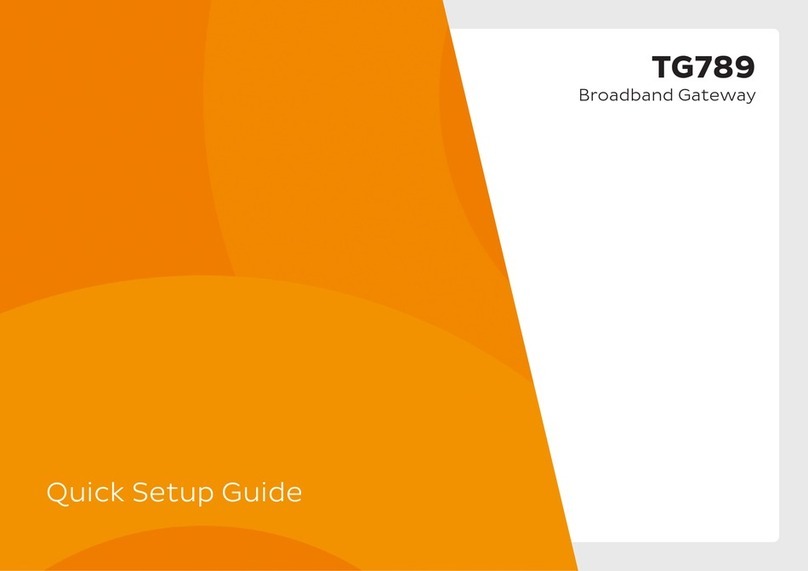
iiNet
iiNet TG-789 Quick setup guide

Avaya
Avaya ClearOne Converge Pro VH20 Application notes
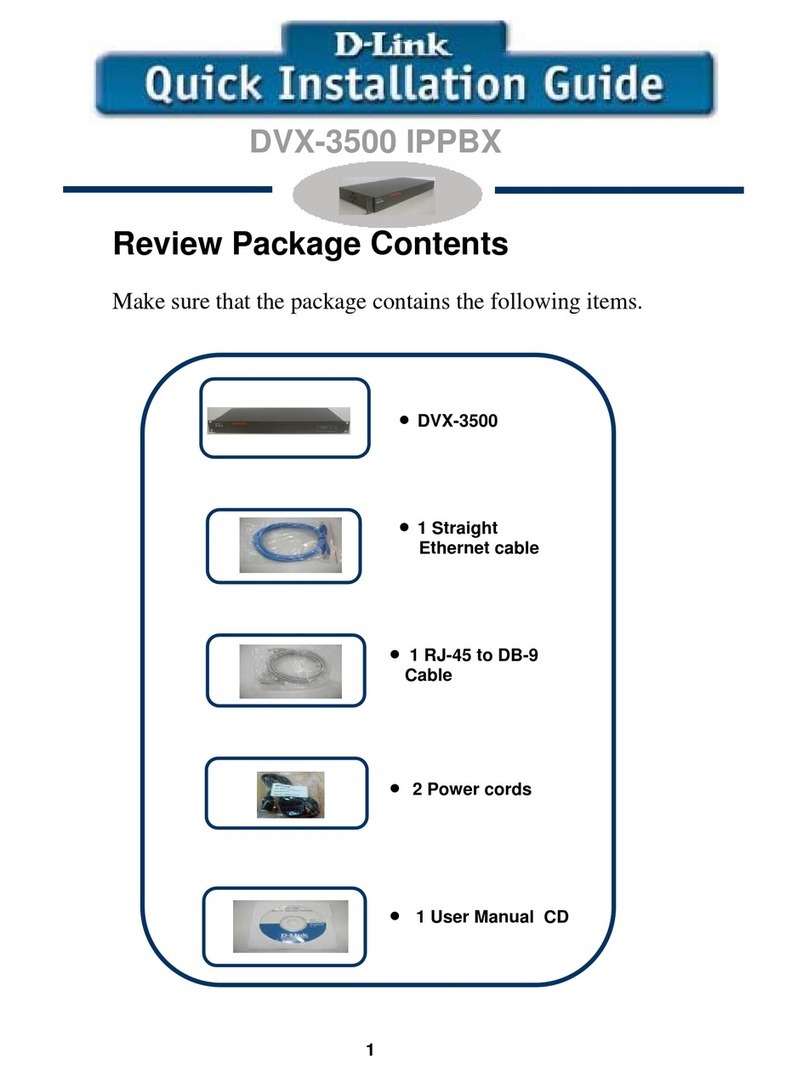
D-Link
D-Link DVX-3500 Quick installation guide

Unique Lighting Systems
Unique Lighting Systems SMRT Logic LPLUS Quick reference & setup guide
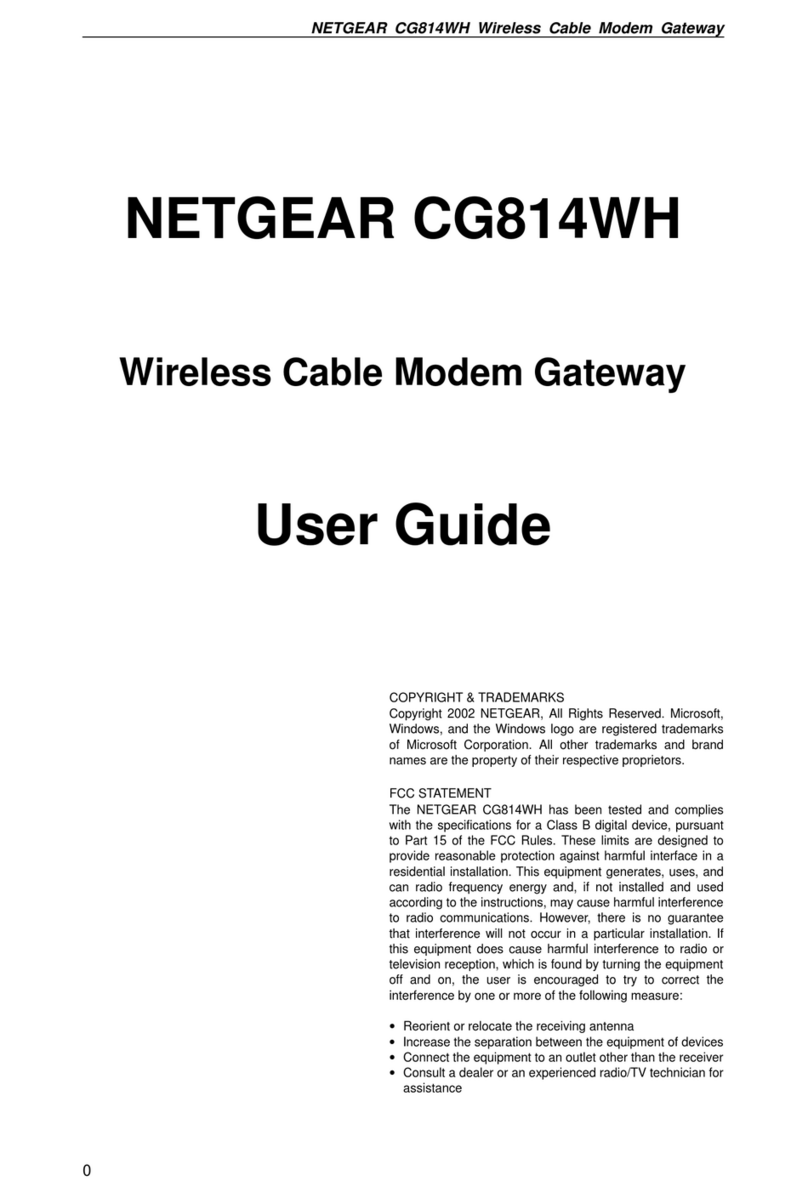
NETGEAR
NETGEAR CG814WH user guide
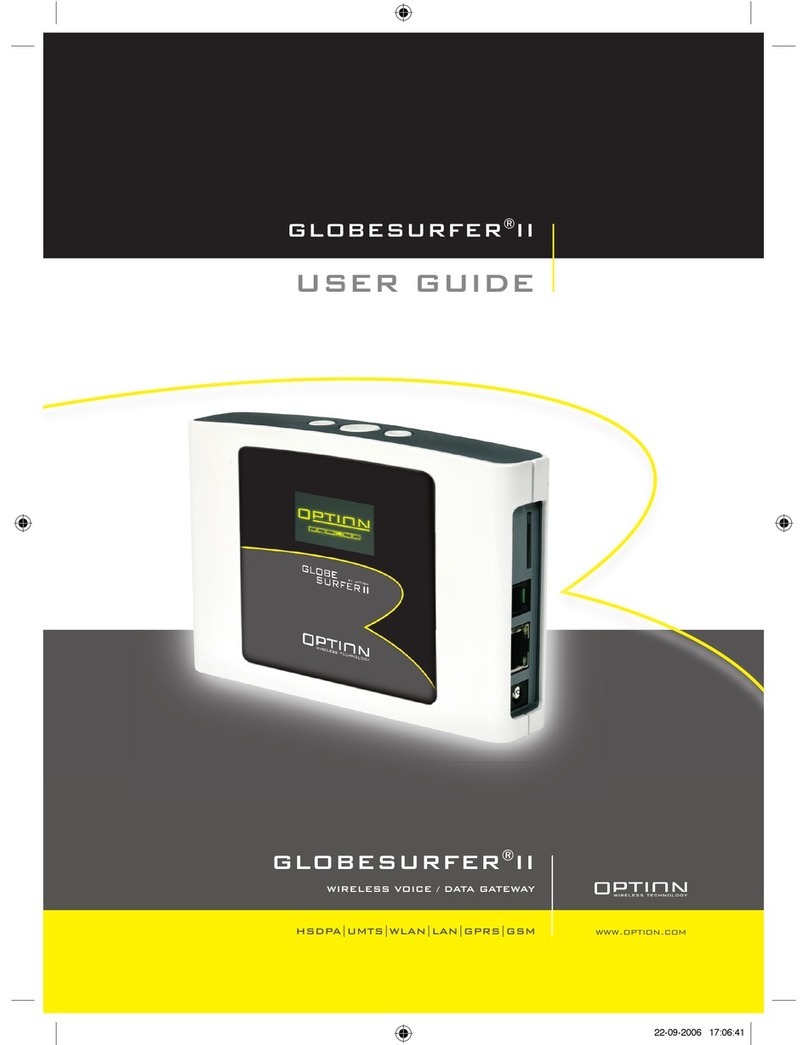
Option Audio
Option Audio Globe surfer II user guide

Mediatrix
Mediatrix 1104 Configuration notes
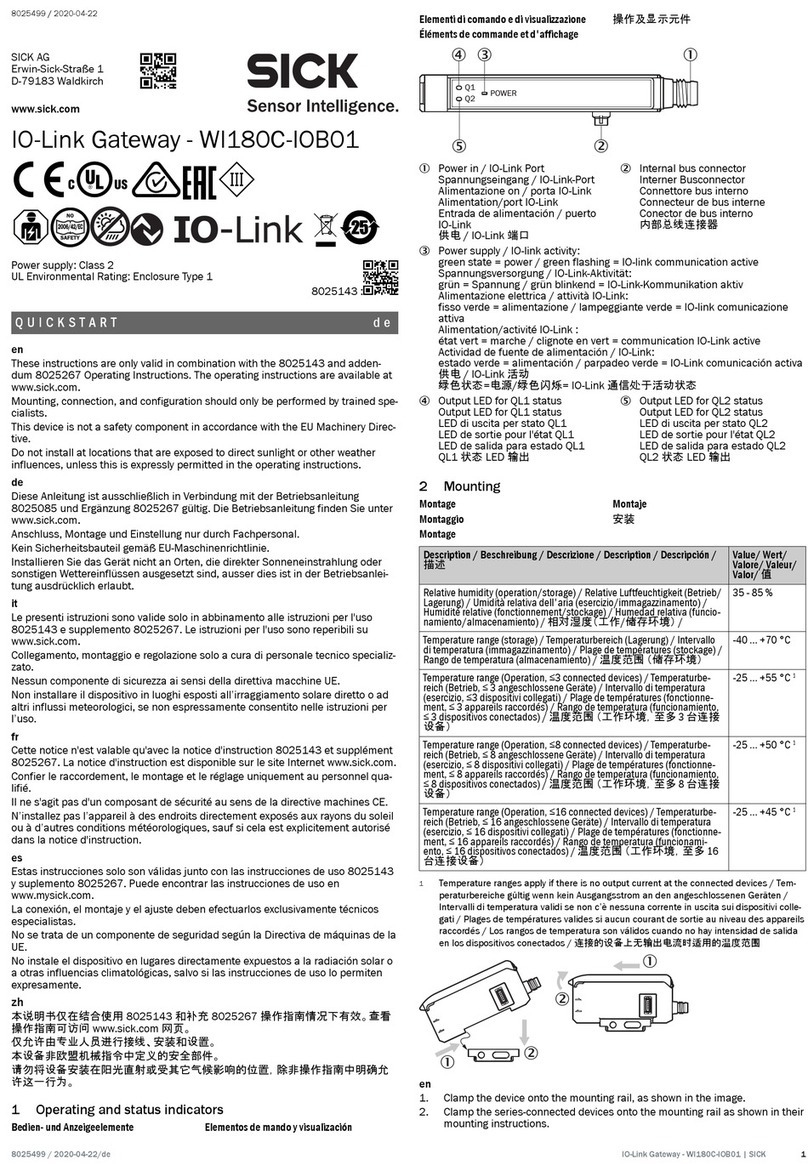
SICK
SICK WI180C-IOB01 quick start

ZyXEL Communications
ZyXEL Communications P-660HN-51 - user guide
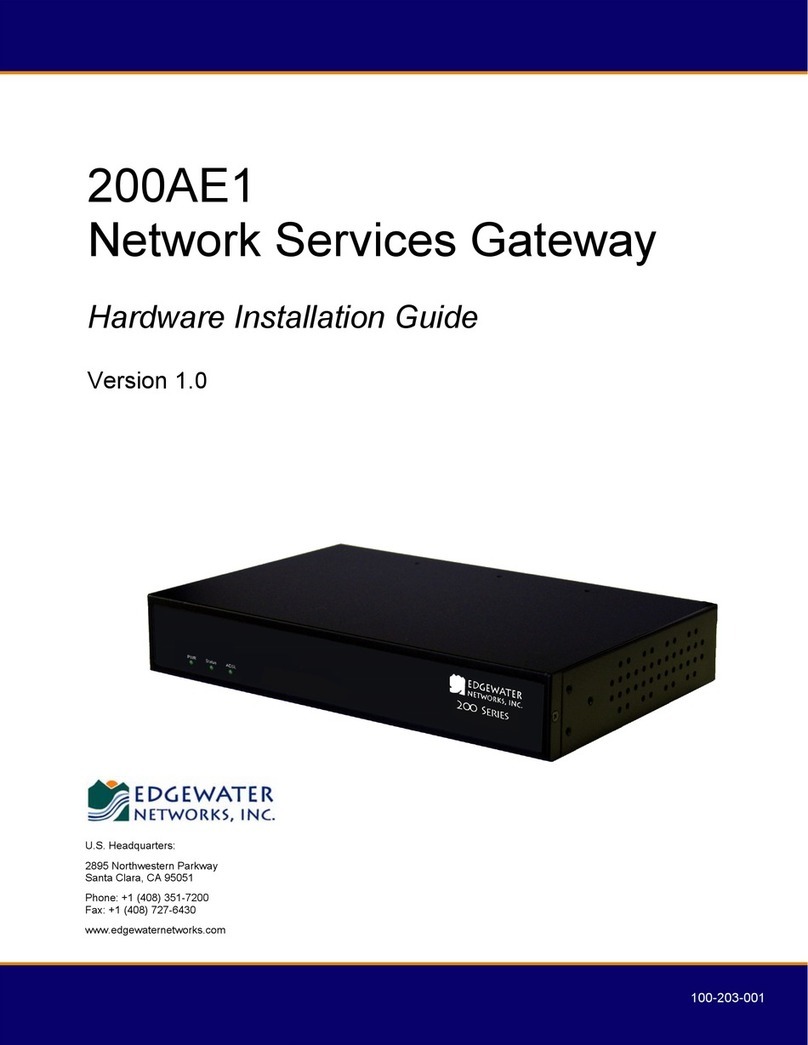
Edgewater Networks
Edgewater Networks 200AE1 installation guide

Cisco
Cisco ATA 186 Installation and configuration guide

SST Automation
SST Automation SSTCOMM GT100-MQ-RS user manual