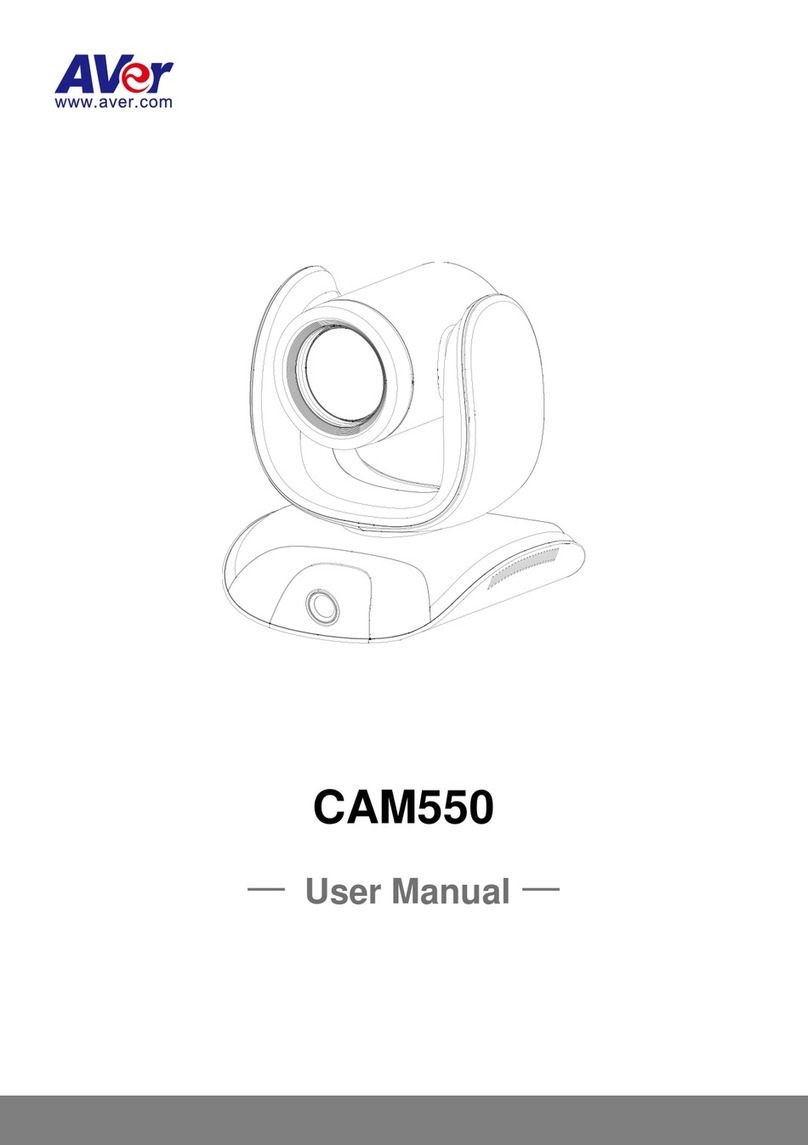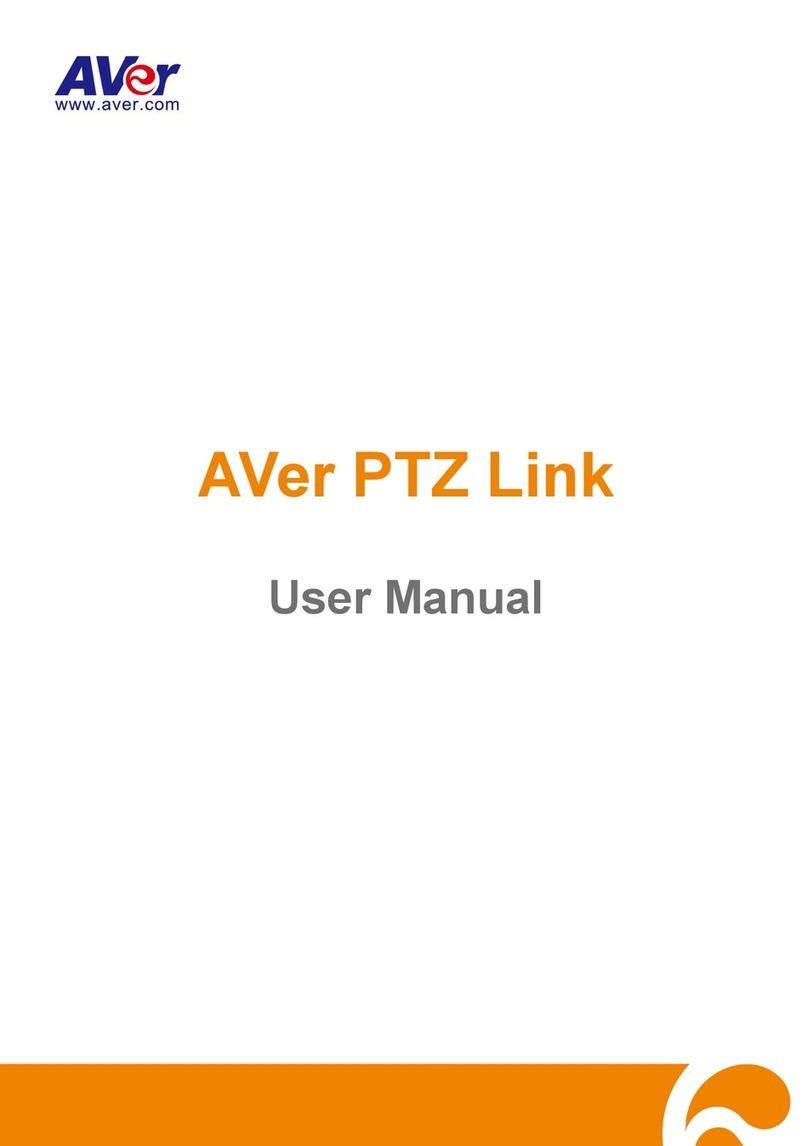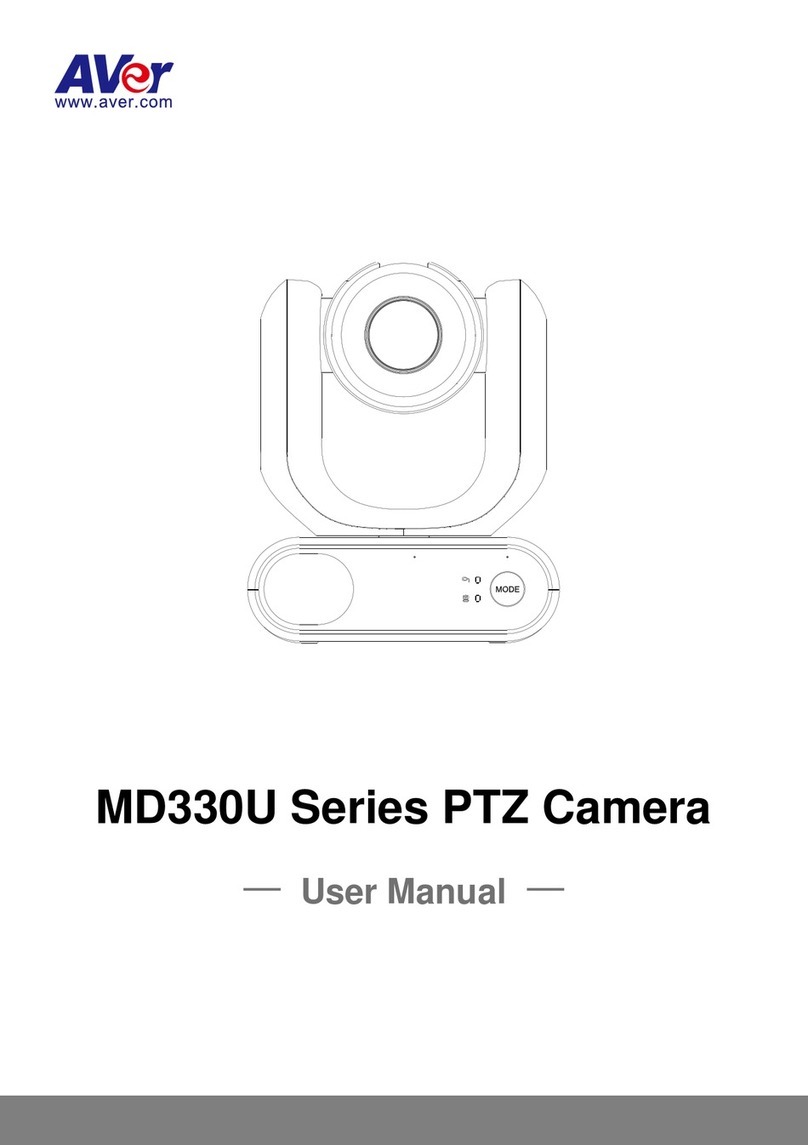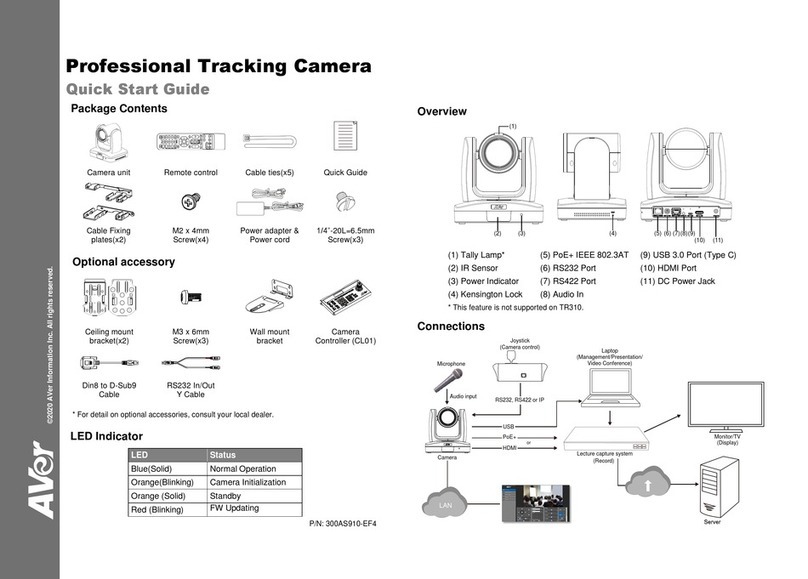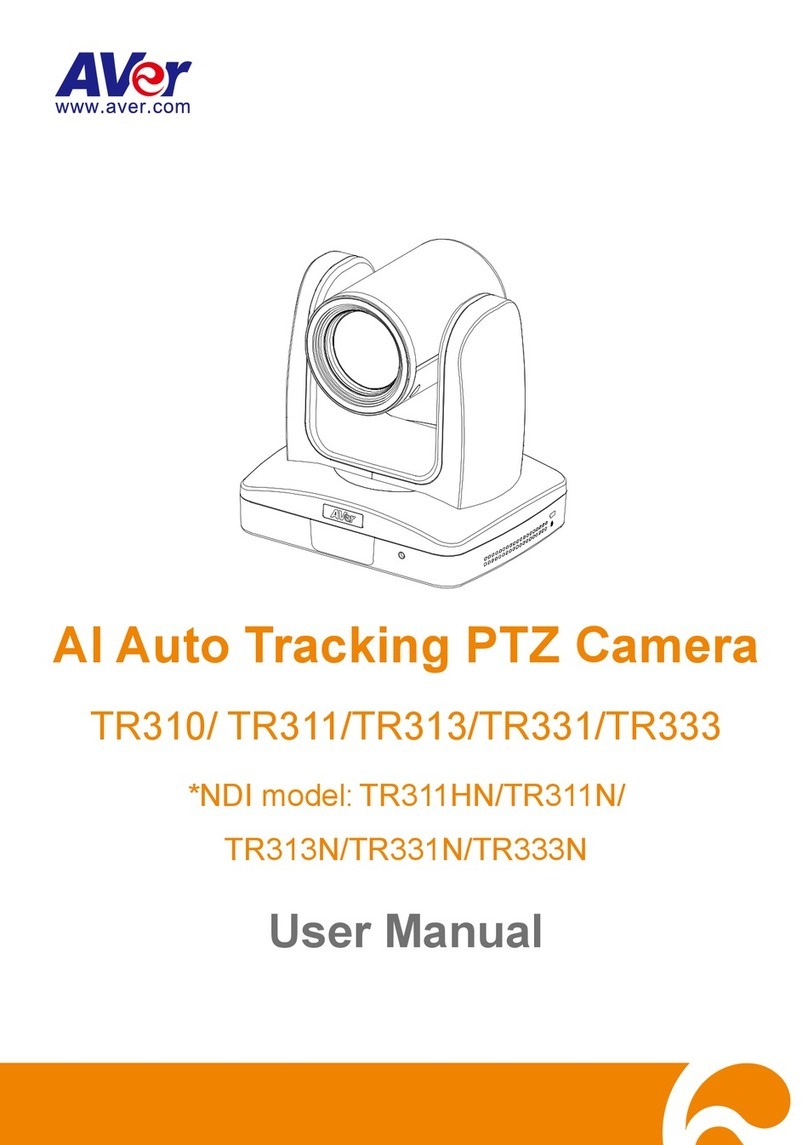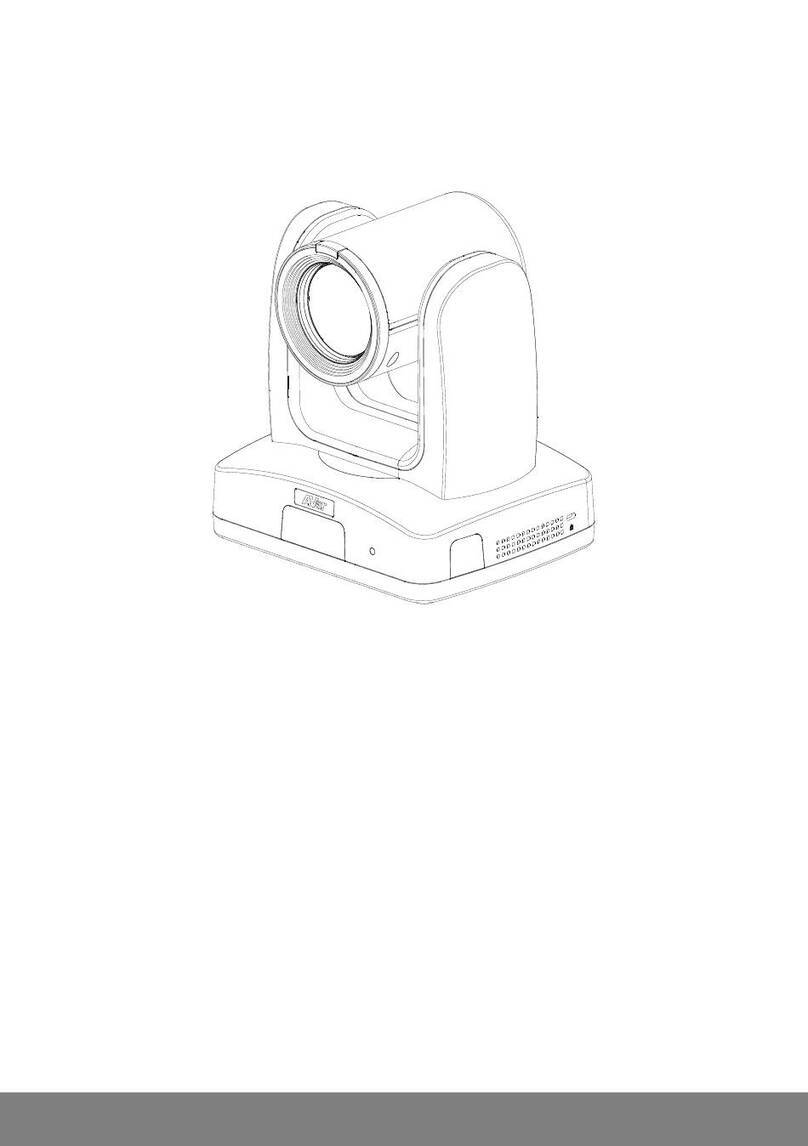SYSTEM >NETWORK SETTING >OTHER 2..........................................................................34
SYSTEM >NETWORK SETTING >IPV6................................................................................38
SYSTEM >NETWORK SETTING >IPV6>WIRELESS (FC1320-PW ONLY)................................39
SYSTEM >ADVANCE >HTTPS..........................................................................................42
SYSTEM >ADVANCE >SNMP ...........................................................................................44
SYSTEM >ADVANCE >ACCESS LIST ...................................................................................46
SYSTEM >ADVANCE >QOS/DSCP ...................................................................................47
SYSTEM >IMAGE..............................................................................................................48
SYSTEM >IMAGE>OSD...................................................................................................48
SYSTEM >IMAGE >PREFERENCE.......................................................................................49
SYSTEM >IMAGE>ADVANCED ...........................................................................................50
SYSTEM >IMAGE>PRIVACY MASK .....................................................................................52
SYSTEM >VIDEO STREAM >GENERAL ...............................................................................53
SYSTEM >VIDEO STREAM >STREAM1...............................................................................54
SYSTEM >VIDEO STREAM >STREAM2...............................................................................56
SYSTEM >VIDEO STREAM >STREAM3...............................................................................58
SYSTEM >AUDIO..............................................................................................................59
SYSTEM >SD CARD.........................................................................................................60
EVENT >ARRANGEMENT >MOTION....................................................................................61
EVENT >ARRANGEMENT >PREFERENCE ............................................................................62
EVENT >SCHEDULE .........................................................................................................64
EVENT >DI/DO...............................................................................................................65
STATUS INFORMATION .......................................................................................................66
NETWORK CONFIGURATION..........................................................................................67
FACTORY DEFAULT .........................................................................................................69
TROUBLESHOOTING.......................................................................................................70
APPENDIX.........................................................................................................................71