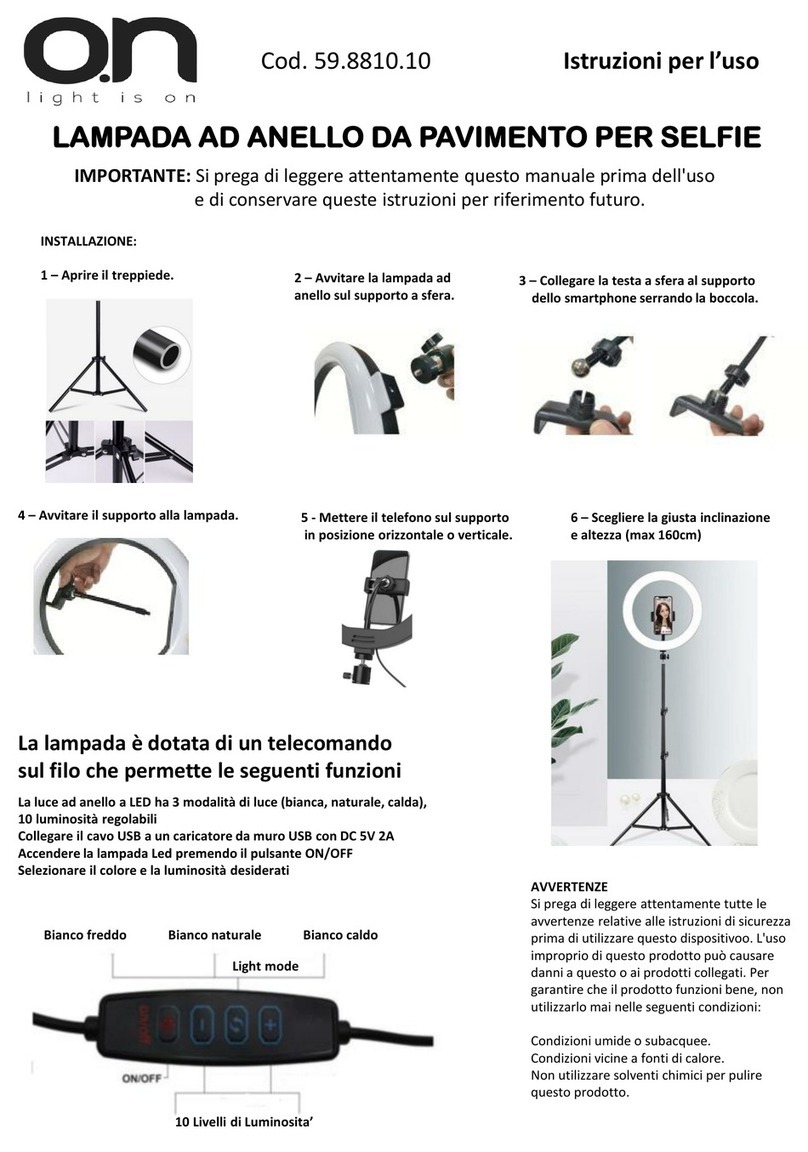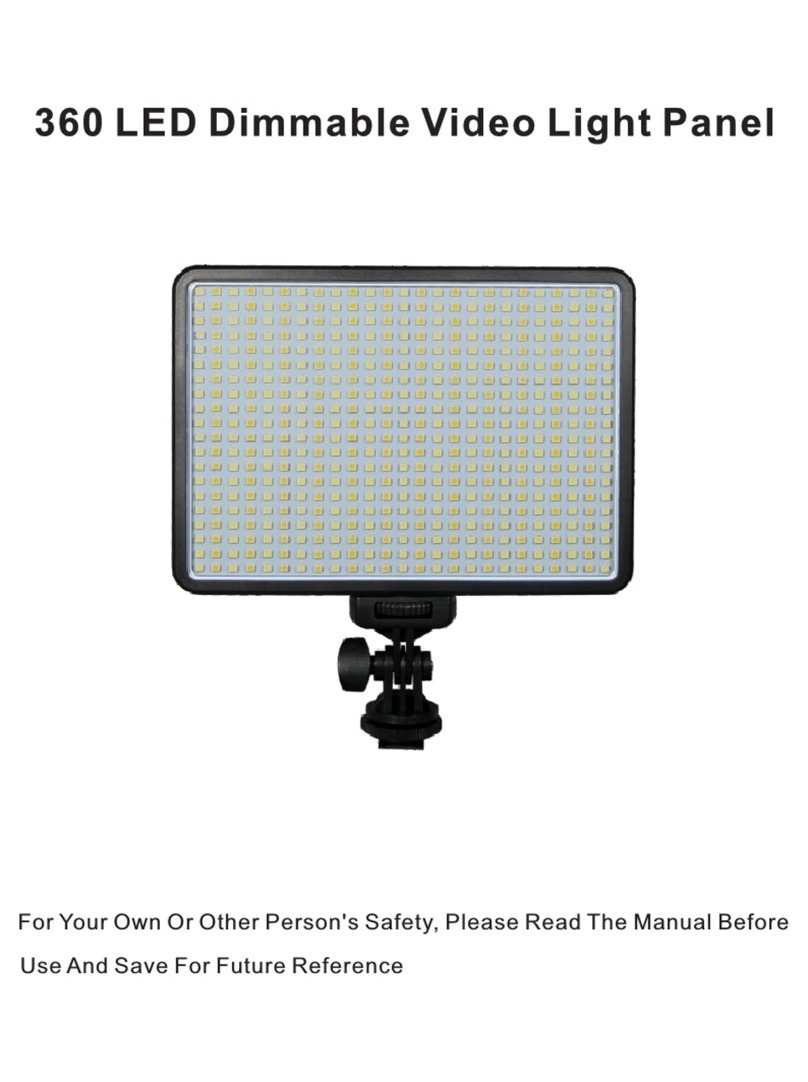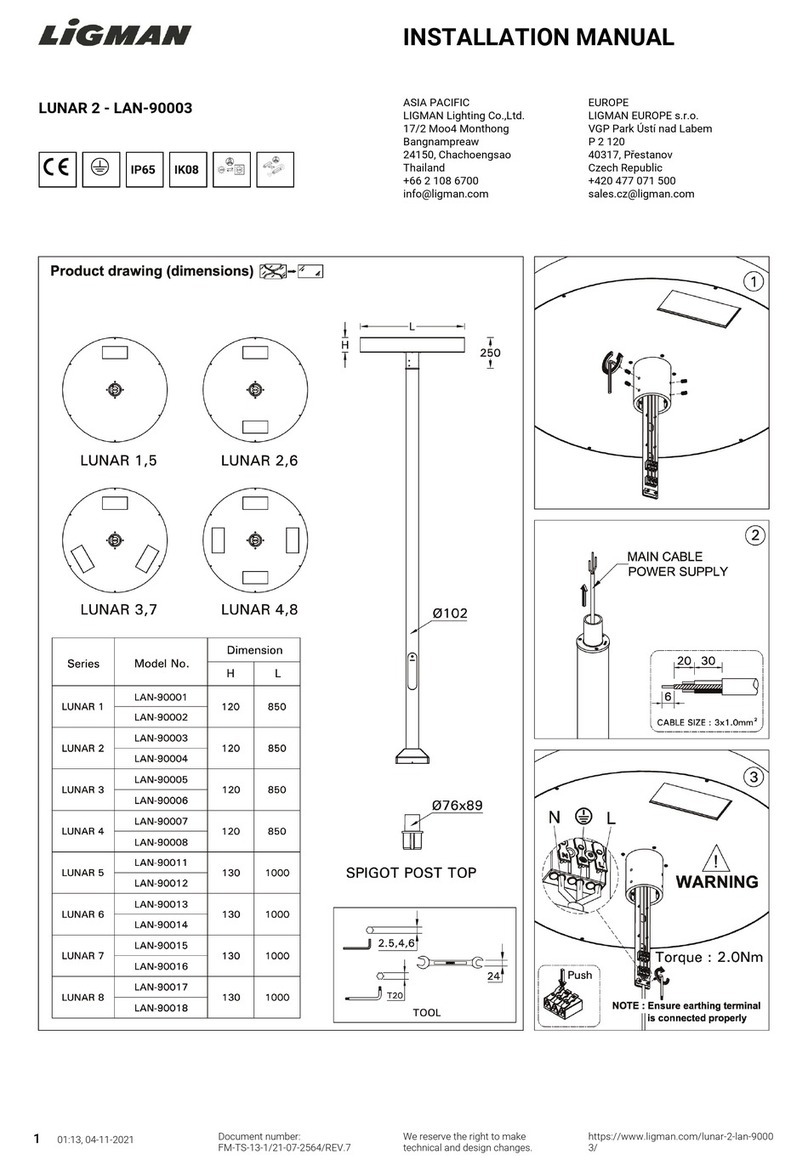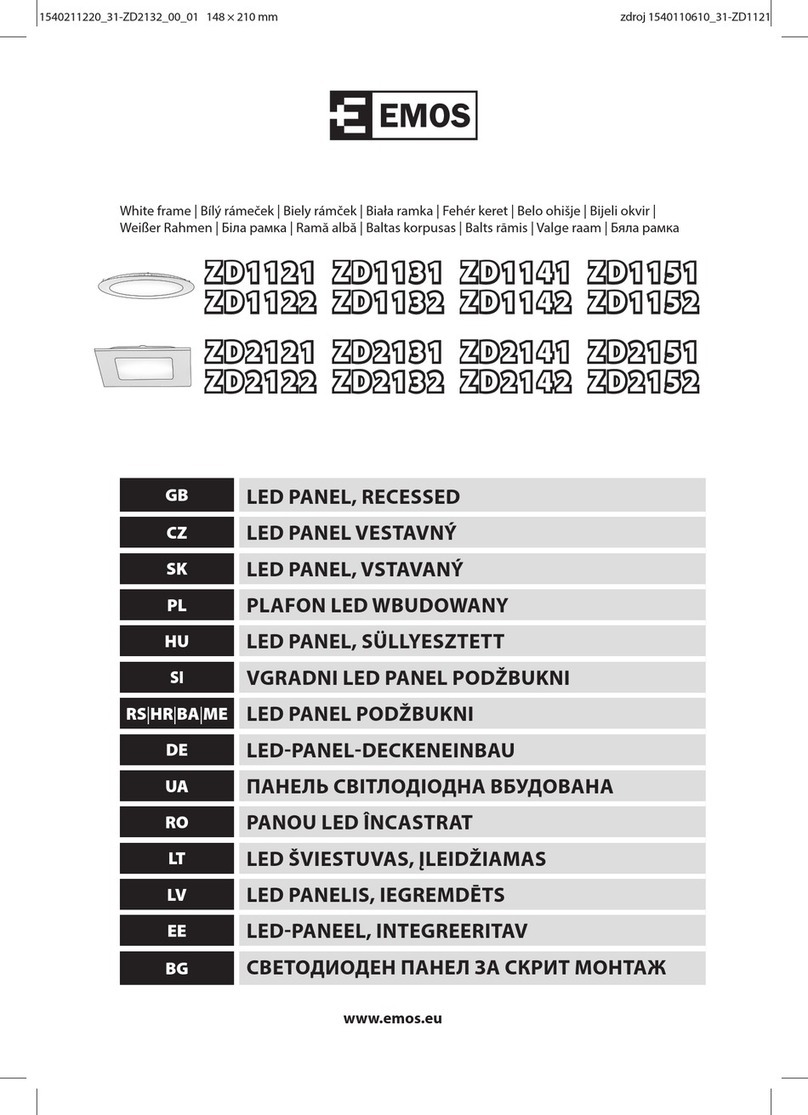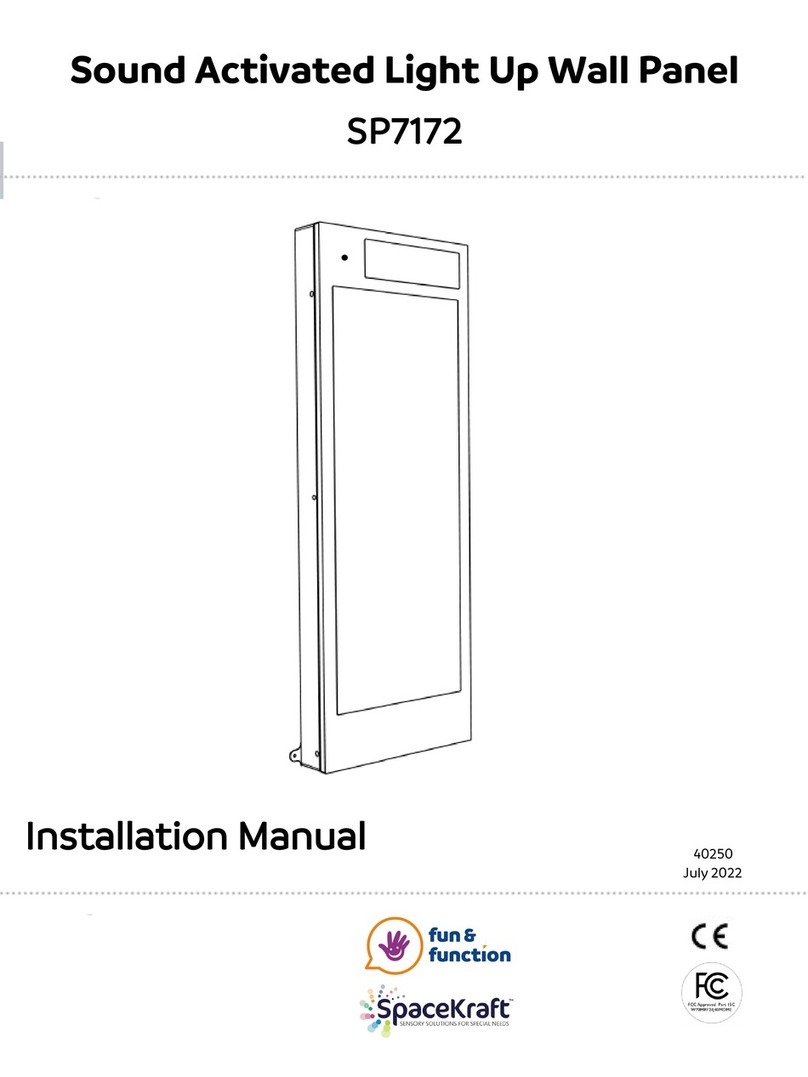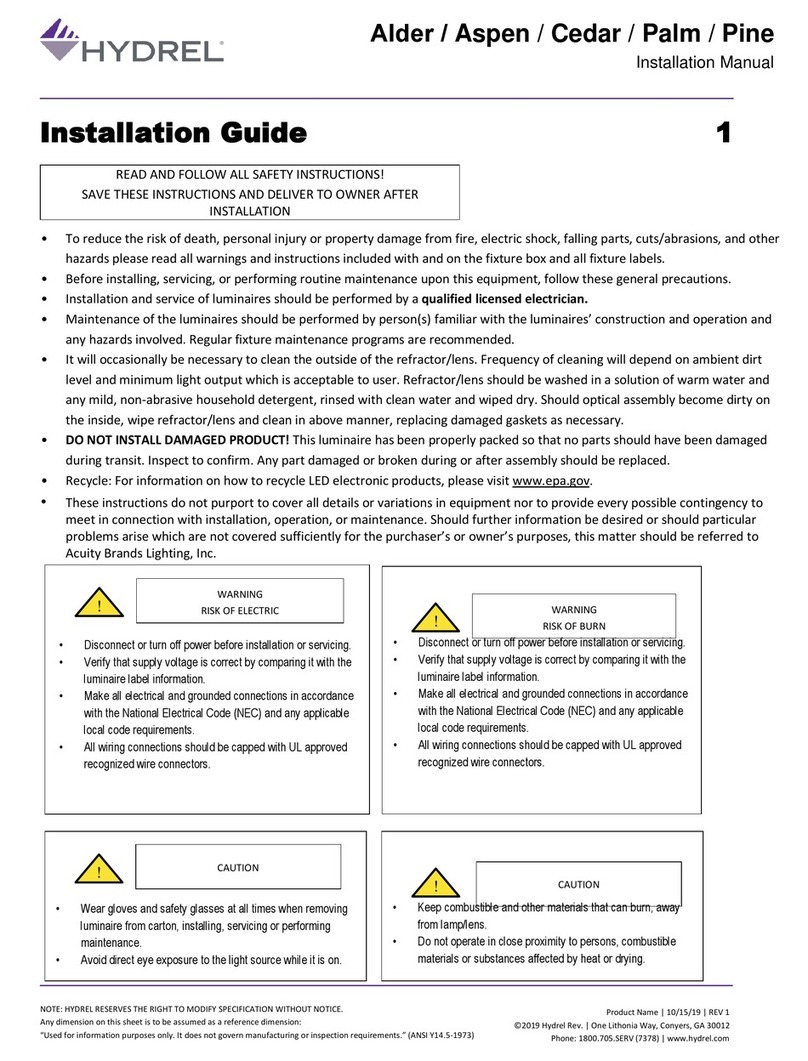NiteBird SL3 User manual
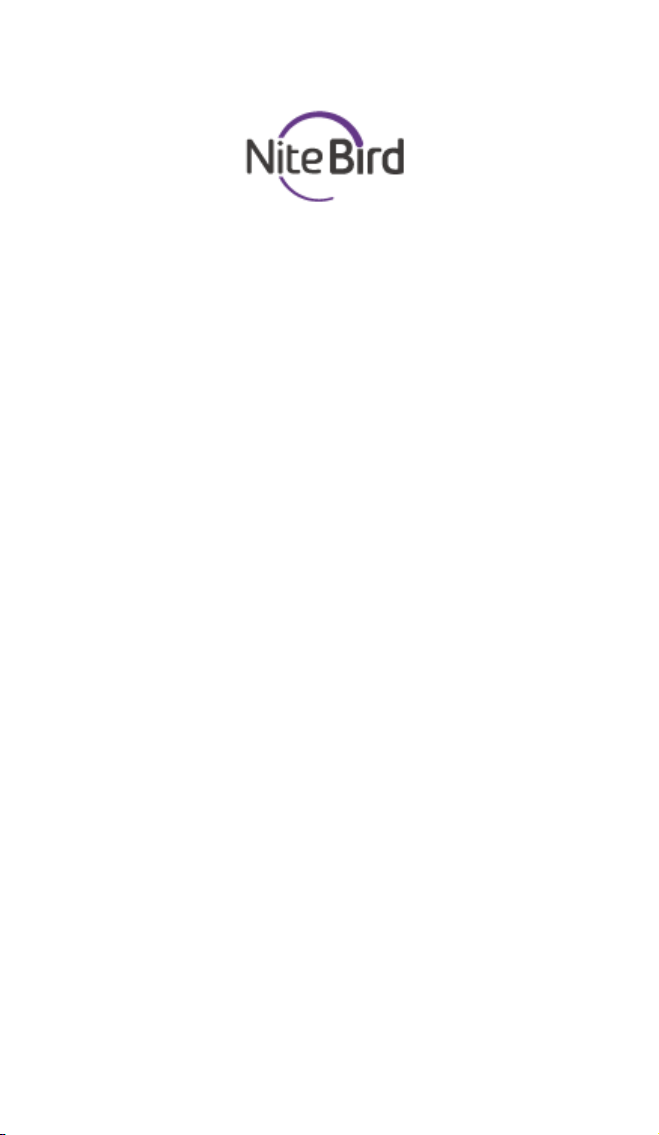
SL3
User Manual • Uživatelský manuál •
Užívateľský manuál • Használati
utasítás • Benutzerhandbuch

2
The product user guide contains product
features, instructions on how to use the product,
and the operating procedure. Read the user
manual carefully to get the best experience and
avoid unnecessary damage. Keep this manual for
future reference. If you have any questions or
comments about the device, please contact the
customer line.
www.alza.co.uk/kontakt
+44 (0)203 514 4411
Alza.cz a.s., Jankovcova 1522/53, 170 00 Prague 7,
www.alza.cz

3
Product Package
1. Light Strip
2. Smart Controller
3. User Manual
4. 8 Piece Adhesive Tape
LED Light Strip
Input: DC 5V, 1A
Rated Power: 5W
WiFi Frequency: 2.4GHz
Light Emitting Mode: RGB
Install the LED USB Light Strip
Please plug into TV’s 5V 1A USB port. Press the
round power button of the USB controller for
about 5 seconds until the Light Strip flashes blue
rapidly.
Note: Here are some tips about installing 9.2ft
Smart TV Backlight:
1. The strip light should be placed on a clean and
dry surface and secure the four corners with 8
black sticky tapes, two at each corner after
installing the strip light.
2. The USB controller cannot be hung down.
3. If the USB controller is hanging down, it needs
to be fixed in place by adhesive tape.

4
Upgraded Stronger 3M Adhesive
The surface should be
clean, dust free and as dry
as possible before
installation.
Tear adhesive tape of strip
light and keep it clean.
Make sure to press the
tape firmly into place
when installing, press it for
10 seconds at least.
Fix the strip light stand in
the corner via black sticky
tapes so that the strip light
is more stable.
The led strip light only works when connected like
The front of
led strip light
The top
of

5
Download the Gosund App
1. Search “Gosund” and download the Gosund
App on the App Store or Google Play, or scan
the QR code below and install.
2. Please open the “Gosund” App. Click register
and type in your email address to
automatically create an account, or type in
your phone number to get a verification code
to register an account. If you already have a
Gosund account, simply click login and enter
your account credentials.
3. The free app “Gosund” is compatible with
mobile devices that support iOs 8.0 and above
or Android 4.4 and above.

6
Connecting the Device with App
A. Easy Mode Connection – LED Light
Strip (blue lights flashing quickly)
1. Press and hold the on/off button for more
than 6 seconds until the light strip flashes
quickly →Open Gosund App →Choose the “+”
symbol →“Lighting” →“Strip lights”
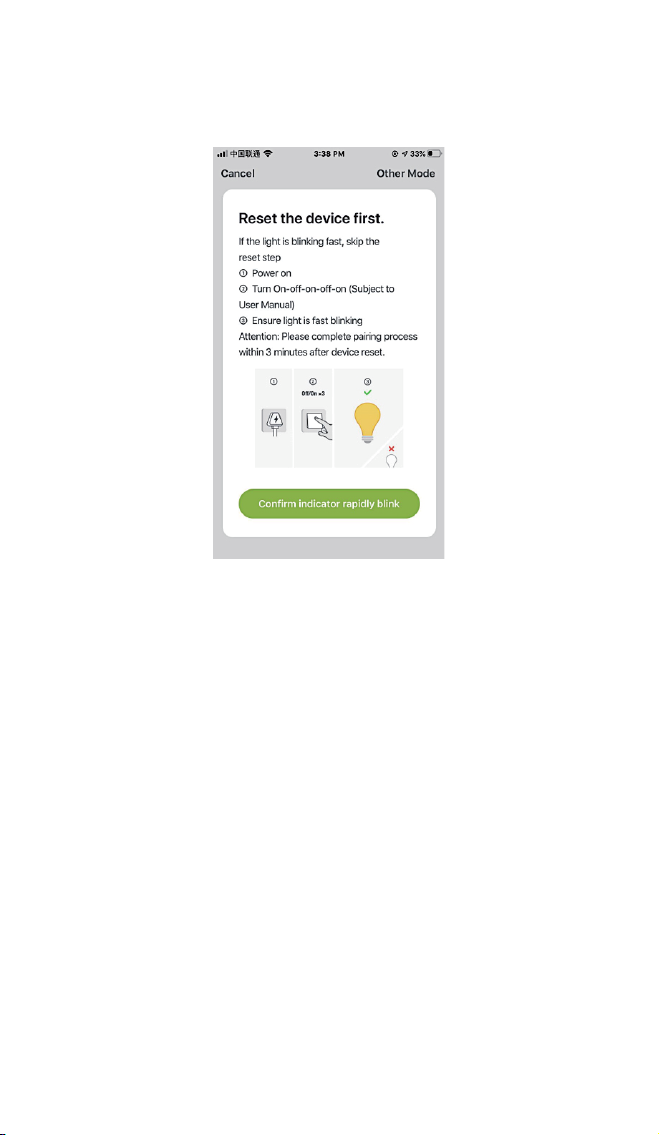
7
2. Make sure the Light Strip is now rapidly
flashing and confirm this in the app.
3. Choose your home WiFi (make sure that the
WiFi connection you choose is the same
connection/WiFi you used on your
phone/device, and that it is 2.4GHz, not 5GHz.)
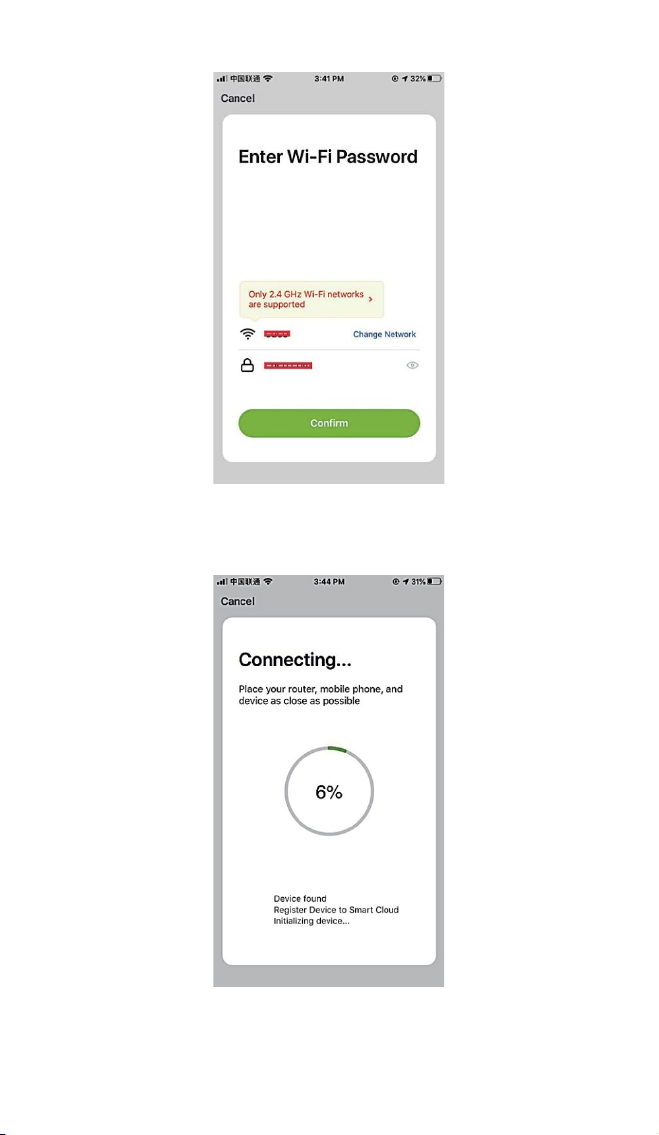
8
4. Finally, wait for the device to successfully
configure itself, then tap “Completed”.

9
B. AP Mode
1. Please switch to “Other Mode”, press “AP
Mode”.

10
2. Press and hold the on/off button until the
Light Strip flashes slowly.
3. Make sure the Light strip is flashing slowly,
confirm in the app.
4. Choose your 2.4G WiFi, enter your password
and confirm in the app.

11
5. Tap “Connect now” and choose the WiFi
hotspot named “Smartlife-XXX”, then go back
to the Gosund application.
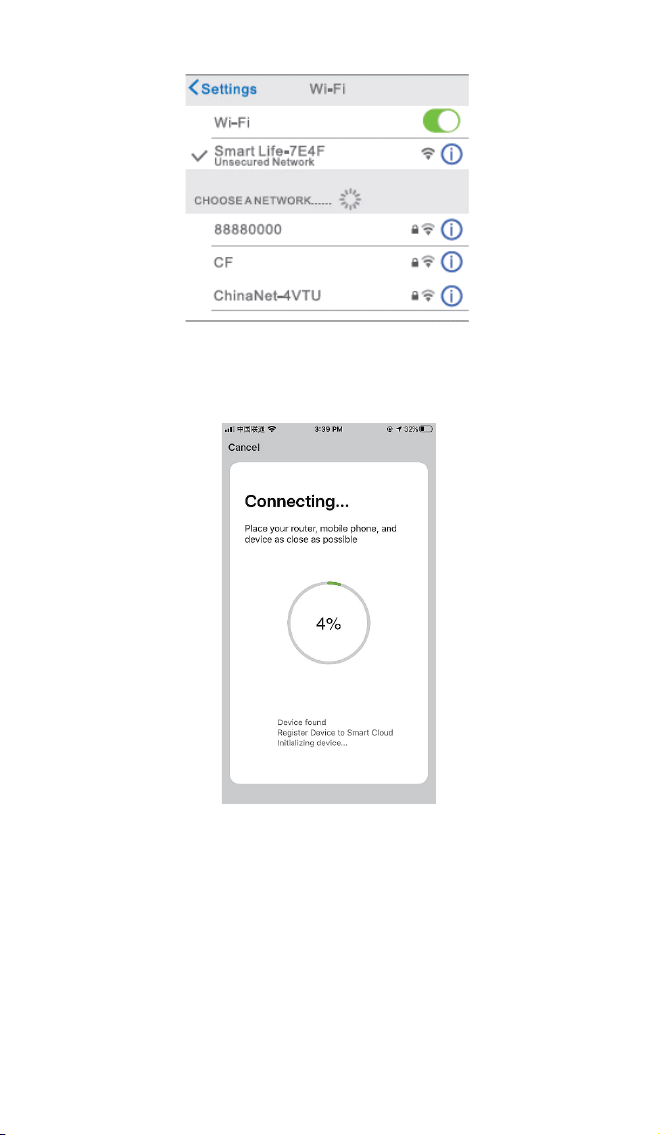
12
6. Finally, wait for the product to successfully
configure and tap “Completed”.
Note: If the connection fails in “AP Mode”, please
check if your router utilizes dual-band WiFi. If it
does, please enter the router management
interface to split 2.4G and 5G with WiFi, and then
connect 2.4G WiFi.
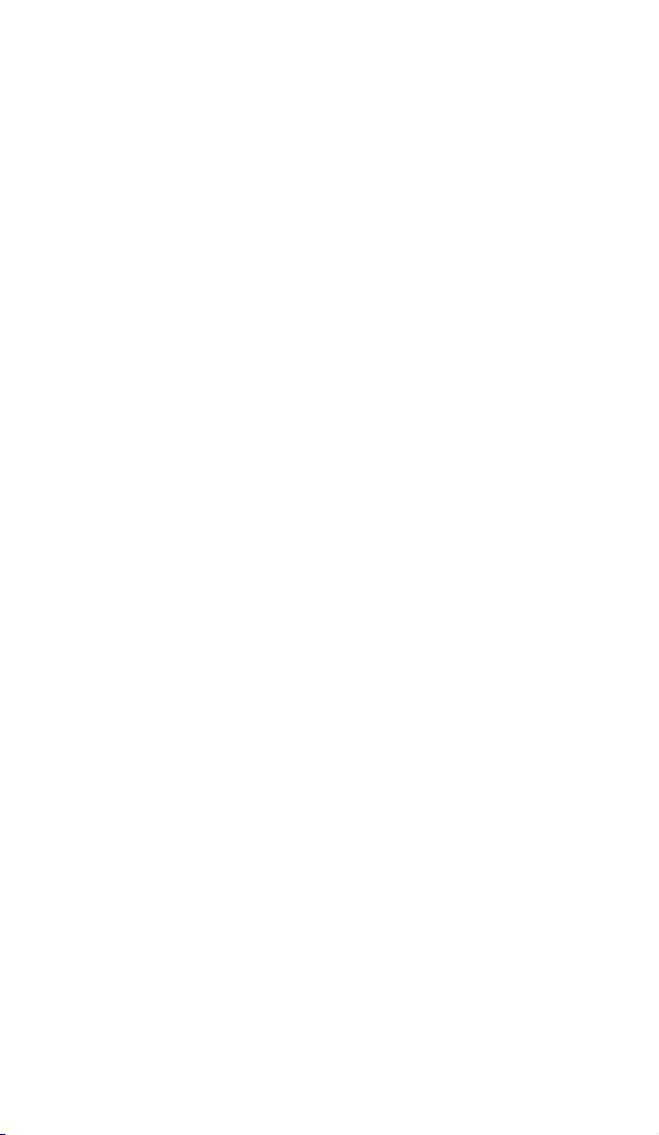
13
After connecting to the network, press the on/off
button to switch to different colors, press and
hold the on/off button for 2-6 seconds to power
off, press the button for more than 6 seconds to
restore factory settings.
Getting to Know the Gosund
App
You can create certain scenes and groups on the
Gosund app, it allows you to control different
smart devices in different rooms at the same
time.
Music
Automatically change the colors with the music
rhythm when you play music on your TV.
Using Amazon Echo
Make sure your Echo dot is connected with your
Amazon Alexa and you have a “Gosund” app
account.
A. Enable Our Skill in Alexa APP
Log into your Amazon Alexa, press “Skill” in the
option bar, then search “Gosund” in the search
bar. Select “Gosund” in the results and press
“Enable”.

14
1. Input your Gosund account name and
password. When you set the right page, it
means your Alexa account is connected with
your Gosund account.

15
B. Control Smart Light Strip by Voice
After your Alexa is linked to your Gosund app, you
can control the light strip via Echo.
1. To discover the device, simply say “Echo (or
Alexa), discover my device.” To your Echo (or
Alexa). You can also say “add device” to
discover the Smart Light Strip. Echo will start
to search for the device that is added in the
Gosund app. It will take approximately 20
seconds to show the result. Or you may click
“Discover Device” on the Alexa app, it will
show available devices.
Note: Echo is one of the wake-up names, the
other two names are Alexa and Amazon.
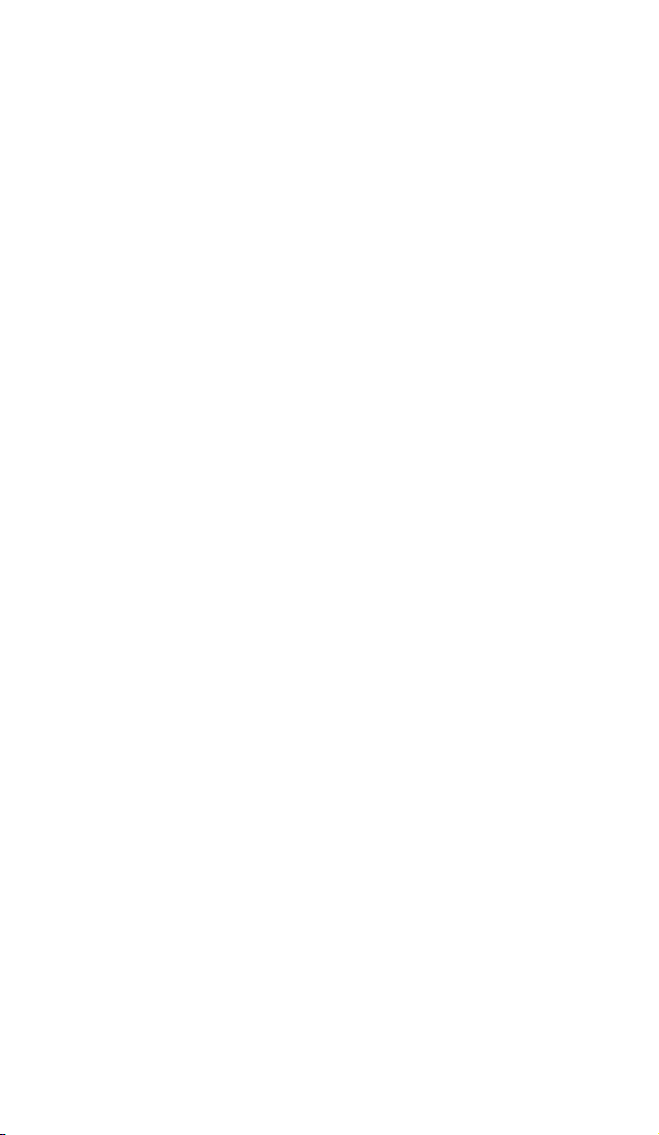
16
2. Support Skill List
You can control devices by instructions, as shown
below:
“Alexa, turn on/off (name of the smart light strip).”
“Alexa, turn on the light strip.”
“Alexa, turn off the light strip.”
Note: The name of the light strip must be
consistent with the name of the lamp on the
Gosund app. It is recommended that the name
utilizes only easily pronounceable English words.
(Amazon Echo supports only English.)
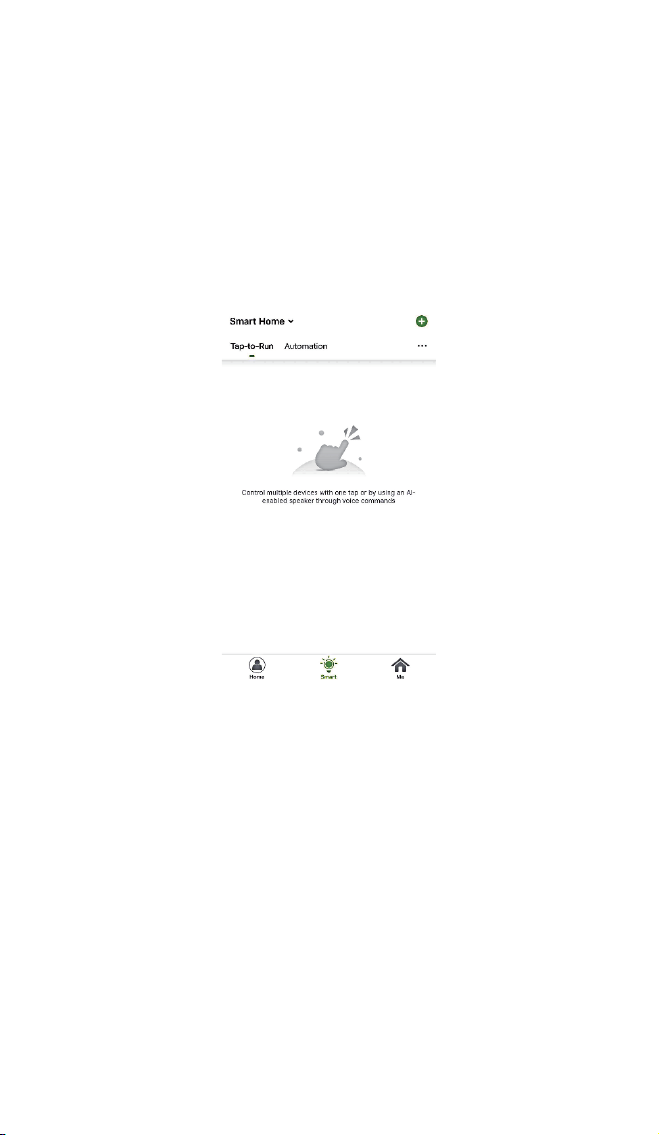
17
Control of Light Strip via Siri
(iPhone)
1. Open the Gosund app and make sure the light
strip is connected to the app.
2. Click Tap-To-Run, then click the “+” symbol in
the upper right.
3. Select your scenes and device, then select the
command you need. For example: Turn on.
4. After the process is complete, you can see
“ON” next to the command in the interface.
5. Press “Add to Siri” in the lower right, then
record your command. For example, you can
say: “Open light”.
6. After completion, you can control the light
strip via Siri. Say “Hi Siri, Open Light”, the light
strip will be turned on.
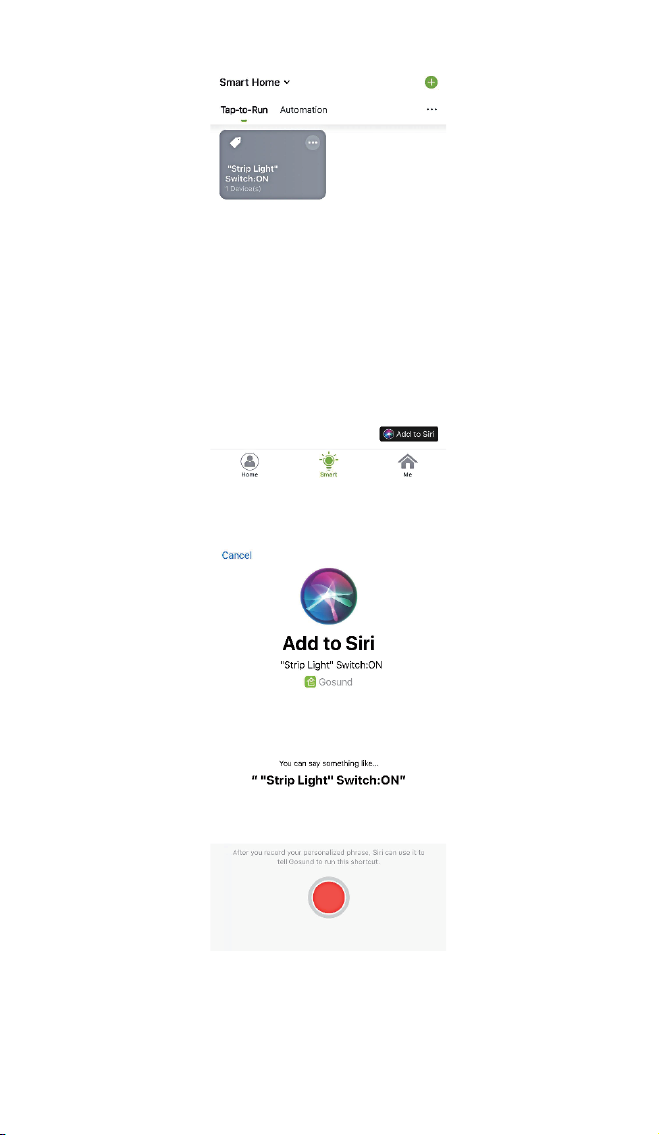
18
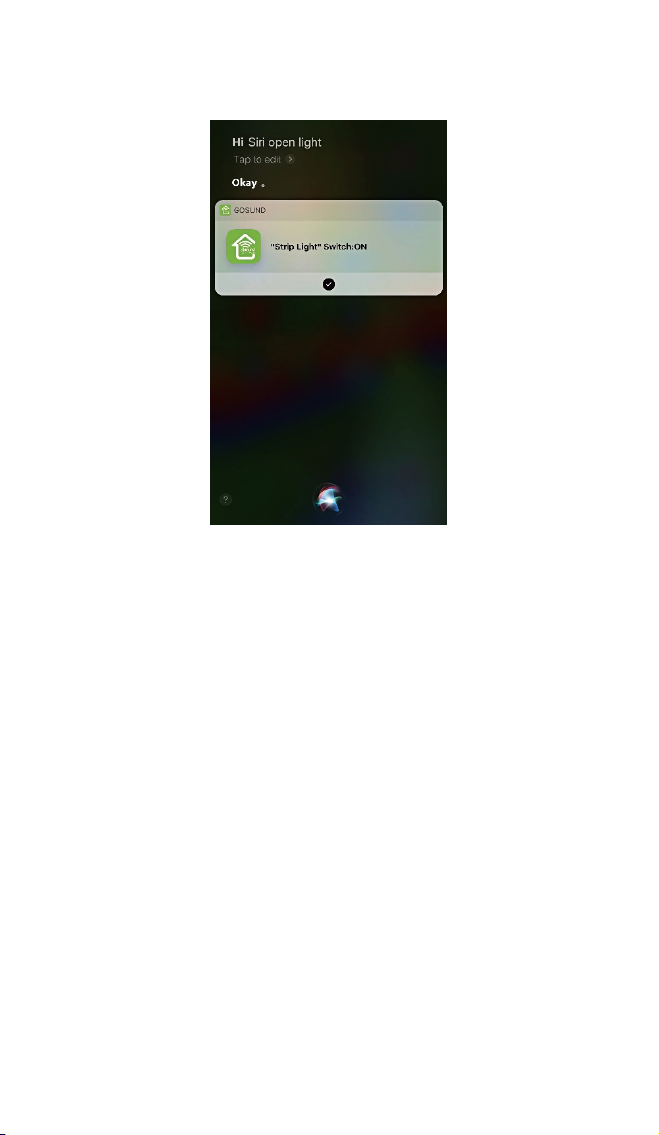
19
Warranty Conditions
A new product purchased in the Alza.cz sales
network is guaranteed for 2 years. If you need
repair or other services during the warranty
period, contact the product seller directly, you
must provide the original proof of purchase with
the date of purchase..
The following are considered to be a conflict
with the warranty conditions, for which the
claimed claim may not be recognized:
•Using the product for any purpose other than
that for which the product is intended or
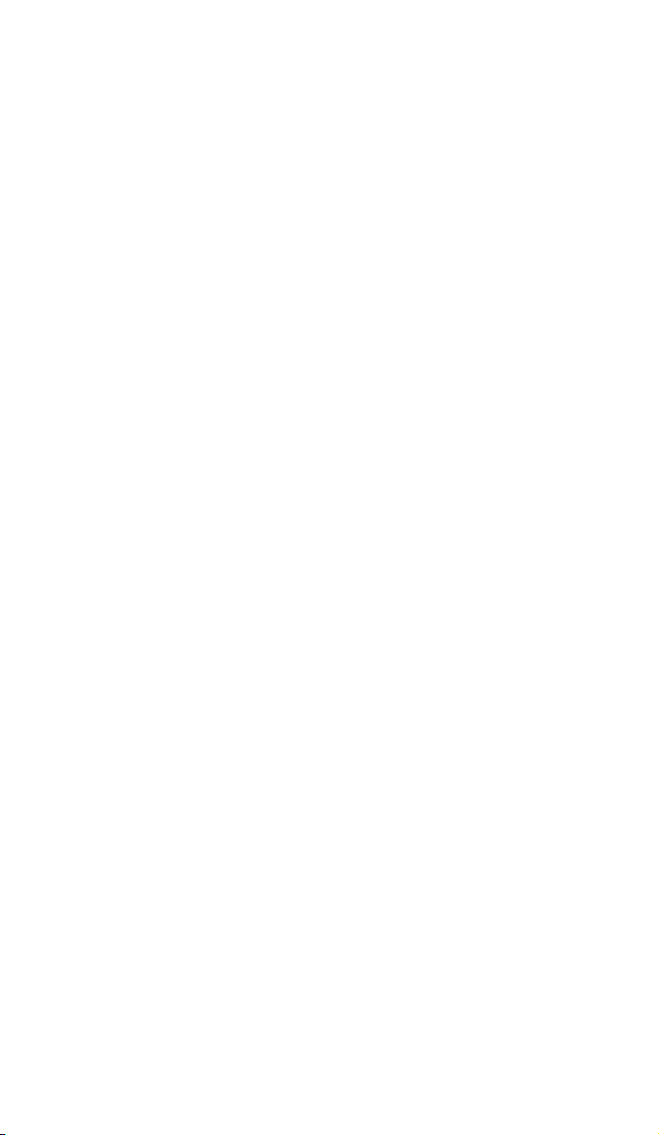
20
failing to follow the instructions for
maintenance, operation and service of the
product.
•Damage to the product by a natural disaster,
the intervention of an unauthorized person or
mechanically through the fault of the buyer
(eg during transport, cleaning by
inappropriate means, etc.).
•Natural wear and aging of consumables or
components during use (such as batteries,
etc.).
•Exposure to adverse external influences, such
as sunlight and other radiation or
electromagnetic fields, fluid intrusion, object
intrusion, mains overvoltage, electrostatic
discharge voltage (including lightning), faulty
supply or input voltage and inappropriate
polarity of this voltage, chemical processes
such as used power supplies, etc.
•If anyone has made modifications,
modifications, alterations to the design or
adaptation to change or extend the functions
of the product compared to the purchased
design or use of non-original components.
Table of contents
Languages:
Other NiteBird Lighting Equipment manuals
Popular Lighting Equipment manuals by other brands
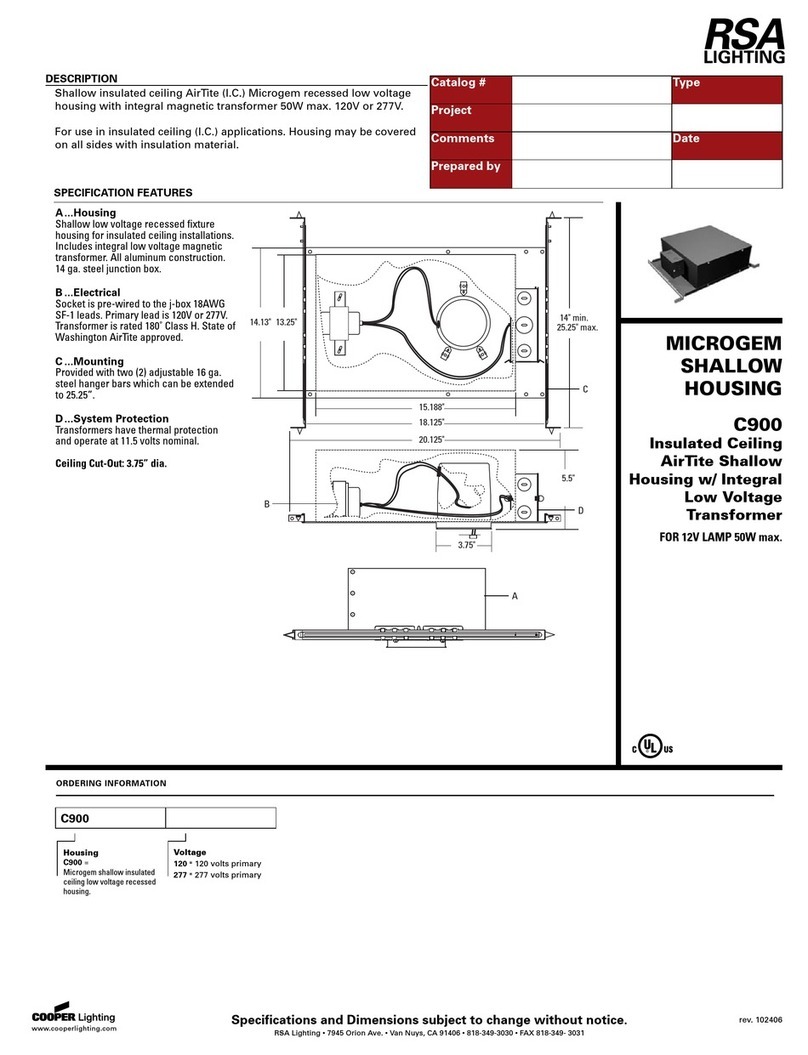
RSA Lighting
RSA Lighting C900 Specification sheet

Foxfury Lighting Solutions
Foxfury Lighting Solutions TAKER B30 product manual
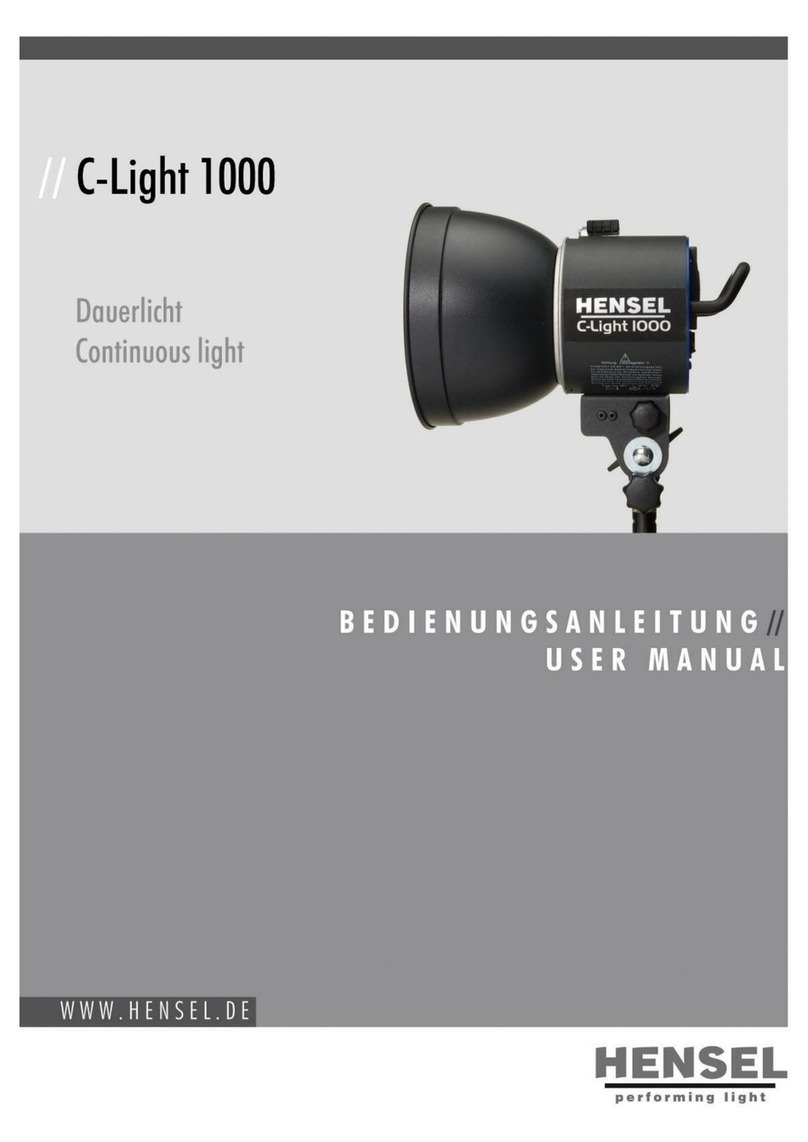
Hensel
Hensel C-Light 1000 user manual

Kobold
Kobold EBE 200.400.575.800 DMX operating instructions

Philips
Philips 17435/**/P7 Series user manual
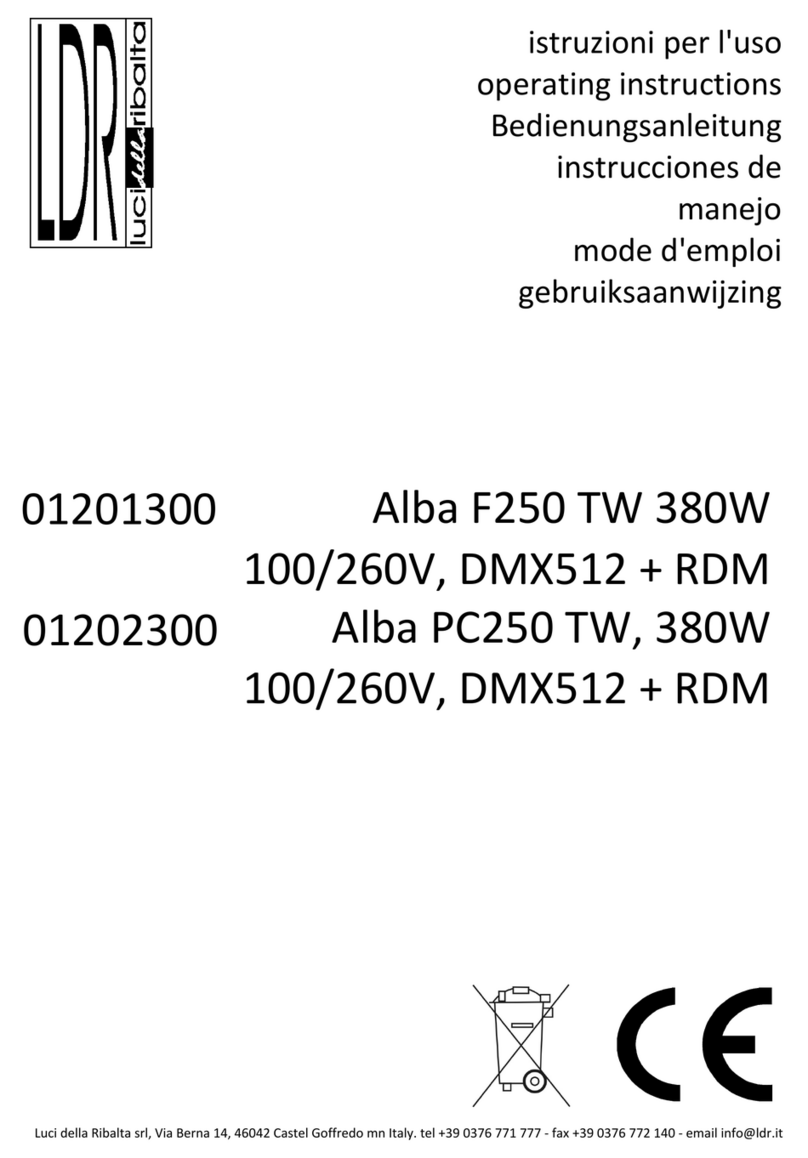
LDR
LDR Alba F250 TW 380W 100/260V, DMX512 + RDM operating instructions