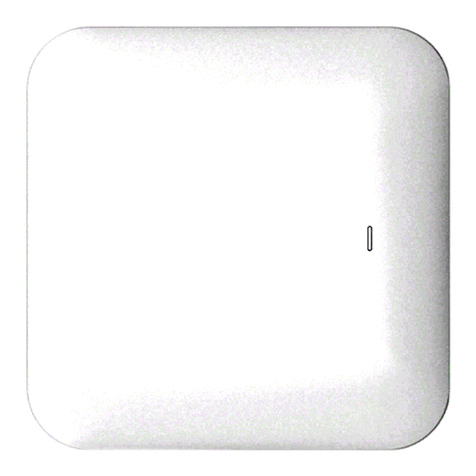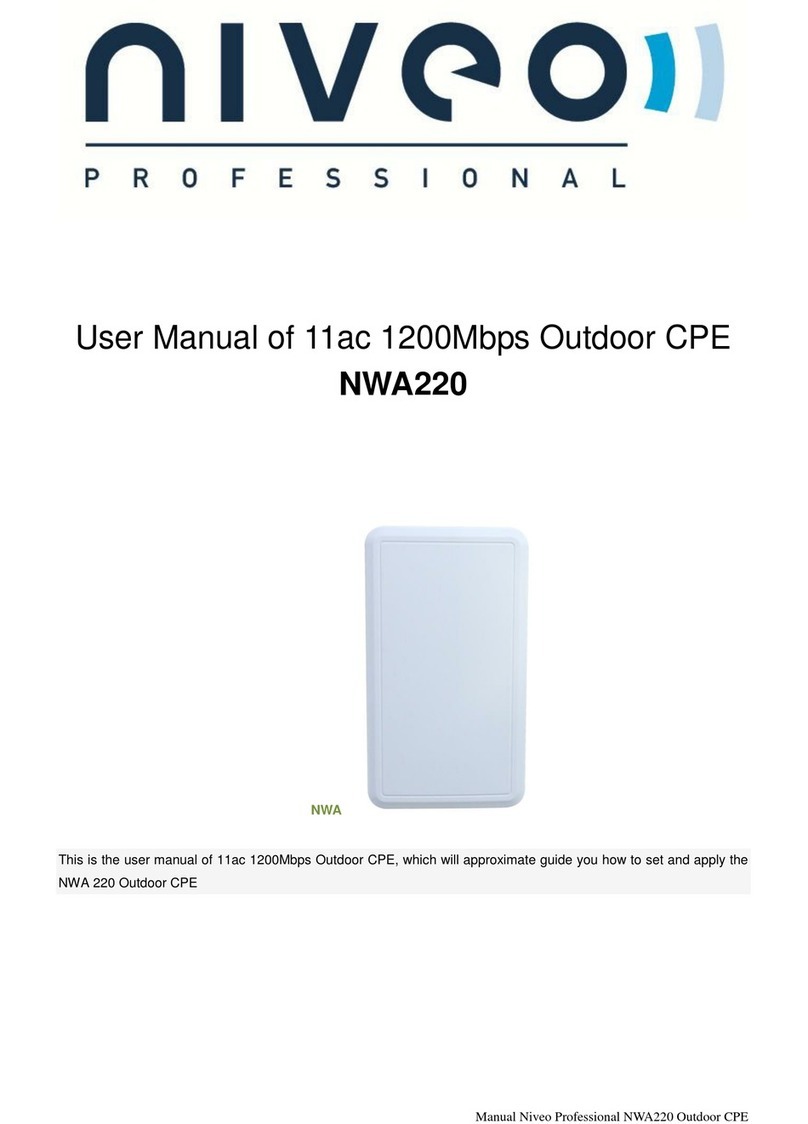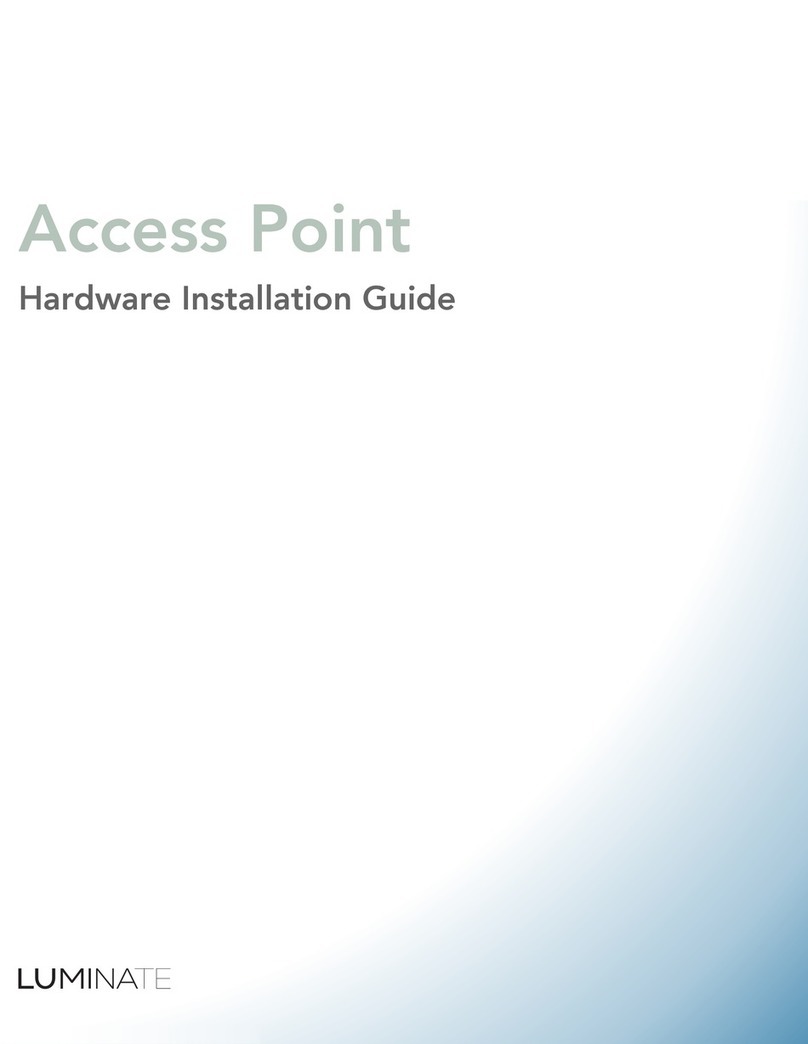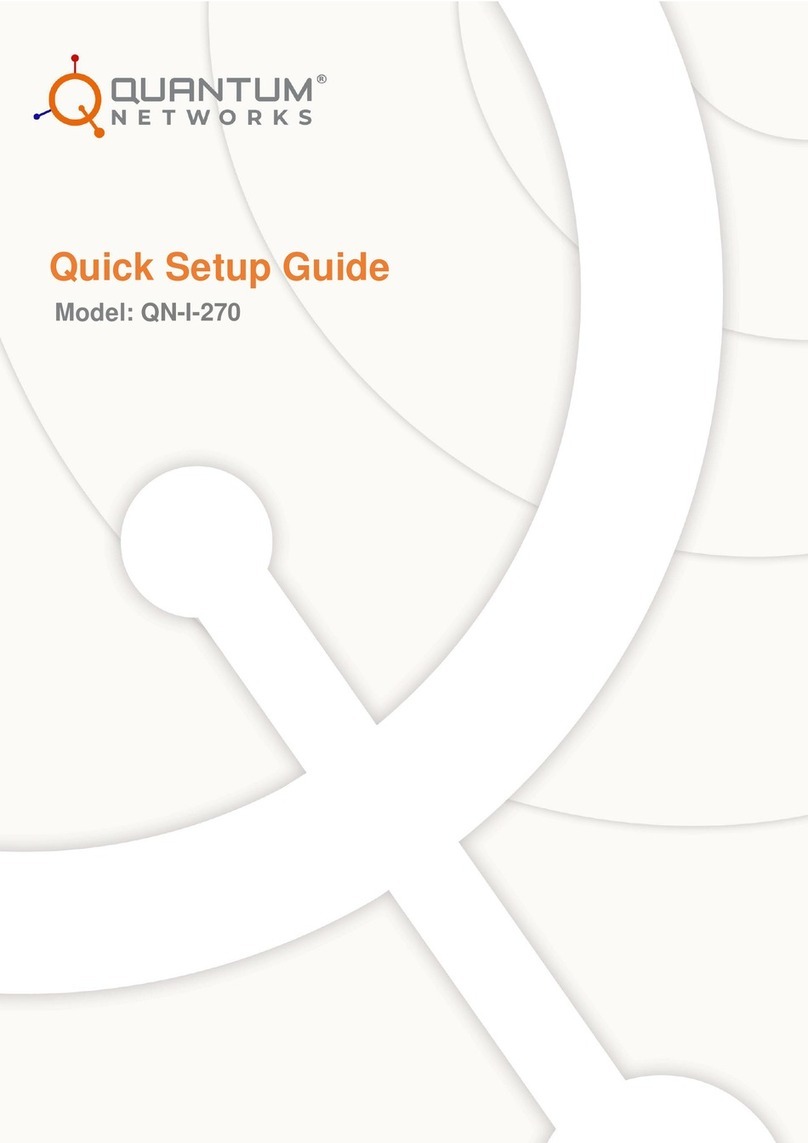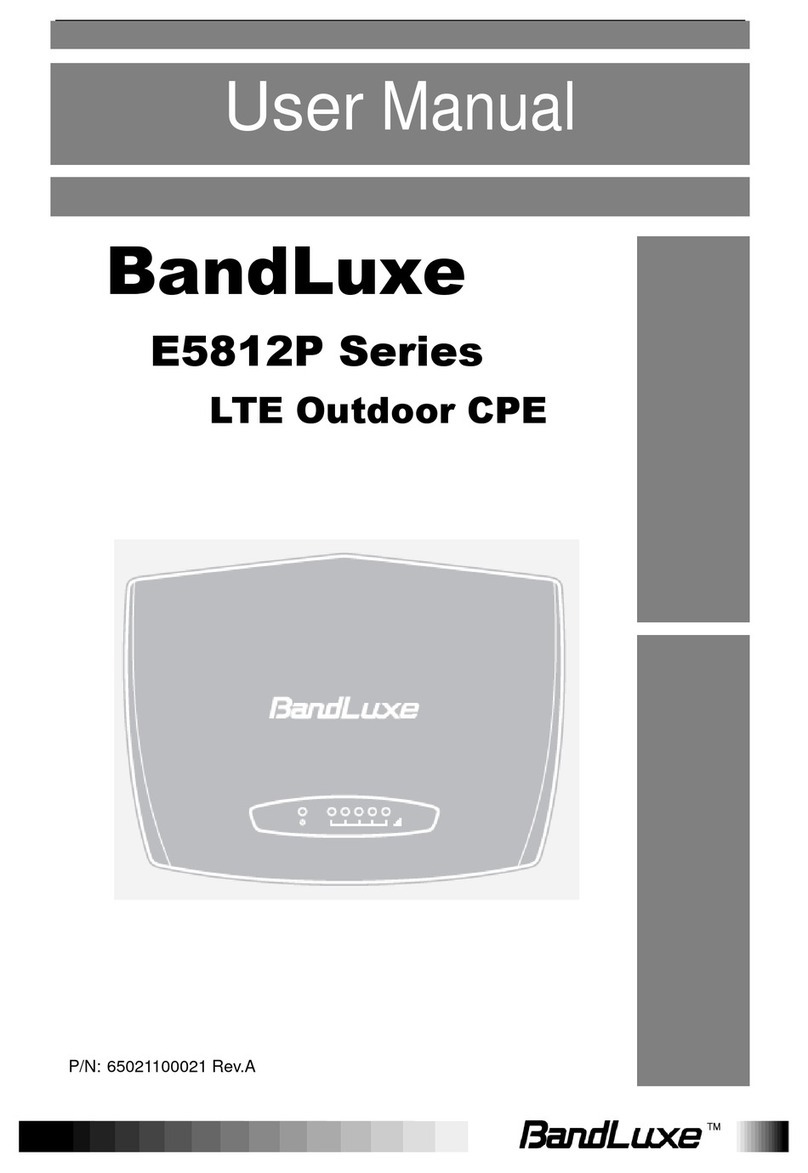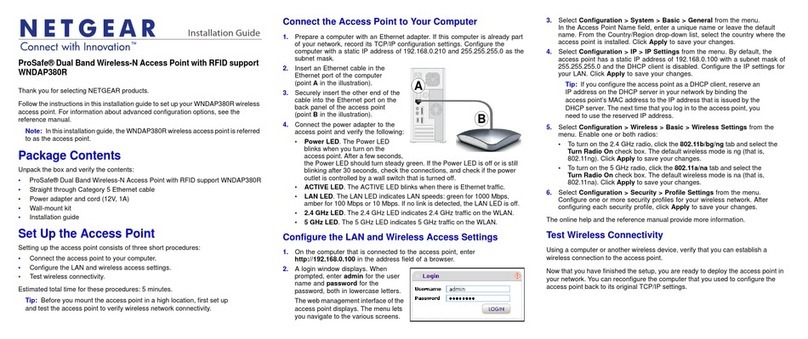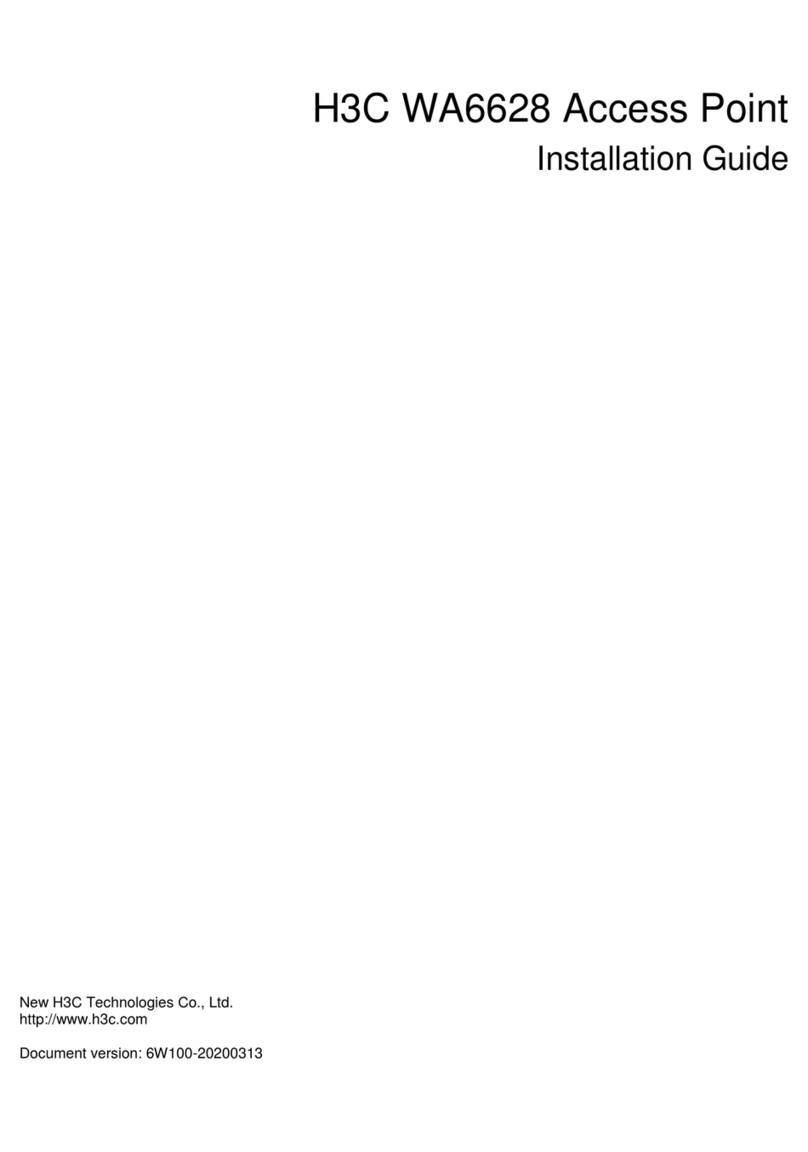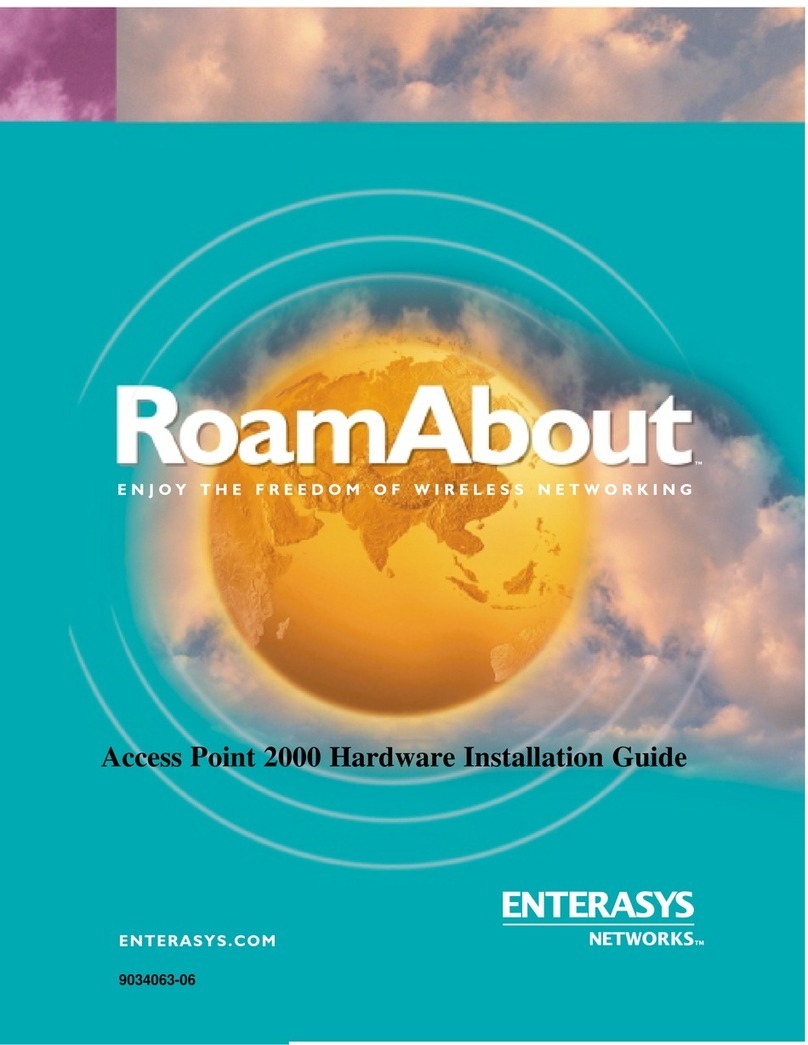Niveo Professional NWA220 User manual
Other Niveo Professional Wireless Access Point manuals
Popular Wireless Access Point manuals by other brands

HPE
HPE Aruba AP-344 Product End-of-Life Disassembly Instructions
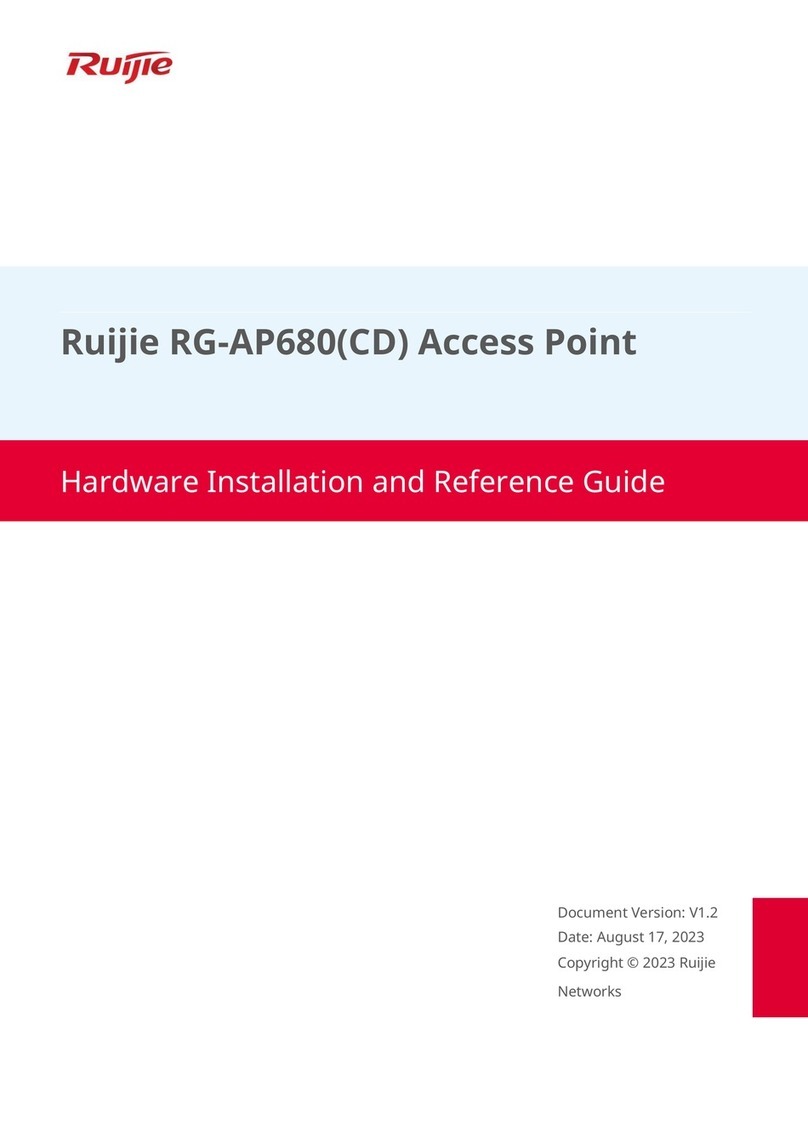
Ruijie
Ruijie RG-AP680 CD Series Hardware installation and reference guide

Edimax
Edimax EW-7303HPn V2 user manual
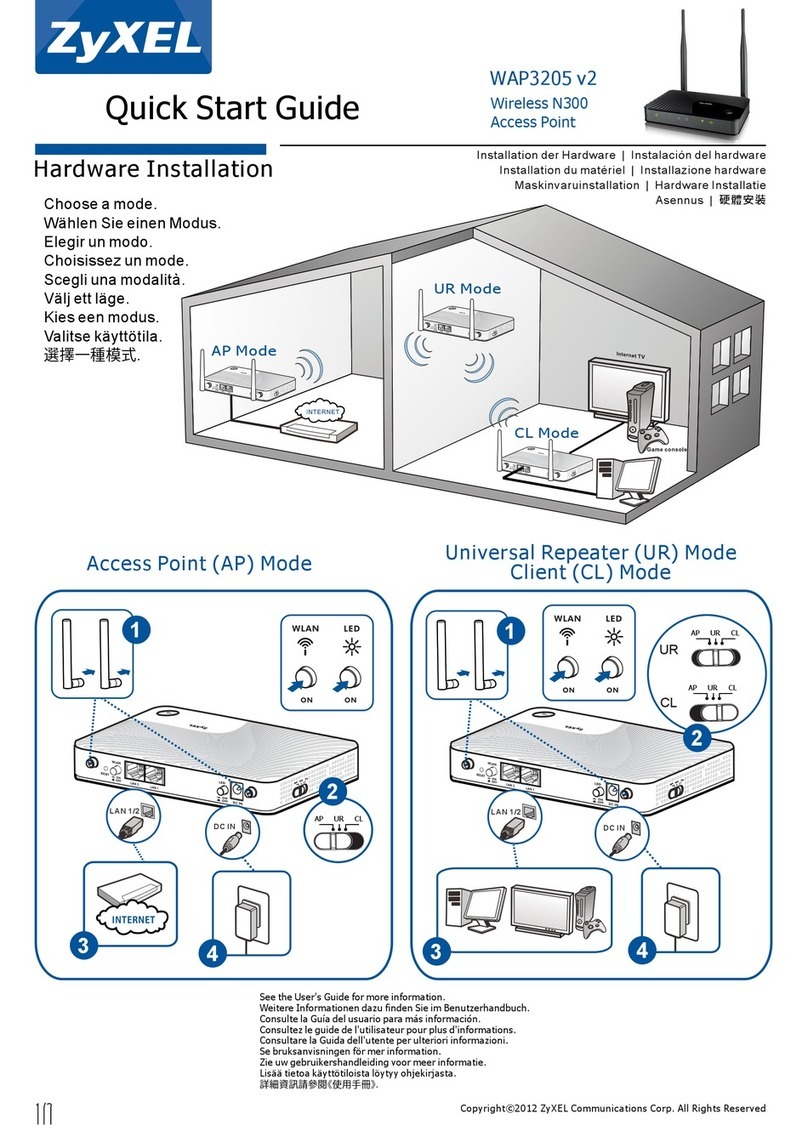
ZyXEL Communications
ZyXEL Communications WAP3205 v2 quick start guide
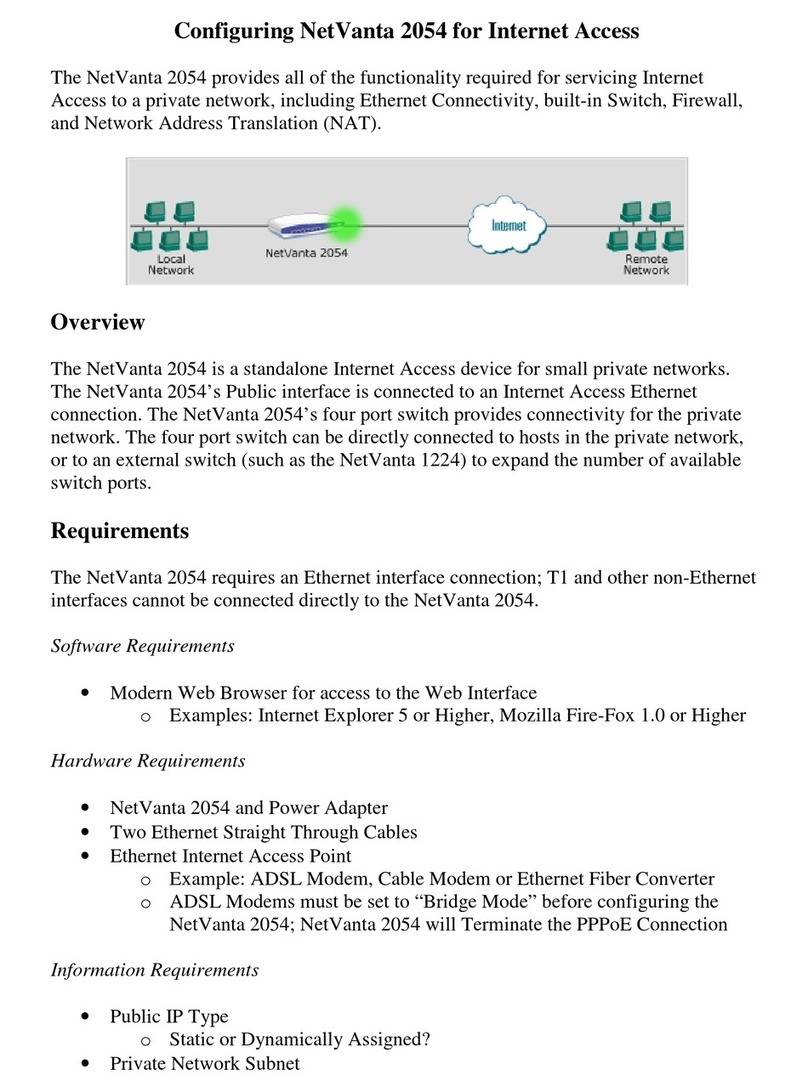
ADTRAN
ADTRAN NetVanta 2054 quick start guide
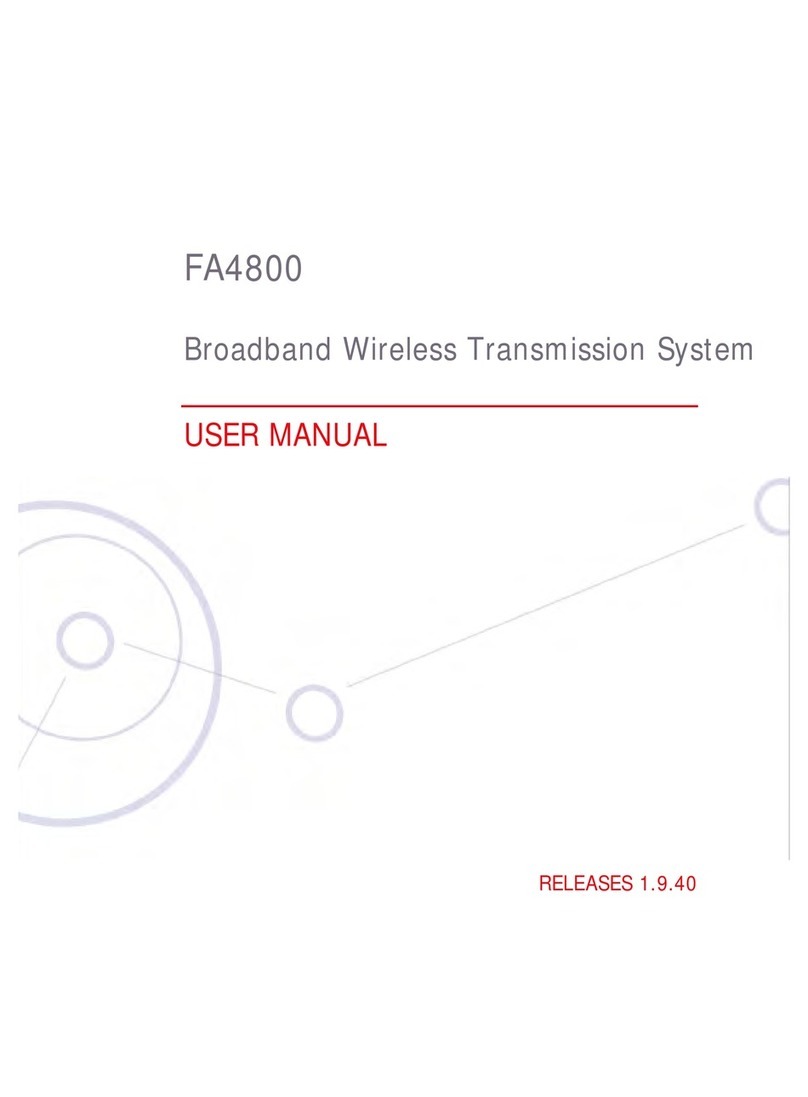
Ceragon
Ceragon FA4800 user manual