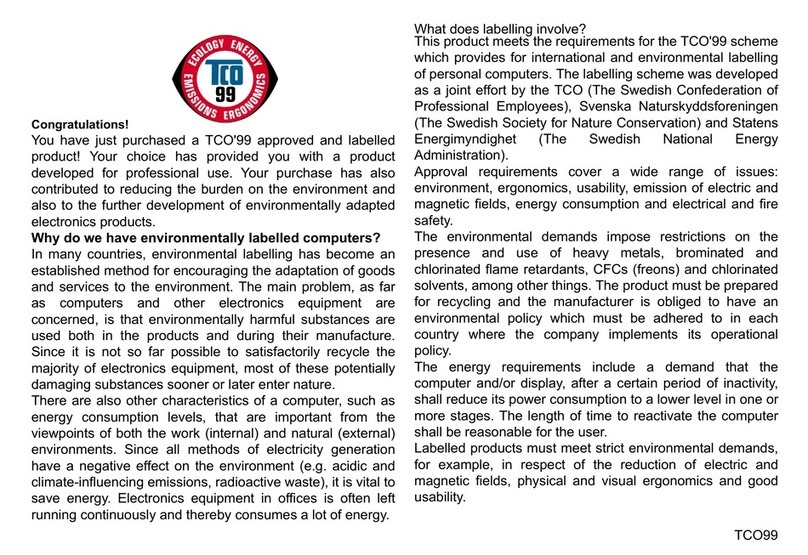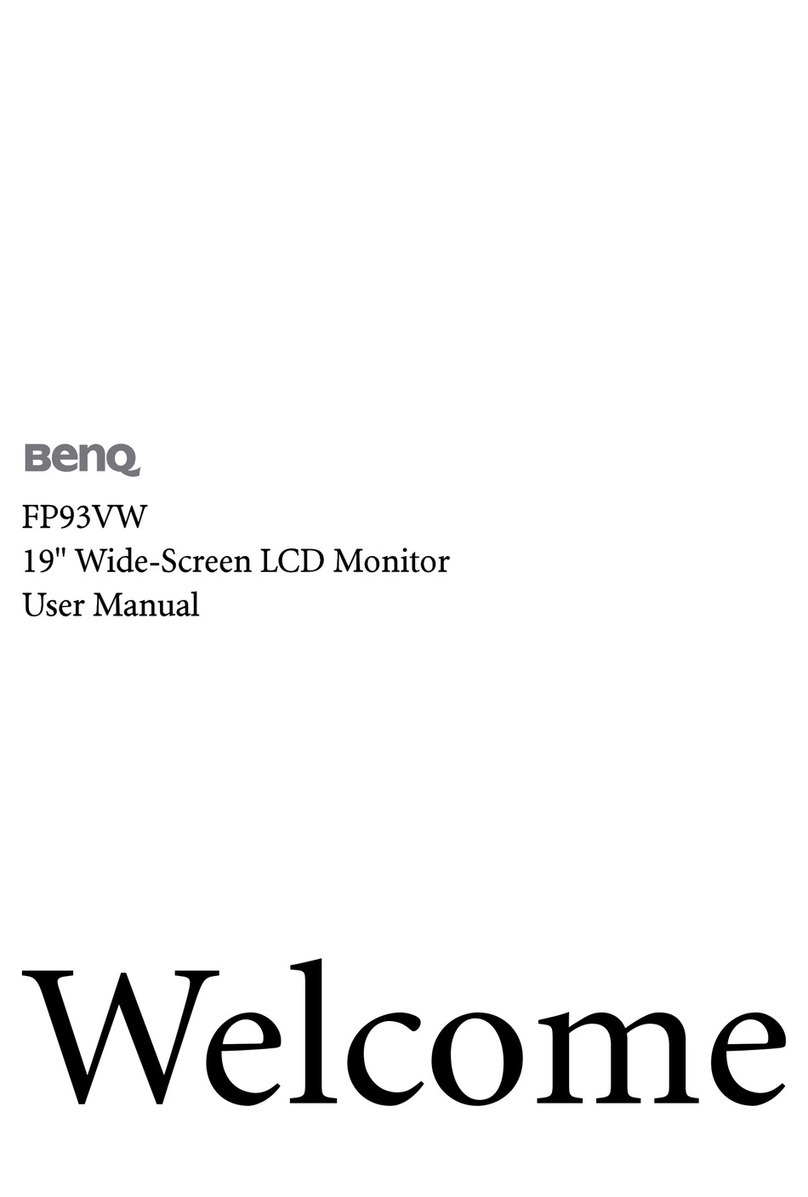Nixeus NX-EDG34S User manual

1
NX-EDG34S
User Manual
Version 11.30.19
www.nixeus.com

2
Table of Contents
Important Information 4-5
Getting Started/Box Contents 6
Product Overview 7
Stand Installation 8
Installing the 75mm x 75mm Adapters 9
Basic Setup and FreeSync 10
Monitor Buttons 11
Button Functions (Without OSD Menu Enabled) 12
Button Functions and Features for On Screen Display (OSD) Main Menu 13
On Screen Display (OSD) Input Source SUB-MENU 14
On Screen Display (OSD) Brightness/Contrast Sub-Menu 15
Brightness Adjustment 15
Black level Adjustment 16
Contrast Adjustment 17
Dynamic Contrast Ratio (DCR) Adjustment 18
On Screen Display (OSD) Color Setting Sub-Menu 19
Gamma 19
Picture Mode 20
Color Temperature – Presets 21
User Settings (Red, Green, Blue Adjustment for Color Calibration) 22 – 24
Low Blue Light 25
Hue 26
Saturation 27
On Screen Display (OSD) – Picture Quality Setting Sub-Menu 28
Sharpness 28
Response Time 29
Noise Reduction 30
Dynamic Luminous Control 31
On Screen Display (OSD) – Display Sub-Menu 32
Aspect Ratio 32
LEDMode 33
On Screen Display (OSD) –Audio Sub-Menu 34
Mute 34
Volume 35
Audio Source 36
On Screen Display (OSD) – OSD Sub-Menu 37
Language 37
OSD H Position 38
OSD V Position 39
OSD Transparency 40
OSD Timeout 41
OSD Rotation 42
On Screen Display (OSD) – Other Sub-Menu 43

3
DP Version 43
AMD FreeSync™ Technology 44 - 46
HDR 47
Reset 48
Warranty Information 49 - 50
Electronics Recycling and Proper Electronics Disposal 51
Nixeus Technology, Inc - Contact Information 51
Disclaimer 51

4
Important Information
Important Note:
Please make sure your computer hardware and graphics card supports the Nixeus EDG 34" Monitor. Some devices and
connections may not be able to support the full 3440x1440 resolution at 144Hz refresh rates. Avoid using 3rd party cable
adapters/convertors to connect the NX-EDG34S to HDMI, VGA, and DVI output devices - we cannot guarantee they will
be compatible with the NX-EDG34S. If you are not sure, please contact your computer hardware’s manufacturer. Please
read this manual before using NX-EDG34S with your computer. It contains important information regarding the use and
care of computer monitors.
Safety and Maintenance:
1) Do not expose the monitor to direct sunlight. Keep the monitor away from a stove or any other heat source.
2) Remove or secure any objects that may fall into the monitor’s vents. Do not obstruct or block the cooling vents of the
monitor.
3) Don’t jam the vents on the enclosure.
4) When setting up the monitor for use, please ensure the power plug and socket are easy to insert and extract.
5) When disconnecting the power cord or DC power line for the monitor, please wait for 6 seconds before
reconnecting the power cord or DC power line wires for normal operation.
6) Please use only approved power line and power adapters provided by Nixeus. If any power connections are missing,
please contact Nixeus for a replacement. Using un-authorized power connectors may damage your monitor and void your
warranty.
7) During operation, please do not throw objects and take care to avoid collision with the monitor. Do not
over clock or modify the monitor’s decoder board. Please do not apply excessive force to the LCD panel or drop the
monitor. Warranty does not cover physical damages, over-clocking, and modifications to the monitor.
8) When monitor is not in use for a long period of time, please disconnect the power plug.
9) When using slightly wet cloth or LCD cleaners to clean the monitor, please disconnect the power adapter. Do not use
organic solvent, alcohol, house hold glass cleaners or ammonia liquid to clean the monitor - these may damage the display
panel.
10) Do not store or use monitor in hot, direct sunlight, or in a cold environment. To avoid electrical shock and to prevent
monitor damage; do not use the monitor in dusty, rain, wet, and humid conditions. If monitor gets wet, please wipe clean
with soft dry cloth as soon as possible. If foreign objects or liquids get into the monitor, please disconnect power adapter
immediately. For service please contact Nixeus Technical support for service and repair at techsuppor[email protected]
11) To ensure long life and best performance of the monitor, please use the monitor in these safe and optimum conditions:
Temperature = 0-40 degrees Celsius (32°-95° Fahrenheit), Humidity = 20-80% RH
Avoiding Image Persistence, Incidental Image or After Image:
1) When the monitor is on and unattended, please use a moving screen saver. If there is a static (nonmoving image) on the
screen, please refresh regularly or start an application to start using the screen.
2) Long time continuous display of static images may case a “brand” on the screen; this is also cal “image
persistence” or “incidental image” or “after image.” “Brand,” “incidental image” or “after image” is a common
phenomenon of LCD Panel Technology. In most cases, after turning off the power supply for a certain amount of time the
“brand,” “incidental image” or “after image” will gradually disappear. Also by displaying a pure white image for the

5
entire screen for the same duration that you had the static image that caused the image persistence may remove the image
persistence. Please contact Nixeus if you need assistance in removing image persistence.
CAUTION: Serious “brand,” “incidental image” or “after image” will not disappear and cannot be repaired. This type of
damage is not covered by warranty. Please take good care of your monitor to prevent serious “brand,” “incidental image”
or “after image.”
Larger display panels may have some glow around the edges or corners. This is known as back light bleed and Glow - this
is normal due to the display LED technology that allows more light and higher brightness to produce more vibrant colors
and brighter pictures.
If your monitor needs replacement parts, warranty service, and repairs please do not attempt to do it yourself! Doing so
may void the warranty. Please contact [email protected] for warranty support. For more Information, please visit
www.nixeus.com

6
Getting Started
Box Contents:
Quick Start Guide
75mm x 75mm Adapters

7
Product Overview
Monitor Ports
7) Power Connector: Insert the power cable to supply power to the monitor.
8) Audio Output: Insert one end of the Audio cable into the computer’s Audio output
to receive the Audio signals from your monitor. (The NX-EDG34S does not have internal speakers and
require headphones or external speakers to transmit audio).
9) DisplayPort Connectors: Insert one end of the DP cable into the computer’s DP output
and connect the other end to the monitor’s DP port.
10) HDMI Connectors: Insert one end of the HDMI cable into the computer’s HDMI
output and connect the other end to the monitor’s HDMI port.
NOTE: Do not use cable/adapter converters to connect the NX-EDG34S to HDMI, DVI, or VGA output
hardware/devices. We cannot guarantee these adapters will work with the NX-EDG34S. To enable AMD
FreeSync™ Technology - a direct DisplayPort only cable connection to your computer is required.
NX-EDG34S Power Cable and Power Supply:
Only use the power cable included with the NX-EDG34S. Using any other un-authorized power adapters may
damage your monitor and void your warranty. Connect the power cable to internal power supply on the back of
the monitor.

8
Stand Installation
1) Open the package, take out the product with foam still attached, and gently place it on a desktop or
table.
2) Remove the extra parts and the foam covering the back of the monitor. Then press the button to remove the stand plate.
3) Use the screwdriver and three screws to fasten the base to the stem. Next use two screws to fasten the stand plate to the
stem.
4) Insert the stand's plate into the opening on the back of the
monitor. It
should click
into
place. Make
sure the stand
is
securely
attached to the back of the monitor then remove
the
monitor from the remaining foam section and stand
it
up on a table or desk as
desired.
If needed, the stand can easily be
detache
d
from the monitor by
pressing
the button
near
the stand plate. Make sure the monitor is laid on
a
flat surface before removing the
stem.

9
Installing the 75mm x 75mm Adapters for VESA Stands or Wall Mounting
1. Open the package, take out the product with foam still attached, and gently place it on a desktop or table. Remove the
extra parts and the foam covering the back of the monitor. If the monitor is already attached to the stand, remove the
stand.
2) If the stand was not installed, press the button to remove the stand plate.
3) Remove the original screws x 4 (1) from the opening in the back of the monitor and put them aside. Then use the
screws provided to attach the adapters inside the opening.
- Do not discard the original screws or the stand plate.
- Use only the screws provided. Refer to the image (2) for correct screw placement.
4) Follow the directions received with your mount, VESA stand, or 3rd party accessory and install the monitor on the wall
or fixture as desired.

10
Basic Setup
1) Insert one end of the DP cable into your PC’s graphics card. A HDMI cable may also be used. A
HDMI cable is not included.
2) Connect the other end of the cable to the corresponding connector on your monitor.
3) Connect the power cable to your monitor then connect the other end to your power source. It is
recommended that you use a surge protector with adequate voltage if a wall outlet cannot be reached
directly.
4) Locate the power button on the monitor and press it to turn the monitor on.
FreeSync
FreeSync is off by default. In order to use this feature, please note that you must have hardware with FreeSync capability,
a DP cable, and the latest graphics drivers. To use this feature, connect your computer and monitor with a DP cable. After
connecting, you may receive a prompt to enable the feature on your computer. If you do not receive the prompt, you may
need to enable the function in the AMD Radeon Settings. You may also need to turn on the FreeSync setting in the
monitor’s OSD settings.
Indicator Light
Solid blue light indicates power is on and the monitor is operating normally. Flashing blue light indicates no video source
has been detected.

11
Monitor Buttons
[1] Menu Button: Press to display the OSD menu or enter sub-menus.
[∇] Down Button: Press to move down in the menus.
[∆] Up Button: Press to move up in the menus.
[2] Exit Button: Press to Exit or Open Input source menu.
[ ] Power Button: Press to turn the monitor on/off.

12
Button Functions (Without On Screen Menu Enabled)
The NX-EDG34S support multiple video source devices with two DisplayPort 1.4 and two HDMI 2.0 connections.
a) To access the INPUT sub menu, press [2].
b) Press ∇ to move down or press ∆ to move up to select the input for your desired video output source and press [1] to
confirm.
VOLUME
The NX-EDG34S includes a built-in audio output port for connecting your desktop speakers, sound bar, or any other
audio speaker device.
a) To adjust volume level, press ∆ to open the volume control sub-menu.
b) To adjust the volume, press ∇ to decrease VOLUME or press ∆ to increase VOLUME.
c) Once the desired volume is selected, press [1] or [2] to close the volume control sub-menu.
BRIGHTNESS
The NX-EDG34S includes a built-in audio output port for connecting your desktop speakers, sound bar, or any other
audio speaker device.
a) To adjust volume level, press ∆ to open the volume control sub-menu.
b) To adjust the volume, press ∇ to decrease VOLUME or press ∆ to increase VOLUME.
c) Once the desired volume is selected, press [1] or [2] to close the volume control sub-menu.

13
Button Functions and Features for On Screen Display (OSD) Main Menu
1) [1] - Press to select/confirm.
2) ∇ - Press to move down in the menus or decrease setting status bar.
3) ∆ - Press to move up in the menus or increase setting status bar.
4) [2] - Press to exit.
5) - Power Button

14
On Screen Display (OSD) Input Source SUB-MENU
You may also adjust the input source within the OSD menu if you have more than one device connected to the monitor.
a) To bring up the OSD Main Menu, press [1].
b) Using the ∇ and ∆ buttons, navigate to Input Source and select it by pressing [1].
c) Using the ∇ and ∆ buttons, highlight the desired input source and press [1] to confirm and exit out of
the OSD menu.

15
On Screen Display (OSD) BRIGHTNESS/CONTRAST
Brightness/Contrast (Sub-Menu) – BRIGHTNESS
a) To bring up the OSD Main Menu, press [1].
b) Using the ∇ and ∆ buttons, navigate to BRIGHTNESS/CONTRAST and make sure it is highlighted (see picture) and
press [1] to confirm selection. Highlight BRIGHTNESS and press [1] to enter into BRIGHTNESS adjustment.
c) Press ∇ to decrease brightness or press ∆ to increase brightness. Default BRIGHTNESS is at 65.
d) Once you adjust the BRIGHTNESS settings to your desired level, press [1] once to confirm and exit to the
BRIGHTNESS/CONTRAST sub-menu.
e) Press [2] once to exit out of BRIGHTNESS/CONTRAST sub-menu and again to close the OSD menu.

16
Brightness/Contrast (Sub-Menu) – Blacklevel
Blacklevel allows you to adjust the appearance of black in your pictures and videos.
a) In the BRIGHTNESS/CONTRAST sub-menu, use the arrow buttons ∇ and ∆ to highlight BLACKLEVEL and press
[1] to confirm selection.
b) Press ∇ to decrease the black level or press ∆ to increase the black level. Default BLACKLEVEL is at 50.
c) Once you adjust the BLACKLEVEL settings to your desired level, press [1] once to confirm and exit to the
BRIGHTNESS/CONTRAST sub-menu.
d) Press [2] once to exit out of BRIGHTNESS/CONTRAST sub-menu and again to close the OSD menu.

17
Brightness/Contrast (Sub-Menu) – Contrast
The CONTRAST Feature allows you to set your preferred static contrast ratio of the luminance of the brightness color
(white) to that of the darkest color (black).
a) In the BRIGHTNESS/CONTRAST sub-menu, use the buttons ∇ and ∆ to highlight CONTRAST and press [1] to
confirm selection.
b) Press ∇ to decrease the contrast or press ∆ to increase the contrast. Default CONTRAST is at 50.
c) Once you adjust the CONTRAST settings to your desired level, press [1] once to confirm and exit to the
BRIGHTNESS/CONTRAST sub-menu.
d) Press [2] once to exit out of BRIGHTNESS/CONTRAST sub-menu and again to close the OSD menu.

18
BRIGHTNESS/CONTRAST (Sub-Menu) – DYNAMIC CONTRAST RATIO (DCR)
Dynamic Contrast Ratio uses the monitor’s internal process to greatly multiply the contrast ratio of the luminance of the
brightness color (white) to that of the darkest color (black) to the millions.
a) In the BRIGHTNESS/CONTRAST sub-menu, use the buttons ∇ and ∆ to highlight DCR and press [1] to confirm
selection.
b) Using buttons ∇ and ∆, you may set DCR to “on” or “off” mode. Default DCR setting is set to “off” mode.
c) Once you adjust the DCR settings to your desired mode, press [1] once to confirm and exit to the
BRIGHTNESS/CONTRAST sub-menu.
d) Press [2] once to exit out of BRIGHTNESS/CONTRAST sub-menu and again to close the OSD menu.
NOTE: For PC Gaming, it is recommended that this feature be set to OFF. Turning this feature ON may increase input
lag due to additional video/picture processing by the monitor.

19
COLOR SETTING (Sub-Menu) - GAMMA
The NX-EDG34S has five presets for GAMMA for your professional use, general use and gaming needs – 1.8, 2.0, 2.2,
2.4, and 2.6.
a) In the COLOR SETTING sub-menu, use the buttons ∇ and ∆ to highlight GAMMA and press [1] to confirm selection.
b) Press ∇ or ∆ to change the GAMMA setting. Default GAMMA setting is 2.2.
c) Once you adjust the GAMMA setting to your desired level, press [2] once to confirm and exit to the Color Setting sub-
menu.
NOTE: Only Custom Calibrate the Monitor's GAMMA and COLOR TEMPERATURE if you have a Colorimeter.

20
Color Setting (Sub-Menu) – Picture Mode
The NX-EDG34S has six preset picture modes for your professional use, general use and gaming needs - STANDARD,
PHOTO, MOVIE, GAME, FPS, and RTS.
a) In the COLOR SETTING sub-menu, use the buttons ∇ and ∆ to highlight PICTURE MODE and press [1] to confirm
selection.
b) Press ∇ or ∆ to change the PICTURE MODE. Default PICTURE MODE is at STANDARD.
c) Once you adjust the PICTURE MODE setting to your desired mode, press [1] once to confirm and exit to the COLOR
SETTING sub-menu.
d) Press [2] once to exit out of COLOR SETTING sub-menu and again to close the OSD menu.
Table of contents
Other Nixeus Monitor manuals

Nixeus
Nixeus Vue NX-VUE22 User manual

Nixeus
Nixeus NX-VUE27C User manual
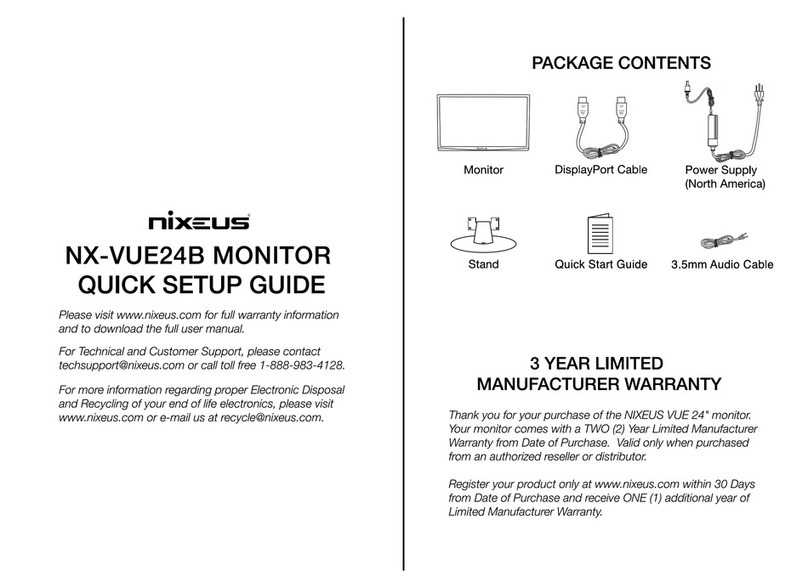
Nixeus
Nixeus NX-VUE24B User manual

Nixeus
Nixeus NX-EDG24S User manual
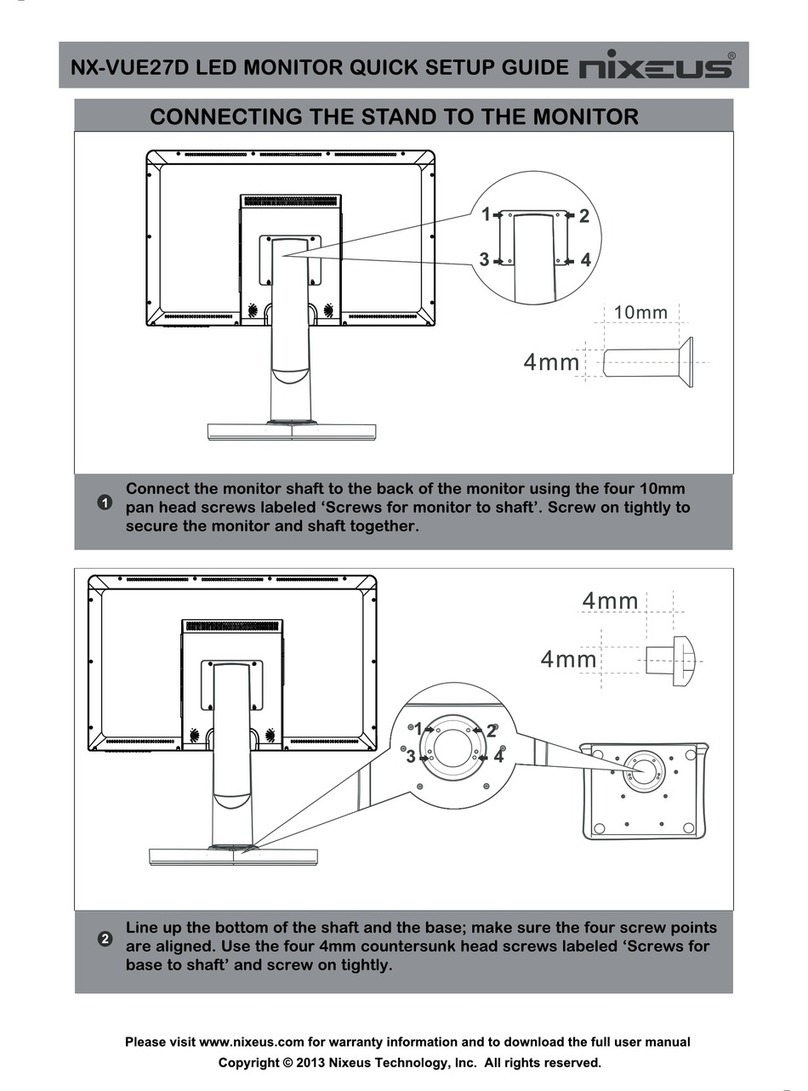
Nixeus
Nixeus NX-VUE27D User manual

Nixeus
Nixeus NX-VUE30 User manual

Nixeus
Nixeus FreeSync EDG 27 User manual

Nixeus
Nixeus NX-VUE27 User manual

Nixeus
Nixeus NX-VUE27D User manual

Nixeus
Nixeus NX-EDG274K User manual