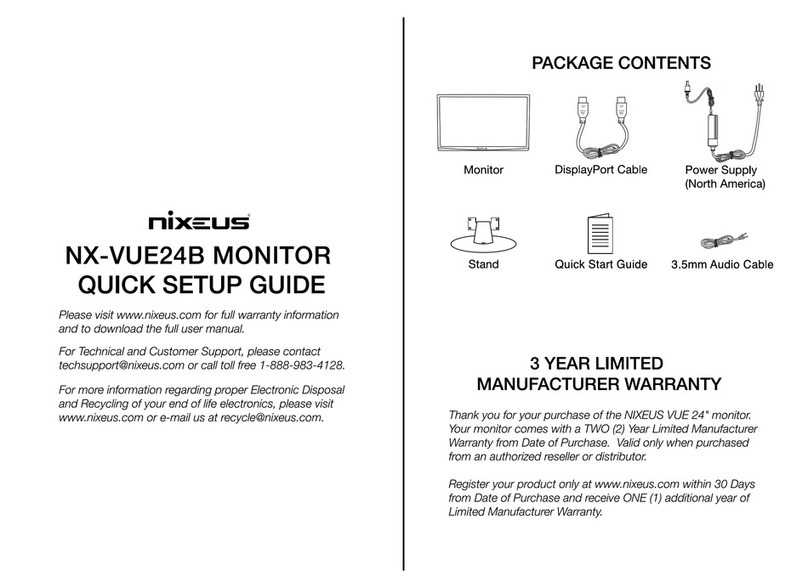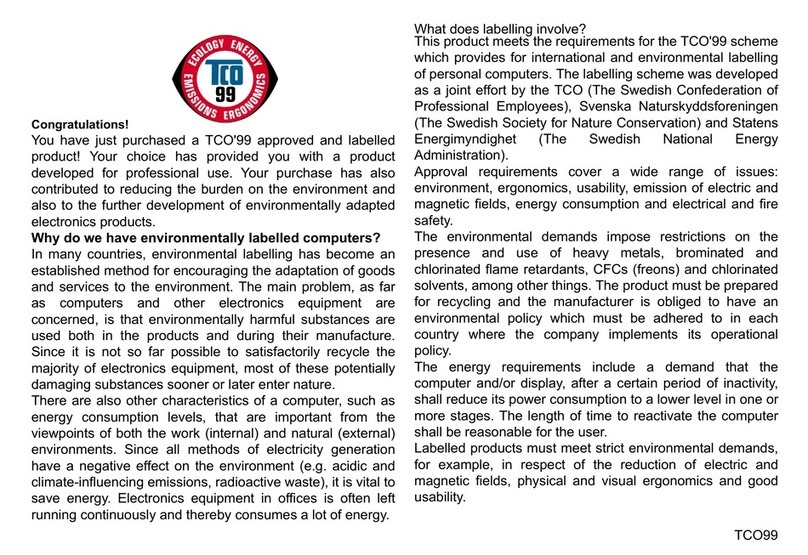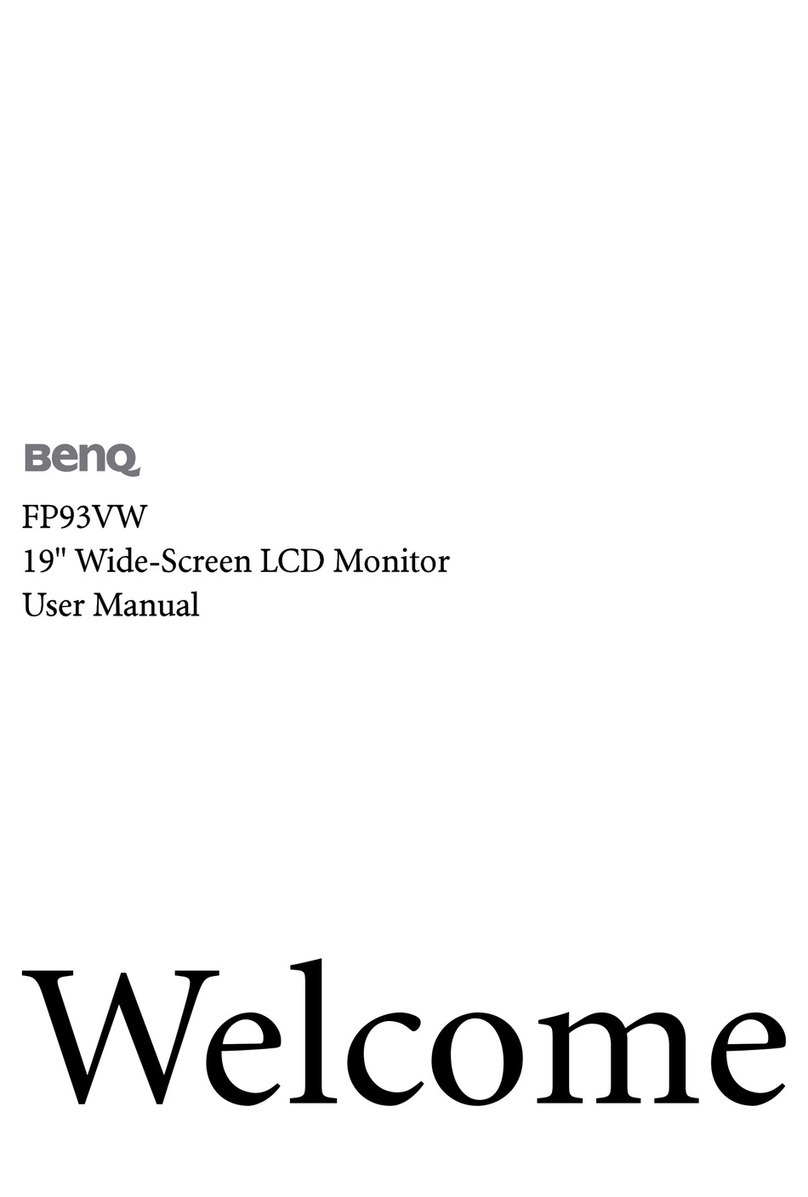Nixeus NX-VUE27C User manual

1
NX-VUE27C
User Manuel
Version 6/15/2021
www.nixeus.com

2
Table of Contents
Important Information 3-4
Product Overview 5-6
Monitor Button Operations – Legends and Functions 7
Video Source Input Select 8
Volume 8
Button Functions and Features for On Screen Display (OSD) Main Menu 9
On Screen Display (OSD) PICTURE Sub-Menu 10
Brightness Adjustment 10
Contrast Adjustment 11
Sharpness Adjustment 12
Aspect Ratio Adjustment 13
Ultra Vivid Adjustment 14
Dynamic Contrast Ratio Adjustment (DCR) 15
On Screen Display (OSD) Color Sub-Menu 16
Color Effects 16
Saturation 17
Gamma 18
Temperature – Presets 19
USER (Custom Color Temperature Adjustments) 20-21
On Screen Display (OSD) – Advance Sub-Menu 22
Volume 22
Mute 23
Over Drive 24
Low Blue Ray 25
On Screen Display (OSD) – OSD Sub-Menu 26
Language 26
Menu Time 27
OSD H Position (Horizontal) 28
OSD V Position (Vertical) 29
Transparency 30
Reset 31
Warranty Information 32-33
Electronics Recycling and Proper Electronics Disposal 34
Nixeus Technology, Inc - Contact Information 34
Disclaimer 34

3
Important Information
Important Note:
Please make sure your computer hardware and graphics card supports the Nixeus VUE27C" Monitor.
Some devices and connections may not be able to support the full 2560 x 1440 resolution at 75Hz refresh
rates. Avoid using 3rd party cable adapters/convertors to connect the NX-VUE27C to HDMI, VGA, and
DVI output devices with different cable connector types on the other end - we cannot guarantee they will
be compatible with the NX-VUE27C. If you are not sure, please contact your computer hardware’s
manufacturer. Please read this manual before using NX-VUE27C with your computer. It contains
important information regarding the use and care of computer monitors.
Safety and Maintenance:
1) Do not expose the monitor to direct sunlight. Keep the monitor away from a stove or any other heat
source.
2) Remove or secure any objects that may fall into the monitor’s vents. Do not obstruct or block the
cooling vents of the monitor.
3) Don’t jam the vents on the enclosure.
4) When setting up the monitor for use, please ensure the power plug and socket are easy to insert and
extract.
5) When disconnecting the power cord or DC power line for the monitor, please wait for 6 seconds before
reconnecting the power cord or DC power line wires for normal operation.
6) Please use only approved power line and power adapters provided by Nixeus. If any power connections
are missing, please contact Nixeus for a replacement. Using un-authorized power connectors may damage
your monitor and void your warranty.
7) During operation, please do not throw objects and take care to avoid collision with the monitor. Do not
over clock or modify the monitor’s decoder board. Please do not apply excessive force to the LCD panel
or drop the monitor. Warranty does not cover physical damages, over-clocking, and modifications to the
monitor.
8) When monitor is not in use for a long period of time, please disconnect the power plug.
9) When using slightly wet cloth or LCD cleaners to clean the monitor, please disconnect the power
adapter. Do not use organic solvent, alcohol, house hold glass cleaners or ammonia liquid to clean the
monitor - these may damage the display panel.
10) Do not store or use monitor in hot, direct sunlight, or in a cold environment. To avoid electrical shock
and to prevent monitor damage; do not use the monitor in dusty, rain, wet, and humid conditions. If
monitor gets wet, please wipe clean with soft dry cloth as soon as possible. If foreign objects or liquids
get into the monitor, please disconnect power adapter immediately. For service please contact Nixeus
Technical support for service and repair at [email protected]
11) To ensure long life and best performance of the monitor, please use the monitor in these safe and
optimum conditions: Temperature = 0-40 degrees Celsius (32°-95° Fahrenheit), Humidity = 20-80% RH

4
Avoiding Image Persistence, Incidental Image or After Image:
1) When the monitor is on and unattended, please use a moving screen saver. If there is a static
(nonmoving image) on the screen, please refresh regularly or start an application to start using the screen.
2) Long time continuous display of static images may case a “brand” on the screen; this is also cal “image
persistence” or “incidental image” or “after image.” “Brand,” “incidental image” or “after image” is a
common phenomenon of LCD Panel Technology. In most cases, after turning off the power supply for a
certain amount of time the “brand,” “incidental image” or “after image” will gradually disappear. Also by
displaying a pure white image for the entire screen for the same duration that you had the static image that
caused the image persistence may remove the image persistence. Please contact Nixeus if you need
assistance in removing image persistence.
CAUTION: Serious “brand,” “incidental image” or “after image” will not disappear and cannot be
repaired. This type of damage is not covered by warranty. Please take good care of your monitor to
prevent serious “brand,” “incidental image” or “after image.”
Larger display panels may have some glow around the edges or corners. This is known as back light bleed
and Glow - this is normal due to the display LED technology that allows more light and higher brightness
to produce more vibrant colors and brighter pictures.
If your monitor needs replacement parts, warranty service, and repairs please do not attempt to do it
yourself! Doing so may void the warranty. Please contact techsuppor[email protected] for warranty support.
For more Information, please visit www.nixeus.com

5
Product Overview
Monitor Buttons
1) Menu Button: Press to display the OSD menu or enter sub-menus.
2) Left Button: Press to move up or left in the menus.
3) Right Button: Press to move down or right in the menus.
4) Exit Button: Press to Exit or Open Input source menu.
5) Power Button: Press to turn the monitor on/off.
Monitor Ports
6) USB Connector: Insert one end of the USB cable into the computer’s USB output
and connect the other end to the monitor’s USB port.
7) Type-C Connector: Insert one end of the type-c cable into the computer or laptop’s type-c output and
connect the other end to the monitor’s type-c port. Make sure the Type-C cable supports video
transmission. Type-C cables that only have charging and data function with not work for video/picture
transmission
8) HDMI Connector: Insert one end of the HDMI cable into the computer’s HDMI
output and connect the other end to the monitor’s HDMI port.
9) DisplayPort Connector: Insert one end of the DP cable into the computer’s DP output
and connect the other end to the monitor’s DP port.
10) Audio Output: Insert one end of the Audio cable into the computer’s Audio output
to receive the Audio signals from your monitor.

6
NOTE: Do not use cable/adapter converters to connect the NX-VUE27C to HDMI, DVI, or VGA
output hardware/devices. We cannot guarantee these adapters will work with the NX-VUE27C.
NX-VUE27C Power Cable and Power Supply:
Only use the power cable included with the NX-VUE27C. Using any other un-authorized power
adapters may damage your monitor and void your warranty. Connect the power cable to internal
power supply on the back of the monitor.

7
Monitor Button Operations – Legends and Functions
Button Functions when NOT navigating in the On Screen Display (OSD) Main Menu
- Brings up and enables the On Screen Display Menu (OSD).
- Brings up Volume Control and decreases volume. Press to navigate back or go to previous (left)
- Brings up Volume Control and increases volume. Press to navigate forward or go to next (right).
- Brings up video INPUT menu for DP 1, HDMI 1, and Type-C for switching to a
different video source. Press to select and exit.
- POWER ON/OFF

8
Video Source Input Selection
a) To bring up the INPUT Sub Menu, press [2]. Note: The INPUT Sub Menu will only pop up if there
is an active video signal to the monitor.
b) Press [∆] or [∇] to navigate to select the input for your desired video output
source and press [2] to confirm.
Volume Sub-Menu
a) Press either [∇] or [∆] to open the volume control sub-menu.
b) To adjust the volume, press [∇] or [∆] to decrease or increase VOLUME.
c) Once the desired volume is selected, press [1] or [2] to close the volume control sub-menu.

9
Button Functions and Features for On Screen Display (OSD)
Main Menu
1) [1] - Press to select/confirm.
2) ∇ - Press to move up in the menus or increase setting status bar.
3) ∆ - Press to move down in the menus or decrease setting status bar.
4) [2] - Press to exit.
5) - Power Button

10
On Screen Display (OSD) PICTURE SUB-MENU
Picture (Sub-Menu) – BRIGHTNESS
a) To bring up the OSD Main Menu, press [1]
b) Make sure the PICTURE sub-menu is highlighted (see picture) and press [1] to confirm selection.
Highlight BRIGHTNESS and press [1] to enter into BRIGHTNESS adjustment.
c) Press [∇] to decrease brightness or press [∆] to increase brightness. Default BRIGHTNESS is at 50.
d) Once you adjust the BRIGHTNESS settings to your desired level, press [1] once to confirm and exit to
the PICTURE sub-menu.
e) Press [2] once to exit out of PICTURE sub-menu and again to close the OSD menu.

11
PICTURE (Sub-Menu) – Contrast
The CONTRAST Feature allows you to set your preferred static contrast ratio of the luminance of the
brightness color (white) to that of the darkest color (black).
a) In the PICTURE sub-menu, use the arrow buttons [∇] or [∆] to highlight CONTRAST and press [1] to
confirm selection.
b) Press [∇] to decrease the CONTRAST or press [∆] to increase the CONTRAST. Default CONTRAST
is at 50.
c) Once you adjust the CONTRAST settings to your desired level, press [1] once to confirm and exit to
the PICTURE sub-menu.
d) Press [2] once to exit out of PICTURE sub-menu and again to close the OSD menu.

12
Picture Sub-menu – Sharpness
The SHARPNESS feature allows you to set your preferred sharpness for your text, video, and picture
content.
a) In the PICTURE sub-menu, use the arrow buttons [∇] or [∆] to highlight SHARPNESS and press [1] to
confirm selection.
b) Press [∇] to decrease the SHARPNESS or press [∆] to increase the SHARPNESS.
Default SHARPNESS is at 2.
c) Once you adjust the SHARPNESS settings to your desired level, press [1] once to confirm and exit to
the PICTURE sub-menu.
d) Press [2] once to exit out of PICTURE sub-menu and again to close the OSD menu.

13
PICTURE (Sub-Menu) - ASPECT RATIO
The ASPECT RATIO feature allows you to set your preferred ASPECT RATIO for your monitor's video,
and picture content. Available ASPECT RATIO settings are FULL, 16.9, 4:3, 5:4 and 1:1.
a) In the PICTURE sub-menu, use the arrow buttons [∇] or [∆] to highlight ASPECT RATIO and press
[1] to confirm selection.
b) Press [∇] or [∆] to change the ASPECT RATIO. Default ASPECT RATIO is at FULL and is the
recommended setting.
c) Once you adjust the ASPECT RATIO settings to your desired level, press [1] once to confirm and exit
to the PICTURE sub-menu.
d) Press [2] once to exit out of PICTURE sub-menu and again to close the OSD menu.

14
PICTURE (Sub-Menu) - ULTRA VIVID
The ULTRA VIVID feature allows you to set your preferred settings for more vivid or vibrant colors for
your text, video, and picture content. Available settings is OFF, LOW, MIDDLE, and HIGH. Enabling
this feature may affect the accuracy of picture color, affect picture/video quality, or add input lag in PC
games (we recommend leaving this feature off for PC Gaming).
a) In the PICTURE sub-menu, use the arrow buttons [∇] or [∆] to highlight ULTRA VIVID and press [1]
to confirm selection.
b) Press [∇] or [∆] to adjust the ULTRA VIVID settings. Default ULTRA VIVID is OFF.
c) Once you adjust the ULTRA VIVID settings to your desired level, press [1] once to confirm and exit to
the PICTURE sub-menu.
d) Press [2] once to exit out of the PICTURE sub-menu and again to close the OSD menu.
NOTE: Only Custom Calibrate the Monitor's GAMMA and COLOR TEMPERATURE if you
have a Colorimeter.

15
PICTURE (Sub-Menu) - DYNAMIC CONTRAST RATIO (DCR)
The DCR (DYNAMIC CONTRAST RATIO) feature allows you to see more of a dark image or dark
scene by increasing the contrast ratio dynamically. Enabling this feature may affect the accuracy of
picture color, affect picture/video quality or add input lag in PC games (we recommend leaving this
feature off for PC Gaming).
a) In the PICTURE sub-menu, use the arrow buttons [∇] or [∆] to highlight DCR and press [1] to confirm
selection.
b) Press [∇] or [∆] to change the DCR ON or OFF. Default DCR is at OFF.
c) Once you adjust the DCR to your desired settings, press [1] once to confirm and exit to the PICTURE
sub-menu.
d) Press [2] once to exit out of PICTURE sub-menu and again to close the OSD menu.

16
Color Sub-menu
COLOR SUB-MENU – Color Effect
The NX-VUE27C has five preset COLOR EFFECTS for your professional use, general use and gaming
needs - STANDARD, GAME, MOVIE, PHOTO, and VIVID.
a) In the COLOR sub-menu, use the arrow buttons [∇] or [∆] to highlight COLOR EFFECT and
press [1] to confirm selection.
b) Press [∇] or [∆] to change the COLOR EFFECT. Default COLOR EFFECTS is at STANDARD.
c) Once you adjust the COLOR EFFECTS settings to your desired level, press [1] once to confirm and
exit to the COLOR sub-menu.
d) Press [2] once to exit out of COLOR sub-menu and again to close the OSD menu.

17
COLOR (Sub-Menu) – SATURATION
The NX-VUE27C has SATURATION settings to allow you to adjust color saturations for your
professional use, general use and gaming needs.
a) In the COLOR sub-menu, use the arrow buttons [∇] or [∆] to highlight SATURATION and press [1] to
confirm selection.
b) Press [∇] to decrease the SATURATION or press [∆] to increase the SATURATION.
Default SATURATION is at 50.
c) Once you adjust the SATURATION settings to your desired level, press [1] once to confirm and exit to
the COLOR sub-menu.
d) Press [2] once to exit out of COLOR sub-menu and again to close the OSD menu.
NOTE: Only Custom Calibrate the Monitor's SATURATION SETTINGS if you have a
Colorimeter.

18
COLOR TEMPERATURE (Sub-Menu) – GAMMA
NOTE: Only Custom Calibrate the Monitor's GAMMA and COLOR TEMPERATURE if you
have a Colorimeter.
The NX-VUE27C has five presets for GAMMA for your professional use, general use and gaming needs
- OFF, 1.8, 2.0, 2.2 and 2.4.
a) In the COLOR sub-menu, use the arrow buttons [∇] or [∆] to highlight GAMMA and
press [1] to confirm selection.
b) Press [∇] or [∆] to change the GAMMA. Default GAMMA setting is OFF.
c) Once you adjust the GAMMA setting to your desired level, press [1] once to confirm and exit to the
COLOR sub-menu.
NOTE: Only Custom Calibrate the Monitor's GAMMA and COLOR TEMPERATURE if you
have a Colorimeter.

19
COLOR (Sub-Menu) – TEMPERATURE
The NX-VUE27C has a premium feature to allow you to custom calibrate the color temperature and color
settings for RED, GREEN, and BLUE without the assistance or need of your computer's operating system
or graphics card color temperature calibration features. This feature allows you to create more accurate
colors for content creation, print work, photography and graphic design. We recommend only using this
feature with colorimeter hardware. To enable this feature and make it active for the video/picture of the
monitor, you must enable and activate USER in the TEMPERATURE category of the COLOR Sub-
Menu.
a) In the COLOR sub-menu, use the arrow buttons [∇] or [∆] to navigate to TEMPERATURE and press
[1] to enable TEMPERATURE selection.
b) Use [∇] or [∆] to cycle through the settings and to highlight USER.
c) Press [1] once to confirm the USER selection and exit to the COLOR sub-menu. The RED, GREEN,
and BLUE are now selectable for custom configuration.
NOTE: TEMPERATURE default settings is 6500K. Other TEMPERATURE settings of 5400K, USER,
and 9300K. The TEMPERATURE setting must be set to USER. USER needs to always be highlighted
and selected in TEMPERATURE settings if you need to custom calibrate colors for professional work. If
USER is not selected - the RED, GREEN, and BLUE will be grayed out and not selectable for
configuration. Also, if USER is not selected or active - the custom settings will not be represented on the
monitor and picture/video.
NOTE: Only Custom Calibrate the Monitor's GAMMA and COLOR TEMPERATURE if you
have a Colorimeter.

20
TEMPERATURE - USER (Custom Color Temperature Adjustments)
a) To adjust the RED settings, use the arrow buttons [∇] or [∆] to highlight R and press [1].
b) Use the arrow buttons [∇] or [∆] to adjust between 0 to 255 for the RED temperature settings.
c) Once you set your desired RED temperature settings, press [1] to confirm selection and exit to COLOR
sub-menu to adjust the next color settings.
a) To adjust the GREEN setting, Use the arrow buttons [∇] or [∆] to navigate and highlight G and press
[1].
b) Use the arrow buttons [∇] or [∆] to adjust between 0 to 255 for the GREEN temperature settings.
c) Once you set your desired GREEN temperature settings, press [1] to confirm selection and exit to
COLOR sub-menu to adjust the next color settings.
Table of contents
Other Nixeus Monitor manuals

Nixeus
Nixeus NX-EDG274K User manual

Nixeus
Nixeus NX-EDG34S User manual

Nixeus
Nixeus Vue NX-VUE22 User manual
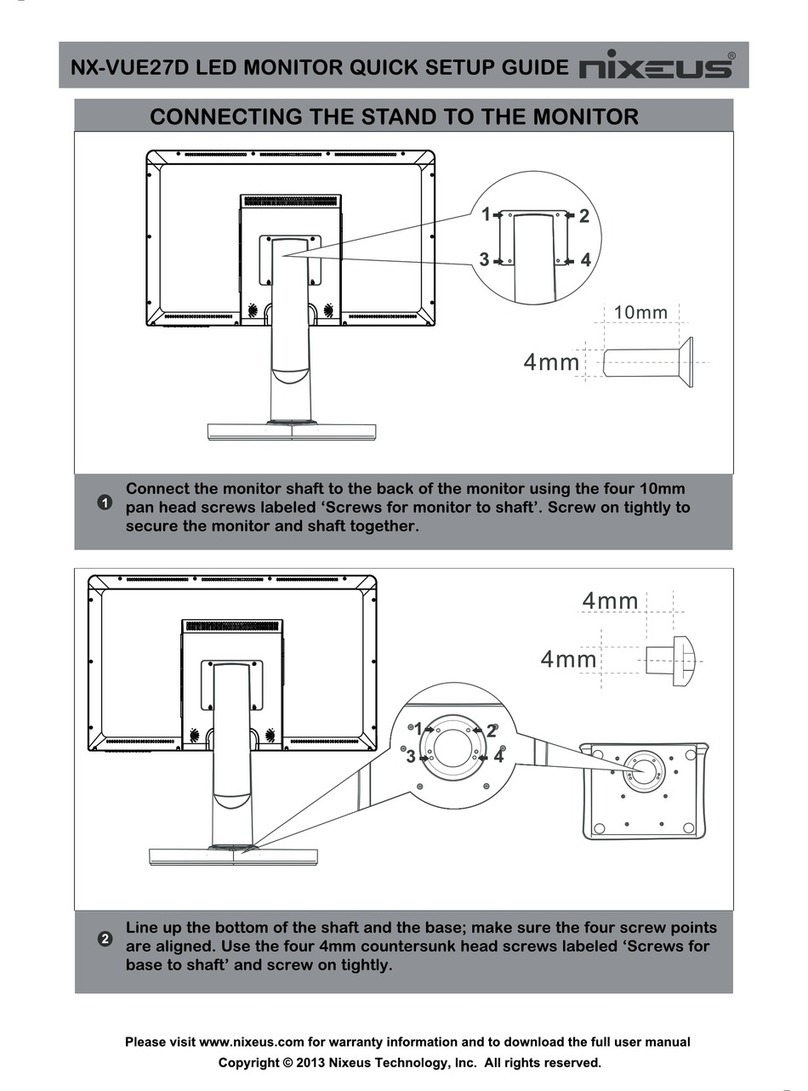
Nixeus
Nixeus NX-VUE27D User manual

Nixeus
Nixeus FreeSync EDG 27 User manual

Nixeus
Nixeus NX-VUE27D User manual

Nixeus
Nixeus NX-EDG24S User manual

Nixeus
Nixeus NX-VUE 24A User manual

Nixeus
Nixeus NX-VUE30 User manual

Nixeus
Nixeus NX-VUE27 User manual