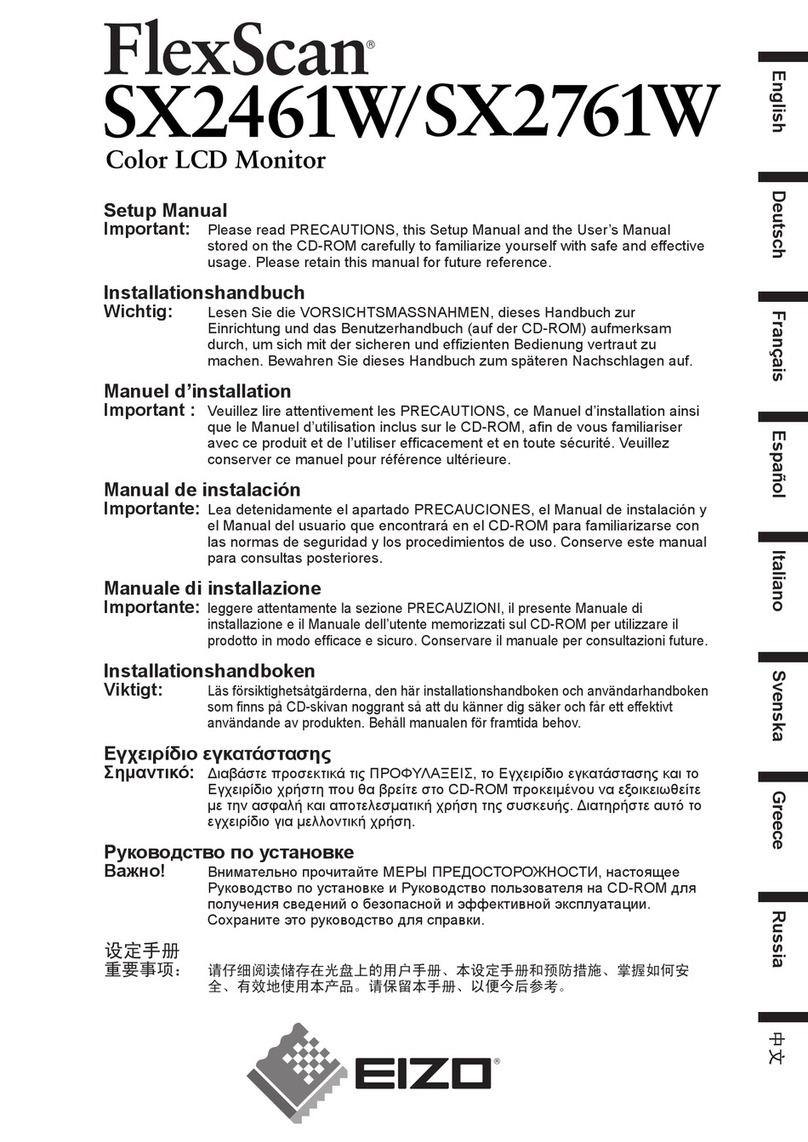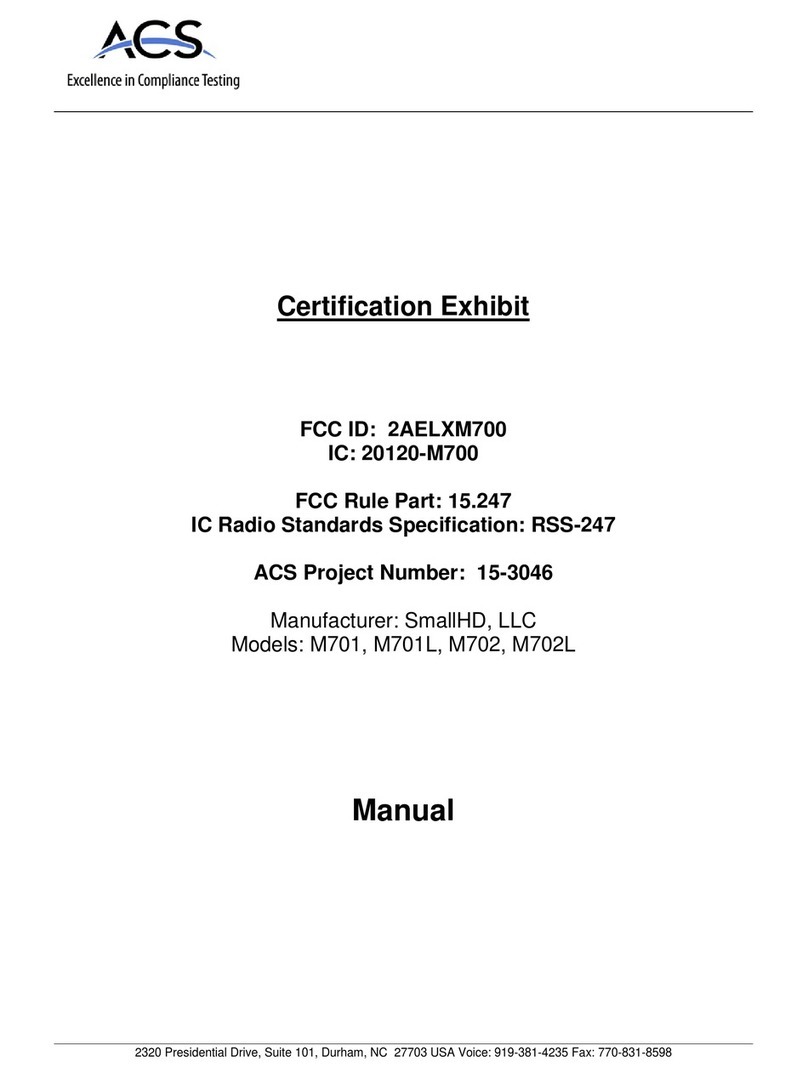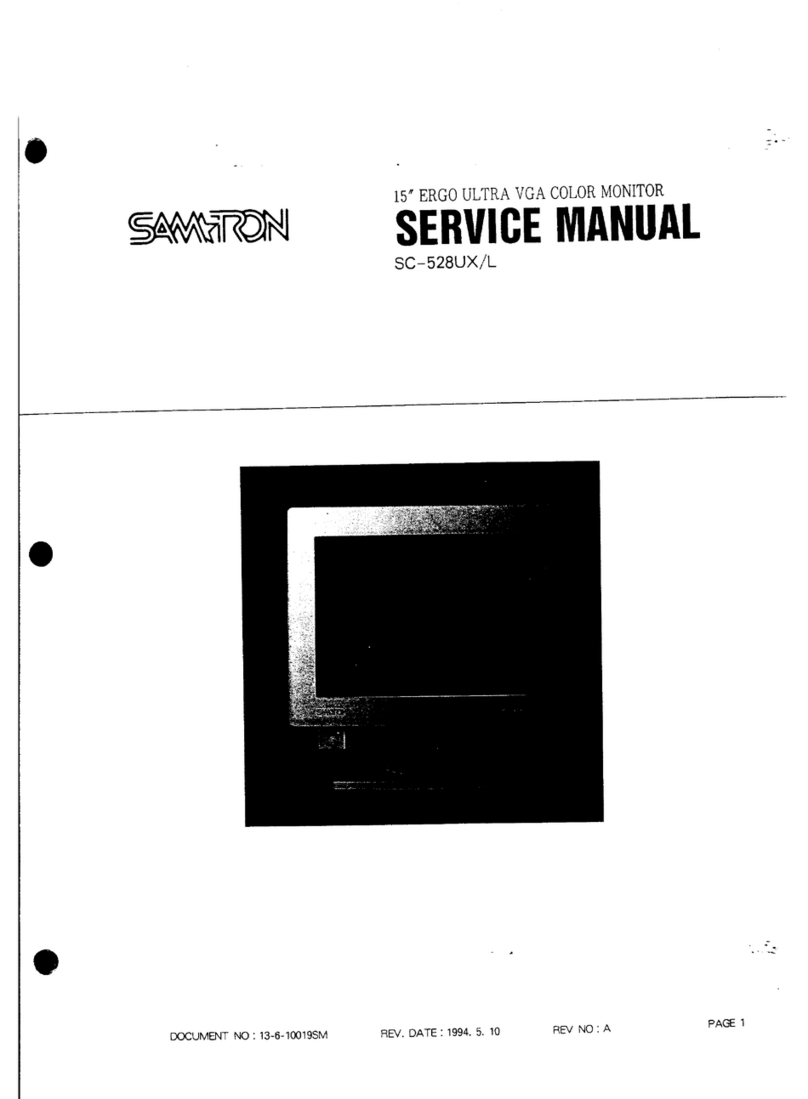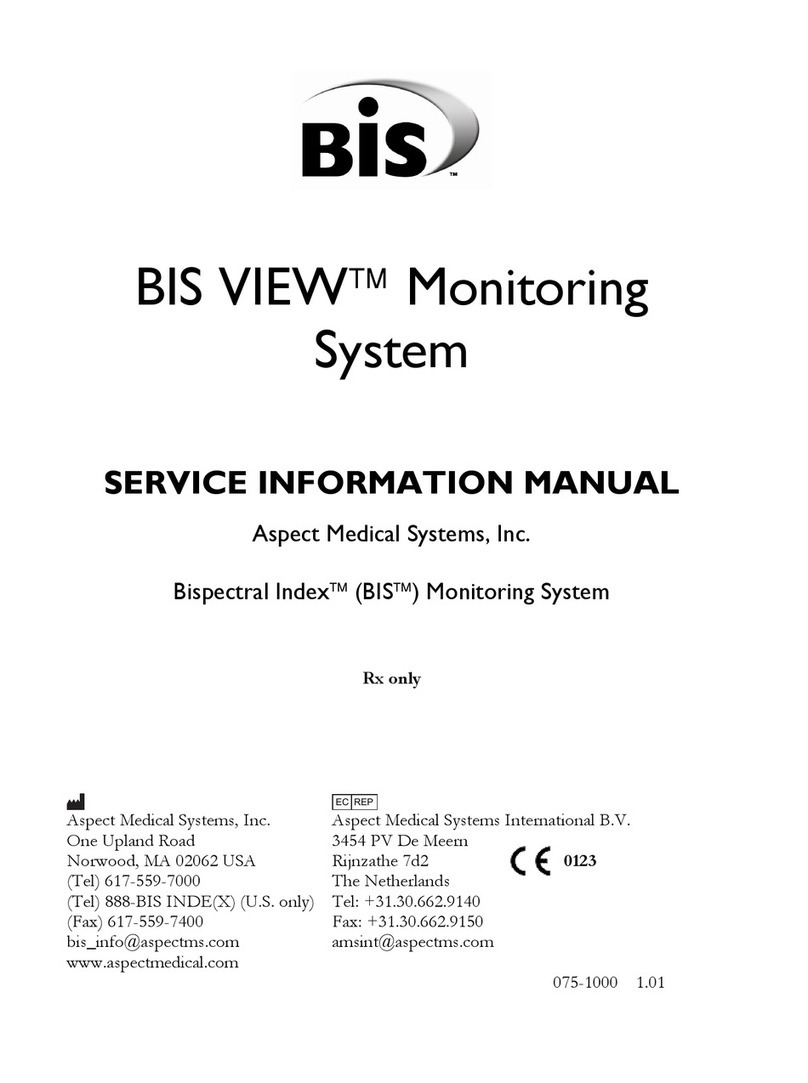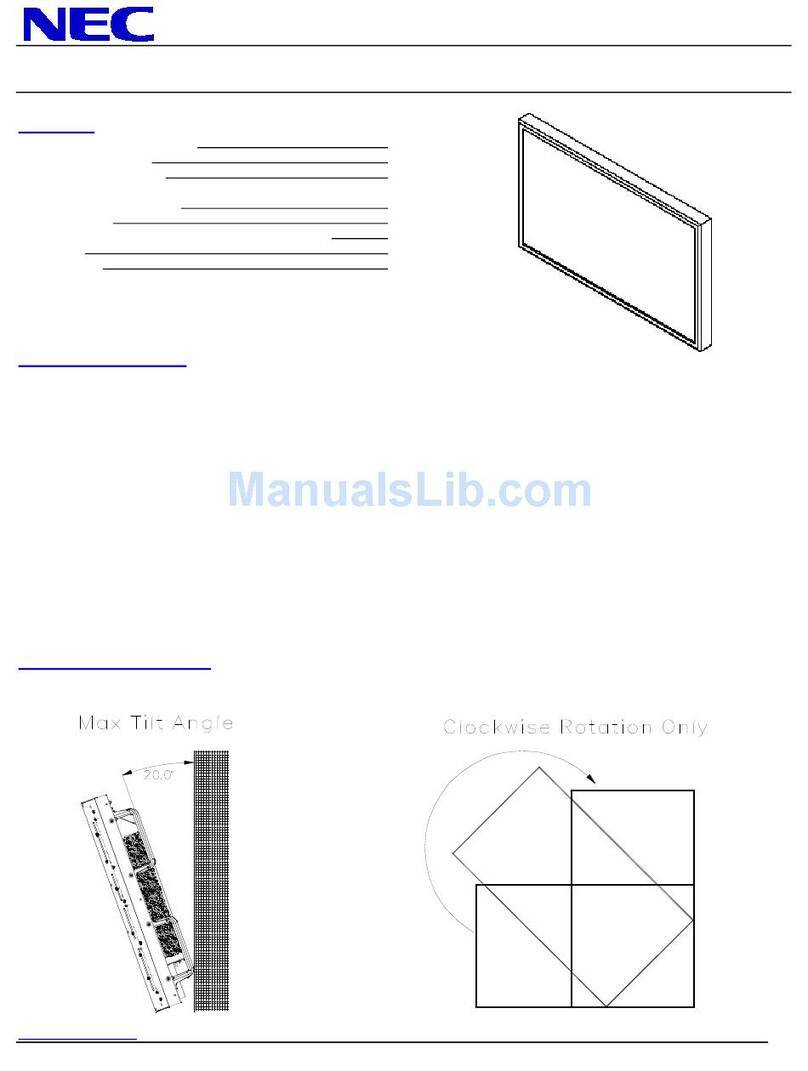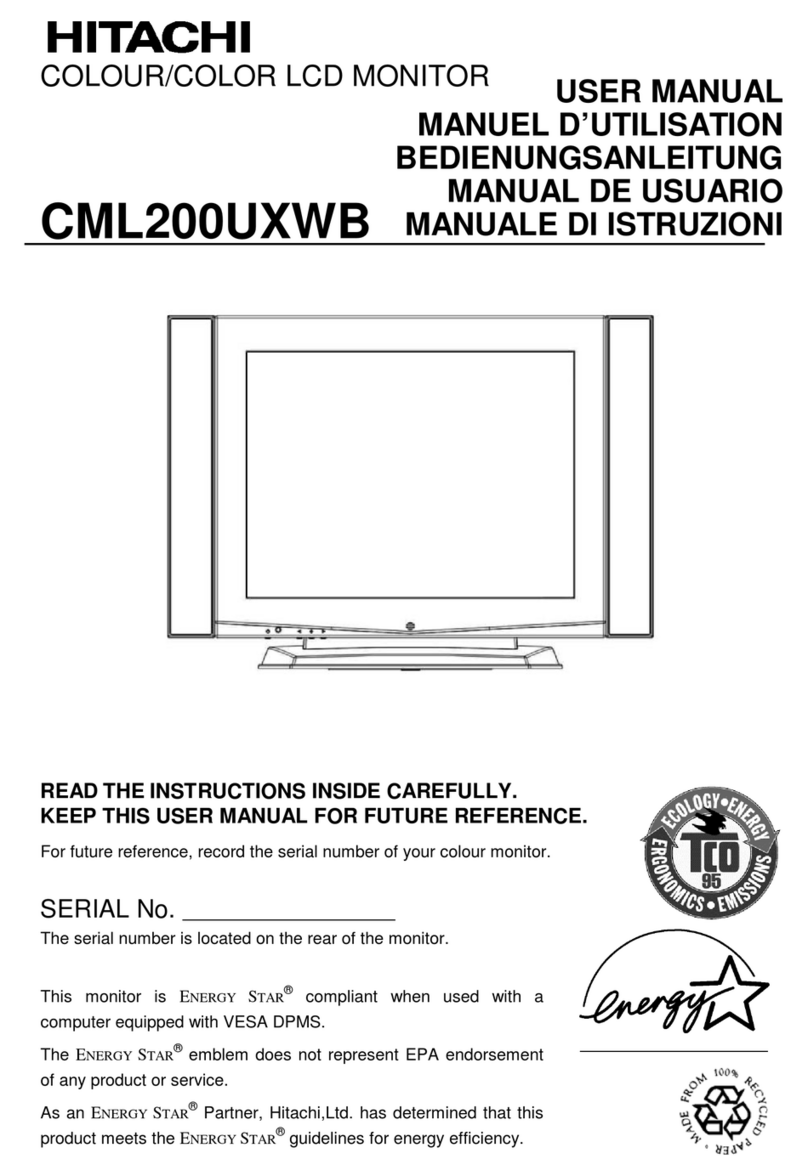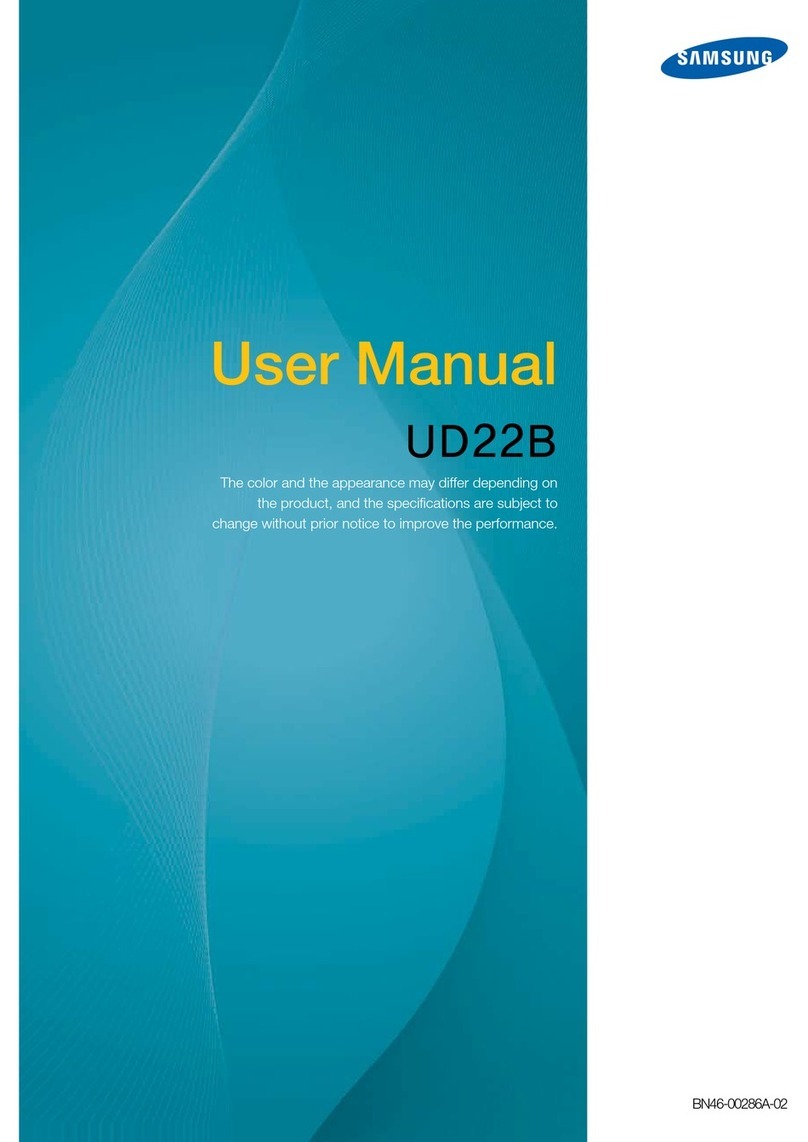Nixeus NX-VUE 24A User manual

1"
"
USER%MANUAL%
%
NX+VUE%24A%
NX+VUE%24B%

2"
"
Table%of%Contents%
%
Important Information 3
Getting Started 5
Input and Connection Ports 6
Monitor & Stand Adjustment 7 - 9
Enabling AMD FreeSync Technology 10 - 14
Monitor Button Operations - Legends and Functions 15
Button Functions and Features for On Screen Display (OSD) Main Menu 16
On Screen Display (OSD) PICTURE Sub-Menu 17
Brightness Adjustment 17
Contrast Adjustment 18
Gamma Adjustment 19
Dynamic Contrast Ratio Adjustment (DCR) 20
On Screen Display (OSD) COLOR Sub-Menu 21
Color Temperature 21
Preset Color Temperatures 22
User Define (Red, Green, Blue Adjustment for Color Calibration) 23 - 27
On Screen Display (OSD) - OSD Settings Sub-Menu 28
Horizontal and Vertical Adjustment 28 - 29
Transparency 30
Time Out 31
On Screen Display (OSD) - Setup Sub-Menu 32
Language 33
Input 34
Display Size 35
Reset 36
Volume 37
Audio Input 38
OD (Over Drive) 39
Warranty Information 40 - 41
Electronics Recycling and Proper Electronics Disposal 42
Nixeus Technology, Inc - Contact Information 43
%

3"
"
Important Information
Important Note:
Thank-you for your purchase! Please make sure your computer hardware and graphics card supports the Nixeus
Vue 24" Monitor. Some devices and connections may not be able to support the full 1920x1080 resolution at
144Hz refresh rates. Avoid using 3rd party cable adapters/convertors to connect the NX-VUE24 to HDMI,
VGA, and DVI output devices - we cannot guarantee they will be compatible with the NX-VUE24. Only use
cables that are direct connections and not "convertors". If you are not sure, please contact your computer
hardware’s manufacturer. Please read this manual before using NX-VUE24 with your computer. It contains
important information regarding the use and care of computer monitors.
Safety and Maintenance:
1) Do not expose the monitor to direct sunlight. Keep the monitor away from a stove or any other heat source.
2) Remove or secure any objects that may fall into the monitor’s vents. Do not obstruct or block the cooling
vents of the monitor.
3) Don’t jam the vents on the enclosure.
4) When setting up the monitor for use, please ensure the power plug and socket are easy to insert and extract.
5) When disconnecting the power cord or DC power line for the monitor, please wait for 6 seconds before
reconnecting the power cord or DC power line wires for normal operation.
6) Please use only approved power line and power adapters provided by Nixeus. If any power connections are
missing, please contact Nixeus for a replacement. Using un-authorized power connectors may damage your
monitor and void your warranty.
7) During operation, please do not throw objects and take care to avoid collision with the monitor. Do not
overclock or modify the monitor’s decoder board. Please do not apply excessive force to the LCD panel or drop
the monitor. Warranty does not cover physical damages, over-clocking, and modifications to the monitor.
8) When monitor is not in use for a long period of time, please disconnect the power plug.
9) When using slightly wet cloth or LCD cleaners to clean the monitor, please disconnect the power adapter. Do
not use organic solvent, alcohol, house hold glass cleaners or ammonia liquid to clean the monitor - these may
damage the display panel.
10) Do not store or use monitor in hot, direct sunlight, or in a cold environment. To avoid electrical shock and
to prevent monitor damage; do not use the monitor in dusty, rain, wet, and humid conditions. If monitor gets
wet, please wipe clean with soft dry cloth as soon as possible. If foreign objects or liquids get into the monitor,
please disconnect power adapter immediately. For service please contact Nixeus Technical support for service
11) To ensure long life and best performance of the monitor, please use the monitor in these safe and optimum
conditions: Temperature = 0-40 degrees Celsius (32°-95° Fahrenheit), Humidity = 20-80% RH

4"
"
Avoiding Image Persistence, Incidental Image or After Image:
1) When the monitor is on and unattended, please use a moving screen saver. If there is a static (non moving
image) on the screen, please refresh regularly or start an application to start using the screen.
2) Long time continuous display of static images may case a “brand” on the screen; this is also called “image
persistence” or “incidental image” or “after image.” “Brand,” “incidental image” or “after image” is a common
phenomenon of LCD Panel Technology. In most cases, after turning off the power supply for a certain amount
of time the “brand,” “incidental image” or “after image” will gradually disappear. Also by displaying a pure
white image for the entire screen for the same duration that you had the static image that caused the image
persistence may remove the image persistence. Please contact Nixeus if you need assistance in removing image
persistence.
CAUTION: Serious “brand,” “incidental image” or “after image” will not disappear and cannot be repaired.
This type of damage is not covered by warranty. Please take good care of your monitor to prevent serious
“brand,” “incidental image” or “after image.”
Larger display panels may have some glow around the edges or corners. This is known as back light bleed and
Glow - this is normal due to the display LED technology that allows more light and higher brightness to
produce more vibrant colors and brighter pictures.
If your monitor needs replacement parts, warranty service, and repairs please do not attempt to do it yourself!
information please visit www.nixeus.com

5"
"
Getting Started
Box Contents:
• Nixeus Vue 24” 1920x1080 FreeSync™ 144Hz Gaming Monitor (NX-VUE24)
• Stand Base x 1 (with 4 screws)
• Stand Shaft x 1 (with 4 screws)
• Black DisplayPort to DisplayPort Cable x 1
• Power Adapter & Power Cable x 1
• NX-VUE24 Quick Start Guide
• 3.5mm AUX Audio Cable
Installing Base Stand: (Tools needed – Philips Screw Driver)
Please refer to quick start guide for installation of Stand Base and Stand Shaft.

6"
"
Input and Connection Ports

7"
"
The included DisplayPort to DisplayPort cable is for connecting the NX-VUE24 for DisplayPort output
devices/hardware.
For Audio/Sound: With a DisplayPort connection, you can transmit audio from your computer to the NX-
VUE24A/B monitor by adjusting your operating system's audio playback settings. If you are using a DVI or
VGA connection, you will need to use the included 3.5mm AUX cable and configure your operating system's
audio playback settings.
NOTE: Do not use cable/adpater converters to connect the NX-VUE24 to HDMI, DVI, or VGA output
hardware/devices. We cannot guarantee these adapters will work with the NX-VUE24. To enable AMD
FreeSync™ Technology - a direct DisplayPort only cable connection to your computer is required.
NX-VUE24 Power Cable and Power Supply Switch:
Only use the power cable included with the NX-VUE24. Using any other un-authorized power adapters may
damage your monitor and void your warranty. Connect the power cable to internal power supply on the back of
the monitor.
NX-VUE24A - Monitor Swivel Left/Right:
Make sure the NX-VUE24 is on a stable level surface. Holding the base shaft with your hand, carefully twist
the monitor shaft left or right to desired orientation.

8"
"
NX-VUE24A - Monitor Tilting Foward/Back:
Use both hands, hold the top and bottom or right and left to tilt the monitor forward or backward by up to 15°.
NX-VUE24A - Monitor Tilting Height Adjustment:
Use both hands, press down the locking button, the slide the monitor up and down the stand shaft for your
desired height by up to 4 inches. Release button to lock in the desired height.

9"
"
NX-VUE24A - Monitor Pivot to 90° Portrait Mode:
Using both hands, first raise the monitor to the highest point. Next pivot the monitor clock wise into portrait
mode.
NOTE: All Above Monitor and Stand Adjustments is for the NX-VUE24A model with a full feature premium
stand. The NX-VUE24B model only includes a base stand with tilt feature.

10"
"
To enable AMD FreeSync™ Technology:
1) First, you must have an AMD Radeon or AMD APU that is compatible with AMD FreeSync™ technology.
Below is a list of AMD hardware that is compatible with FreeSync™.
AMD Hardware
Compatible With
FreeSync
AMD Radeon R9 200
Series Graphics Card
Radeon R7 260x
Radeon R9 285
Radeon R9 290
Radeon R9 290x
Radeon R9 295x2
AMD Radeon R9 300
Series Graphics Card
Radeon R7 360
Radeon R9 380
Radeon R9 390
Radeon R9 390x
Radeon Fury
Radeon Fury X
Radeon Fury Nano
AMD APU
AMD A10-7870K
AMD A10-7850K
AMD A10-7700K
AMD A6-7400K
"AMD APU Requires
AMD Mother Board with
DisplayPort output"
For an updated list of AMD hardware that is compatible with AMD FreeSync™ technology, please visit:
http://www.amd.com/en-us/innovations/software-technologies/technologies-gaming/freesync

11"
"
2) Second, you must install or have already installed an AMD Catalyst graphics drivers that have AMD
FreeSync™ technology (at minimum AMD Catalyst 15.7 Graphics Driver). For updated FreeSync™ enabled
AMD graphics drivers, please visit:
http://support.amd.com/en-us/download
3) Third, connect the NX-VUE24 monitor to your AMD FreeSync™ enabled hardware using the included
DisplayPort cable. Turn on your computer and power on the NX-VUE24 by pressing the [] POWER
ON/OFF button.
4) When your computer boots to the desktop, you should see a pop up notification prompting you to enable
AMD FreeSync™ with your new NX-VUE24 FreeSync™ monitor by accessing the AMD Catalyst Control
Center.
NOTE: If you do not see the above pop-up notification. You can still enable FreeSync™ by going directly to
the AMD Catalyst Control Center.

12"
"
5) In the AMD Catalyst Control Center menu, click on the "My Digital Flat-Panels" section the left side then
select the "Properties (Digital Flat-Panel) sub-menu. You should see the "Properties (Digital Flat-Panel)"
pictured below:

13"
"
6) In the AMD Catalyst Control Center menu in the "Properties (Digital Flat-Panels)" sub-menu, click and
check on the box "Enable" in the AMD FreeSync™ technology (or DP Adaptive-Sync) section. For
reference, see picture below:

14"
"
7) Make sure you see the check mark in the box "Enable" in the AMD FreeSync™ technology (or DP
Adaptive-Sync) section. Last, click on "Apply" to enable AMD FreeSync™ technology. For reference, see
picture below:
NOTE: Once you enable FreeSync™ in the AMD Catalyst Control Center you do not have to go through this
process again (unless you want to disable FreeSync™). If you disconnect the NX-VUE24 via DisplayPort cable
from the computer, you may have to go through this process again to enable FreeSync™. The Adaptive-Sync
(FreeSync) range is 30Hz to 144Hz. If you need additional assistance, please contact us toll free at 888-983-

15"
"
1) Monitor Button Operations - Legends and Functions
Button Functions when not navigating in the On Screen Display (OSD) Main Menu
[ ] Button #1 - Shows Main Menu On Screen Display (OSD)/ or EXIT from Main Menu
Press and Hold to OSD LOCKED, Press and Hold to OSD UNLOCKED
[ ] Down Button - Adjust LOW BLUE RAY (Blue Light Mode) from STRONGEST, STRONG,
MEDIAN, WEAKEST or OFF.
NOTE: LOW BLUE RAY feature limits the monitor's blue color output to minimize eye strain,
eye fatigue, and safer viewing of the monitor during long usage, work or gaming sessions.
[ ] Up Button- No Function (May vary in different models or regions)
[ ] Button #2 - Video Source Input selection - DisplayPort, DVI, HDMI, or VGA
Note: Please wait 3 seconds before video appears for selected Video Source Input
[ ] POWER ON/OFF

16"
"
Button Functions and Features for On Screen Display (OSD) Main Menu
[ ] Shows Main Menu On Screen Display (OSD)/ Exit Sub-Menu or Exit Selection/Back
NOTE: Pressing [] more than once or multiple times will exit out of Sub-menu and/or exit MAIN
MENU for OSD.
[ ] Navigate or Move Down/ Adjust Down
[ ] Navigate or Move Up/ Adjust Up
[ ] Confirm feature or OSD Menu Selection/OK

17"
"
2) On Screen Display (OSD) PICTURE SUB-MENU
PICTURE (Sub-Menu) - BRIGHTNESS
a) To bring up the OSD Main Menu, press []
b) Make sure the PICTURE sub-menu is highlighted in red (see picture) and press [] to confirm selection.
Highlight BRIGHTNESS and press [] to enter into BRIGHTNESS adjustment.
c) Press [] to make brightness lower or press [ ] to make brightness higher
(Default BRIGHTNESS is at 80).
d) Once you adjust the BRIGHTNESS settings to your desired level, press [] once to confirm and exit to the
PICTURE sub-menu.

18"
"
PICTURE (Sub-Menu) - CONTRAST
The CONTRAST Feature allows you to set your preferred static contrast ratio of the luminance of the
brightness color (white) to that of the darkest color (black).
a) In the PICTURE sub-menu, use the arrow buttons [] or [ ] to highlight CONTRAST and press [ ] to
confirm selection.
b) Press[] to make CONTRAST lower or press [ ] to make CONTRAST higher
(Default CONTRAST is at 50).
c) Once you adjust the CONTRAST settings to your desired level, press [] once to confirm and exit to the
PICTURE sub-menu.

19"
"
PICTURE (Sub-Menu) - GAMMA
NOTE: With GAMMA settings on OFF, the GAMMA is default at 2.6. With GAMMA settings ON the setting
is 2.2. (For accurate color production or critical color work, we recommend setting GAMMA to ON to
enable Gamma 2.2 and to set Brightness at 50 first as a starting point before beginning to adjust the
Color Temperature, Brightness and Contrast settings using a Colorimeter.)
a) In the PICTURE sub-menu, use the arrow buttons [] or [ ] to navigate and to highlight GAMMA. Next
press [] to confirm selection.
b) Press[] or [ ] navigate to select GAMMA for OFF or ON.(Default GAMMA is at OFF).
c) Once you adjust the GAMMA settings to either OFF or ON, press [] once to confirm and exit to the
PICTURE sub-menu.

20"
"
PICTURE (Sub-Menu) - DYNAMIC CONTRAST RATIO (DCR)
The DCR (DYNAMIC CONTRAST RATIO) feature allows you to display a dark image or dark scene by
increasing the contrast ratio dynamically. Enabling this feature may affect the accuracy of picture color or be
over exposed (we recommend leaving this feature off).
a) In the PICTURE sub-menu, use the arrow buttons [] or [ ] to navigate and to highlight DCR. Next
press [] to confirm selection.
b) Press[] or [ ] navigate to select DCR for OFF or ON.(Default DCR is at OFF).
c) Once you adjust the DCR settings to either OFF or ON, press [] once to confirm and exit to the PICTURE
sub-menu.
This manual suits for next models
1
Table of contents
Other Nixeus Monitor manuals

Nixeus
Nixeus NX-VUE27D User manual

Nixeus
Nixeus Vue NX-VUE22 User manual

Nixeus
Nixeus NX-VUE27 User manual
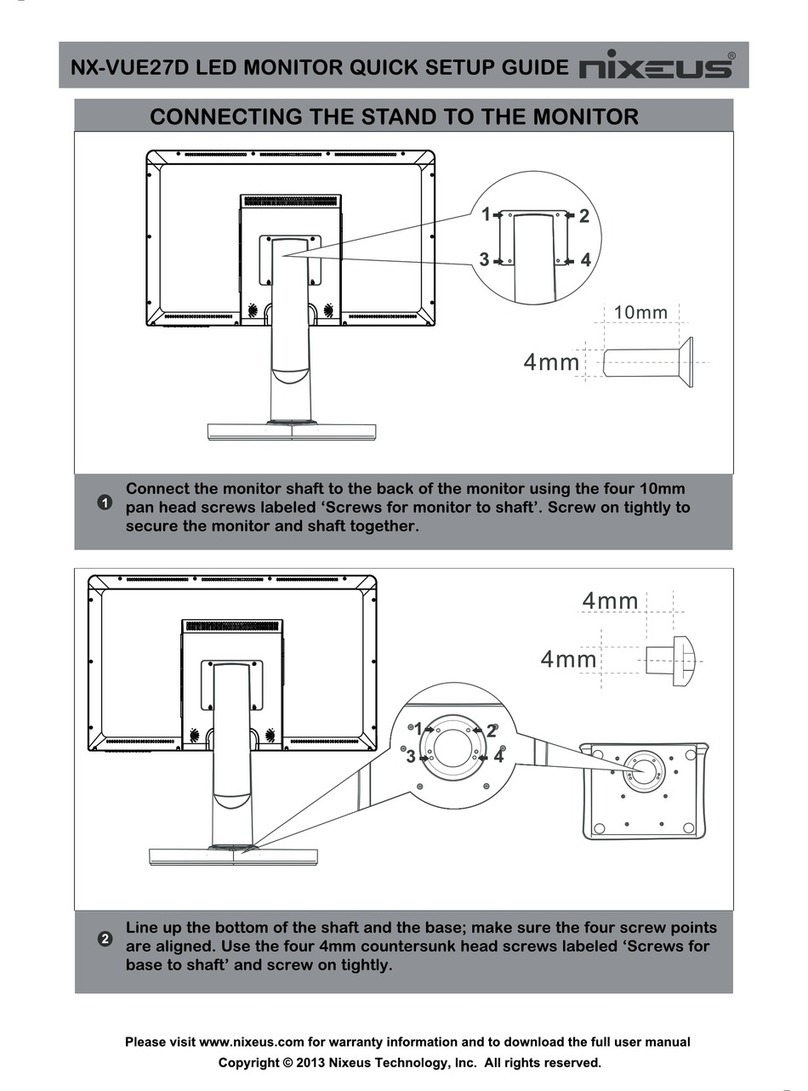
Nixeus
Nixeus NX-VUE27D User manual

Nixeus
Nixeus NX-VUE30 User manual

Nixeus
Nixeus FreeSync EDG 27 User manual

Nixeus
Nixeus NX-EDG24S User manual
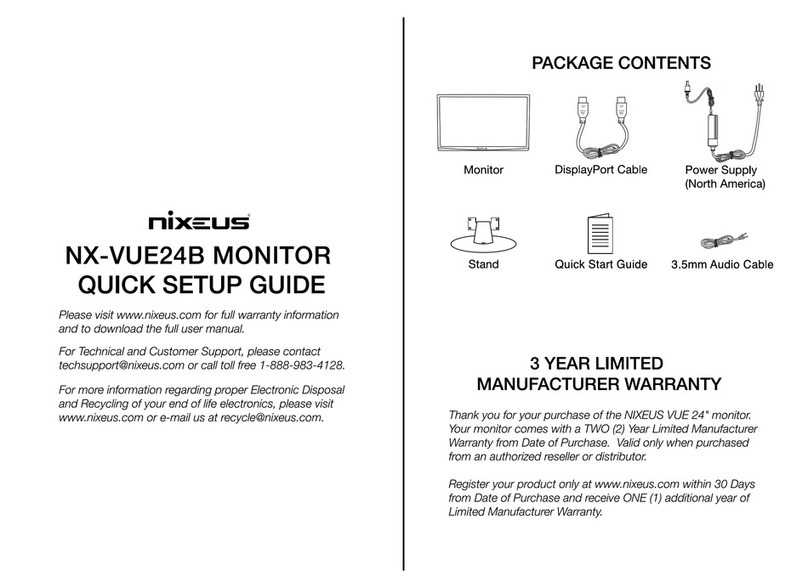
Nixeus
Nixeus NX-VUE24B User manual

Nixeus
Nixeus NX-EDG34S User manual

Nixeus
Nixeus NX-VUE27C User manual