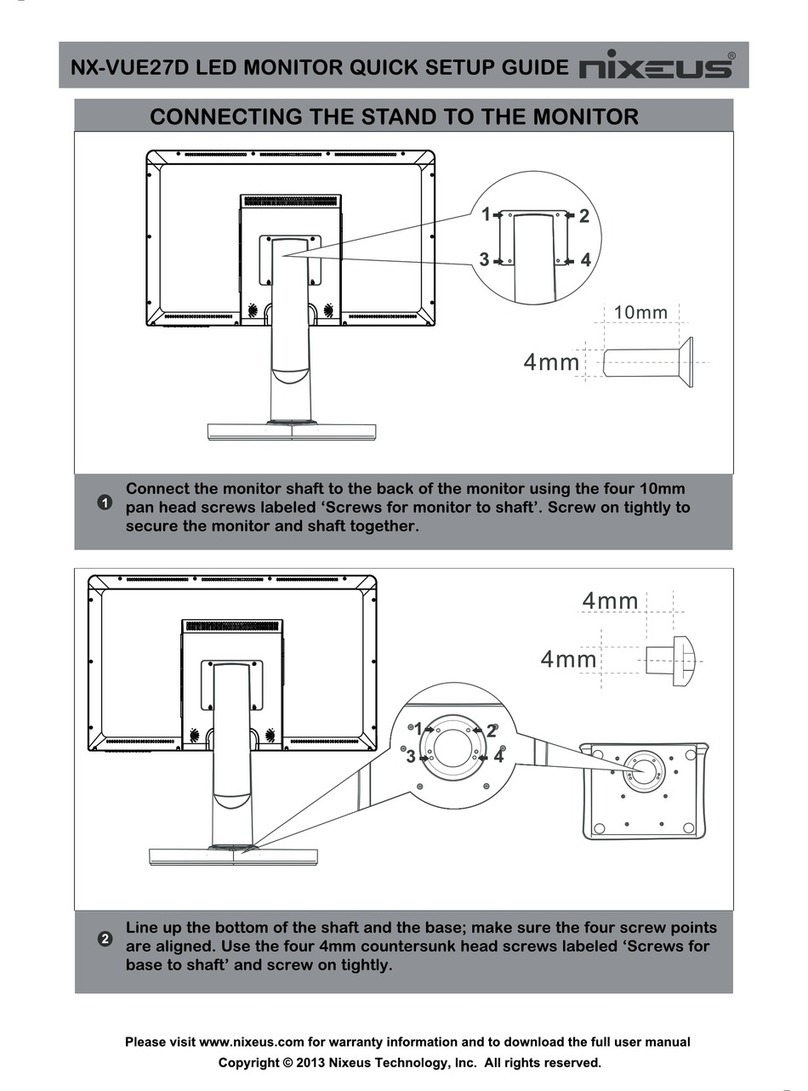Nixeus Vue NX-VUE22 User manual

1
Nixeus Vue 22" IPS 1920 x 1080 60Hz Monitor
Model# NX-VUE22
User Manual
ver. 3-3-2019

2
Table of Contents
Important Information 3
Getting Started 5
Video Input, Audio and Power Ports 6
Button Functions (Not in On Screen Display Menu) 7
Button Functions and Features for On Screen Display Menu (OSD) 8
On Screen Display (OSD) BRIGHTNESS Sub-Menu 9
Brightness Adjustment 9
Contrast Adjustment 10
Black Equalizer Adjustment 11
Low Blue Light 12
ECO Pre-sets 13
Dynamic Contrast Ratio (DCR) 14
On Screen Display (OSD) IMAGE Sub-Menu 15
Aspect (Aspect Ratio) 15
On Screen Display (OSD) Color Temp Sub-Menu 16
Preset Color Temperatures 17
User Setting (Red, Green, Blue Adjustment for Color Calibration) 18 - 20
On Screen Display (OSD) - OSD Settings Sub-Menu 21
Horizontal and Vertical Adjustment 21 - 22
Transparency 23
OSD Timer 24
Language 25
On Screen Display (OSD) – Reset Sub-Menu 26
Reset Settings 26
On Screen Display (OSD) – Misc Sub-Menu 27
Signal Source 27
Mute 28
Volume 29
Warranty Information 30 - 32
Nixeus Technology, Inc - Contact Information 32
Electronics Recycling and Proper Electronics Disposal 33

3
Important Information
Important Note:
Please make sure your computer hardware and graphics card supports the Nixeus Vue 22" Monitor. Some
devices and connections may not be able to support the full 1920 x 1080 resolution at 60Hz refresh rates. Avoid
using 3rd party cable adapters/convertors to connect the NX-VUE22 to HDMI and VGA output devices - we
cannot guarantee they will be compatible with the NX-VUE22. If you are not sure, please contact your
computer hardware’s manufacturer. Please read this manual before using NX-VUE22 with your computer. It
contains important information regarding the use and care of computer monitors.
Safety and Maintenance:
1) Do not expose the monitor to direct sunlight. Keep the monitor away from a stove or any other heat source.
2) Remove or secure any objects that may fall into the monitor’s vents. Do not obstruct or block the cooling
vents of the monitor.
3) Don’t jam the vents on the enclosure.
4) When setting up the monitor for use, please ensure the power plug and socket are easy to insert and extract.
5) When disconnecting the power cord or DC power line for the monitor, please wait for 6 seconds before
reconnecting the power cord or DC power line wires for normal operation.
6) Please use only approved power line and power adapters provided by Nixeus. If any power connections are
missing, please contact Nixeus for a replacement. Using un-authorized power connectors may damage your
monitor and void your warranty.
7) During operation, please do not throw objects and take care to avoid collision with the monitor. Do not over-
clock or modify the monitor’s decoder board. Please do not apply excessive force to the LCD panel or drop the
monitor. Warranty does not cover physical damages, over-clocking, and modifications to the monitor.
8) When monitor is not in use for a long period of time, please disconnect the power plug.
9) When using slightly wet cloth or LCD cleaners to clean the monitor, please disconnect the power adapter. Do
not use organic solvent, alcohol, house hold glass cleaners or ammonia liquid to clean the monitor - these may
damage the display panel.
10) Do not store or use monitor in hot, direct sunlight, or in a cold environment. To avoid electrical shock and
to prevent monitor damage; do not use the monitor in dusty, rain, wet, and humid conditions. If monitor gets
wet, please wipe clean with soft dry cloth as soon as possible. If foreign objects or liquids get into the monitor,
please disconnect power adapter immediately. For service please contact Nixeus Technical support for service
and repair at techsupport@nixeus.com
11) To ensure long life and best performance of the monitor, please use the monitor in these safe and optimum
conditions: Temperature = 0-40 degrees Celsius (32°-95° Fahrenheit), Humidity = 20-80% RH

4
Avoiding Image Persistence, Incidental Image or After Image:
1) When the monitor is on and unattended, please use a moving screen saver. If there is a static (non moving
image) on the screen, please refresh regularly or start an application to start using the screen.
2) Long time continuous display of static images may case a “brand” on the screen; this is also cal “image
persistence” or “incidental image” or “after image.” “Brand,” “incidental image” or “after image” is a common
phenomenon of LCD Panel Technology. In most cases, after turning off the power supply for a certain amount
of time the “brand,” “incidental image” or “after image” will gradually disappear. Also by displaying a pure
white image for the entire screen for the same duration that you had the static image that caused the image
persistence may remove the image persistence. Please contact Nixeus if you need assistance in removing image
persistence.
CAUTION: Serious “brand,” “incidental image” or “after image” will not disappear and cannot be repaired.
This type of damage is not covered by warranty. Please take good care of your monitor to prevent serious
“brand,” “incidental image” or “after image.”
Larger display panels may have some glow around the edges or corners. This is known as back light bleed and
Glow - this is normal due to the display LED technology that allows more light and higher brightness to
produce more vibrant colors and brighter pictures. After the monitor warms up or from extended use, IPS glow
may disappear or become minimized.
If your monitor needs replacement parts, warranty service, and repairs please do not attempt to do it yourself!
Doing so may void the warranty. Please contact techsupport@nixeus.com for warranty support. For more
information please visit www.nixeus.com

5
Getting Started
Box Contents:
• Nixeus Vue 22” IPS 1920 x 1080 Monitor (NX-VUE22)
• Stand Base x 1
• VGA Cable x 1
• Power Lead Cable (North America) x 1
• NX-VUE22 Quick Start Guide
• 3.5mm AUX Audio Cable (When using with VGA video input connections)
Installing Base Stand: (Tools not needed)
Please refer to quick start guide for installation of Stand Base and Stand Shaft.

6
Video Input Ports, Audio, and Power
HDMI: This video input supports up to 1920 x 1080 Full HD resolution at 60Hz (HDMI cable not included). HDMI
also transmit audio to the NX-VUE22's speakers so you do not need to connect the 3.5mm audio cable.
VGA: This is a legacy video input that allows the NX-VUE22 to be used with older computers. Maximum
resolution for this video connection type is 1920 x 1080 with a VGA cable.
AUDIO: This is an audio input only port. If you are using VGA or DVI video cables - these type of connections do
not transmit audio to the NX-VUE22's speakers. You must use the included 3.5mm audio cable to
connect to your computer's 3.5mm audio output to the NX-VUE22's audio input port to use the
display's speakers.
DC: This is the power input connection for the NX-VUE22's power cable.

Button Functions
(During Normal Use and NOT in On Screen Display Menu)
NOTE: Instructions are
when you facing the display and not the back of the monitor.
NOTE: Above are button functions when not navigating in the monitor's On Screen Display Menu.
7
(During Normal Use and NOT in On Screen Display Menu)
when you facing the display and not the back of the monitor.
NOTE: Above are button functions when not navigating in the monitor's On Screen Display Menu.
(During Normal Use and NOT in On Screen Display Menu)
when you facing the display and not the back of the monitor.
NOTE: Above are button functions when not navigating in the monitor's On Screen Display Menu.

Button Functions and Features for On Screen Display (OSD) Main Menu
NOTE: Monitor fun
ctions monitor's On Screen Display Menu
8
Button Functions and Features for On Screen Display (OSD) Main Menu
ctions monitor's On Screen Display Menu
is enabled (see above picture)
Button Functions and Features for On Screen Display (OSD) Main Menu
is enabled (see above picture)
.

9
2) On Screen Display (OSD) BRIGHTNESS SUB-MENU
BRIGHTNESS (Sub-Menu) - BRIGHTNESS
a) To bring up the OSD Main Menu, press the "MENU" Button
b) Make sure the BRIGHTNESS sub-menu is highlighted in red (see picture) and press "MENU" to confirm
selection. Highlight BRIGHTNESS and press "MENU" to enter into BRIGHTNESS adjustment.
c) Press "RIGHT ARROW BUTTON" to make brightness lower or press "LEFT ARROW BUTTON" to
make brightness higher
(Default BRIGHTNESS is at 80).
d) Once you adjust the BRIGHTNESS settings to your desired level, press "GO BACK BUTTON" once to
confirm and exit to the BRIGHTNESS sub-menu.

10
BRIGHTNESS (Sub-Menu) - CONTRAST
The CONTRAST Feature allows you to set your preferred static contrast ratio of the luminance of the
brightness color (white) to that of the darkest color (black).
a) In the PICTURE sub-menu, use the buttons "RIGHT ARROW BUTTON” or "LEFT ARROW
BUTTON" to highlight CONTRAST and press "MENU" to confirm selection.
b) Press "RIGHT ARROW BUTTON" to make CONTRAST lower or press "LEFT ARROW BUTTON"
to make CONTRAST higher (Default CONTRAST is at 50).
c) Once you adjust the CONTRAST settings to your desired level, press "GO BACK BUTTON" once to
confirm and exit to the PICTURE sub-menu.

11
BRGITHNESS (Sub-Menu) - BLACK EQUALIZER
a) In the PICTURE sub-menu, use the arrow buttons "RIGHT ARROW BUTTON" or "LEFT ARROW
BUTTON" to navigate and to highlight Black Equalizer. Next press "MENU" to confirm selection.
b) Press "RIGHT ARROW BUTTON" to make BLACK EQUALIZER lower or press "LEFT ARROW
BUTTON" to make BLACK EQUALIZER higher (Default BLACK EQUALIZER is at 50)..
c) Once you adjust the GAMMA settings to either OFF or ON, press "GO BACK BUTTON" once to confirm
and exit to the PICTURE sub-menu.

12
BRIGHTNESS (Sub-Menu) – LOW BLUE
The LOW BLUE feature reduces the amount of blue light from the monitor to minimize or prevent eye strain
and eye fatigue. Enabling this feature may affect the accuracy of picture color (we recommend leaving this
feature OFF when working with applications that requires accurate colors).
a) In the BRIGHTNESS sub-menu, use the buttons "RIGHT ARROW BUTTON" or "LEFT ARROW
BUTTON" to navigate and to highlight LOW BLUE. Next press "MENU" to confirm selection.
b) Press "RIGHT ARROW BUTTON" or "LEFT ARROW BUTTON" navigate to select LOW BLUE for
OFF or ON. (Default LOW BLUE is at OFF).
c) Once you adjust the LOW BLUE settings to either OFF or ON, press "GO BACK BUTTON" once to
confirm and exit to the BRIGHTNESS sub-menu.

13
BRIGHTNESS (Sub-Menu) - ECO
ECO feature allows you to set multiple preset color/brightness settings to suit your viewing, gaming, and
professional needs:
STANDARD = for normal use including professional content creation, photography, video editing, and office
work.
RTS = for Real Time Strategy type of PC Games.
FPS = for First Peron Shooters type of PC Games.
TEXT = for reading and writing.
MOVIE = for watching videos and movies.
GAME = for PC Gaming
Enabling this feature may affect the accuracy of picture color or monitor performance (we recommend leaving
this feature on the default “STANDARD” setting).
a) In the BRGIHTNESS sub-menu, use the buttons "RIGHT ARROW BUTTON" or "LEFT ARROW
BUTTON" to navigate and to highlight ECO. Next press "MENU" to confirm selection.
b) Press "RIGHT ARROW BUTTON" or "LEFT ARROW BUTTON" to select your preferred settings of
STANDARD, RTS, FPS, TEXT, MOVIE, or GAME. (Default ECO is at STANDARD).
c) Once you adjust the ECO settings to your preference, press "GO BACK BUTTON" once to confirm and
exit to the BRIGHTNESS sub-menu.

14
BRIGHTNESS (Sub-Menu) - DYNAMIC CONTRAST RATIO (DCR)
The DCR (DYNAMIC CONTRAST RATIO) feature allows you to display a dark image or dark scene by
increasing the contrast ratio dynamically. Enabling this feature may affect the accuracy of picture color or be
over exposed (we recommend leaving this feature off).
a) In the PICTURE sub-menu, use the buttons "RIGHT ARROW BUTTON" or "LEFT ARROW
BUTTON" to navigate and to highlight DCR. Next press "MENU" to confirm selection.
b) Press "RIGHT ARROW BUTTON" or "LEFT ARROW BUTTON" navigate to select DCR for OFF or
ON. (Default DCR is at OFF).
c) Once you adjust the DCR settings to either OFF or ON, press "GO BACK BUTTON" once to confirm and
exit to the BRIGHTNESS sub-menu.

15
IMAGE (Sub-Menu) – ASPECT (ASPECT RATIO)
NOTE: ASPECT is the only feature in the IMAGE (Sub-Menu) that can be changed. Everything else can not
be adjusted.
The ASPECT (ASPECT RATIO) feature allows you to adjust the aspect ratio of the video image displayed on
the monitor. Enabling this feature may affect the accuracy of picture or may even have an artifact appearance
the non-native 4:3 aspect ratio (we recommend leaving this feature on the default “WIDE” setting).
a) In the IMAGE sub-menu, use the buttons "RIGHT ARROW BUTTON" or "LEFT ARROW BUTTON"
to navigate and to highlight ASPECT. Next press "MENU" to confirm selection.
b) Press "RIGHT ARROW BUTTON" or "LEFT ARROW BUTTON" navigate to select ASPECT for
WIDE or 4:3. (Default ASPECT is at WIDE).
c) Once you adjust the ASPECT (Aspect Ratio to your preferred settings, press "GO BACK BUTTON" once
to confirm and exit to the IMAGE sub-menu.

16
COLOR TEMP (SUB-MENU) - COLOR TEMPERATURE
The NX-VUE22 has three preset color temperature settings for your professional use, general use and gaming
needs – WARM, COOL, and USER. Only the USER settings allow for changes in RED, GREEN, and BLUE
to calibrate your monitor to your color preference.
a) To bring up the OSD Main Menu, press "MENU"
b) Use the buttons "RIGHT ARROW BUTTON" or "LEFT ARROW BUTTON" to navigate to the
"COLOR TEMP" sub-menu and press "MENU" to confirm selection.
c) Make sure the "COLOR TEMP" sub-menu is highlighted in red (see picture) and press "MENU" to confirm
selection. Highlight "COLOR TEMP" and press "RIGHT ARROW BUTTON" or "LEFT ARROW
BUTTON" to select either WARM, COOL, or USER.

17
COLOR TEMP (Sub-Menu) - Preset Color Temperatures
NOTE: The default color temperature is WARM.
a) In the COLOR TEMP sub-menu, use the buttons "RIGHT ARROW BUTTON" or "LEFT ARROW
BUTTON" to navigate and to highlight the desired preset color temperature to use for your environment.
b) Next press "MENU" to select and confirm selection.
c) Press "GO BACK BUTTON" once to confirm selection and exit to the COLOR TEMP sub-menu. To
completely exit out of the On Screen Display press "GO BACK BUTTON" again.

18
COLOR TEMP (Sub-Menu) - USER (Color Calibration)
NOTE: Only Custom Calibrate the Monitor's Color Temperature if you have a Colorimeter.
The NX-VUE22 has a premium feature to allow you to custom calibrate the color temperature and color
settings for RED, GREEN, and BLUE without the assistance or need of your computer's operating system or
graphics card. This feature allows you to create more accurate colors for content creation, print work,
photography and graphic design. We recommend only use this feature with colorimeter calibration hardware.
To enable this feature and make it active for the video/picture of the monitor, you have to enable and activate
USER in the COLOR TEMP category of the COLOR TEMP Sub-Menu.
a) In the COLOR TEMP sub-menu, use the buttons "RIGHT ARROW BUTTON" or "LEFT ARROW
BUTTON" to navigate and to set to USER setting.
b) Press the "GO BACK BUTTON" once to confirm selection and use the "RIGHT ARROW BUTTON" or
"LEFT ARROW BUTTON" to navigate to The RED, GREEN, and BLUE which are now selectable for
custom configuration.
NOTE: USER needs to always be selected in COLOR TEMP if you need to custom calibrate colors for
professional work. If USER is not selected - the RED, GREEN, and BLUE will be grayed out and not
selectable for configuration. Also if USER is not selected or active - the custom settings will not be represented
on the monitor and picture/video.

19
a) To adjust the RED setting, highlight RED and press "MENU"
b) Use the arrow buttons "RIGHT ARROW BUTTON" or "LEFT ARROW BUTTON" to adjust between
0 to 100 for the RED temperature settings.
c) Once you set your desired RED settings, press "GO BACK BUTTON" to confirm selection and exit to
COLOR sub-menu to adjust the next color settings.
a) To adjust the GREEN setting, Use the arrow buttons "RIGHT ARROW BUTTON" or "LEFT ARROW
BUTTON" to navigate and highlight GREEN and press "MENU"
b) Use the buttons "RIGHT ARROW BUTTON" or "LEFT ARROW BUTTON" to adjust between 0 to
100 for the GREEN temperature settings.
c) Once you set your desired GREEN settings, press "GO BACK BUTTON" to confirm selection and exit to
COLOR sub-menu to adjust the next color settings.

20
a) To adjust the BLUE setting, Use the "RIGHT ARROW BUTTON" or "LEFT ARROW BUTTON" to
navigate and highlight GREEN and press "MENU."
b) Use the buttons "RIGHT ARROW BUTTON" or "LEFT ARROW BUTTON" to adjust between 0 to
100 for the GREEN temperature settings.
c) Once you set your desired GREEN settings, press "GO BACK BUTTON"to confirm selection and exit to
COLOR sub-menu to continue to adjust the next color settings.
d) Once you are finished adjust and calibrating the color settings - Press "GO BACK BUTTON" once to
confirm selection and exit to the COLOR sub-menu. To completely exit out of the On Screen Display press
"GO BACK BUTTON" again.
NOTE: When using a colorimeter to calibrate the monitor, you may need to exit and enter each RGB (Red,
Green, Blue) color multiple times to adjust the color temperature settings to reach the desired results. Your
computer's color output will have slight variations of color reproduction and image quality depending on
graphics card used and video output port used. We recommend using a HDMI connection for the best and
most consistent color performance.
Table of contents
Other Nixeus Monitor manuals
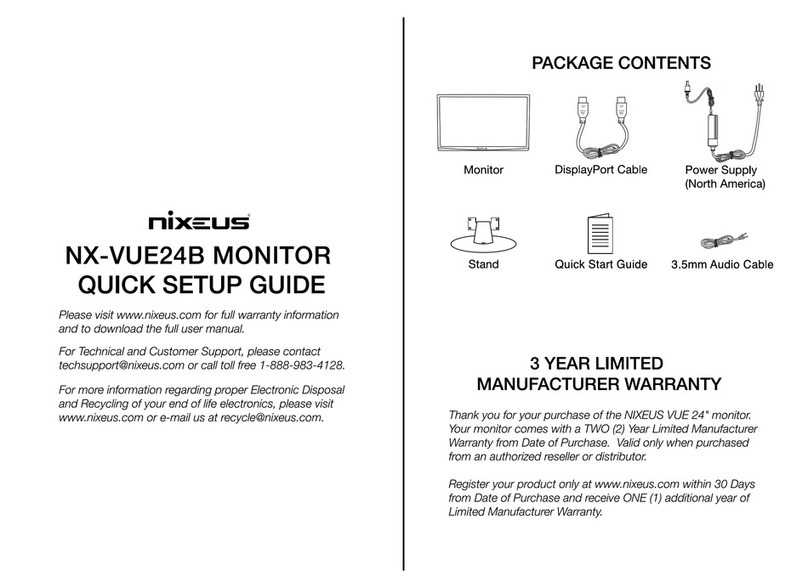
Nixeus
Nixeus NX-VUE24B User manual

Nixeus
Nixeus NX-VUE 24A User manual

Nixeus
Nixeus NX-VUE27C User manual

Nixeus
Nixeus NX-VUE27 User manual

Nixeus
Nixeus FreeSync EDG 27 User manual

Nixeus
Nixeus NX-EDG274K User manual

Nixeus
Nixeus NX-EDG24S User manual

Nixeus
Nixeus NX-VUE30 User manual

Nixeus
Nixeus NX-EDG34S User manual

Nixeus
Nixeus NX-VUE27D User manual