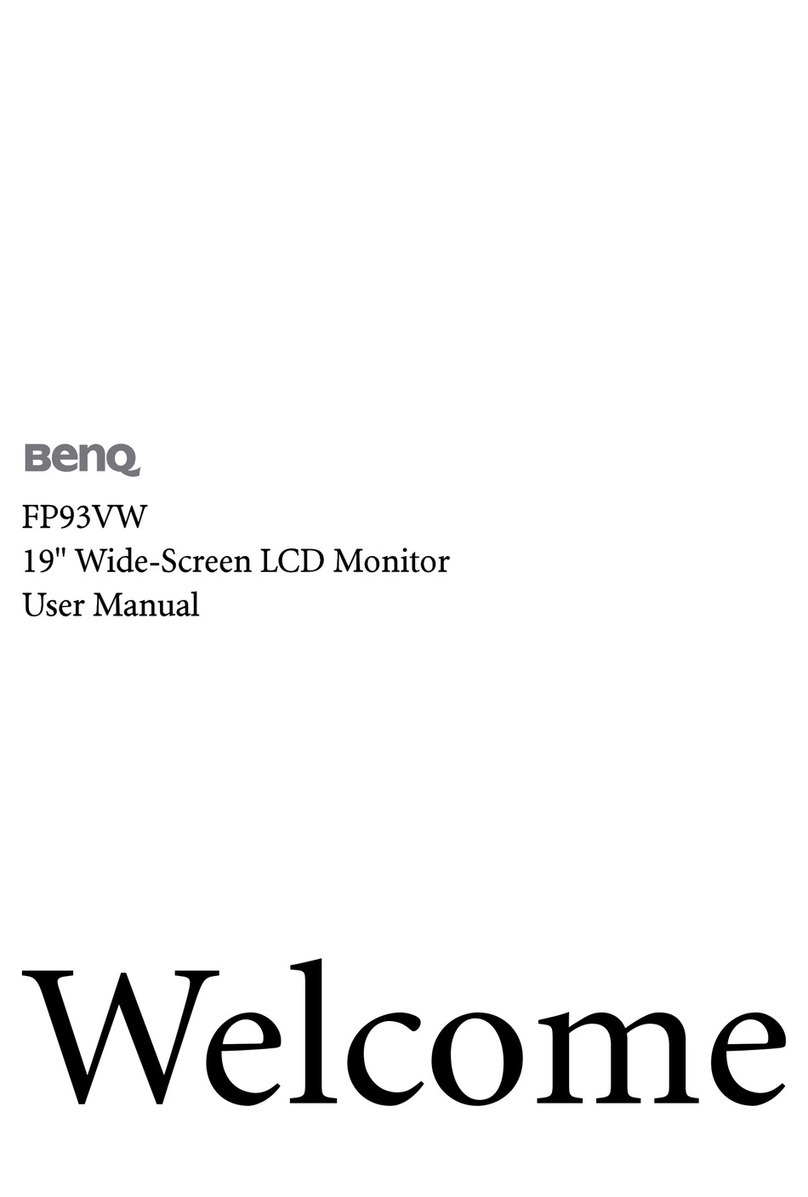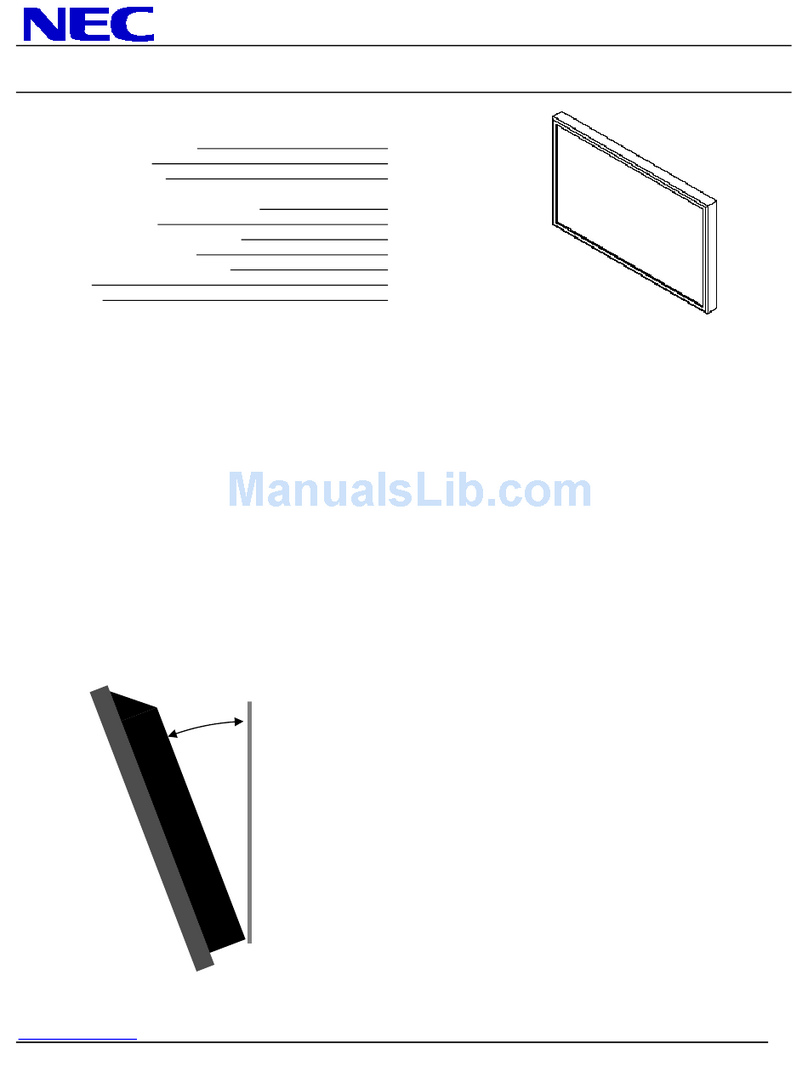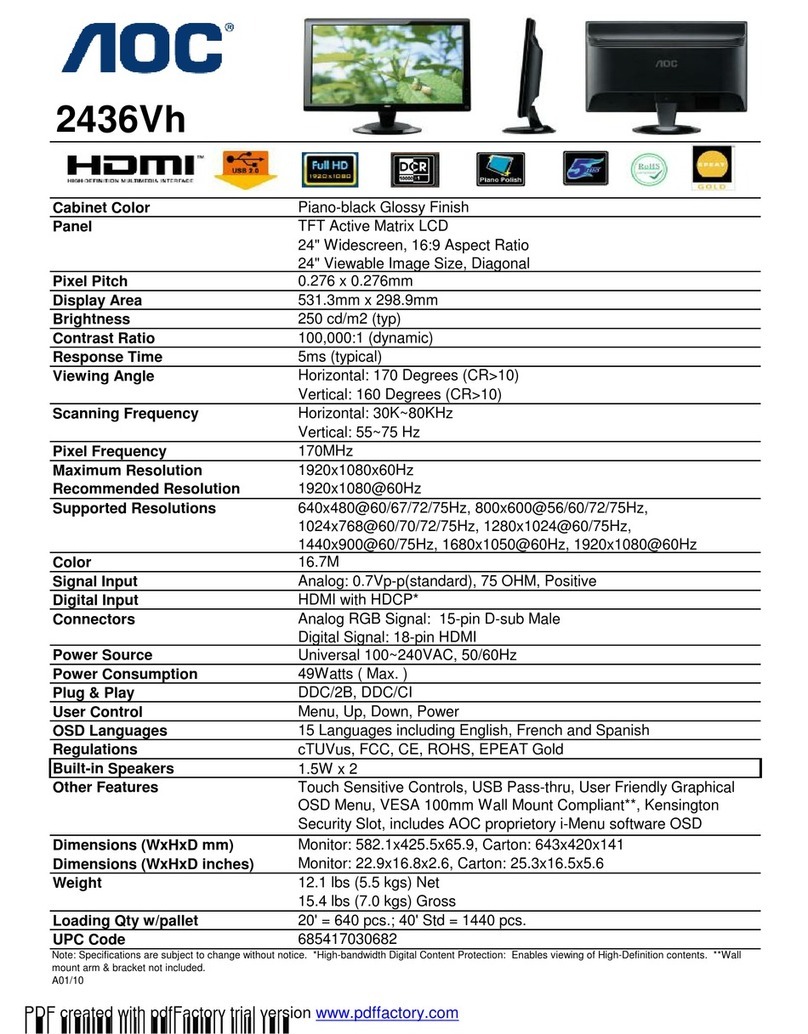NKE Gyropilot Graphic Manual

nke - Sailing competition
Z.I. Kerandré –Rue Gutenberg –56700 HENNEBONT- FRANCE
http://www.nke.fr –tel : +33 (0) 297 365 685.
Multifonction
Gyropilot Graphic
Command interface of the GYROPILOT 2
Product reference: 90-60-348 white / 90-60-352 carbon
USER GUIDE
and
INSTALLATION GUIDE
REV 4

- 2 - Gyropilot Graphic user guide –33-60-025-003 rev3
TABLE OF CONTENT
1. USING THE GYROPILOT GRAPHIC IN PILOT MODE .......................................................4
1.1 PRESENTATION.................................................................................................................4
1.2 GENERAL OPERATION OF THE GYROPILOT GRAPHIC.............................................................6
1.3 FUNCTIONS OF THE KEYS OF GYROPILOT GRAPHIC DISPLAY.................................................7
1.4 FIRST STARTUP OF THE PILOT.............................................................................................8
1.5 DESCRIPTION OF THE FIVE OPERATING MODES...................................................................10
1.6 PILOT SETTING MENU:OPTIMISING THE PERFORMANCES OF THE PILOT ................................15
1.7 PROTECT YOUR SETTINGS WITH A OWNER CODE ................................................................19
1.8 PERFORMING A TACKING OR JIBING MANOEUVRE UNDER PILOT CONTROL .............................20
1.9 LIGHTING SETTING...........................................................................................................20
1.10 SETTING THE ALARMS OF THE PILOT...............................................................................22
1.11 OPERATION OF THE GYROPILOT IN DEGRADED MODE...................................................23
1.12 « MAN OVER BOARD » FUNCTION.............................................................................23
1.13 POWER CONSUMPTION OF THE GYROPILOT ................................................................24
2. USING THE GYROPILOT GRAPHIC IN MULTIFUNCTION DISPLAY MODE..................25
2.1 CONFIGURE YOUR DISPLAY FOR THE DISPLAY OF 1, 2, 3OR 4CHANNELS. ............................25
2.2 LIST OF CHANNELS CREATED............................................................................................26
2.3 CONFIGURING THE DISPLAY OF THE CHANNELS ..................................................................27
2.4 DISPLAY CONFIGURATIONS BACKUP AND RESTORE.............................................................27
2.5 WHAT IS A SUB-CHANNEL?...............................................................................................28
2.6 ALARMS SETTING FOR THE CHANNELS OF TOPLINE INSTRUMENTS.....................................28
2.7 FILTERING (DAMPING)OF THE CHANNELS...........................................................................30
2.8 CHOICE OF THE UNIT .......................................................................................................30
2.9 ZERO SETTING OF THE DAY TRIP AND TOTAL TRIP ...............................................................31
2.10 CHOICE OF LANGUAGES................................................................................................32
2.11 USE OF THE RACE TIMER..............................................................................................32
2.12 NMEA LINK...............................................................................................................33
2.13 THE NMEA CONSOLE:A TOOL TO VISUALISE THE NMEA FRAMES....................................35
2.14 TECHNICAL SPECIFICATIONS .........................................................................................35
2.15 VERSION OF THE GYROPILOT GRAPHIC...................................................................35
2.16 DIAGNOSTIC FOR 1ST LEVEL TROUBLES SHOOTING...........................................................36
2.17 INITIALIZATION OF THE GYROPILOT GRAPHIC:SEE CHAPTER 4.6.......................................36
3. SENSOR CALIBRATION ...................................................................................................37
3.1 SETTING PROCEDURE OF THE CALIBRATION COEFFICIENT ...................................................37
3.2 OFFSET SETTING.............................................................................................................38
3.3 AUTOCOMPENSATION OF THE FLUXGATE COMPASS ............................................................38
3.4 SETTING THE DEPTH-FINDER BLANKING .............................................................................39
4. CALIBRATION UTILITIES..................................................................................................40
4.1 OBTAINING THE KEY NUMBER OF YOUR GYROPILOT GRAPHIC ENTERING THE « CALIBRATION
UTILITIES »CODE ......................................................................................................................40
4.2 AUTOMATIC CALIBRATION OF BOAT SPEED .........................................................................41
4.3 CALIBRATION OF THE NKE COMPASS BASED ON THE CORRECTION TABLE..............................43

- 3 - Gyropilot Graphic user guide –33-60-025-003 rev3
4.4 CALIBRATION OF APPARENT WIND ANGLE...........................................................................46
5. INSTALLATION..................................................................................................................48
5.1 PACKING LIST..................................................................................................................48
5.2 LIST OF ACCESSORIES .....................................................................................................48
5.3 INSTALLATION PRECAUTIONS............................................................................................49
5.4 WALL MOUNTING.............................................................................................................49
5.5 CONNECTION TO THE TOPLINE BUS AND TO THE NMEA BUS ...............................................51
5.6 INITIALIZATION OF THE GYROPILOT GRAPHIC .....................................................................52
5.7 INITIALIZATION OF THE PILOT INSTALLATION........................................................................53

- 4 - Gyropilot Graphic user guide –33-60-025-003 rev3
1. USING THE GYROPILOT GRAPHIC IN PILOT MODE
1.1 Presentation
We thank you for your confidence in the nke trademark, by choosing the Gyropilot Graphic.
You have just acquired a pilot command, identical to that which is fitted on sailing boats of
ocean skippers: Vendée Globe, Route du Rhum and Transat the single handed
raicing.
The nke pilot includes:
-the Gyropilot Graphic, it is the user interface. It allows to control the pilot and adjust the
settings,
-the Gyropilot 2 calculator, which is the brain of the pilot,
-the hydraulic unit or electrical unit, which provides the power to actuate the boat’s rudder,
-the sensors, which provide the information on the boat’s behaviour and external parameters.
Depending on the level of equipment of your installation, you will find: the fluxgate
compass, the speedometer, a rudder angle sensor, a masthead unit (optional for wind
mode) and the gyro sensor (integrated in the calculator).
This user and installation guide includes information that will allow you to:
-to be able to set up the Gyropilot 2 computer and the sensors,
-To become accustomed to your Gyropilot Graphic, and to master all its functions,
-carry out the installation,
-achieve optimum performances with your autopilot and your boat.
The Gyropilot Graphic is also a Multifunction display. Its graphic screen offers a wide range
of display options:
-A detailed representation of the Gyropilot 2 control parameters.
-A Multifunction that is easily displayed, for screen display of 1, 2, 3 or 4 channels.
-A pull-down menu, which indicates the settings and configurations in full.
PILOT page MENU page Multifunction page
True wind mode G5
Reference True wind
Rudder angle
0
-10 10
-30° -30°
Main menu
Piloting mode
Pilot setting
Screen Page
Alarm
Unite
Configuration
Filtering
ENT
ENT
Unit
ENT
Boat spped k
nots
20.50
True wind ag
degrees
70°

- 5 - Gyropilot Graphic user guide –33-60-025-003 rev3
Architecture of the installation
The presence of the equipment in the following diagram is for information only, and does not
represent the equipment of your installation.
nke Gyrop
i
lot 2
CRP
RVP
RVP
Calculateur Gyro2
Bus Angle
Barre Tiller Embrayage Alim.
Pompe
réversible
TOPLINE cable
20-61-001
GND
DATA black
12VDC white
Figure 1
log depth interface
90-60-450
log
speedometer depth
Connecting box
90-60-417
NMEA -
NMEA +
Input NMEA
11
Auto
Stop
Page
Ent
True wind mode G5
Reference True wind
Rudder angle
0
-10 10
-30° -30°
Gyropilot Graphic
nke
M
nke
Helm spindle
Rudder angle
hydraulic ram
Anemovane

- 6 - Gyropilot Graphic user guide –33-60-025-003 rev3
1.2 General operation of the Gyropilot Graphic
The Gyropilot Graphic display is designed to control your pilot and your system. The
performance of the Gyropilot is excellent at any sailing speed. It will assist the helmsman
effectively, but must not be used as the primary means to navigate.
When the helmsman activates the pilot, the Gyropilot 2 computer stores the current value of
the channel concerned: magnetic heading, wind angle or GPS course. This value becomes
the reference point.
Then, the computer integrates the data transmitted by the sensors and performs rudder
corrections according to two criteria:
- the cross-track error compared to the reference point, which is provided by the fluxgate
compass (compass mode) or by the masthead unit (wind mode).
- the speed of rotation of the boat, which is provided by the gyro sensor. This rotation is caused
by the action of the rudder, the wind or the waves.
Hence the correction value is proportional to:
the cross-track error measured,
the gain value,
and inversely proportional to the speed of the boat.
CAUTION:
Never leave the helm without supervision. The helmsman must remain watchful and
attentive to the sudden events that can occur while the autopilot is operating. He must be
ready to retake control of the rudder at any moment.

- 7 - Gyropilot Graphic user guide –33-60-025-003 rev3
1.3 Functions of the keys of Gyropilot Graphic Display
Page
key
Pressing this key allows you to select the pilot page, the multifunction display page or the
menu page.
It also allows to leave the setting menus, without performing a backup.
Ent
key
Press this key to accept your changes. It also allows to enter a menu.
The browser
11
In the pilot page:
-the ◄1and 1► keys allow to increase or decrease the setting by 1°.
-the ▲ and ▼ keys allow to adjust the Gyropilot GAIN.
In the Multifunction display page :
-the ▲ and ▼ keys allow to select the display row you wish to modify.
-the ◄1and 1► keys allow to change the channel on display.
In the menus page:
-the ◄1and 1► keys allow to enter or exit a menu.
-the ▲ and ▼ keys allow to select a menu or parameter in a list.
Auto
key
Press this key to engage the Gyropilot.
Stop
key
Press this key to disengage the Gyropilot.
10
key (red colour)
This key allows to decrease the set point by 10° on port side.
10
key (green colour)
This key allows to increase the set point by 10° on starboard side.
Man Over Board
Mob
key
Press this key for 5 seconds, and the « Man over board » function is enabled.

- 8 - Gyropilot Graphic user guide –33-60-025-003 rev3
1.4 First startup of the pilot
This first part of the guide explains how to use the Gyropilot Graphic, on the basis that it is
installed and initialised. If that is not the case please refer to the installation chapter of this
guide.
The Gyropilot Graphic, delivered with a factory setup configuration, will achieve a good level
of performance on the majority of boats. This setup configuration is called « initial setup», and
is saved in the Config restore menu. You can restore this initial setup at all times (see chapter
1.7.7).
Powering up or powering down your installation is done using the auxiliary switch of the electric
switchboard of your boat. Your installation must comprise two separate 12V power supplies:
one for power to the hydraulic pump and to the computer and the other for the Gyropilot
Graphic, the TOPLINE bus and the sensors. If it is not possible to have 2 batteries pack you
must set up a converter 12V/12V.
1.4.1 Procedure for the use of the Gyropilot in compass mode
-reach the open sea with your boat before engaging your pilot,
-steer your boat and maintain the heading you wish to follow : the rudder must be in line with
the axis of the boat,
-when you follow the right heading, press the auto key to engage the Gyropilot.
-the pilot then takes the current heading as reference. The Gyropilot is then engaged and
steers the boat.
-to disengage the Gyropilot, retake hold of the helm and press the stop key.
The Pilot Page below is displayed on the Gyropilot Graphic screen.
Note that when the pilot is engaged, the set point is displayed in the reference window. When
the pilot is disengaged, three dashes «---» are displayed in this window.
CAUTION:
The Auto key will engage the automatic pilot, i.e. to activate it.
The Stop key disengages the automatic pilot, i.e. to deactivate it.
Before cutting the power supply of your installation, disengage the pilot.
CAUTION: It is imperative to power up your Gyropilot computer before the TOPLINE bus.
Operating mode
Gain
Current value of the sensor
(depending on the pilot mode)
Channel associated to the
pilot mode
reference displayed if
the pilot is engaged
Rudder angle graph
Compass
Reference compass h
Rudder angle
0
-10 10
-20-30 30
270° 271°
Gain 5

- 9 - Gyropilot Graphic user guide –33-60-025-003 rev3
1.4.2 Adjusting the pilot setting
If you wish to modify the heading the pilot is set to follow, you can adjust the Gyropilot
reference point at any time without disengaging the pilot. Use the keys below to adjust the
reference point
-The
10
key allows to decrease the reference point by 10° on port side.
-The
10
key allows to increase the reference point by 10° on starboard side.
-The ◄1and 1► keys allow to increase or decrease the setting by 1°.
1.4.3 Setting the pilot gain
The Gain setting is essential for good operation of the pilot. This parameter sets the reactivity of
the rudder and determines the amount of rudder movement. The gain calculation takes into
account the boat speed and is inversely proportional to that speed. Indeed, the higher the boat
speed, the lower the rudder angle.
We recommend that you set the Gain value to adapt the performances of the Gyropilot,
according to the sailing conditions and the speed of the boat.
The Gain can be set between 1and 9, here are some examples of setting :
-At close-haul, calm sea, constant wind: Gain = from 1 to 5.
-At close-haul, rough sea, variable wind: Gain = 4 to 8.
-Beam wind, rolling sea: Gain = 5 to 9.
Keys for fast access to GAIN setting
-Display the Pilot Page,
-using the ▲ and ▼ keys, set the new Gain value,
-press the
Ent
key to validate your setting : the new Gain is saved to the memory.
Useful tip: Before engaging the pilot, set the gain to 7. Steer your boat and maintain the
heading you wish to follow. Then, position the rudder in the centre, at the exact time when you
press the AUTO key. The pilot will thus take control of the rudder in the best conditions. Then,
reduce the gain to optimise the power consumption.
IMPORTANT:
The Gyropilot uses very little energy (a few tens of milliamps) when the pilot is
disengaged. Hence when you are sailing and the pilot is disengaged, it is not necessary to
cut off the power supply of the pilot to save energy.

- 10 - Gyropilot Graphic user guide –33-60-025-003 rev3
1.5 Description of the five operating modes
The Gyropilot Graphic has five operating modes: compass mode, apparent wind mode, true
wind mode (in option), GPS mode and rudder mode. The choice of one of these five modes
allows you, depending on the sailing conditions, to make the most of the performances of the
nke pilot.
These five modes will be accessible on the Gyropilot Graphic depending on the level of your
installation:
-The compass mode requires a speedometer log sensor and a compass sensor.
-The apparent wind mode requires a speedometer log sensor, a compass sensor and an
masthead unit.
-The true wind mode requires a speedometer log sensor, a compass sensor, a masthead
unit, and a « true wind » software option.
-The GPS mode requires a speedometer log sensor, a compass sensor, as well as a GPS, or
any other instrument providing GPS NMEA frames. The latter must be connected to the
NMEA input of your nke installation.
-Rudder mode: no sensor required.
1.5.1 Selecting the pilot mode
-your pilot is disengaged,
-press the Page key to select the main menu,
-using the browser
11
, enter the Pilot Mode menu,
-select the Pilot mode of your choice,
-press the Ent key to validate your selection : the new pilot mode is saved to the memory.
CAUTION:
If you are sailing in wind mode and you wish to change sail, we recommend that you
switch to compass mode before performing the manoeuvre, because a sudden ship
imbalance can cause the pilot to operate abnormally for a short period of time. For safety
reasons, stay alert.
Gps
Menu: Pilot Mode
Compass
Apparent wind
True wind
Helm
A
B
Menu : main
Pilot Mode
Pilot Setting
Screen Page
Alarms
Unit
Filtering
ENT
ENT
Configuration

- 11 - Gyropilot Graphic user guide –33-60-025-003 rev3
Keys for fast access to pilot mode
If your pilot is disengaged:
display the pilot page,
press the Page key, until the Pilot Mode is activated,
using the ▲ and ▼ keys, select the Pilot Mode of your choice,
press the Ent key to validate your selection.
If your pilot is engaged:
display the pilot page,
press the Page key, until the pilot mode is activated,
using the ▲ and ▼ keys, select the Pilot mode of your choice,
press the Auto key to validate your selection.
1.5.2 Operation in compass mode
In compass mode, the Gyropilot steers the boat following the magnetic heading provided by
the fluxgate compass of your Topline installation.
The compass mode screen below is displayed:
-The Reference window indicates the heading that the pilot will steer. This window displays
three dashes « --- » when the pilot is disengaged.
-The Magnetic Heading (compass h) indicates the current heading of the boat ; this is the
Topline magnetic heading channel,
-The pilot gain window is common to the five modes.
-The Rudder angle window is common to the compass, apparent wind, true wind and
rudder modes.
Operating mode
Gain
Current value of the sensor
(depending on the pilot mode)
Channel associated to the
pilot mode
reference displayed if
the pilot is engaged
Rudder angle graph
Compass
Reference compass h
Rudder angle
0
-10 10
-20-30 30
270° 271°
Gain 5

- 12 - Gyropilot Graphic user guide –33-60-025-003 rev3
1.5.3 Operation in apparent wind mode
In apparent wind mode, the Gyropilot steers the boat according to the apparent wind angle
provided by the masthead unit of your Topline installation.
The apparent wind mode screen below is displayed:
-The reference window indicates the reference angle of apparent wind the pilot will steer.
This window displays three dashes « --- » when the pilot is disengaged.
-The window app wind ang :indicates the current angle of apparent wind followed by the
boat ; this is the Topline apparent wind channel,
-The pilot gain window is common to the five modes.
-The Rudder angle window is common to the compass, apparent wind, true wind and
rudder modes.
1.5.4 Operation in true wind mode
In true wind mode, the Gyropilot steers the boat according to the true wind angle provided by
the computer of your Topline installation.
Why the true wind mode?
True wind mode is more particularly effective down wind with a strong swell: it is under these
sailing conditions that the nke Gyropilot demonstrates its best capabilities. Down wind and in
the swell, if you use apparent wind mode, you will notice the following:
-When the boat goes down wave, the apparent wind speed increases, the apparent wind
angle decreases and thus the wind hauls forward. Action of the pilot: it makes the boat fall
off.
-When the boat climbs the wave, the apparent wind speed decreases, the apparent wind
angle increases and thus the wind veers aft. Action of the pilot, it makes the boat luff.
You can now appreciate that the apparent wind mode in the swell does not allow to follow a
perfect heading and it is then necessary to switch to compass mode to go down the wave in a
straight line.
True wind mode allows the boat to go down the wave in a straight line and maintains the
optimum angle of descent because true wind angle does not change according to speed of the
boat. In single handed sailing, it is more effective to let the pilot steer while you adjust the sails.
Apparent Wind
Reference app wind ang
Rudder angle
0
-10 10
-30° -30°
Gain 5

- 13 - Gyropilot Graphic user guide –33-60-025-003 rev3
The true wind mode screen below is displayed:
-The reference point window indicates the reference true wind angle the pilot will steer. This
window displays three dashes « --- » when the pilot is disengaged.
-The Tr wind ang window : indicates the true wind angle followed by the boat ; It is the
calculated channel Topline true wind angle,
-The pilot gain window is common to the five modes.
-The Rudder angle window is common to the compass, apparent wind, true wind and
rudder modes.
1.5.4.1 Software option: true wind mode
The true wind mode is a software option of the Gyropilot 2 calculator. To activate this
function, you must enter a code in the configuration menu of the Gyropilot Graphic.
To obtain the « true wind option » code, please contact your nke distributor. Since this code is
unique for each Gyropilot 2 calculator, you must communicate the serial number of your
instrument to your distributor.
1.5.4.2 Obtaining the serial number of your computerand entering the “ True wind option
code”
Using the Page key, select the Main menu page,
then using the browser
11
, select Configuration then Owner code,
press the Ent key,
select options code, then press the Ent key,
in the window below, the serial number of your Gyropilot is displayed,
communicate this number to your distributor to obtain the « True wind option » code,
using the browser, enter the four digits of your code,
press the Ent key : the true wind option is activated.
True Wind
Reference true wind ang
Rudder angle
0
-10 10
-30° -30°
Gain 5

- 14 - Gyropilot Graphic user guide –33-60-025-003 rev3
1.5.5 Operation in GPS mode
In GPS mode, the Gyropilot steers the boat according to a course provided by the GPS. For
that, a GPS or any other instrument providing GPS NMEA frames must be connected to the
NMEA input of your Topline installation and we must have a active course. The GPS
configured in navigation mode will need to provide the NMEA frames below (see NMEA
initialisation chapter):
-$xxXTE : cross-track error
-$xxRMB : XTE, latitude, longitude and distance and heading to destination (DTW and BTW
in minimal data).
-$xxBWC : distance and heading to destination (DTW and BTW)
The GPS mode screen below is displayed:
-A graph allows to view the cross-track error, i.e. the XTE.
-The information on CTW (Heading towards WayPoint), COG (bottom heading in °), DTW
(distance to WayPoint in Km or Mn), SOG (bottom speed in Km/hr or Kt) and XTE are
displayed.
At the engine, the orientation of the boat and its distance in relation to the course are not
important. When pressing the AUTO key, the boat rejoins the course, turning round if
necessary. If the cross-track error is too significant (> 0.4 Nautical miles), the boat rejoins the
course at a 45°angle.
When the WAYPOINT is reached, the pilot sounds, it maintains the compass heading and exits
the GPS mode. The skipper must then check that his course is clear and that the direction to
the next WAYPOINT is correct. He then presses the AUTO key once more: this will enable the
GPS mode once again, directing the boat towards the next WAYPOINT. The procedure is
repeated for each new WAYPOINT.
Menu: configuration
Calibration Ent
Channels masking Ent
Languages Ent
Address initialisation Ent
NMEA initialisation Ent
NMEA console Ent
Owner code Ent
Pilot initialisation Ent
Codes
Owner
Options
Calibration options
Option code
Serial number XXXX
Code : 0 0 0 0
GPS mode
2
2
CTW COG
320° 310°
WAY POINT
DTW XTE SOG
0.9 MN 3.4Nd
0.9 MN
Gain 5

- 15 - Gyropilot Graphic user guide –33-60-025-003 rev3
Rudder
Reference rudder ang
Rudder angle
0
-10 10
-30° -30°
Gain 5
1.5.6 Operation in rudder mode
Rudder mode allows you to set a rudder angle and to lock the rudder at the chosen setting.
The rudder angle can thus be adjusted to a set position, from - 40 to + 40°.
The rudder mode screen below is displayed:
In particular, Rudder mode can be used in port to check the operation of the drive unit or to lock
the rudder in a set position.
1.6 Pilot setting menu: Optimising the performances of the pilot
The Gyropilot, delivered with a factory setup, will achieve good performances on any type of
boat. However, you can optimise the performances of the Gyropilot by adapting the settings to
your boat, and to the sea and wind conditions.
In the menu pilot setup, a list of setup parameters is available. The menu below indicates the
Initial setup, which is the default configuration of the pilot (see chapter 1.7 :
Menu: pilot Setting
Wind smoothing 1
Counter rudder auto
Tacking angle 100
Tacking speed 9
Speed coefficient 6
Rudder offset 0
time before stop 6
Save configuration =>
Menu: pilot Setting
Tacking speed 9
Rudder offset 0
time before stop 6
Load configuration <=
Speed coefficient 6
Save configuration =>
speed ref surface
Man over board crew

- 16 - Gyropilot Graphic user guide –33-60-025-003 rev3
1.6.1 Wind smoothing
The wind smoothing parameter represents the damping of the wind value measured by the
wind vane. In wind mode, this value is taken into account by the pilot computer. For example,
in rough sea when the boat moves significantly, it is better to increase the smoothing, because
the vane of wind sensor, at the mast head, is subjected to abrupt movements. Conversely, in
calm sea, low smoothing will be preferable to obtain a fast response of the pilot. Smoothing is
adjustable between 1and 9. The stronger this value, the longer the damping time in seconds.
The default smoothing value is 1.
Automatic wind smoothing is obtained by entering the value 0. In this case, damping
automatically adjusts according to the oscillations of the wind vane. Damping is equal to 0.5
second per degree of oscillation of the wind vane. For example, when the wind vane oscillates
by +/-10° then the value of damping is 10 seconds.
Smoothing value
Damping value
L = 0
Automatic
L = 1
1s
L = 2
2 s
L = 3
4s
L = 4
8 s
L = 5
16 s
L = 6
32 s
L = 7
64 s
L = 8
128 s
L = 9
256 s
1.6.2 Counter rudder
After turning the boat, to correct the magnetic heading or the wind angle you naturally bring
the helm back beyond the central position, in order to control the inertia of the boat: it is the
counter helm this parameter is more or less important, depending on the type of boat and the
sailing conditions. The calculation of this parameter is based on the rotation speed of the boat,
which is measured by the rate gyro sensor located in the Gyropilot calculator.
The factory default for the counter rudder is AUTO. That way, the counter helm adjustment is
automatically performed as a function of the gain. The counter helm is adjustable between 1
and 9. The stronger this value, the larger the angle of counter helm.
Please note that for a gain between 1 and 3, the rate gyro is inactive and there is no counter
rudder. For gain between 4 and 9, the rate gyro is active, and the counter rudder value is
automatically adjusted according to the selected gain if the counter rudder is set on AUTO.
1.6.3 Automatic tacking angle and speed
You can set the angle and speed of automatic tacking performed by the Gyropilot :
-In compass mode, the value of the tacking angle can be set between 70° and 115° in 5°
steps. By default, the value is set at 100°.
-The speed of rotation during tacking manoeuvres under pilot control can be set between 1
and 32. By default, the value is set at 9.

- 17 - Gyropilot Graphic user guide –33-60-025-003 rev3
1.6.4 Speed coefficient
Principle of operation: the Gyropilot computer automatically determines the speed
coefficient, and adjusts the angle of helm proportionally to the speed of the boat. The higher the
speed, the lower the angle of helm.
However, if this setting is not appropriate it is possible to amplify or to reduce the amplitude of
the angle of helm, by modifying the speed coefficient. It is adjustable between 1and 53. The
higher this value, the higher the angle of helm, proportional to the speed of the boat. By default,
the speed coefficient is set at 6.
Please note that when the channel surface speed is not present on the bus, the Gyropilot
uses the speed over ground channel (if it is present on the bus).
Useful tip: to check the effectiveness of your setting, enter an extreme value, for example
50, and compare the behaviour of your boat, before the setting and after this extreme setting. A
difference in the behaviour of the pilot should be observed with the two settings.
1.6.4.1 Degraded mode
If the channels surface speed and bottom speed are not present on the TOPLINE bus, then
the Rudder coefficient parameter assumes another meaning: it becomes the average speed of
the boat. This mode of operation is less efficient, but is used in case the measurement of speed
breaks down. In that case, disconnect your depth-log interface from the bus, and restart the
installation (the speed channel must no longer be present on the bus). Then, enter the average
speed of the boat in the rudder coefficient.
1.6.5 Rudder offset
This parameter allows you to set the middle point of the rudder, from -3° to +3 in relation to the
axis of the boat. By default, the rudder offset is set at 0°.
1.6.6 Time before cut-off
This time lag is used to force the pilot to keep control of the rudder in case of a communication
breakdown with the TOPLINE bus. The time lag is adjustable between 6 and 60 seconds, and
the default value is 6 seconds.

- 18 - Gyropilot Graphic user guide –33-60-025-003 rev3
1.6.7 Configuration backup and restore
You have the option to backup 9 setup configurations of the pilot. For example, you can backup
a configuration for speed at close-haul and another for speed before the wind. The Initial setup
is the default configuration of the pilot: you can restore it at any time.
To save a configuration:
select the Save config menu and press the Ent key,
select the number of the configuration you wish to save.
using the browser
11
and the screen keyboard, enter the name of your configuration.
Each letter that is part of the name must be validated by pressing the Ent key.
validate the name you have entered by pressing the key.
1.6.8 Restoring a configuration
Select the menu Restore config and press the Ent key,
select the configuration you wish to restore, then press the Ent key.
1.6.9 Speed reference
If your pilot is equipped with the True Wind option, this function allows to select the reference
speed of the calculator. You can select bottom speed or surface speed. It is only to calculate
at each movement the helm angle in accordance with the speed.
Pilot configuration
Initial setting
N°1
N°2
N°3
N°4
N°6
N°5
Select a row
Enter a name :
A B C E F
GHI J K L
MNOPQR
S T
D
U V W X
Y Z
N°1 :

- 19 - Gyropilot Graphic user guide –33-60-025-003 rev3
1.7 Protect your settings with a owner code
To prevent a user from modifying your pilot settings and your sensor calibrations, the Gyropilot
Graphic offers the option to protect your configuration with a owner code. The Gyropilot
Graphic is delivered with no security code and thus all the settings are accessible.
Note that this function is only available on the Gyropilot Graphic, and that the settings can be
modified from another multifunction display connected to the bus.
1.7.1 Enter your security code
Using the Page key, select the Main menu page,
then using the browser
11
, select Configuration then owner code,
press the Ent key,
select owner, then press the Ent key,
using the browser
11
, enter the four digits of your security code,
press the Ent key and select yes : the Gyropilot is then locked.
In the setting menus, a symbol representing a padlock is then displayed in front of the
settings which are locked.
1.7.2 Unlock your security code
You have protected your Gyropilot Graphic with a owner code. If you wish to access the
setting parameters, you must unlock the Gyropilot Graphic by entering your owner code once
more. For this, perform the procedure above and enter your code.
CAUTION:
You have just entered your owner code. Keep this number in mind as it will subsequently
allow you to unlock your Gyropilot Graphic.
Menu: configuration
Calibration Ent
Channels masking Ent
Languages Ent
Address initialisation Ent
NMEA initialisation Ent
NMEA console Ent
Owner code Ent
Pilot initialisation Ent
Owner code
Gyropilot unlocked
Code : 0 0 0 0
Codes
Owner
Options
Calibration options

- 20 - Gyropilot Graphic user guide –33-60-025-003 rev3
1.8 Performing a tacking or jibing manoeuvre under pilot control
The Gyropilot will perform tacking or jibing manoeuvres. In compass mode, the value of the
tacking angle can be chosen between 70° and 115° in 5° steps. By default the value is 100°. In
wind mode, the boat will take the same angle of apparent wind on the other side.
Procedure for tacking
-Tacking on starboard: press the
10
key, until the rudder initiates the tacking manoeuvre,
then release the key.
-Tacking on port: press the
10
key, until the rudder initiates the tacking manoeuvre, then
release the key.
Procedure for jibing
-Jibing on starboard: press the
10
key, until the rudder initiates the manoeuvre, then
release the key.
-Jibing on port: press the
10
key, until the rudder initiates the manoeuvre, then release the
key.
1.9 Lighting setting
The Gyropilot Graphic, as well as the other displays of the TOPLINE range, have five levels of
backlighting: 0 = no lighting, 1 corresponds to the minimum level of lighting and 4 to the
maximum level.
You have the option to adjust the level of lighting, either solely on the Gyropilot Graphic, or on
every TOPLINE display of your installation:
1.9.1 Setting for the Gyropilot Graphic
using the Page key, select the Main menu page,
using the browser
11
, select Screen page, then Lighting/contrast and press the
Ent key,
using the browser
11
, adjust the level of lighting from 0 to 4,
then press the Page key to apply the setting to the Gyropilot Graphic.
1.9.2 Setting for every display of your installation
using the Page key, select the Main menu page,
using the browser
11
, select Screen page, then Lighting/contrast and press the
Ent key,
using the browser
11
,adjust the level of lighting from 0 to 4,
CAUTION:
Never leave the helm without supervision. The helmsman must remain watchful and
attentive to the sudden events that can occur while the autopilot is operating. He must be
ready to retake control of the rudder at any moment.
Table of contents
Other NKE Monitor manuals