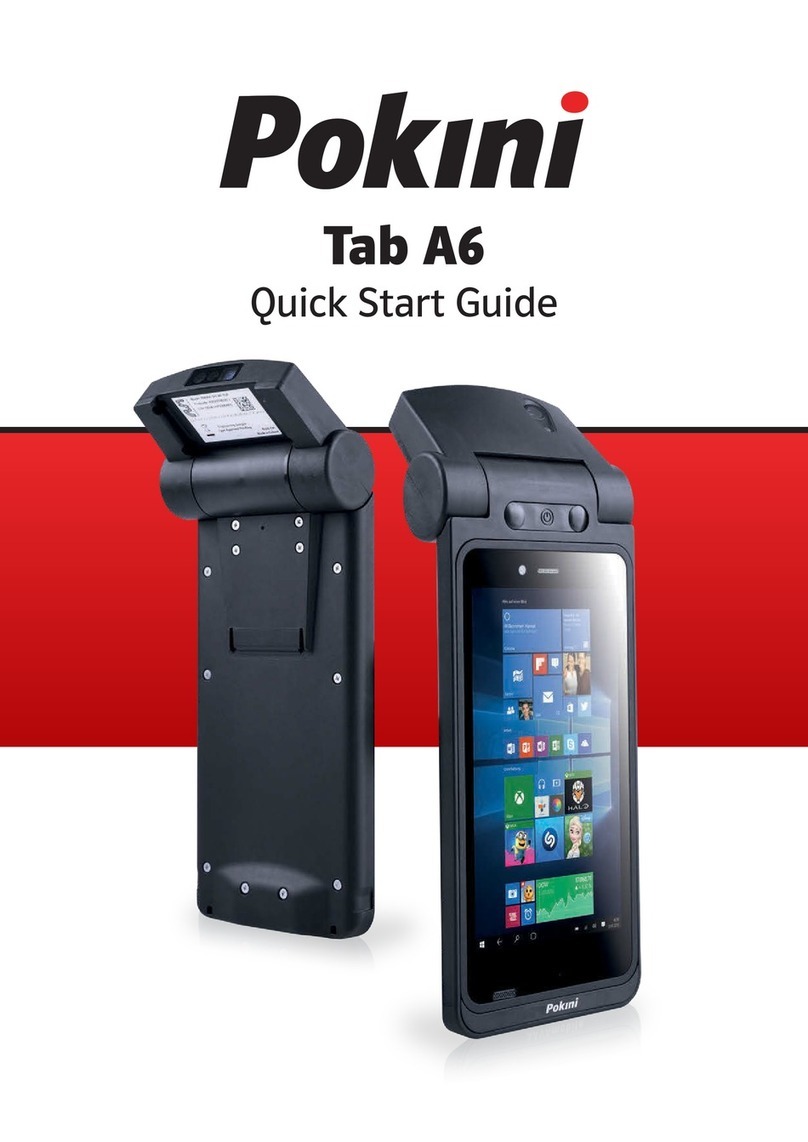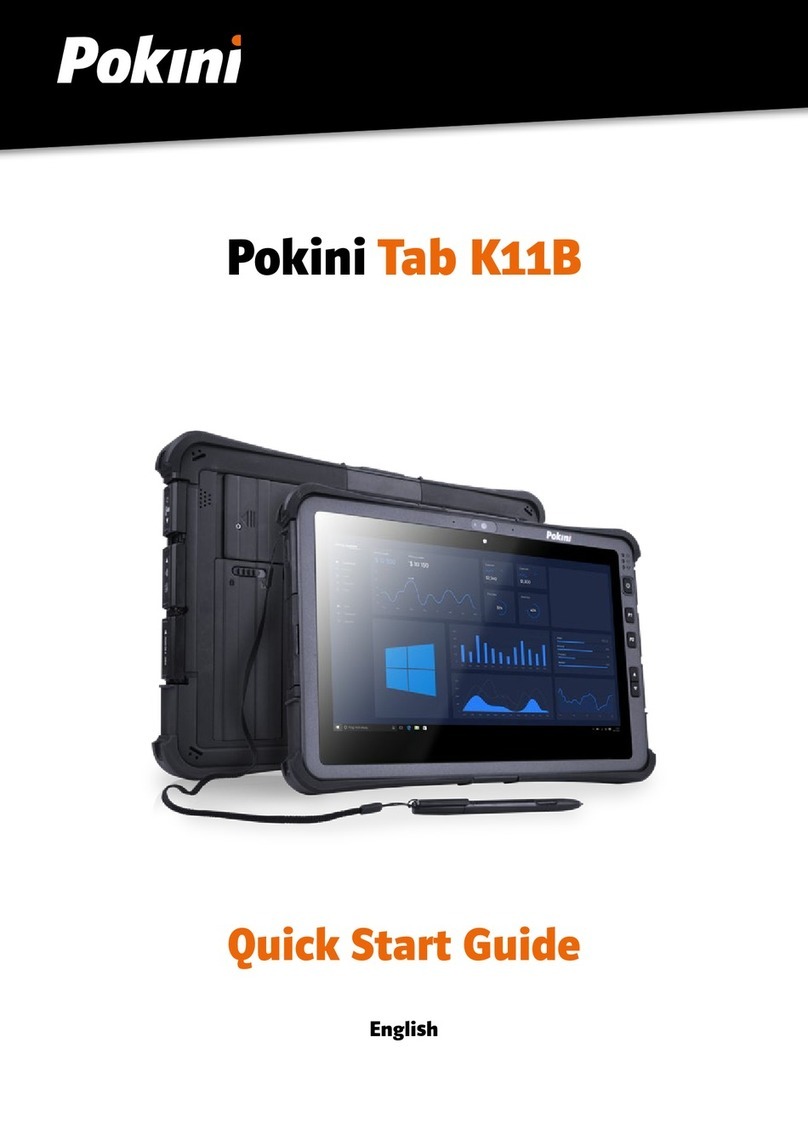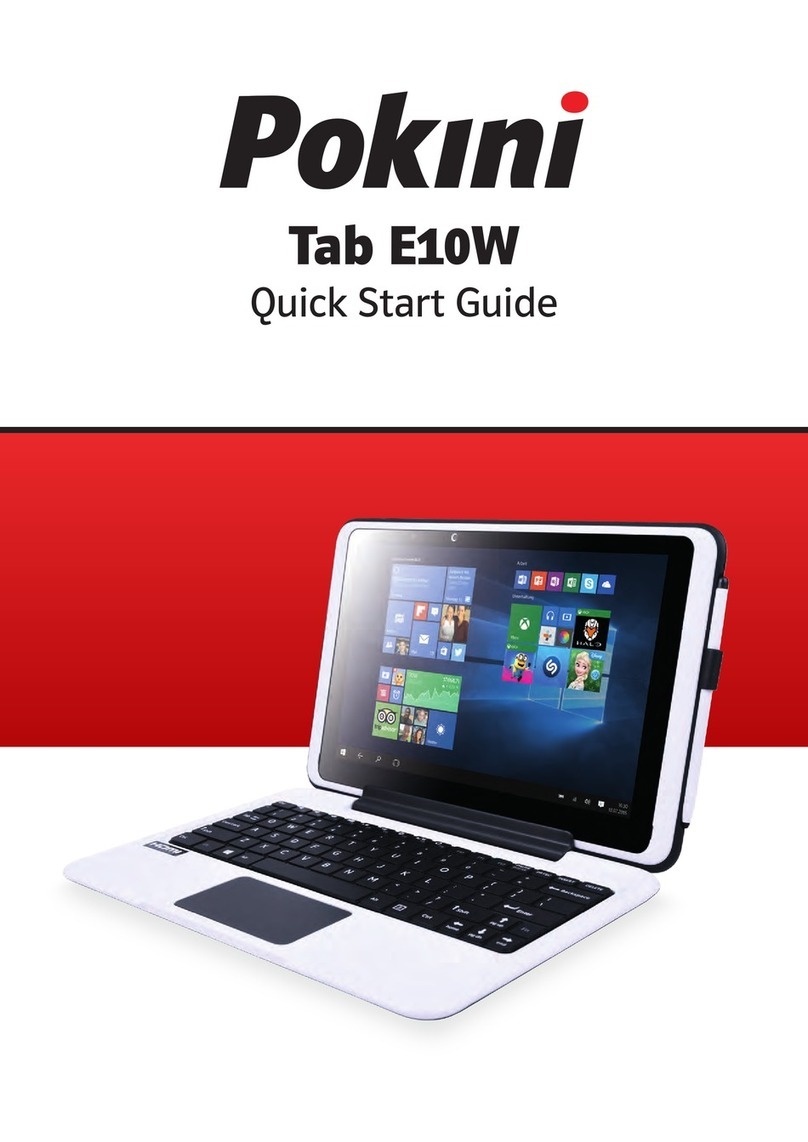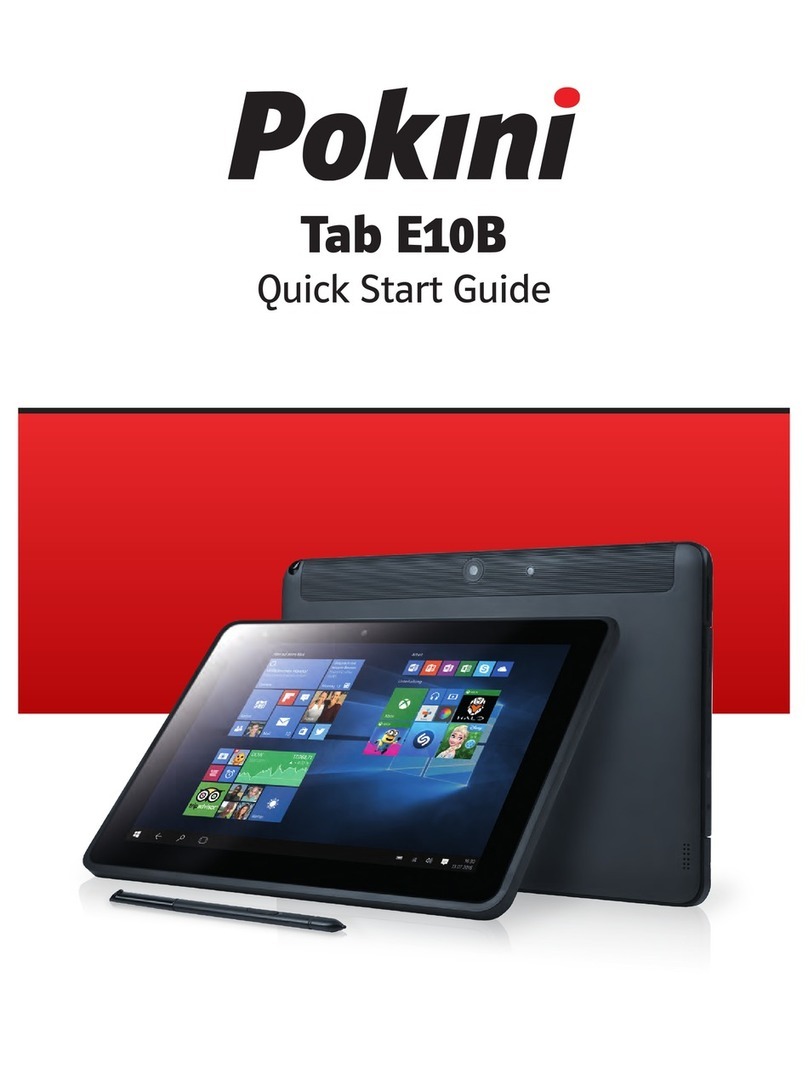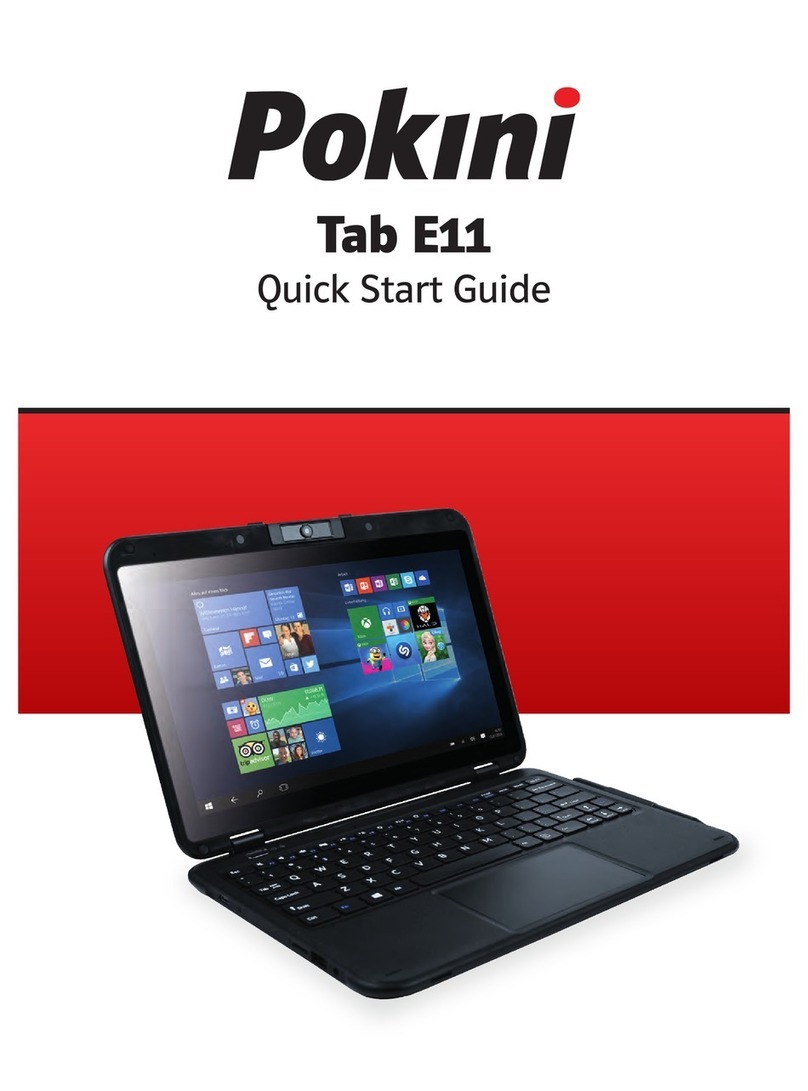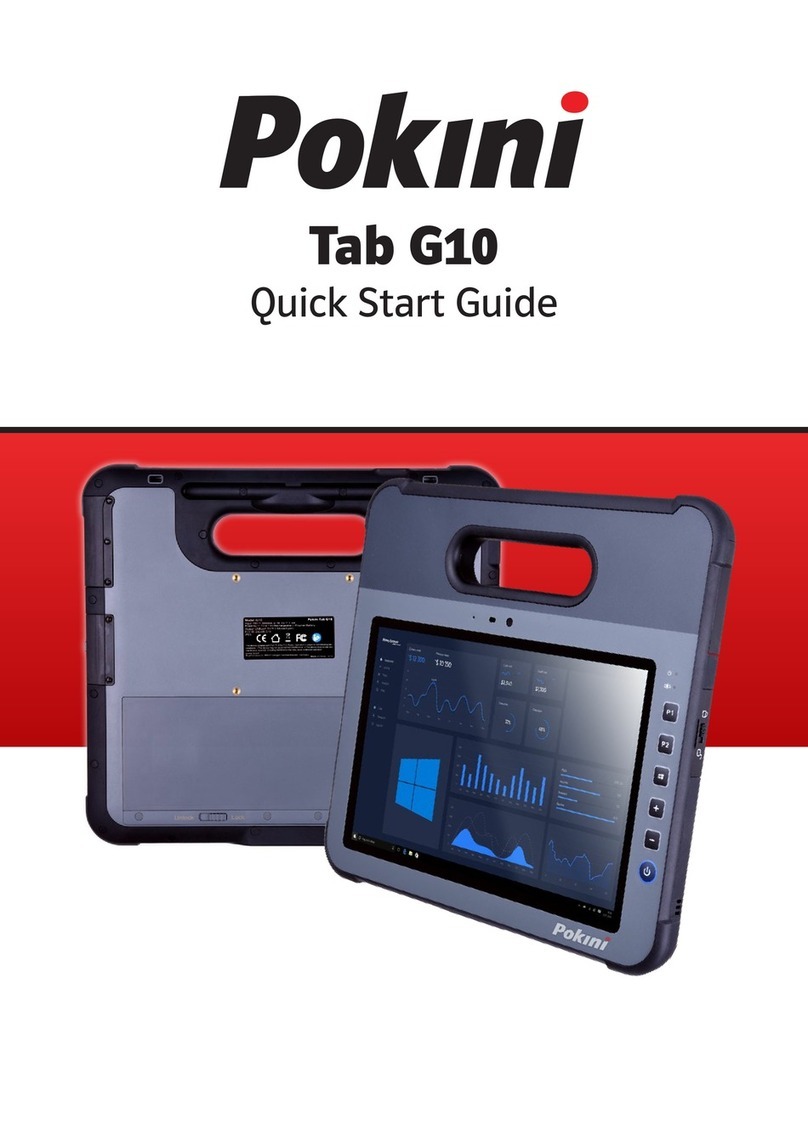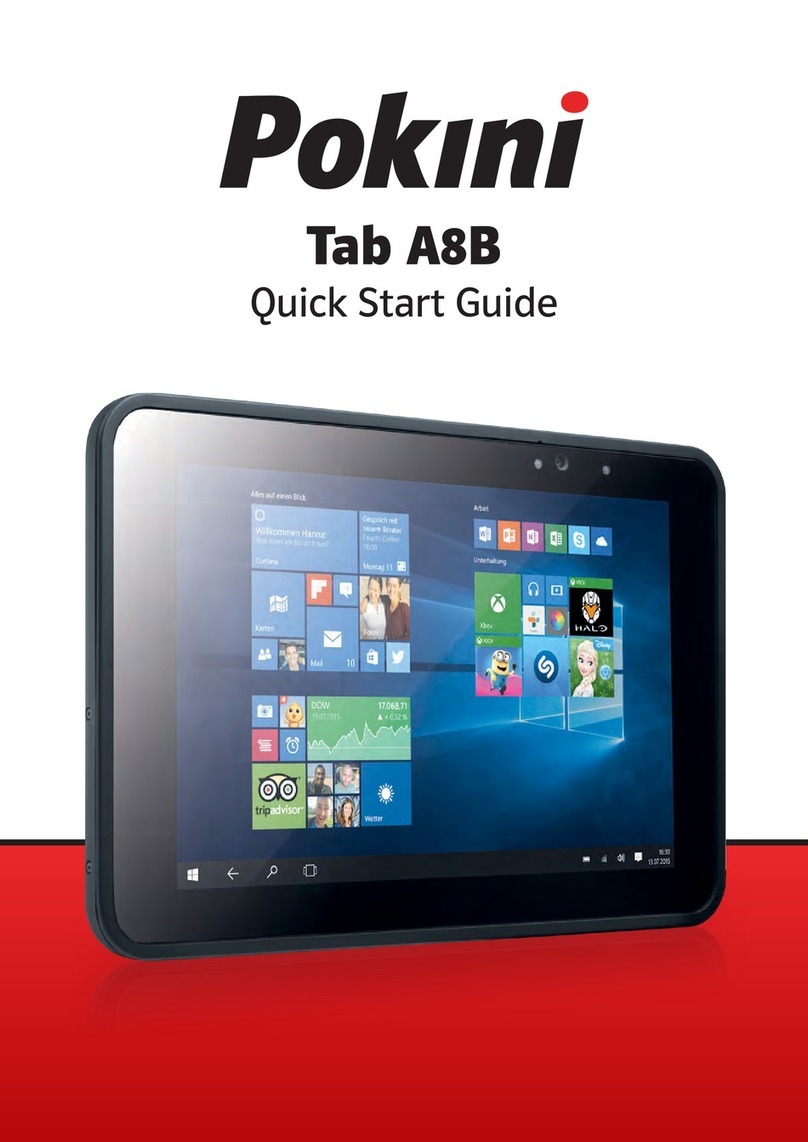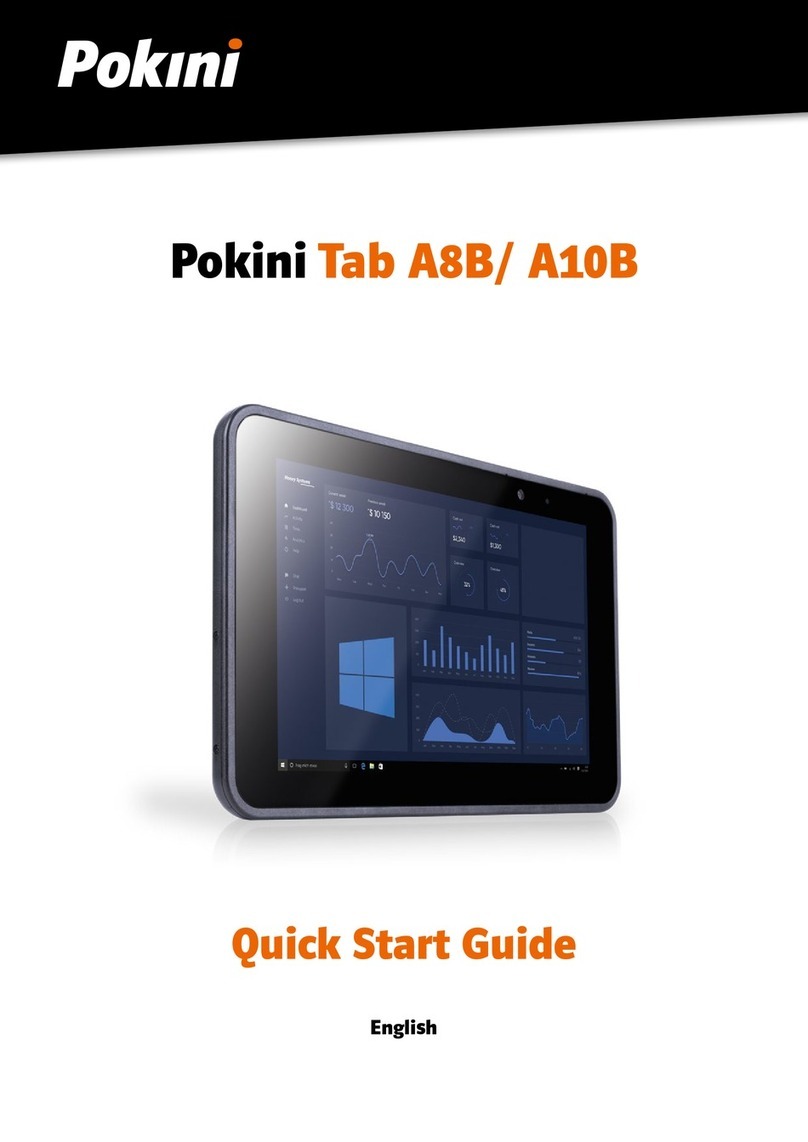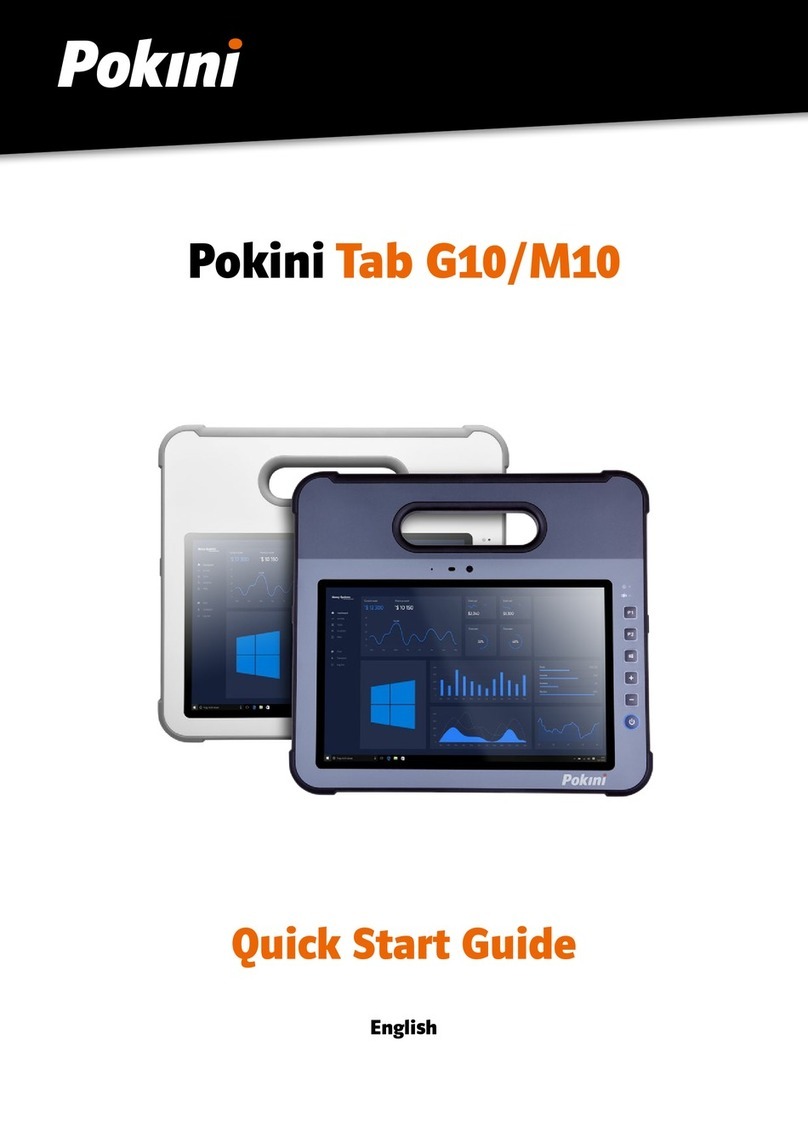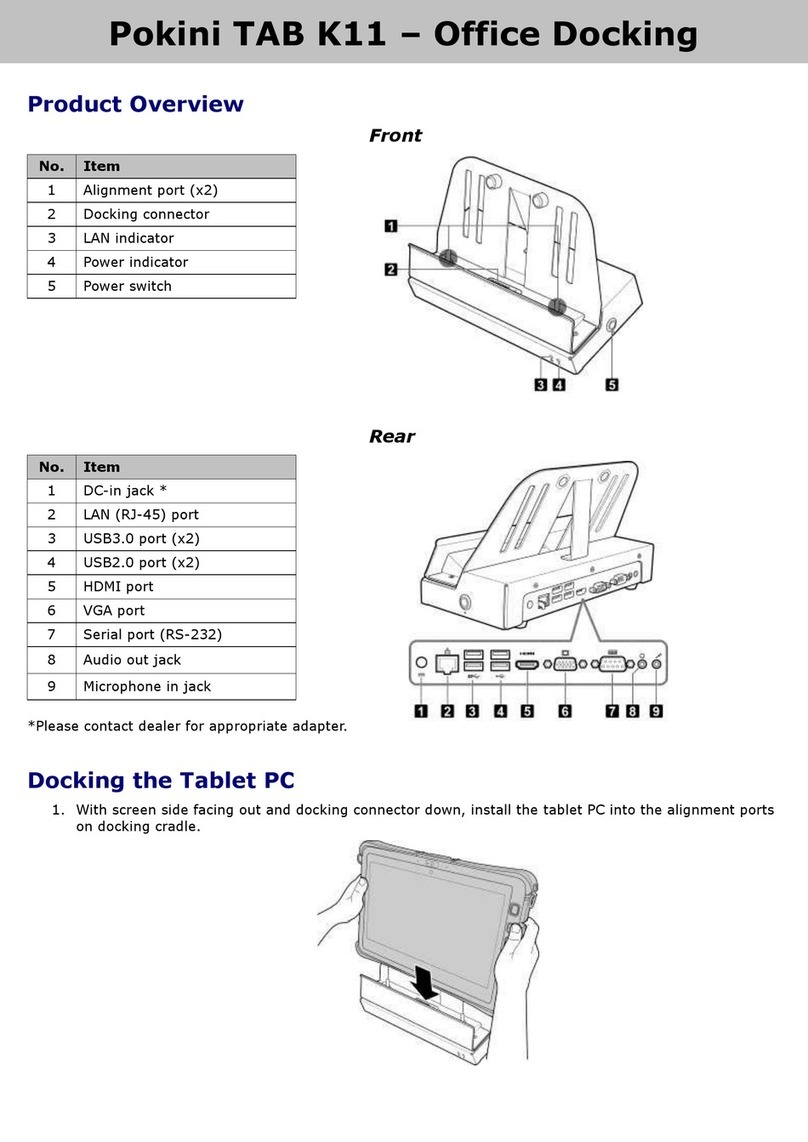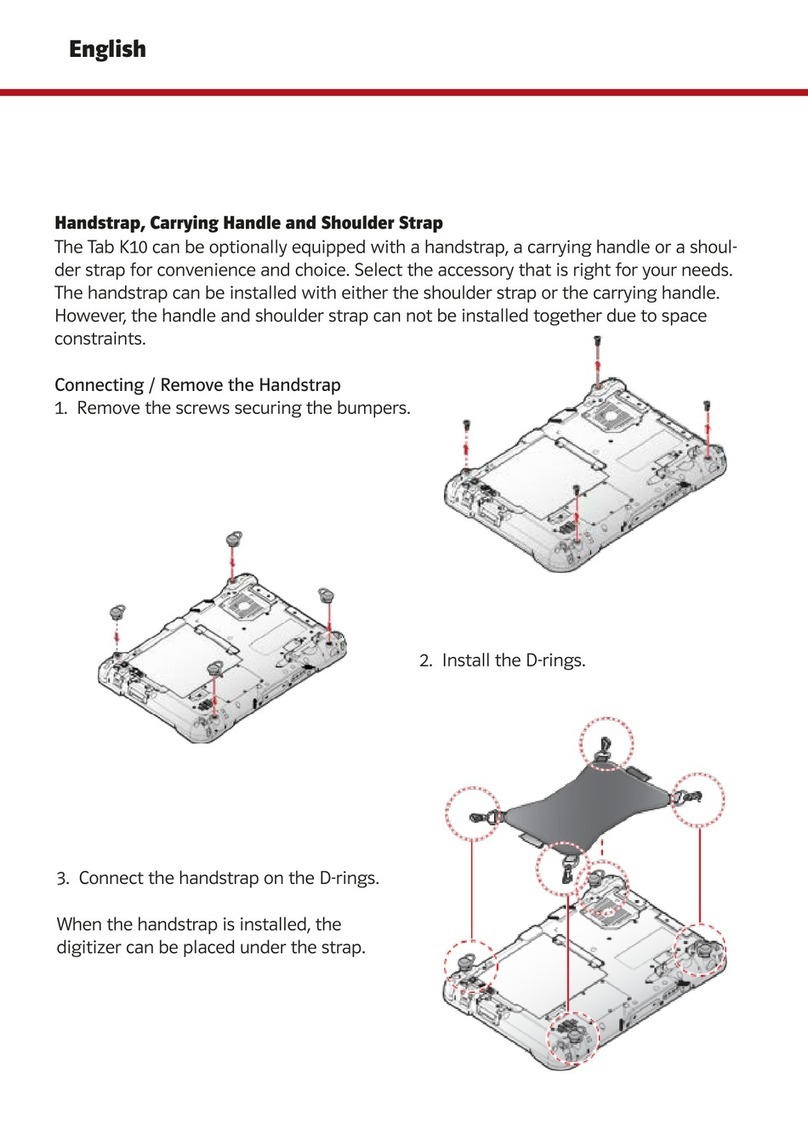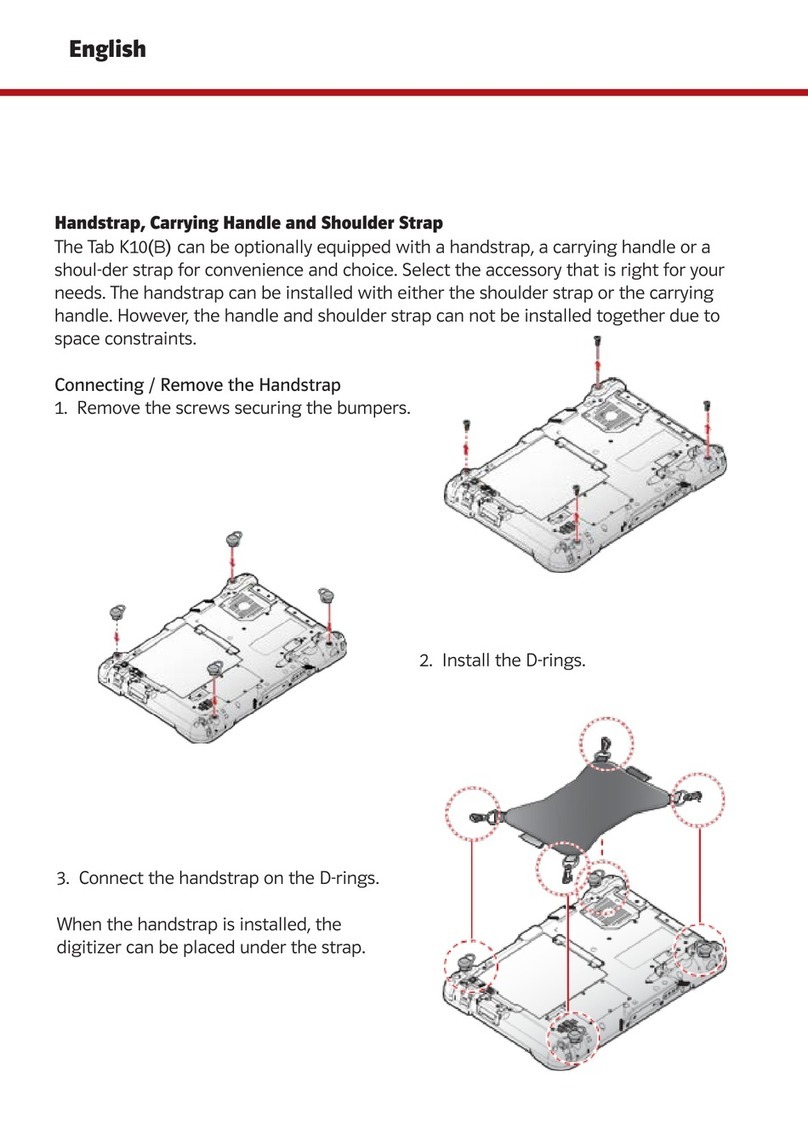Radio Transmissions
Permitted Transmission Power
Follow the national regulations for the maximum permitted transmission power. The operator is solely responsible for
this type of operation.
Radio Frequency Limited Locations
Considering the radio frequency limitation in hospitals and aircraft, the Tab K10(B) can only be installed with permis-
sion.
Industrial computers may affect the function of implanted medical devices such as pacemakers and may cause
malfunction.
Cleaning and Servicing
• Disconnect the Tab K10(B) from power before cleaning or servicing.
• Never clean the Tab K10(B) with compressed air, a pressure washer or a vacuum cleaner.
• If necessary, clean the housing of the Tab K10(B) with a damp cloth.
• Clean the touch-screen with a nonabrasive cloth.
Regulatory and Certication
FCC
This equipment has been tested and found to comply with the limits for a Class B digital device, pursuant to part 15
of the FCC Rules. These limits are designed to provide reasonable protection against harmful interference when the
equipment is operated in a commercial environment.
This equipment generates, uses, and can radiate radio frequency energy and, if not installed and used in accordance
with the instruction manual, may cause harmful interference to radio communications. Operation of this equipment in
a residential area is likely to cause harmful interference in which case the user will be required to correct the interfer-
ence at his own expense.
However, there is no guarantee that interference will not occur in a particular installation. If this equipment does
cause harmful interference to radio or television reception, which can be determined by turning the equipment off and
on, the user is encouraged to try to correct the interference by one or more of the following measures:
• Reorient or relocate the receiving antenna.
• Increase the separation between the equipment and receiver.
• Connect the equipment into an outlet on a circuit different from that to which the receiver is connected.