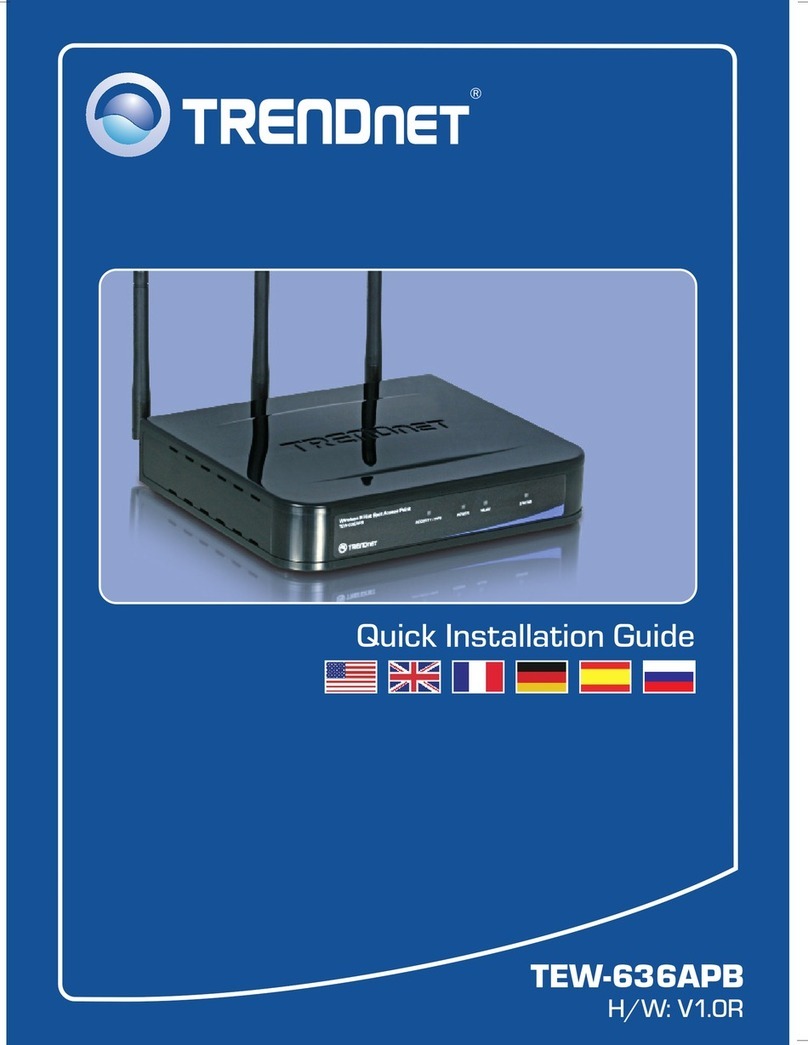TRENDnet TEW-510APB User manual
Other TRENDnet Wireless Access Point manuals
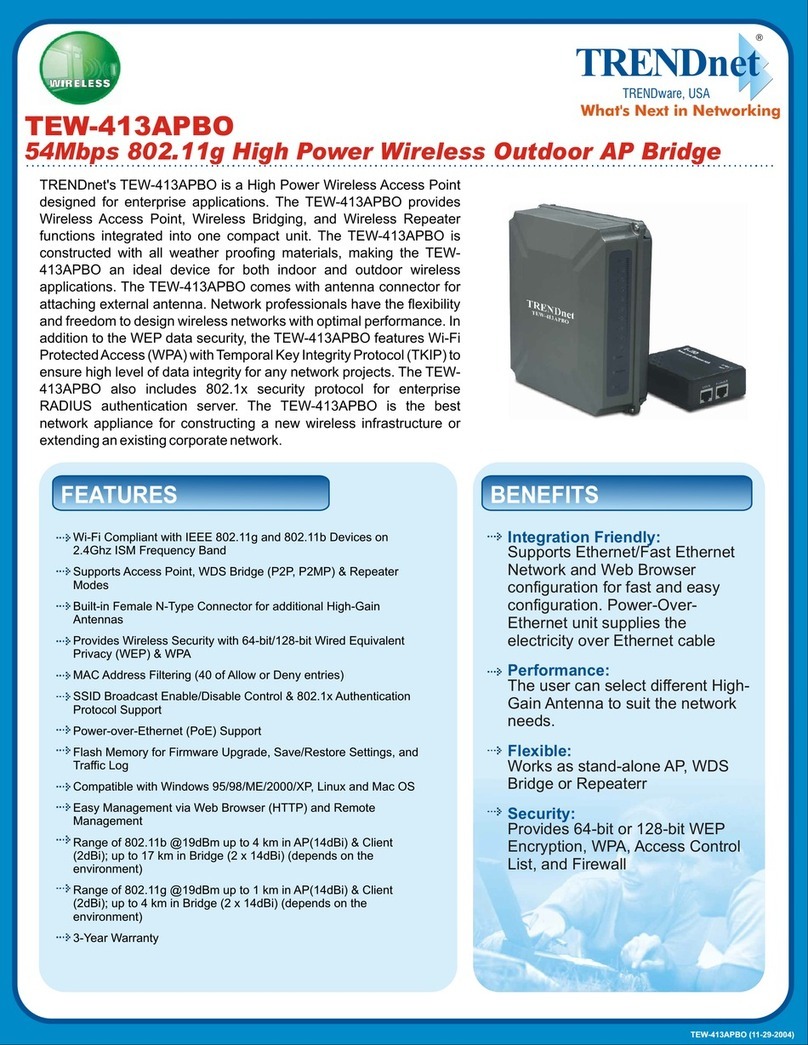
TRENDnet
TRENDnet TEW-413APBO User manual
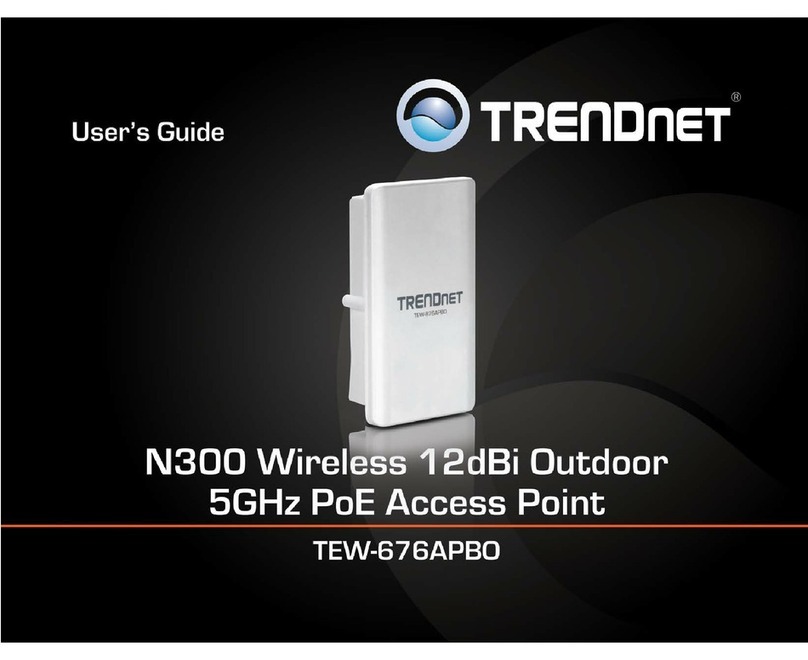
TRENDnet
TRENDnet 12dBi User manual

TRENDnet
TRENDnet TEW-738APBO User manual
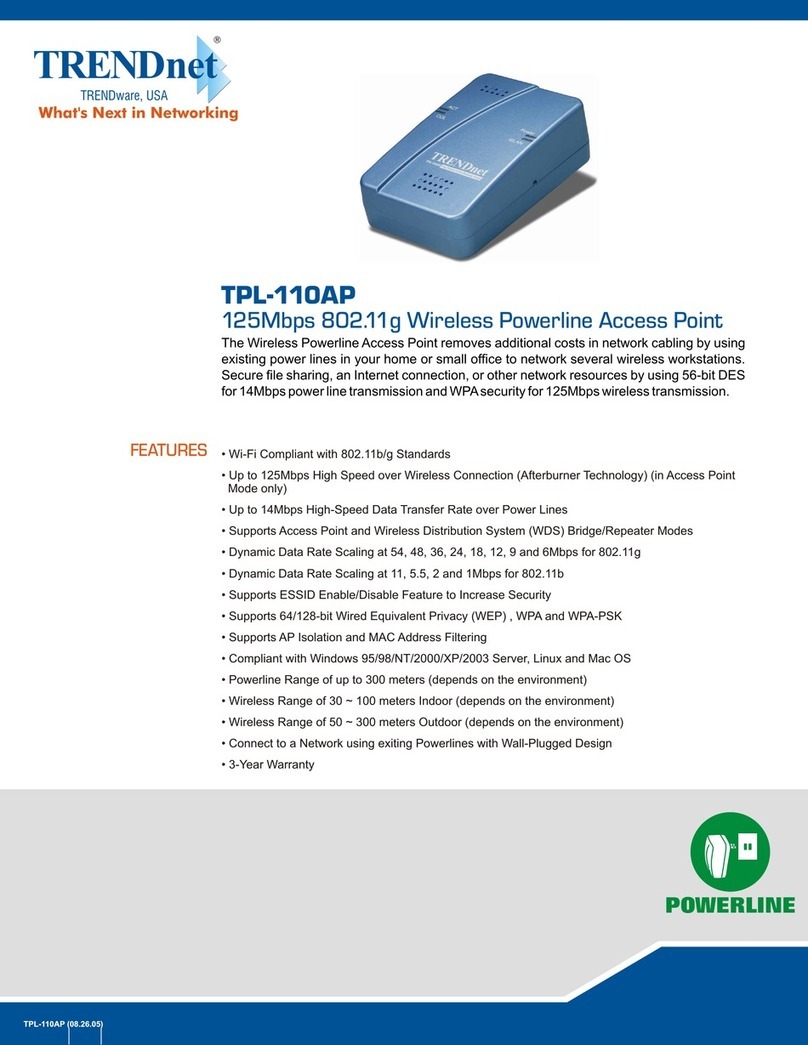
TRENDnet
TRENDnet TPL-110AP - 125Mbps 802.11g Wireless Powerline Access... User manual
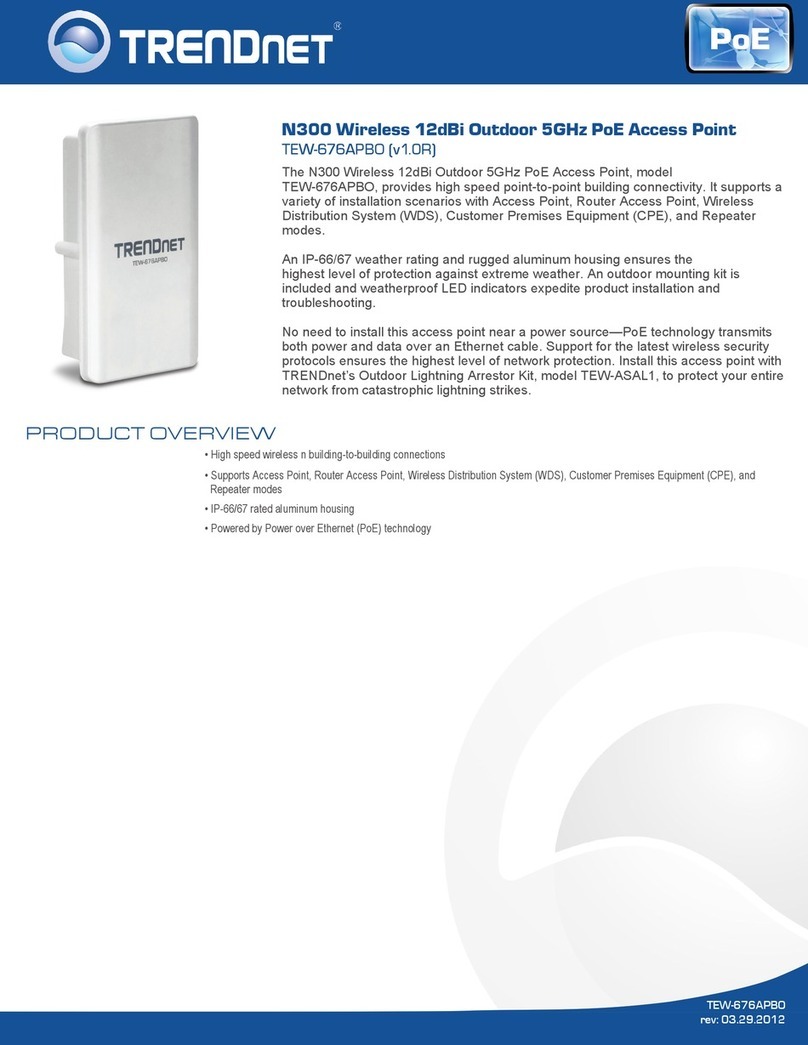
TRENDnet
TRENDnet TEW-676APBO User manual

TRENDnet
TRENDnet TEW-821DAP User manual

TRENDnet
TRENDnet WAP-200A User manual

TRENDnet
TRENDnet TEW-453APB - 108Mbps Wireless Super G HotSpot Access... User manual
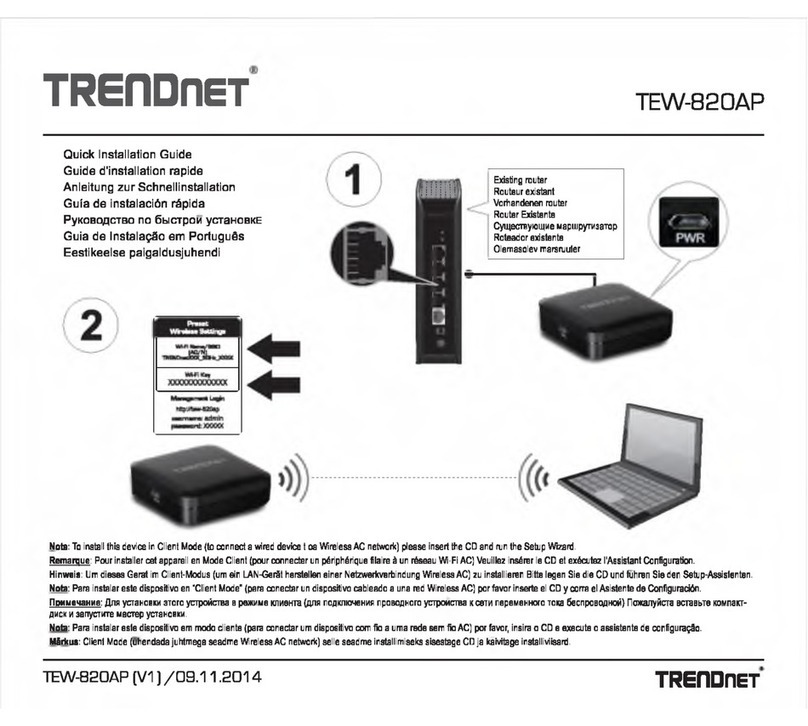
TRENDnet
TRENDnet TEW-820AP User manual
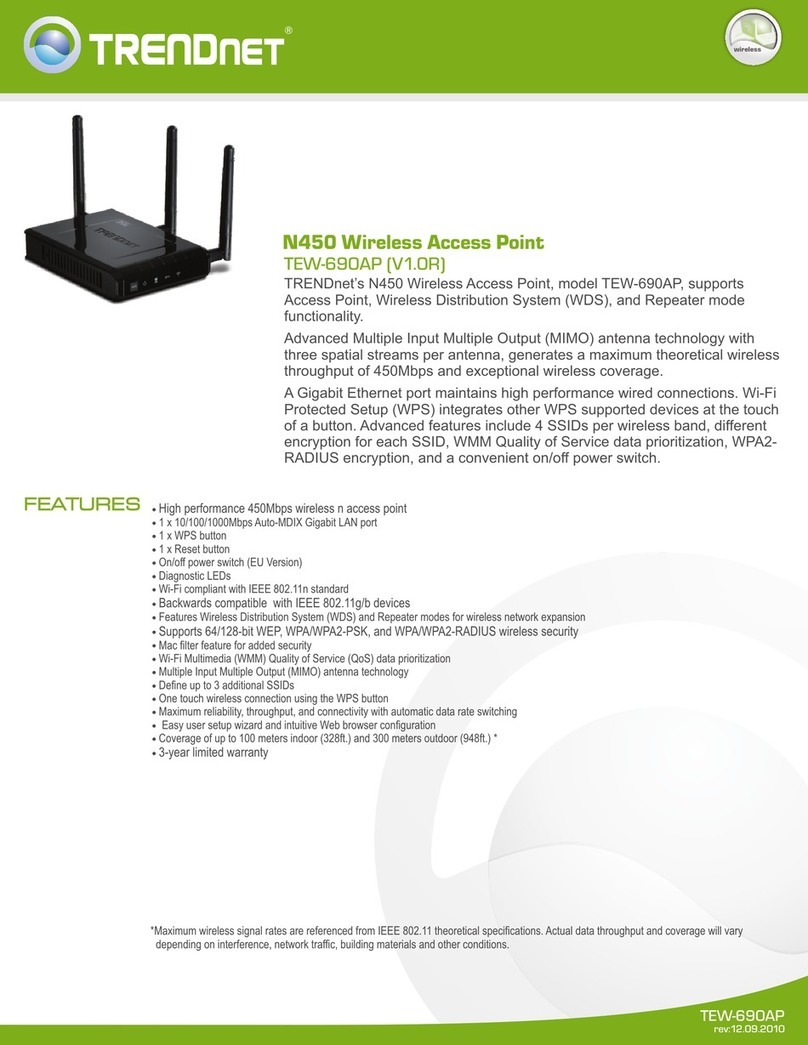
TRENDnet
TRENDnet TEW-690AP User manual

TRENDnet
TRENDnet TEW-740APBO User manual
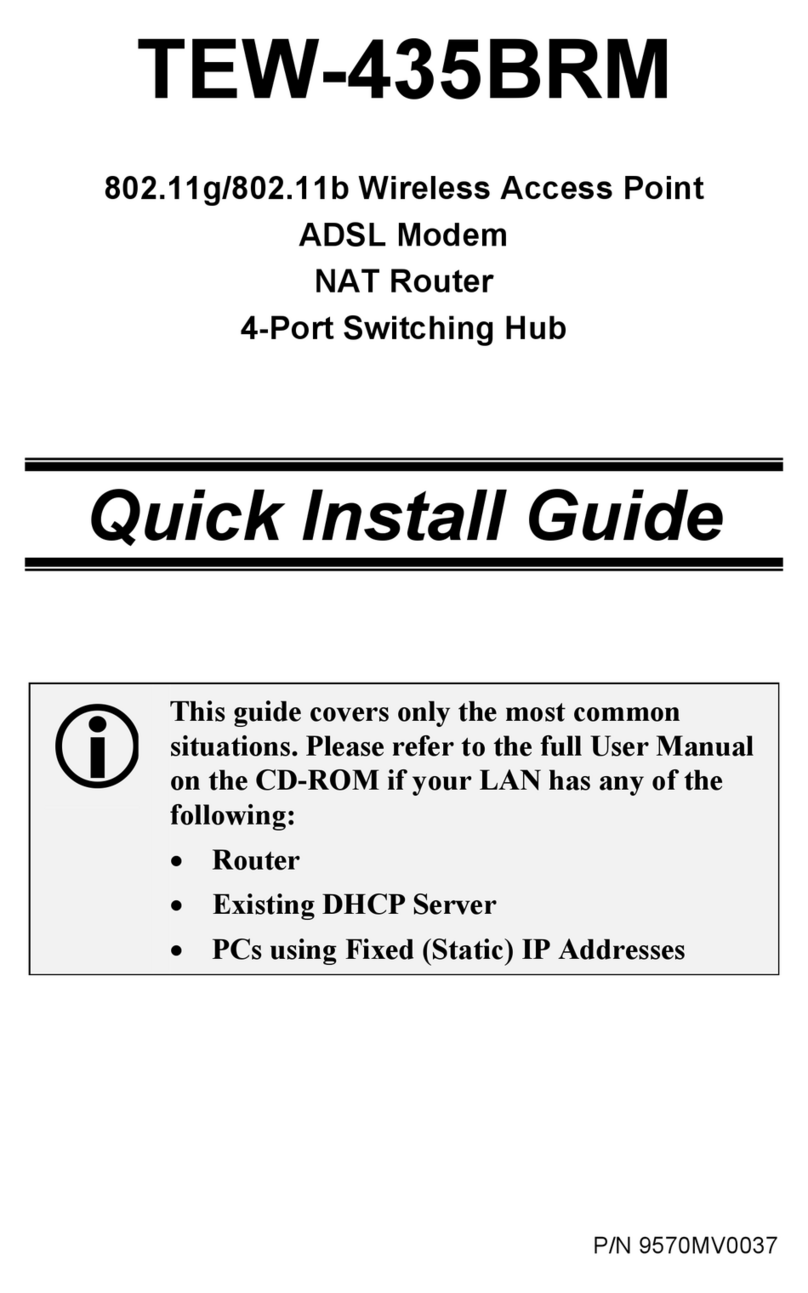
TRENDnet
TRENDnet TEW-435BRM - 54MBPS 802.11G Adsl Firewall M User manual
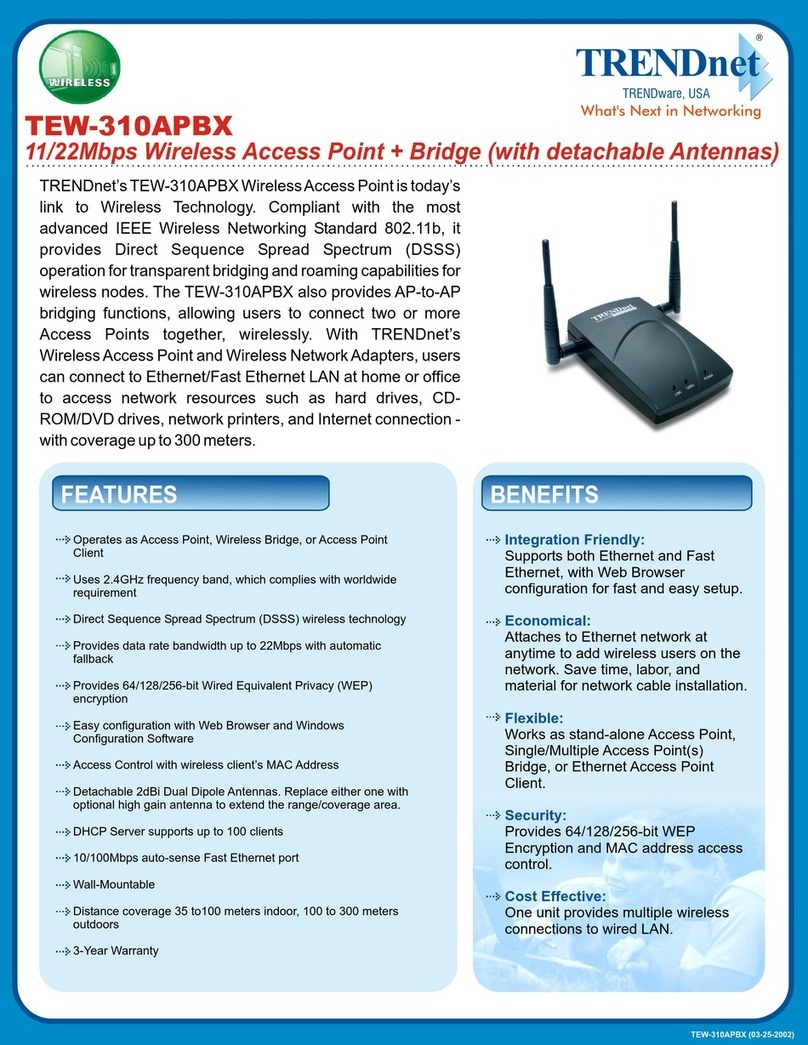
TRENDnet
TRENDnet TEW-310APBX User manual
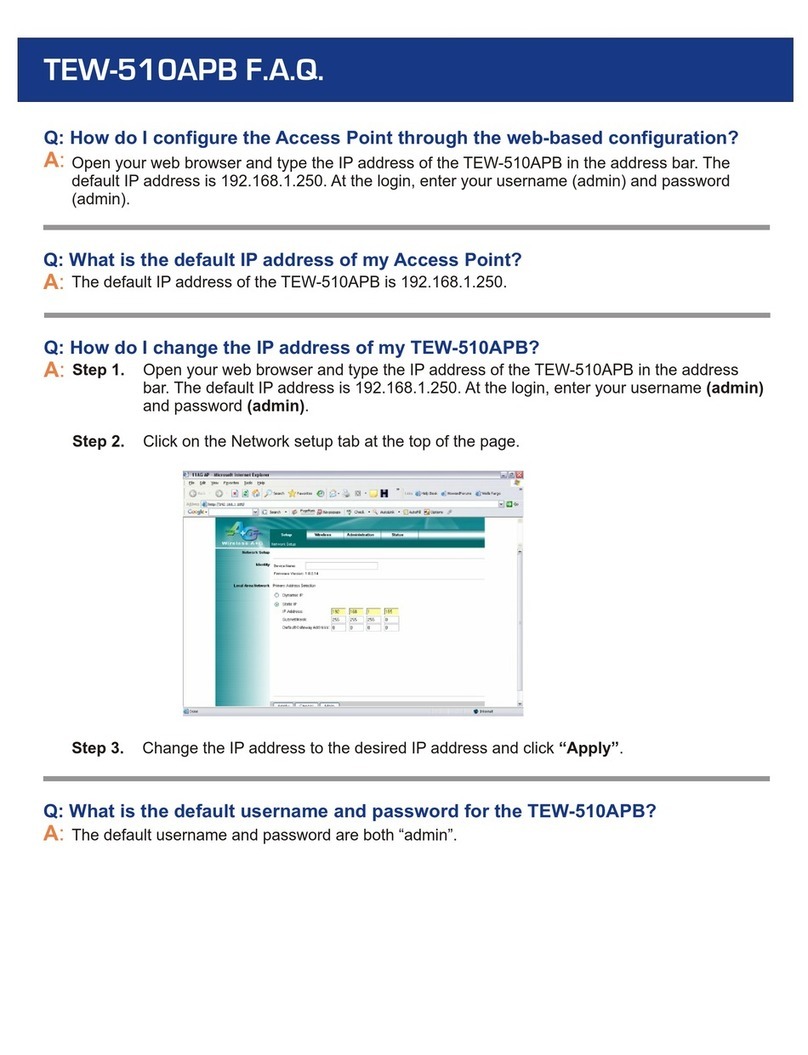
TRENDnet
TRENDnet TEW-510APB Instruction Manual

TRENDnet
TRENDnet TEW-610APB User manual

TRENDnet
TRENDnet TPL-210AP User manual
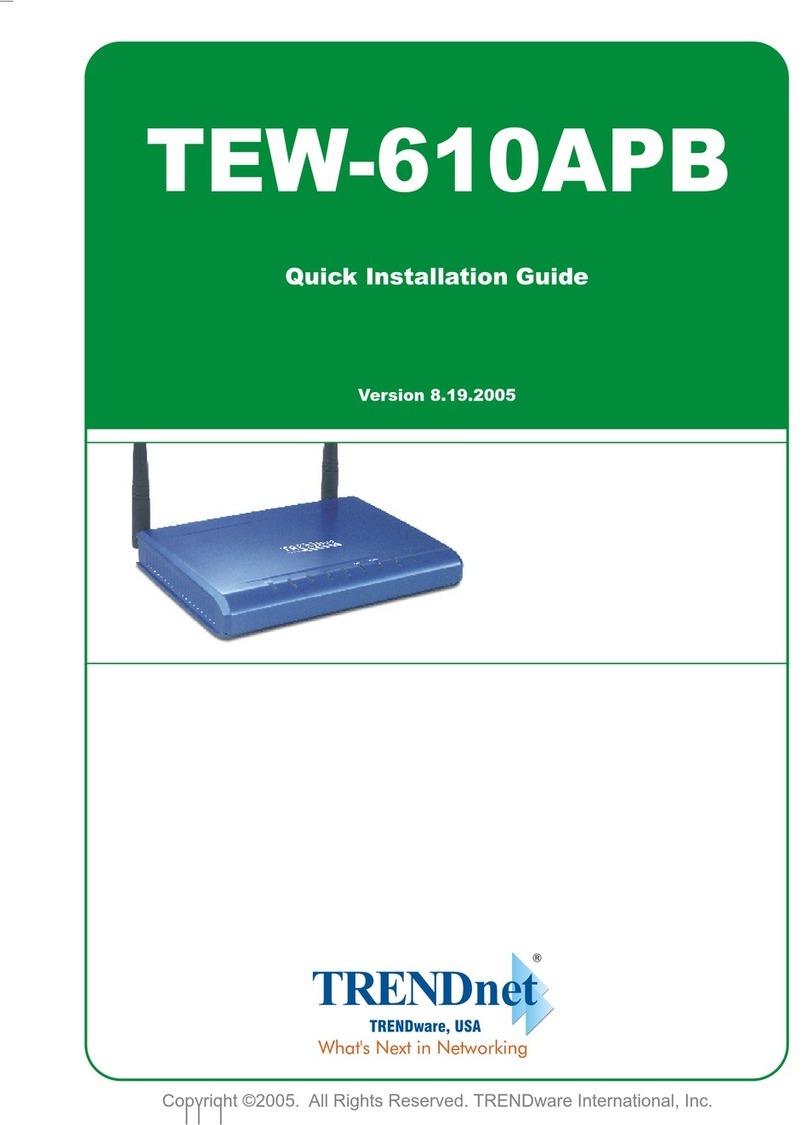
TRENDnet
TRENDnet TEW-610APB User manual
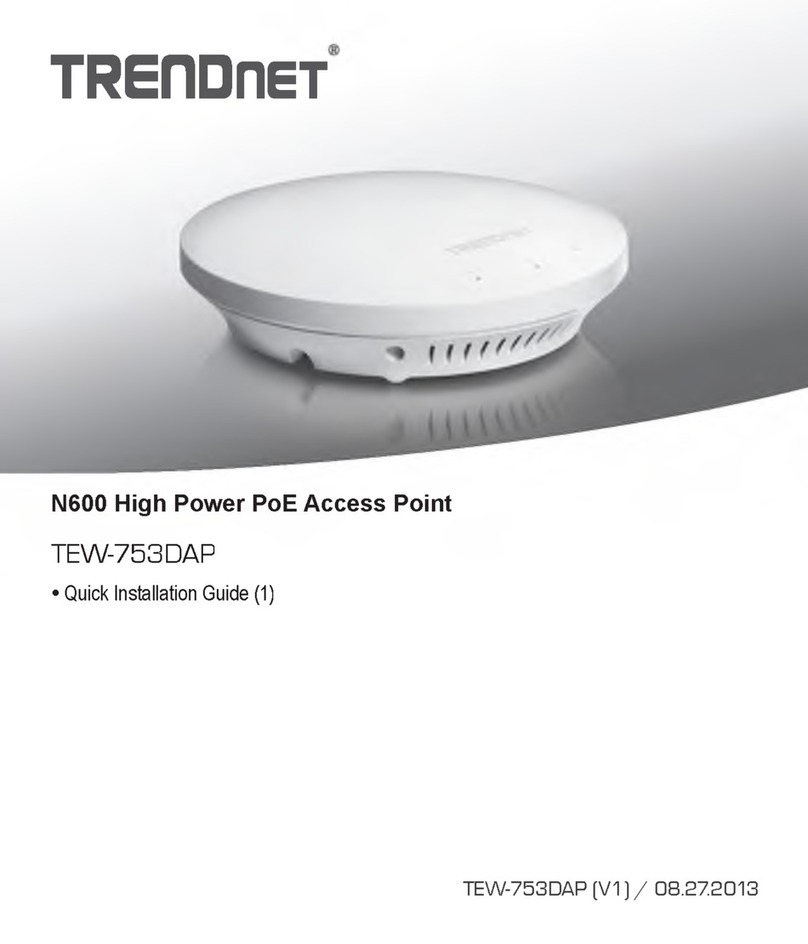
TRENDnet
TRENDnet TEW-753DAP User manual

TRENDnet
TRENDnet P600 User manual
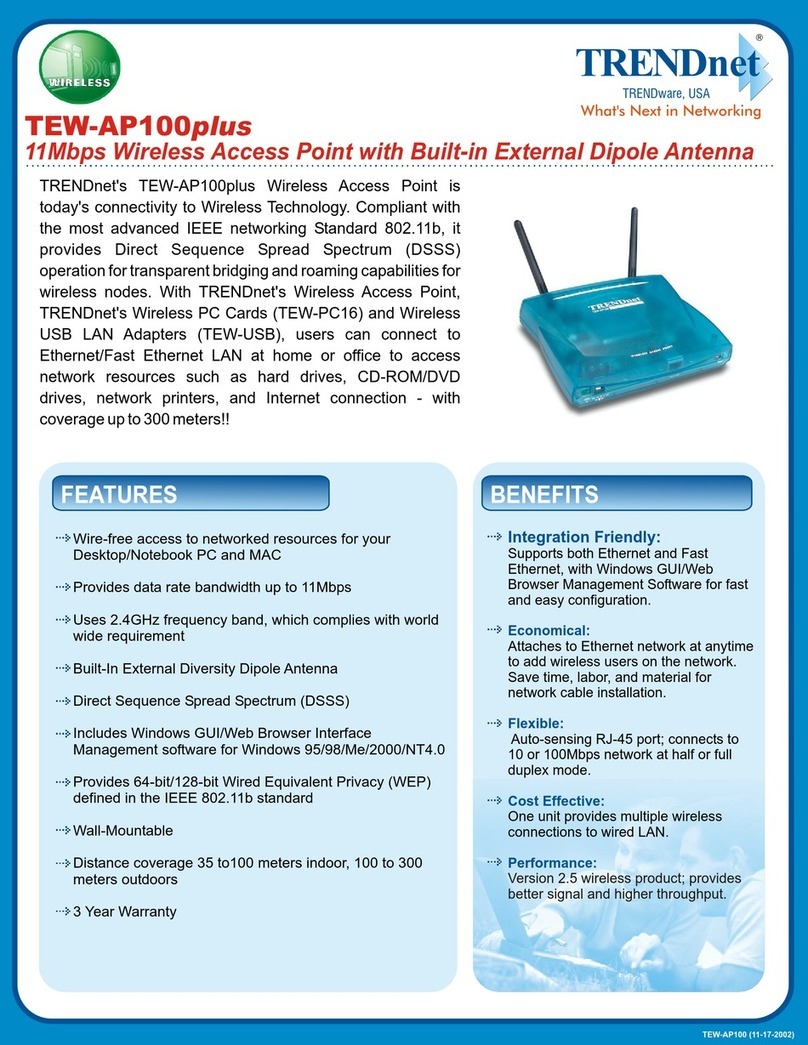
TRENDnet
TRENDnet TEW-AP100plus User manual
Popular Wireless Access Point manuals by other brands

D-Link
D-Link DWL-2700AP - AirPremier Outdoor Wireless Access... user manual

D-Link
D-Link DWL-2100AP - AirPlus Xtreme G Quick installation guide

TP-Link
TP-Link Auranet EAP225 Quick installation guide

D-Link
D-Link DWL-2100AP - AirPlus Xtreme G Quick installation guide

Ubiquiti
Ubiquiti NanoStation NSM2 quick start guide

Aruba
Aruba IAP-335 user guide